Creating a logo for your YouTube channel can be an exciting and creative task. With a little guidance and the right tools, it is possible to design a logo that looks appealing and reflects your brand identity. This guide will take you step by step through the entire process of creating a logo with Photoshop.
Key Takeaways
- Selection and installation of fonts for Photoshop
- Creating a new document in Photoshop
- Applying text effects for appealing logo design
- Exporting the logo for use on YouTube
Step-by-Step Guide
To start off interestingly, launch Photoshop first and download the necessary materials. If you don't have fonts yet, I recommend downloading them from a site like davon.com first. There you can get many fonts for free, just be sure to carefully check the licensing terms.
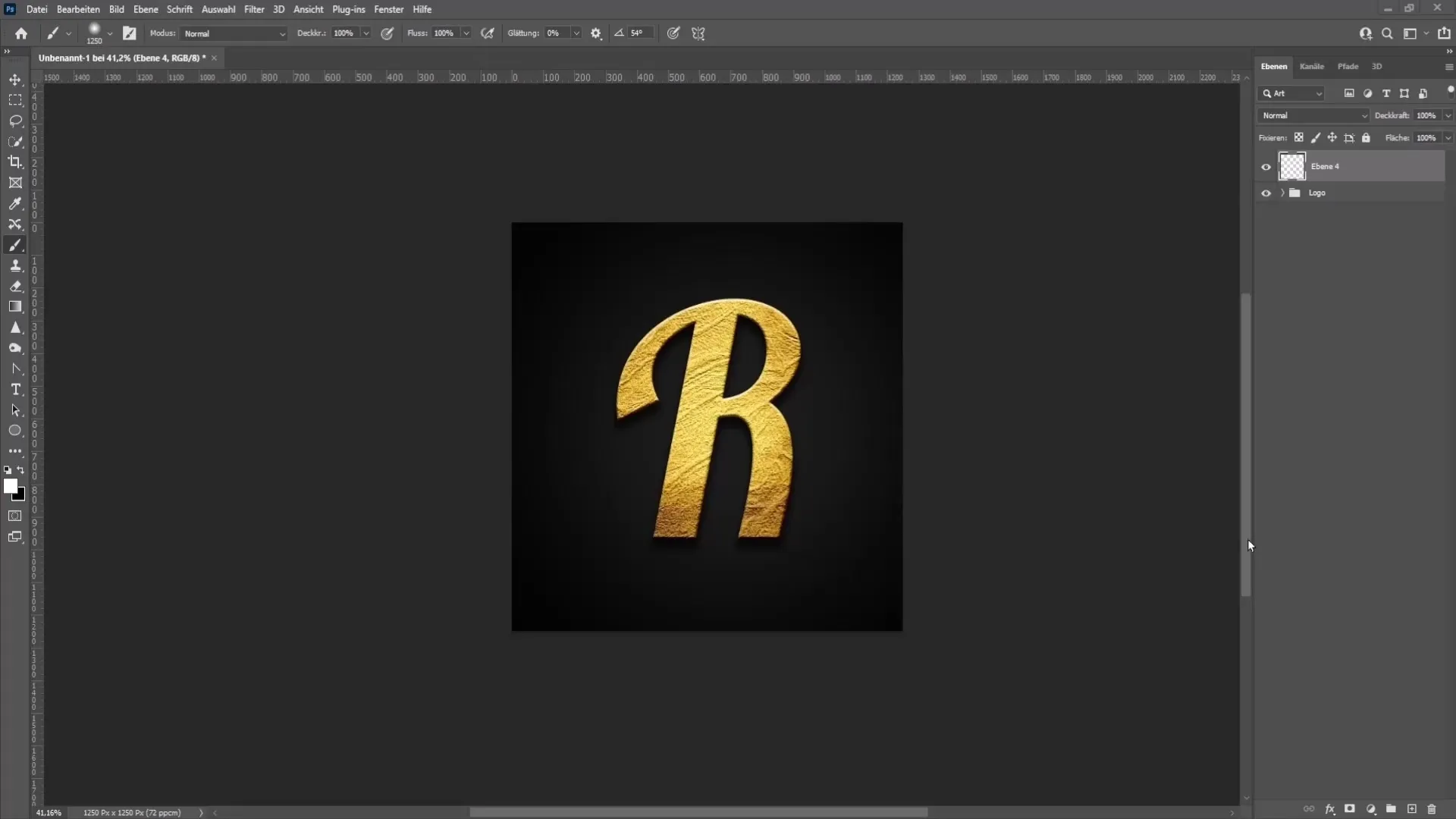
Once you've started downloading the fonts, go to the section for new fonts and click on "free for personal use". This is important if you only want to use the logo for your personal channel. If you want to sell your logo, you will need a commercial license.
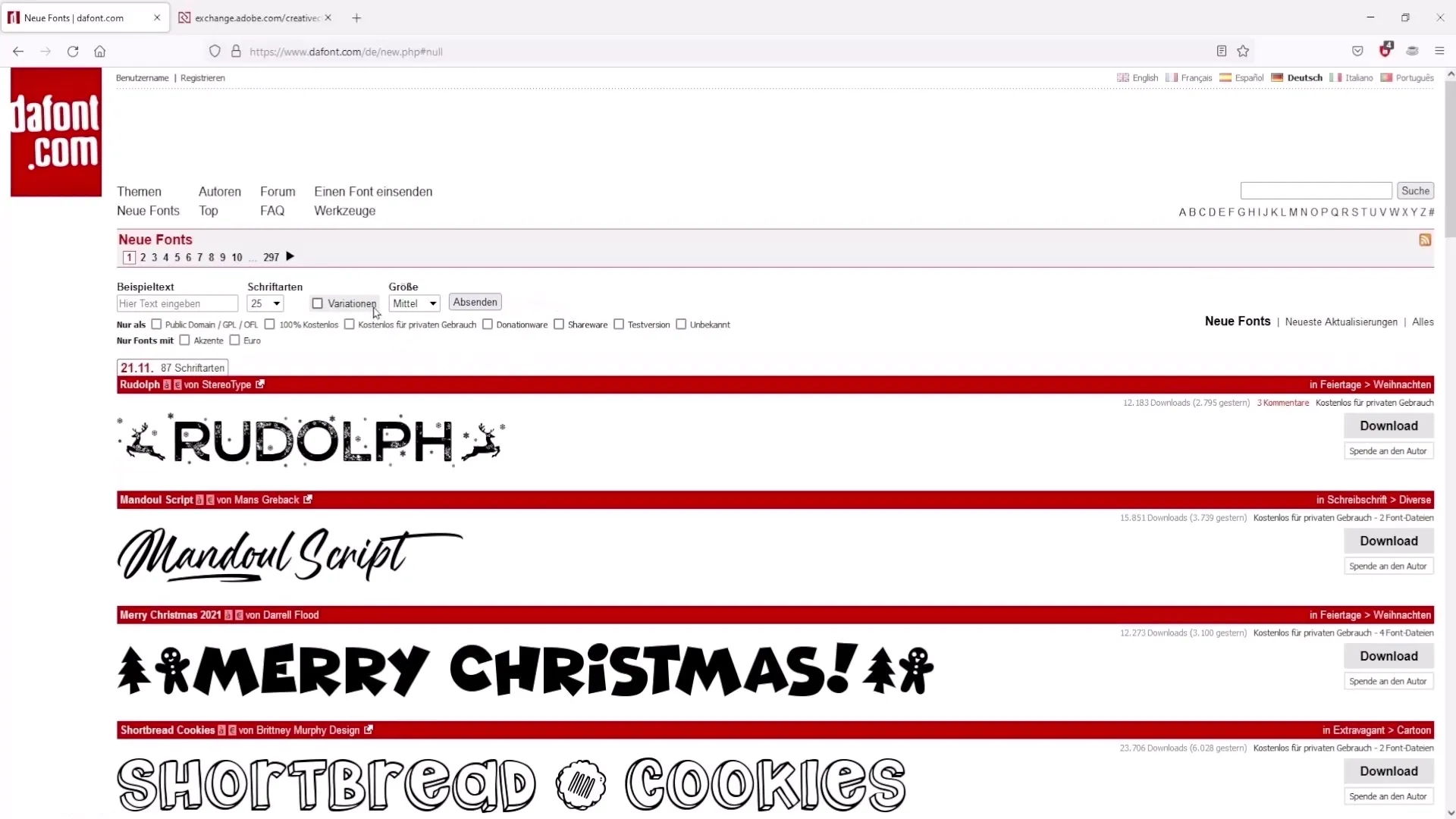
Now that you have your font, open Photoshop and create a new document. Go to "File" and select "New". A width and height of 1250 pixels and a resolution of 72 dpi are sufficient for digital purposes. Press "Create" to open your new document.
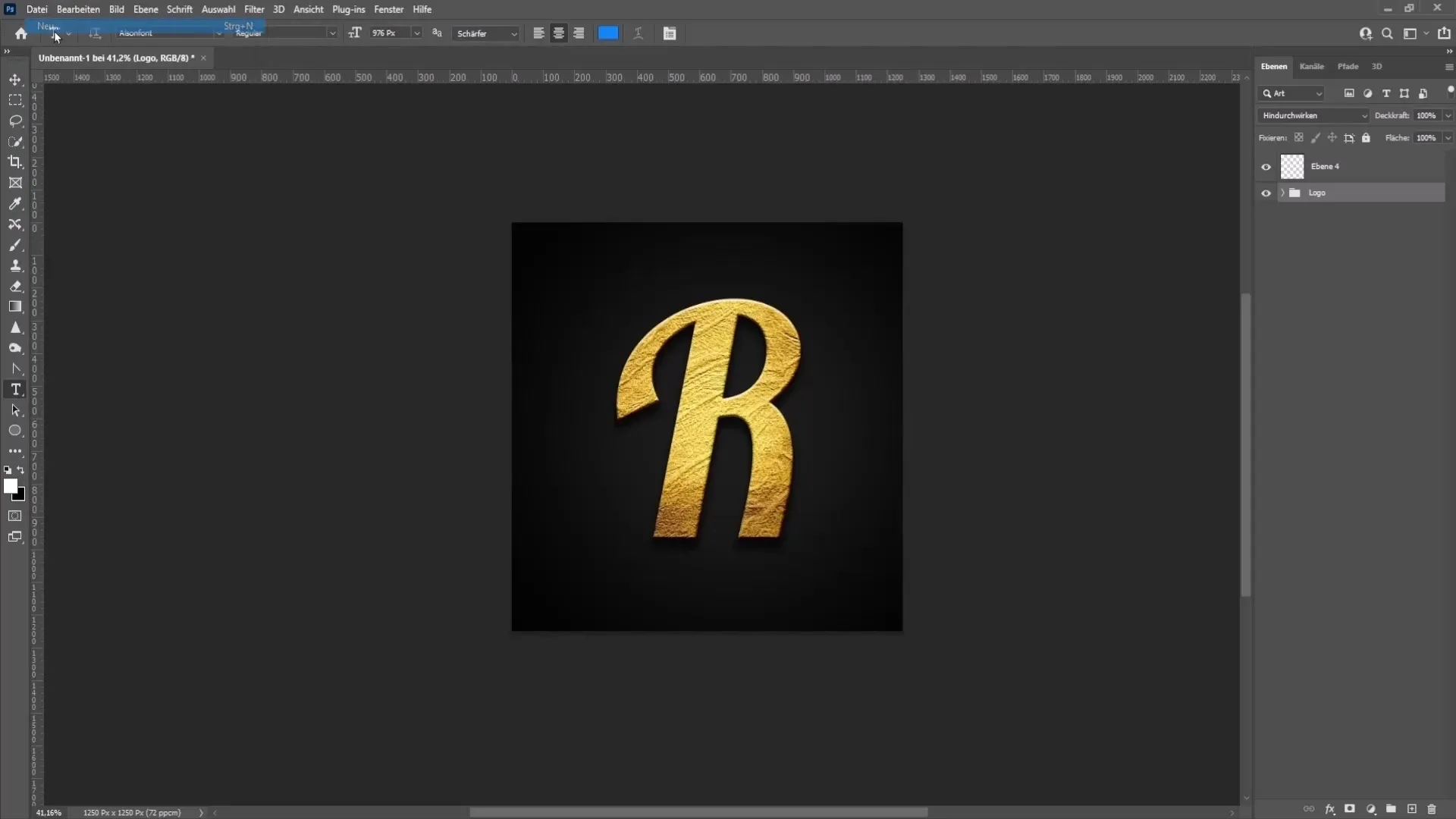
Now use the text tool and choose the font you downloaded. Click in the middle of the document and write the letter or name you want to use for your logo. Make sure the text is visible and clear, and adjust the text size if needed.
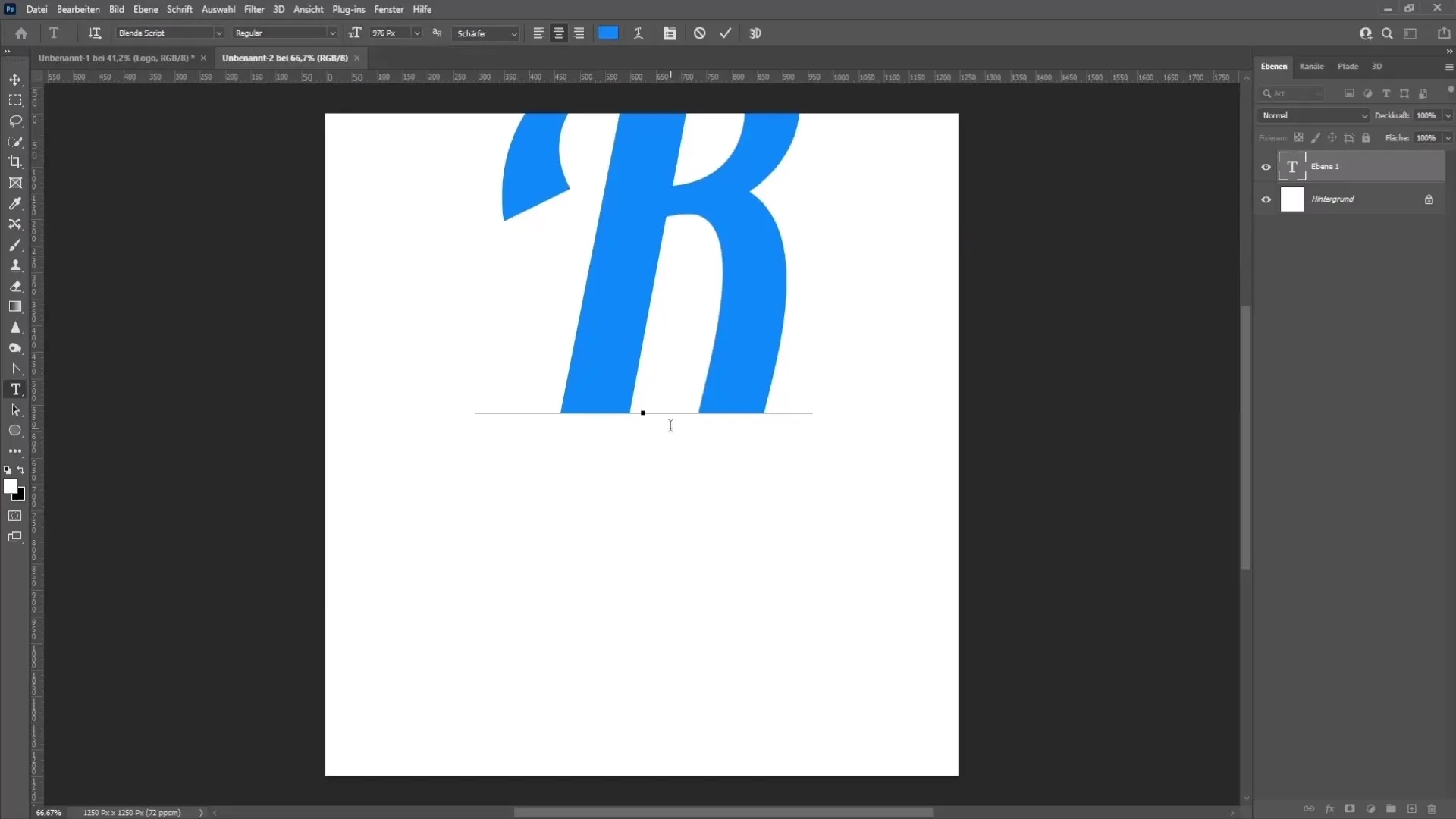
Now it's time to bring some life to the background. Choose a color for the background by going to the layers palette. Create a new layer and choose the "Solid Color" option to apply a black background color. Slide this layer with the left mouse button pressed under the text layer.
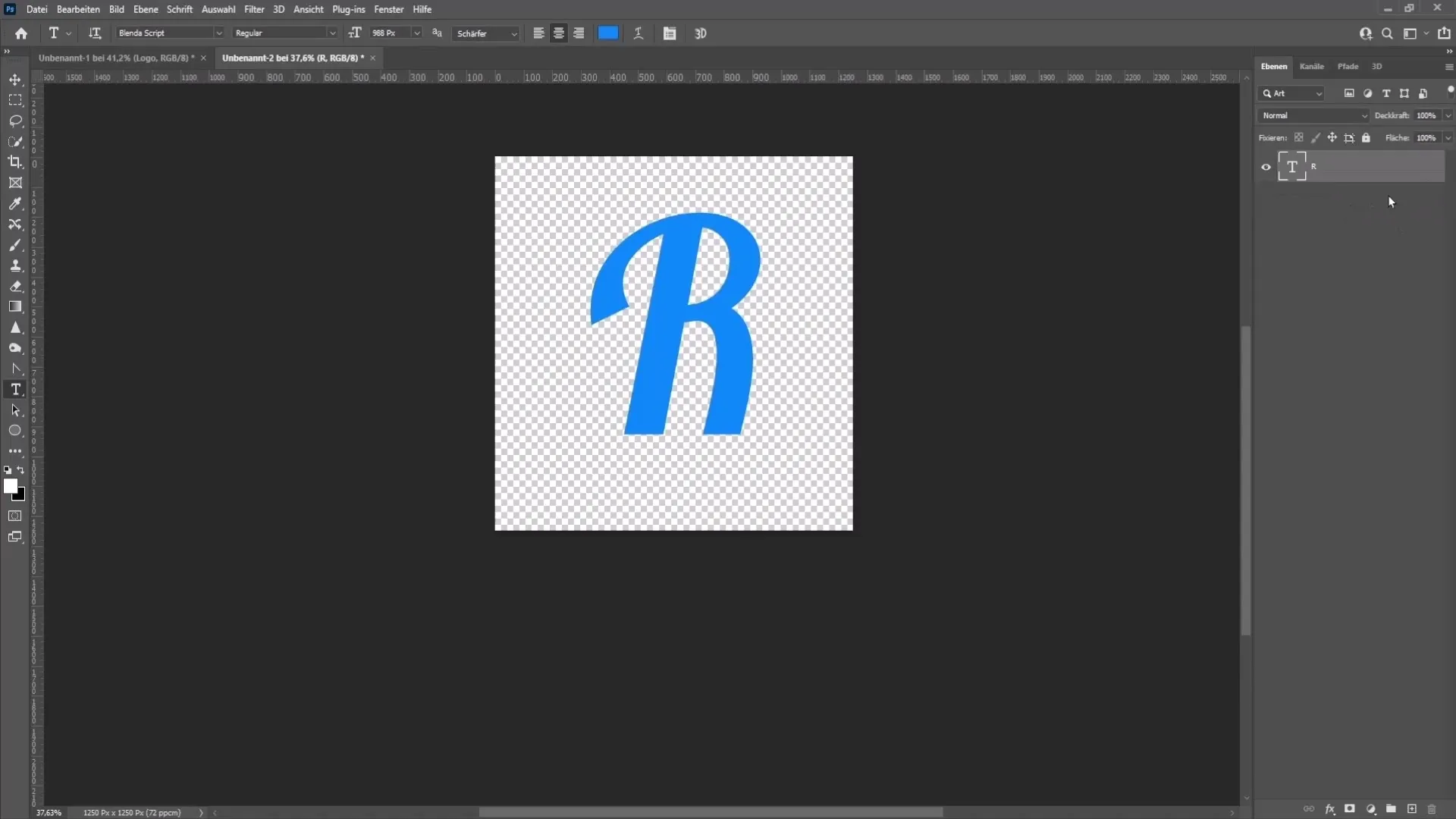
To make your logo more interesting, you can create a new empty layer and work with the brush tool. Set the foreground color to white and set the brush hardness to about 10%. Use the Alt key and right mouse button to adjust the brush size, then start painting.
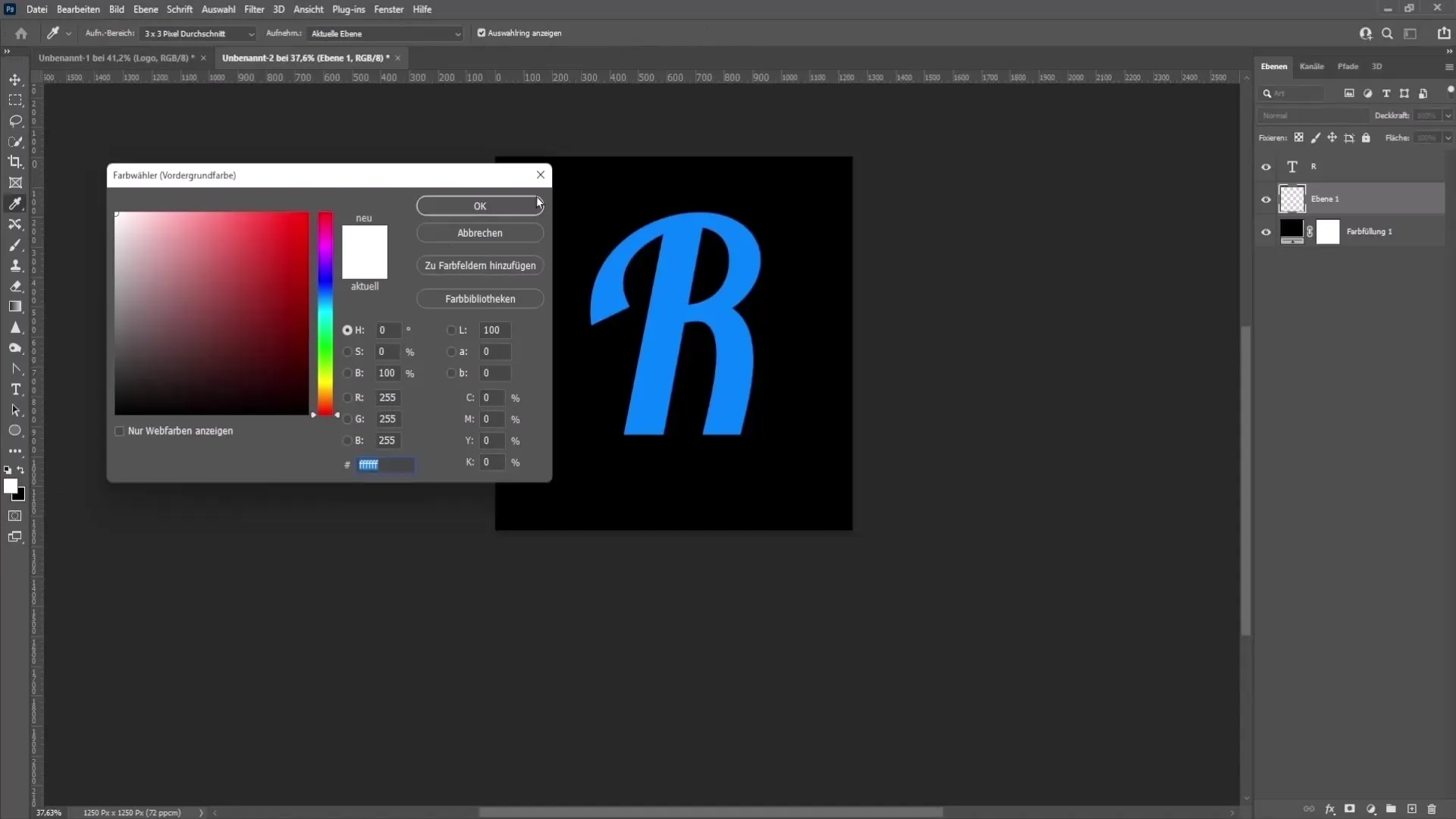
Now we come to a more important part, adding textures and effects. To create a golden effect, download a suitable plugin. The plugin is free and easy to install. After downloading, you should be able to activate the plugin in Photoshop.
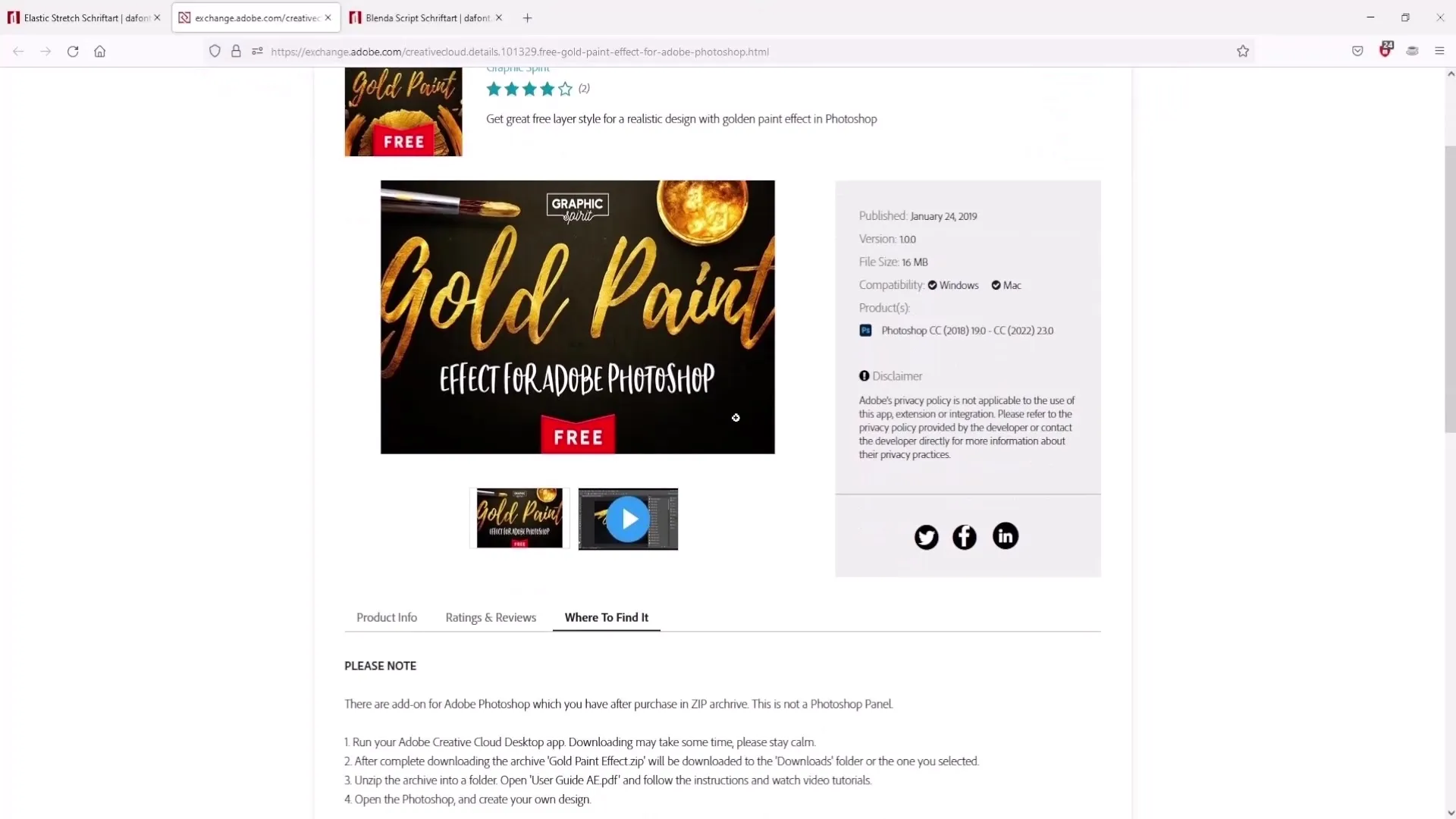
Right-click on your text and go to the fill options to change the styles. Here you can apply the gold style that you like. If you don't like the golden color, there are also silver and bronze styles to choose from.
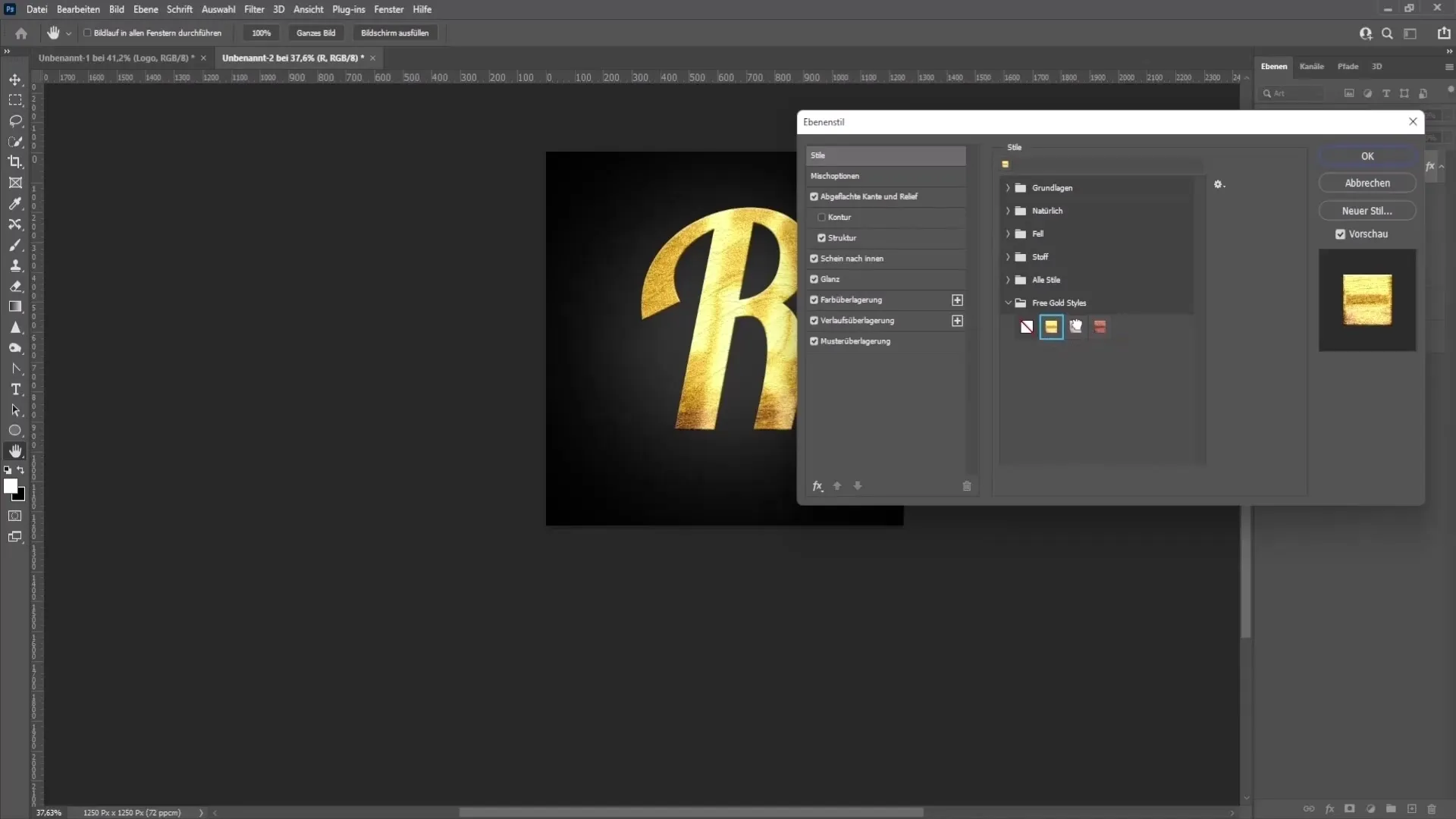
To perfect the effect, you can continue to work on the settings. Add a drop shadow by adjusting its size and distance to achieve the desired look. Experiment with the values until you are satisfied with the result.
If you are happy with the look of your logo, you can adjust the opacity and make the final adjustments. A little experimentation can help here to achieve the perfect logo.
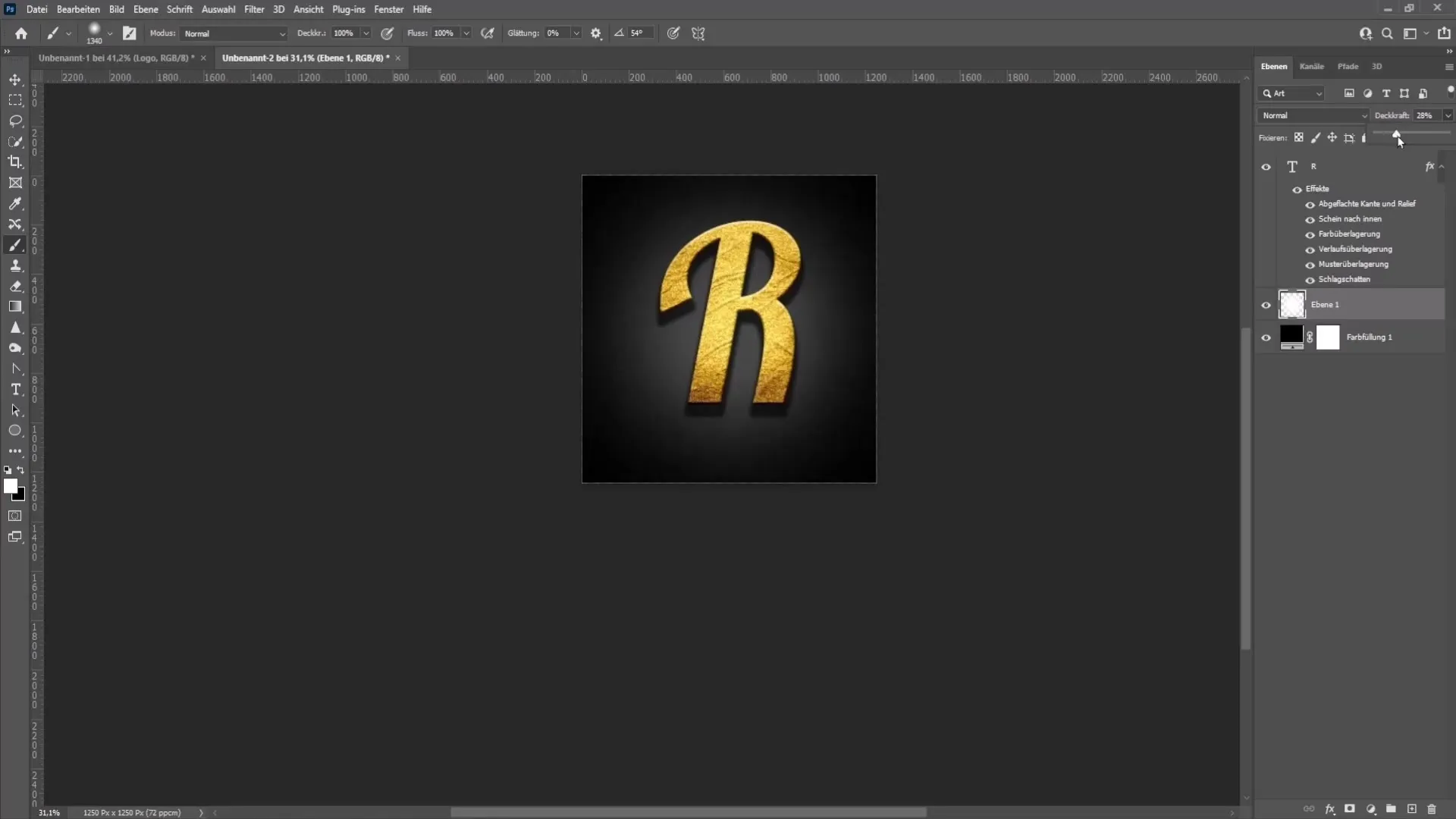
After you have finished creating your logo, export it. Go back to "File", then click on "Export" and choose "Export As". Make sure you select PNG as the format and save the file in an easily accessible location.
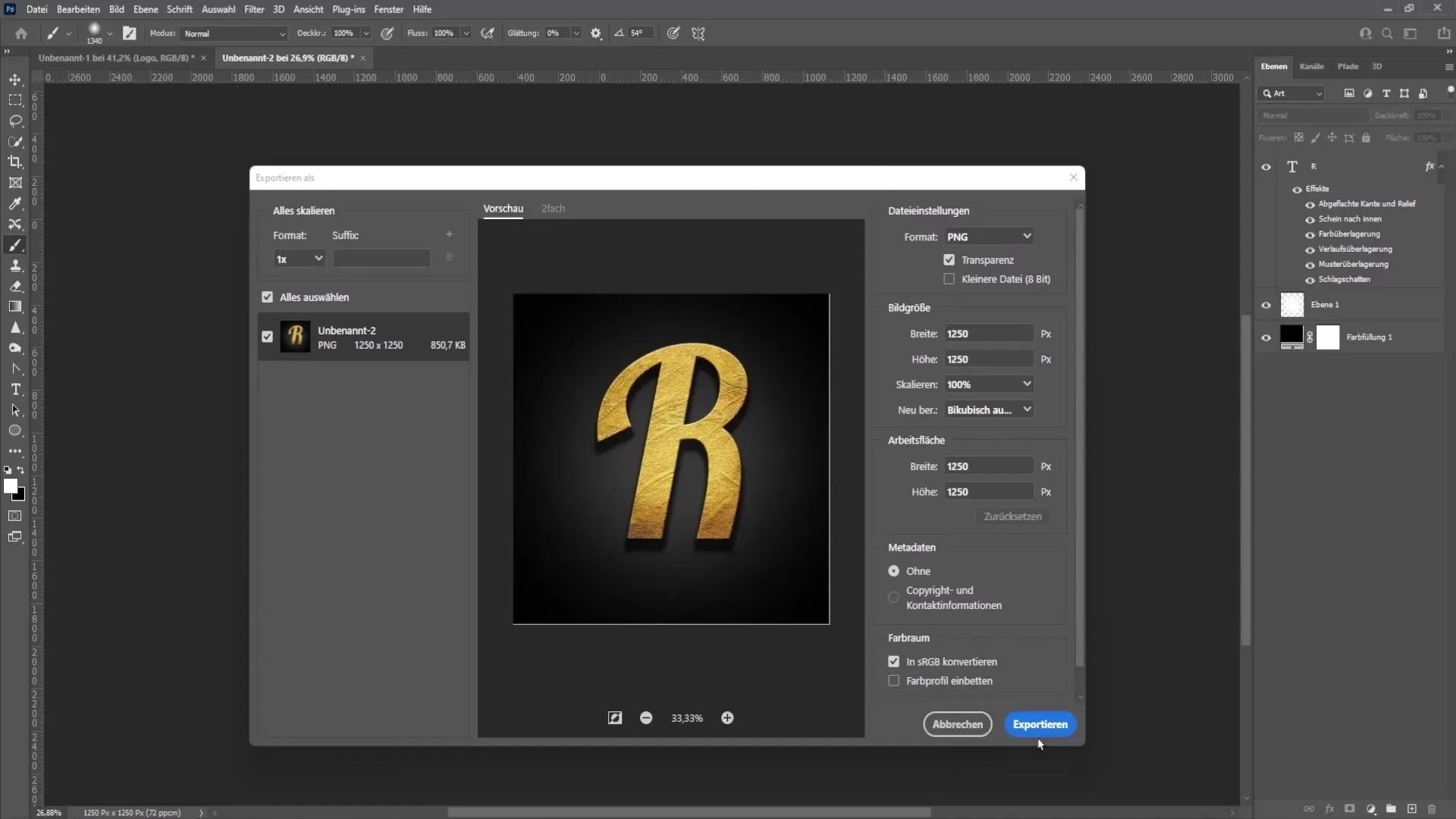
Now that you have exported your logo, it's time to upload it to YouTube. Go to your YouTube channel, click on your profile picture, and go to Channel Settings. Here you can easily change your profile picture by double-clicking on the desired logo file.
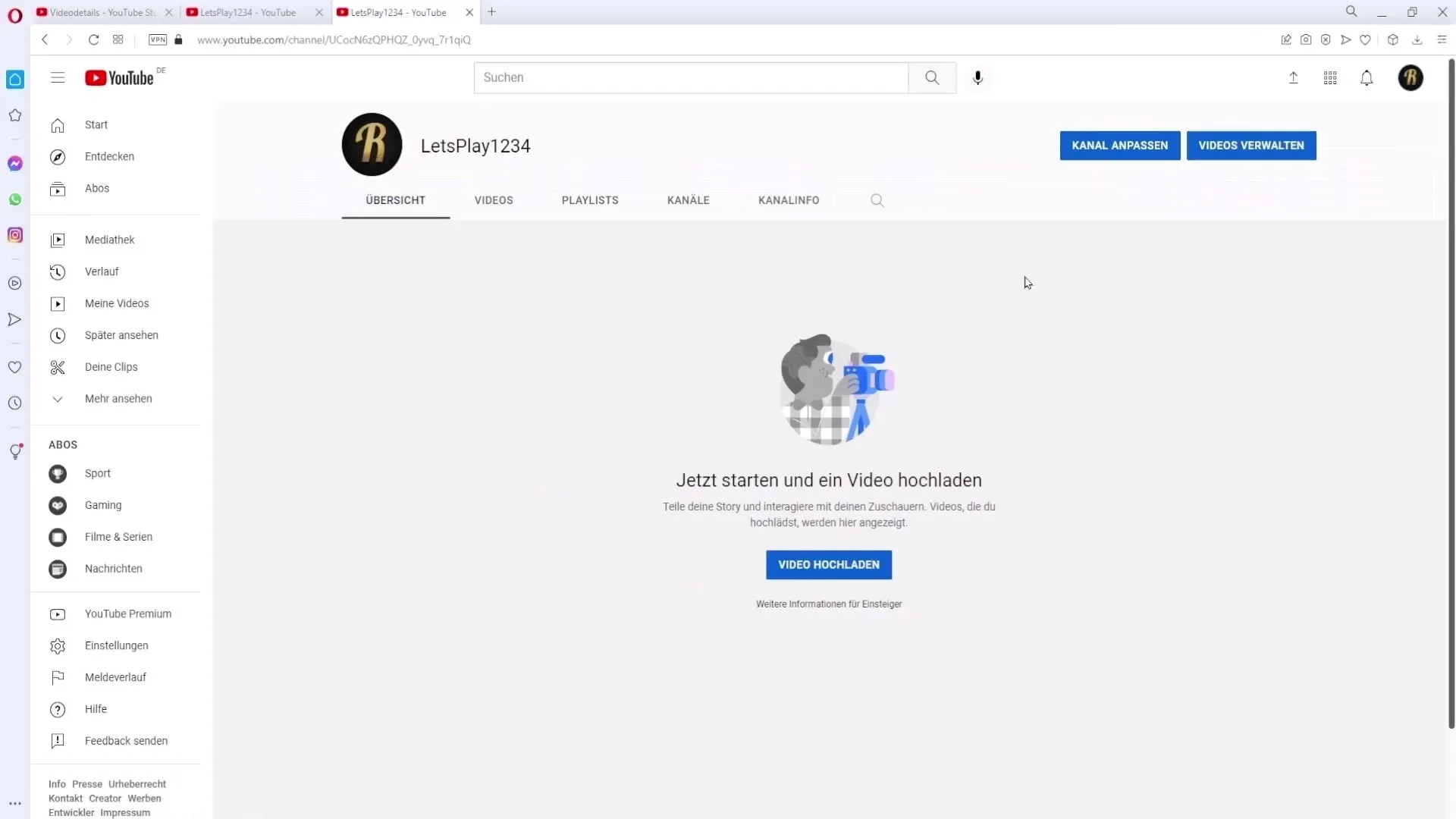
You can also adjust the logo according to the preview to ensure everything looks good. Once everything looks good, click "Done" to save your changes. Your new logo is now visible on your YouTube channel!
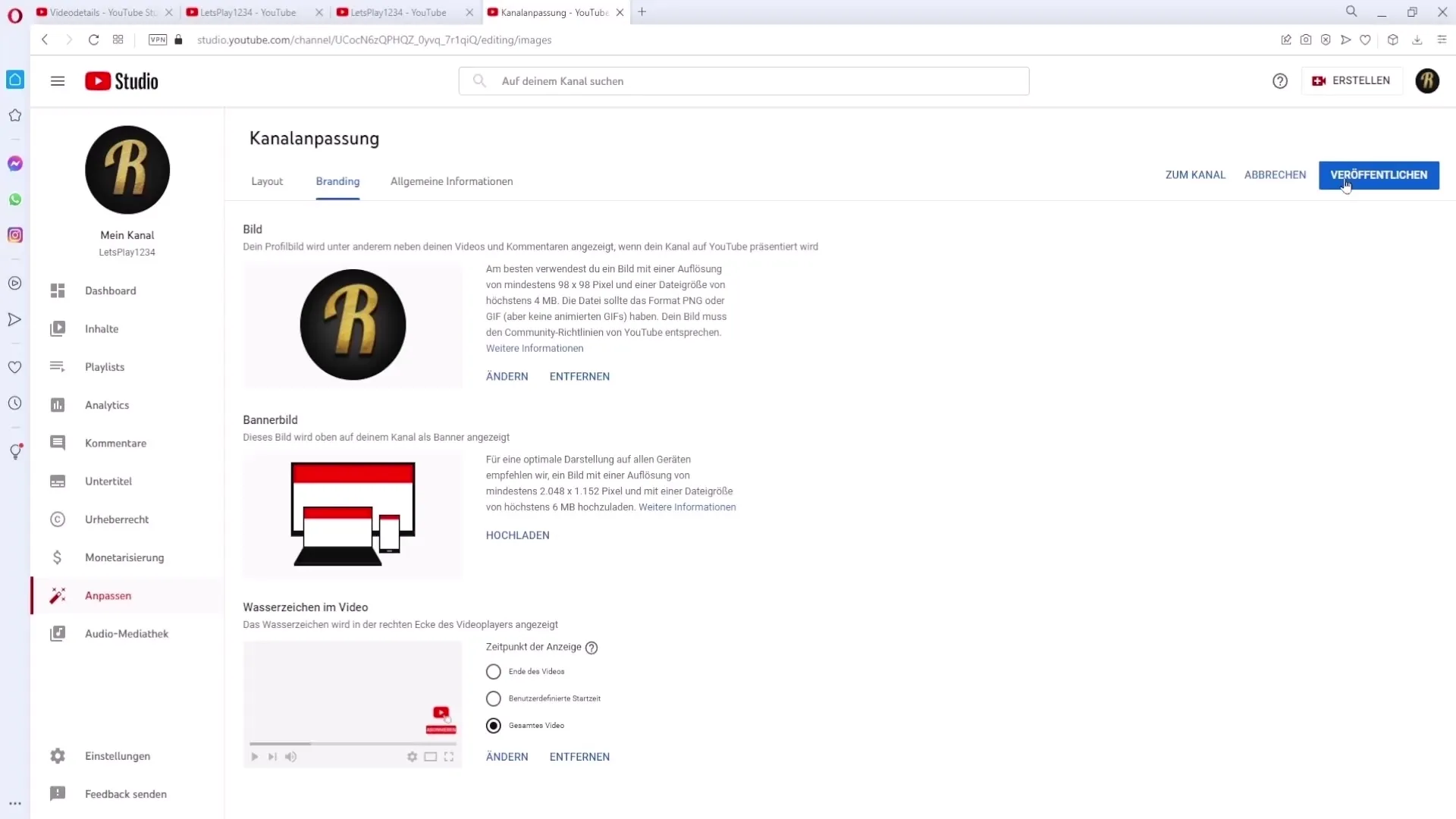
Summary
Creating a logo in Photoshop only requires some basic knowledge and a little creativity. With the right tools and an effective approach, you can develop an impressive logo that gives your brand a distinctive identity.
Frequently Asked Questions
How do I download fonts for Photoshop?You can download fonts from websites like thereof.com and make sure to check the licensing terms.
What file format should I use for my logo?PNG is the recommended format as it can support a transparent background.
How can I install the font in Photoshop?Open the downloaded TTF file and click "Install". Afterwards, you should restart Photoshop.
Could I use the logo for commercial purposes as well?Yes, in this case, you would need to acquire the proper license that allows commercial use.
How can I ensure the quality of my logo?Work with a sufficiently high resolution and save it in PNG format.


