The YouTube Media Library offers a variety of musical and audio technical resources that you can effectively use in your YouTube videos. This guide will show you how to access the library, use the available music tracks and sound effects, and ensure compliance with the licensing terms. Let's dive in together!
Main Insights
- You need a YouTube channel to use the Media Library.
- The library offers free music and sound effects that you can use in your video content.
- Make sure to use the music only for your own projects and not share it with others.
- The library contains numerous filter options for targeted music searches.
- You can also integrate music tracks into already published videos, but remember to comply with the licensing terms.
Step-by-Step Guide to Using the YouTube Media Library
First, you need to know how to access the YouTube Media Library. Go to your YouTube channel and open the YouTube Studio. In the left menu, you will find the “Audio Library” section.
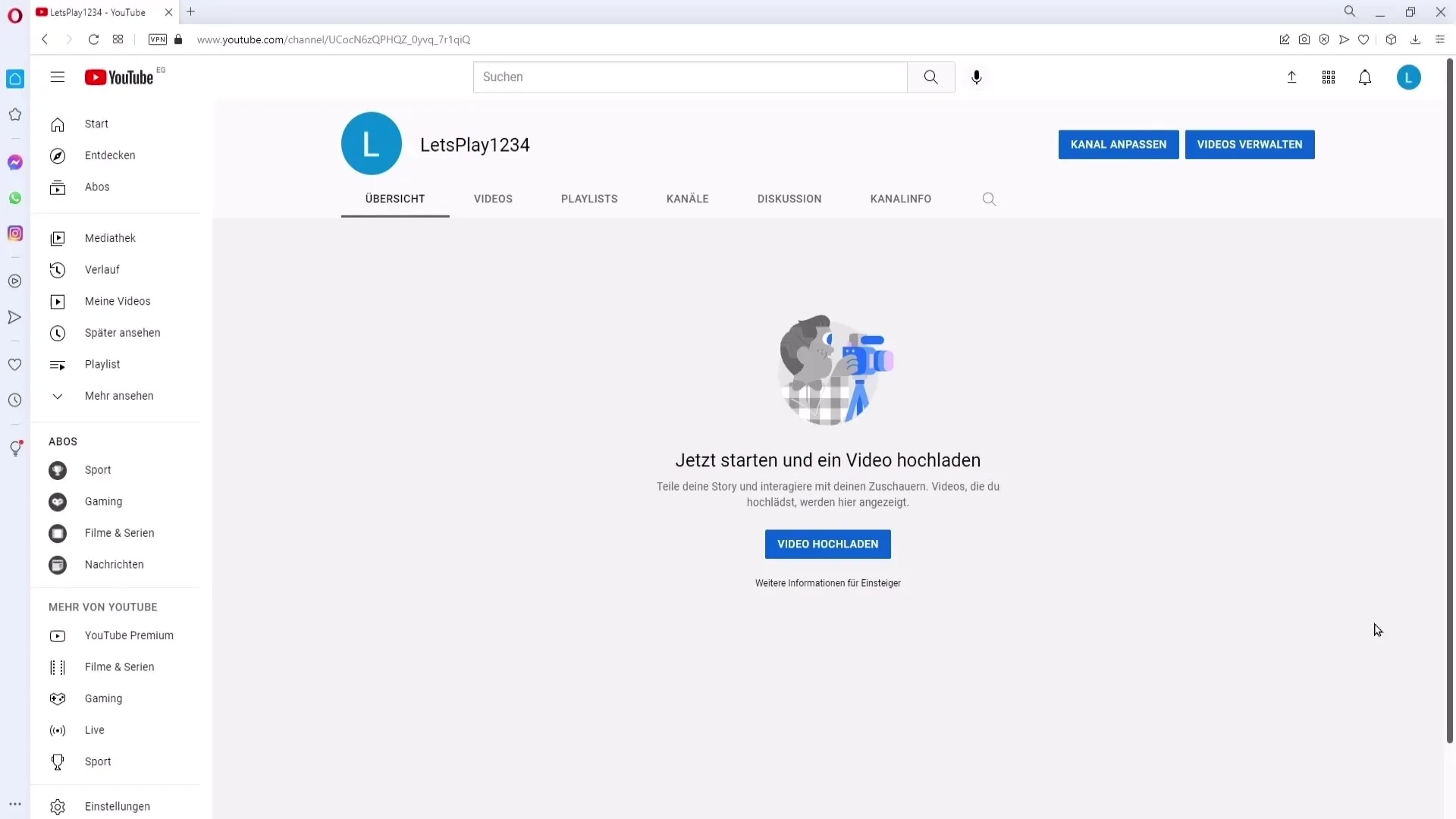
Here you will find a comprehensive collection of free sound effects and music tracks that you can use in your YouTube videos. To learn more about the licenses, click on the corresponding button on the right side where the terms are summarized.
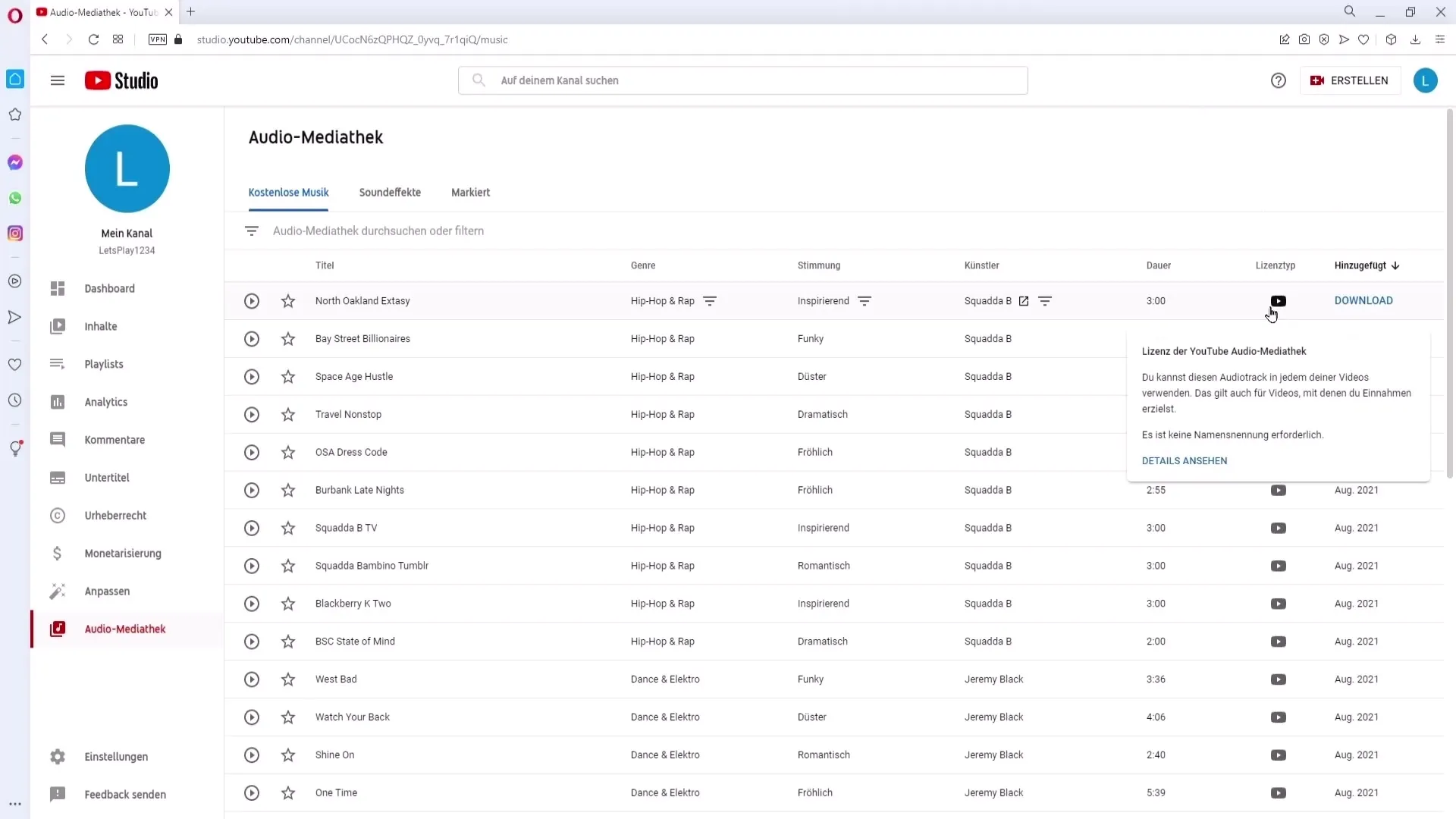
It is important to know that you are not allowed to simply download this music or share it with others. The use is strictly permitted for your own YouTube projects.
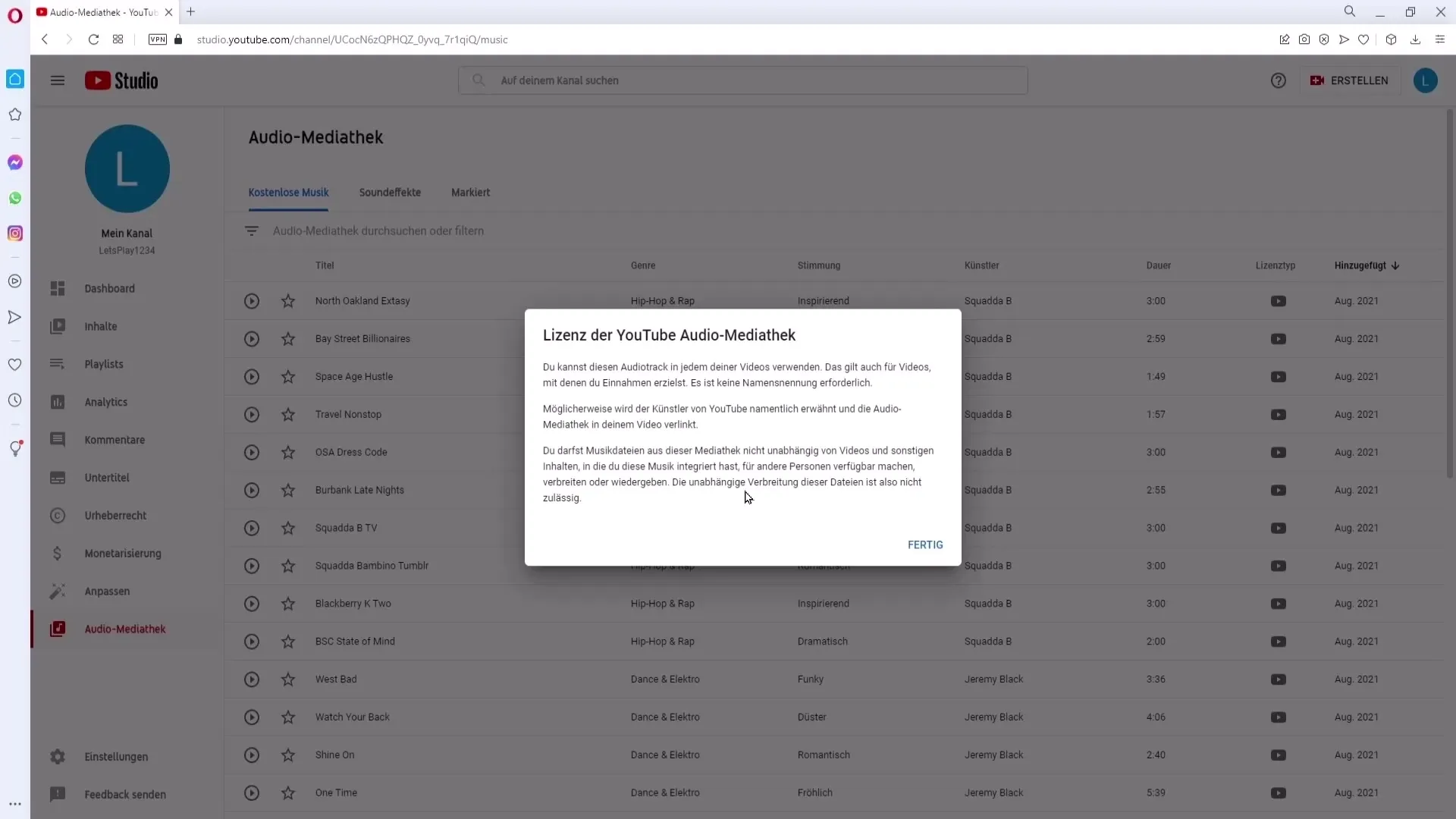
In the library, you can listen to different music tracks by clicking the play button. If you like a track, you can favorite it by clicking on the star, which will turn black. This way, you can find these tracks later under "marked."
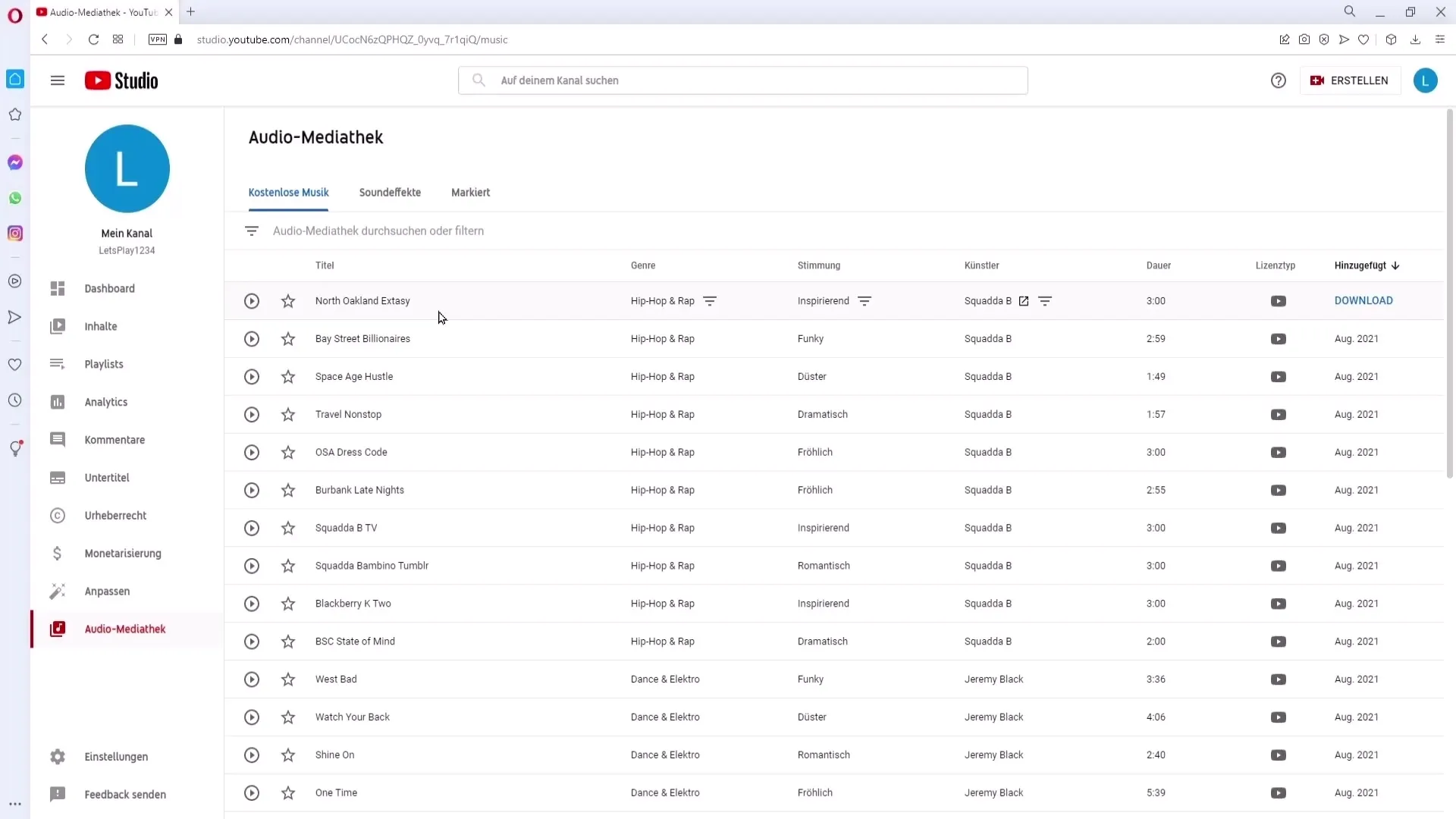
You will see the song title and its corresponding music genre. You can use this to filter by specific genres like HipHop, Rap, or Pop. Click on the filter icon to display only tracks of a particular music genre.
All tracks are also filterable by mood or artist, making it easy to find the right sounds for your videos. The duration of a music piece and the type of license are clearly displayed.
If you find a track you like, you can download it directly. Click on the download button for this. The song will then be available in your editing program, where you can use it for your YouTube videos.
The library also offers a variety of sound effects that can enhance your videos. You can find sound effects for children, nature sounds, and many other options.
If you want to add music or sound effects to a YouTube video afterwards, go to the YouTube Studio to “Content” and open the respective video with the pen icon. Here you can go to the editor and click on the plus sign next to the music note in the timeline to reopen the library.
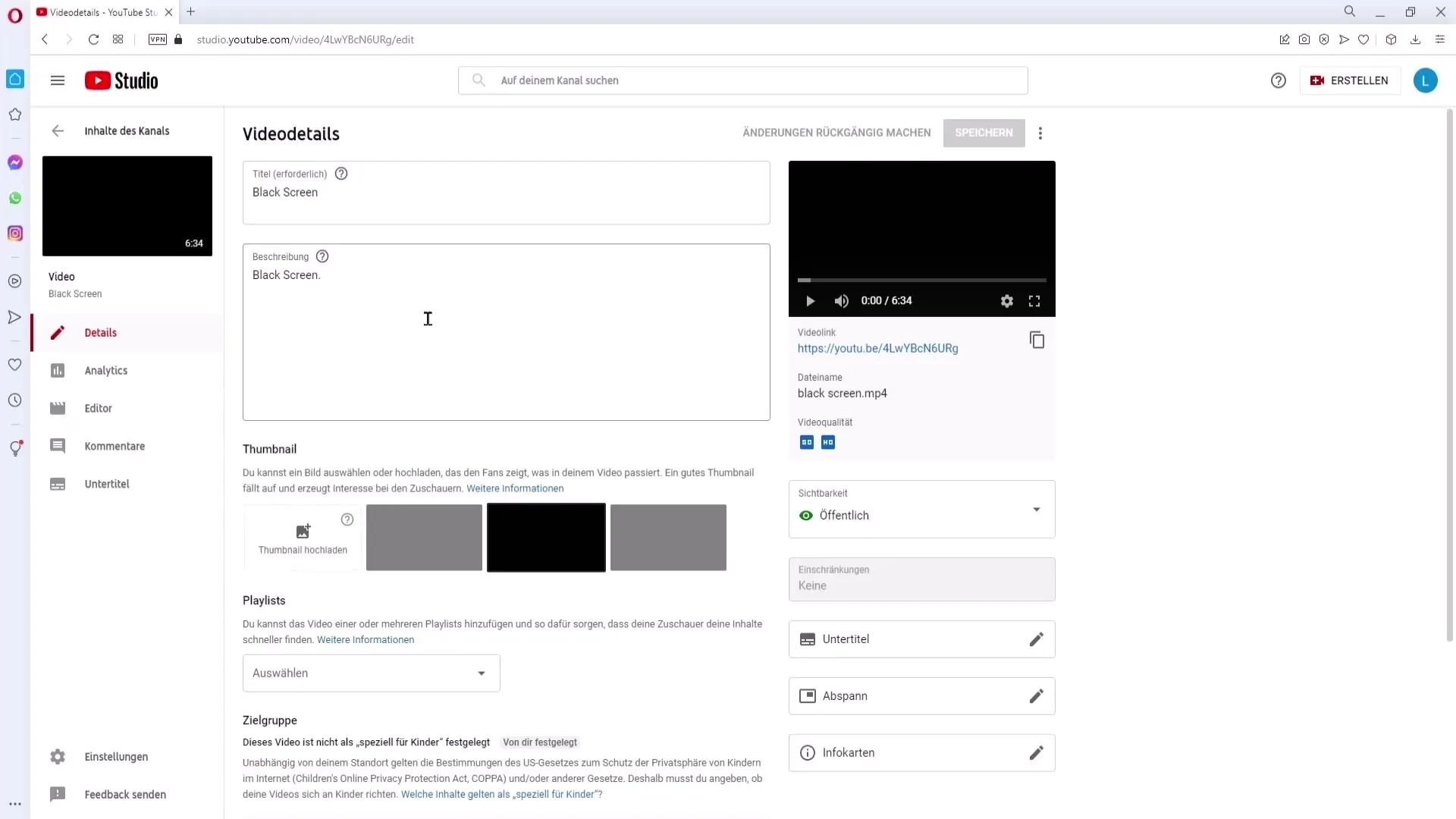
Keep in mind that for videos longer than three minutes, you can only add the song once. If you want to use the same music throughout the entire video, you need to choose a song that is at least the same length.
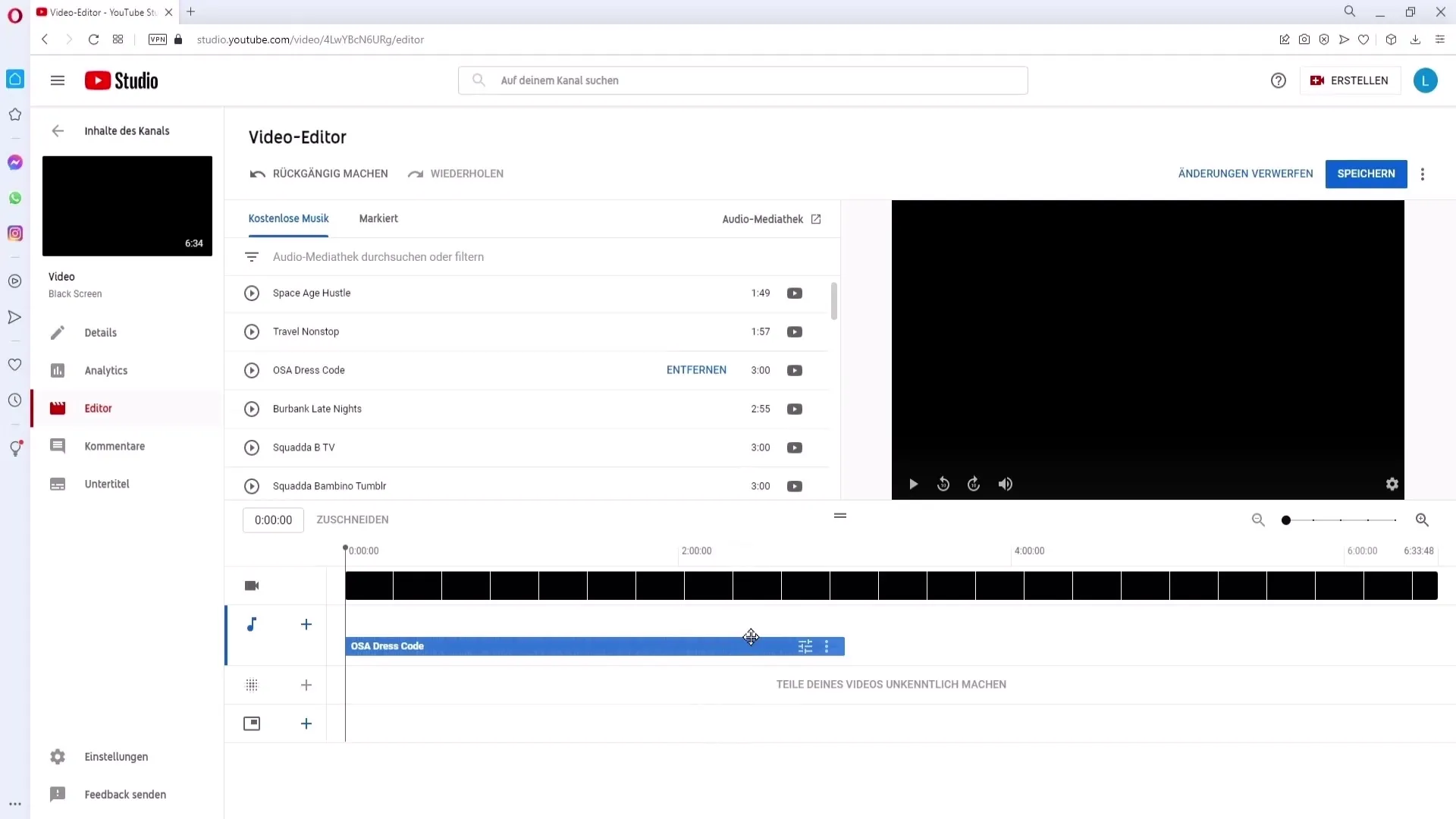
Once you have added the desired song, you can adjust it in the timeline by shortening or moving it. Remember to save your changes to apply all adjustments.
Summary
The YouTube Media Library is an indispensable tool for every creator who wants to enhance their videos with music and sound effects. By following the steps described, you can effectively use the library while ensuring compliance with the licensing terms.
Frequently Asked Questions
How do I access the YouTube Audio Library?Go to your YouTube channel and open the YouTube Studio. The “Audio Library” section is located in the left menu.
Can I monetize the music in my videos?Yes, you can use the audio files even if you want to earn revenue from your videos.
Am I allowed to share the music with others?No, the music can only be used for your own YouTube projects.
How do I filter by music genres?Click on the filter icon and choose the desired music genre.
Can I integrate music into already published videos?Yes, you can add music or sound effects to your already published videos by using the editor.


