There are situations in which you would rather avoid a user on YouTube. Whether it's because the user constantly stands out with negative comments or personally attacks you. YouTube offers a simple way to block such users. In this guide, you will learn how to easily block a user and if necessary, unblock them.
Key Insights
- Go to the video where the unwanted user has commented.
- Block the user directly through the comments.
- Unblock the user through the settings in YouTube Studio.
- You can also block users via their channel URL.
Step-by-Step Guide
To block a user, start by accessing the specific video where the person has left comments.
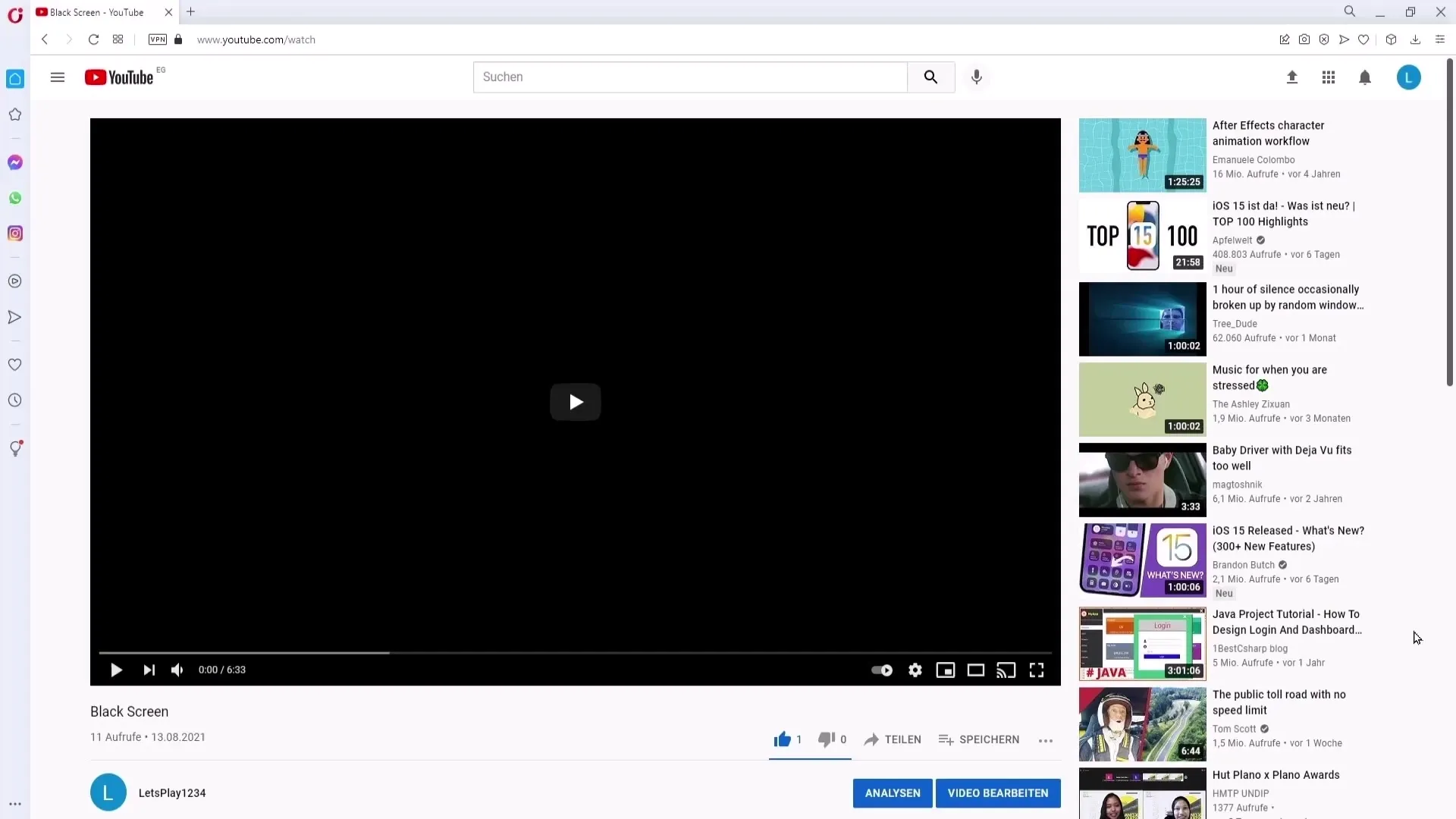
Scroll down to the comments section. There you will find the comment from the user you wish to block.
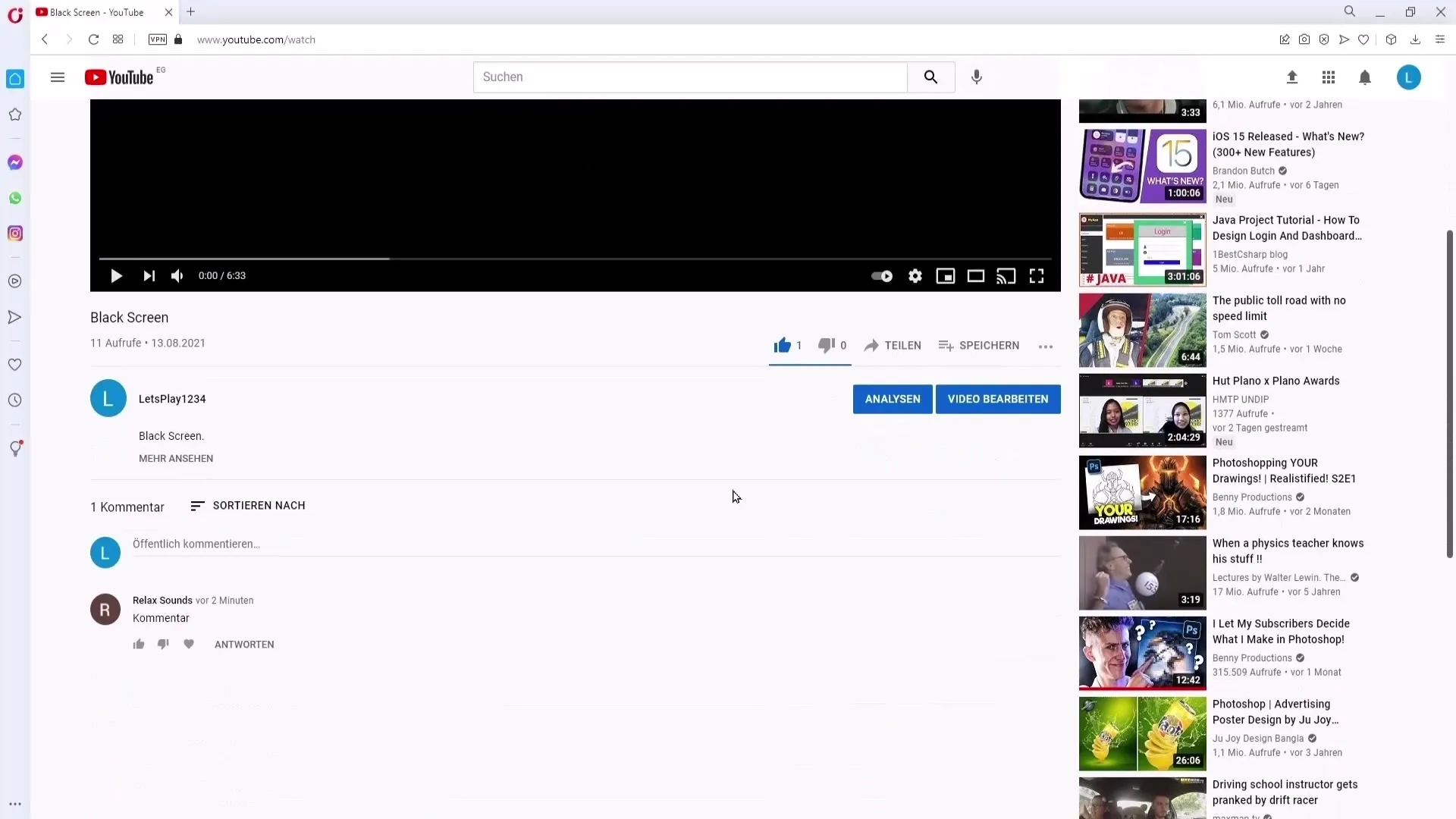
Click on the three dots next to the comment. A menu will open up where you will find the option "Hide user on channel".
By clicking on this option, the comments of the user in question will no longer be displayed. This is particularly useful when a troll or someone being rude is leaving inappropriate comments repeatedly.
Once you have blocked the user, you can consider how to unblock them. To do this, go to your channel icon in the top right and open YouTube Studio.
Once in YouTube Studio, look at the menu on the left side. Click on "Settings" and then select the "Community" section.
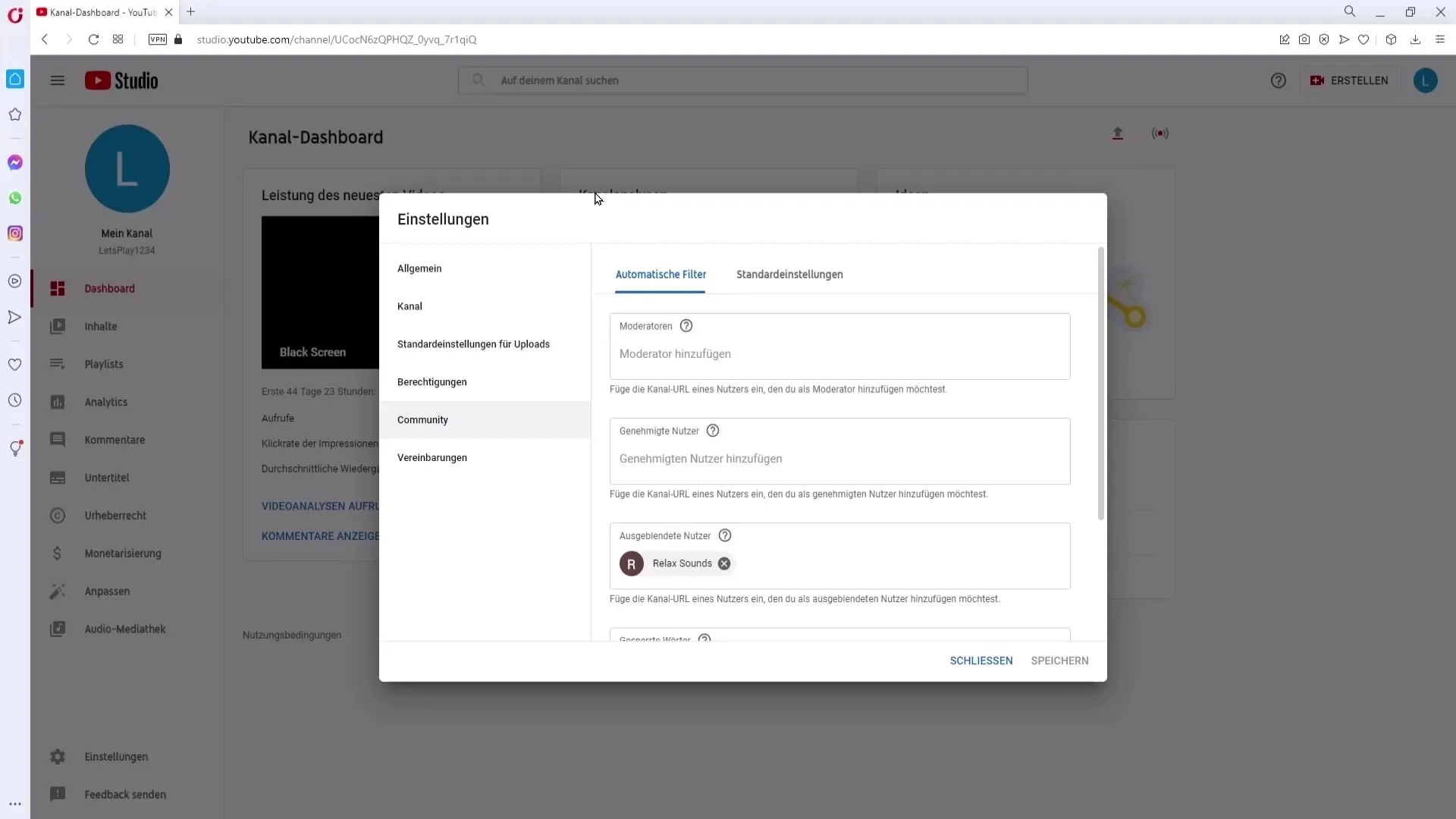
You will now see a list of hidden users. Here, you can find the respective user you want to unblock. Click on the "x" next to their name to remove them from the list of blocked users.
To make the changes effective, don't forget to click on "Save". This action ensures that your new settings are retained.
In addition, you have the option to block a user by entering their channel URL. Copy the URL of the corresponding channel.
Paste the channel URL into the designated field found in the "Community" section. You can quickly and easily paste it by using the Ctrl + V keys.
Once you have pasted the URL, the channel will be added to your hidden users once you click on "Save".
Summary
In this guide, you have learned the necessary steps to effectively block or unblock users on YouTube. This is particularly useful to ensure a pleasant user experience and minimize unwanted behavior.
Frequently Asked Questions
How do I block a user on YouTube?You can block a user by clicking on the video containing the user's comment, then scrolling to the comment and clicking on "Hide user on channel".
How do I unblock a user?Go to YouTube Studio, click on "Settings", go to "Community" and remove the user by clicking on the "x".
Can I also block users via their channel URL?Yes, you can copy the channel URL and paste it in the "Community" section to block the user.
What happens when I block a user?The comments from the blocked user will no longer be visible under your videos.
Do I need to save the changes?Yes, you need to click on "Save" for the changes to take effect.


