Deleting a YouTube account may be necessary for various reasons. Whether it's because you want to change your content or simply no longer want to use the channel, the deletion process is straightforward. This guide will show you exactly how to effectively and easily delete your YouTube channel, both on your PC and on your mobile phone.
Main Insights
- Deleting a YouTube account can be done on both PC and mobile.
- You have the option to only delete the YouTube service while keeping your Google account.
- It is important to be aware that deleting your channel is permanent and all your content will be lost.
Step 1: Accessing your YouTube Account
To delete your YouTube channel, you need to first log into your account.
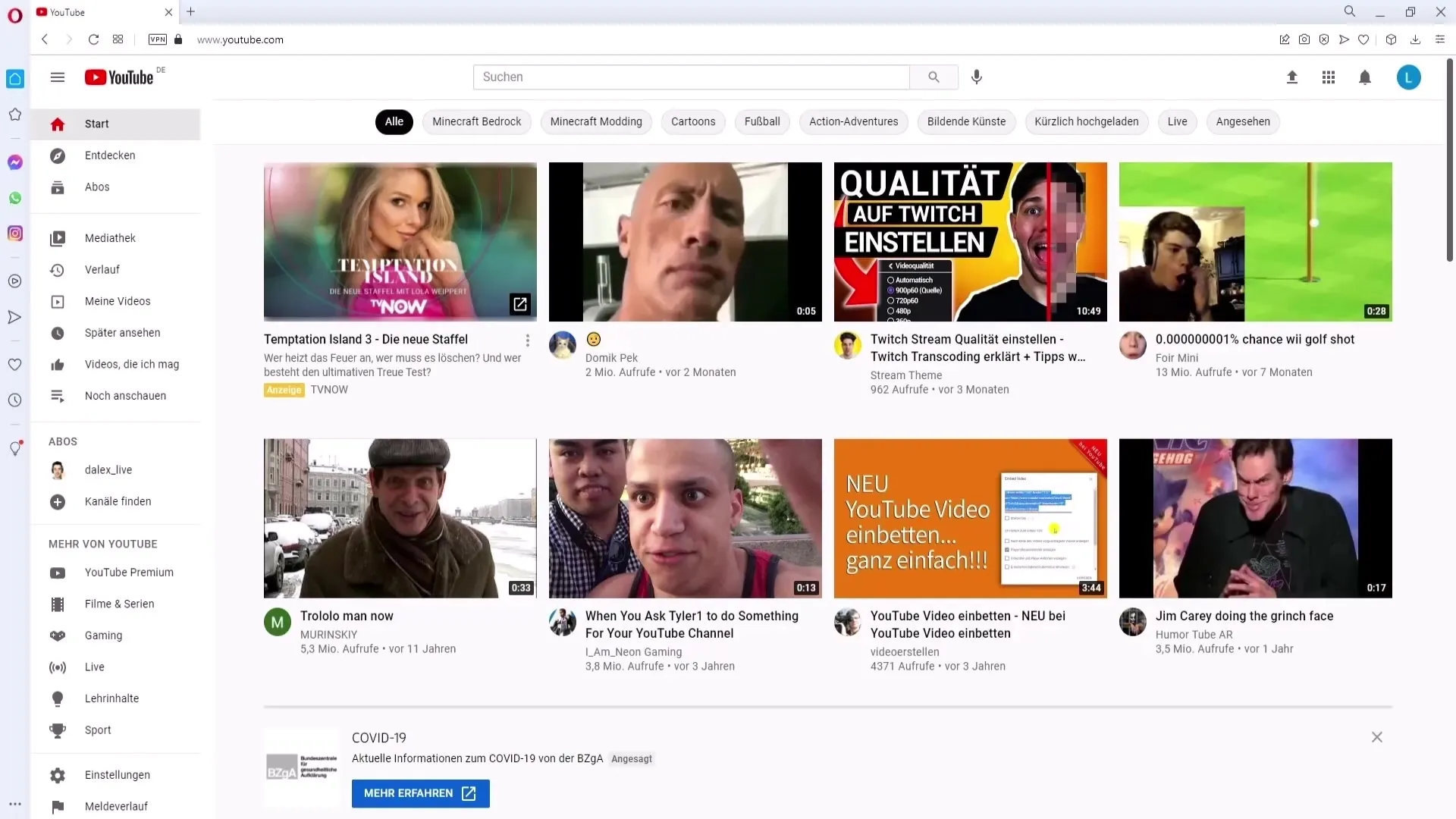
Go to the YouTube website or open the YouTube app on your mobile and sign in with your Google account. Make sure you are logged in with the account whose channel you want to delete.
Step 2: Access Channel Settings
Once logged in, you need to navigate to your account settings.
Click on your channel icon in the top right corner of the screen. A dropdown menu will appear. Select the option "Manage Google Account".
Step 3: Find Data and Personalization
You are now in the Google Account management.
Scroll down until you reach the "Data and Personalization" section. It is crucial to find this section to proceed with the deletion process.
Step 4: Account Management
In the next step, you need to find and access the "Manage data, services, and accounts" section.
Click on it to access the services connected to your account. Here you can decide what you want to do with your account.
Step 5: Delete Service or Account
Now you have the option to delete a service or your entire Google account.
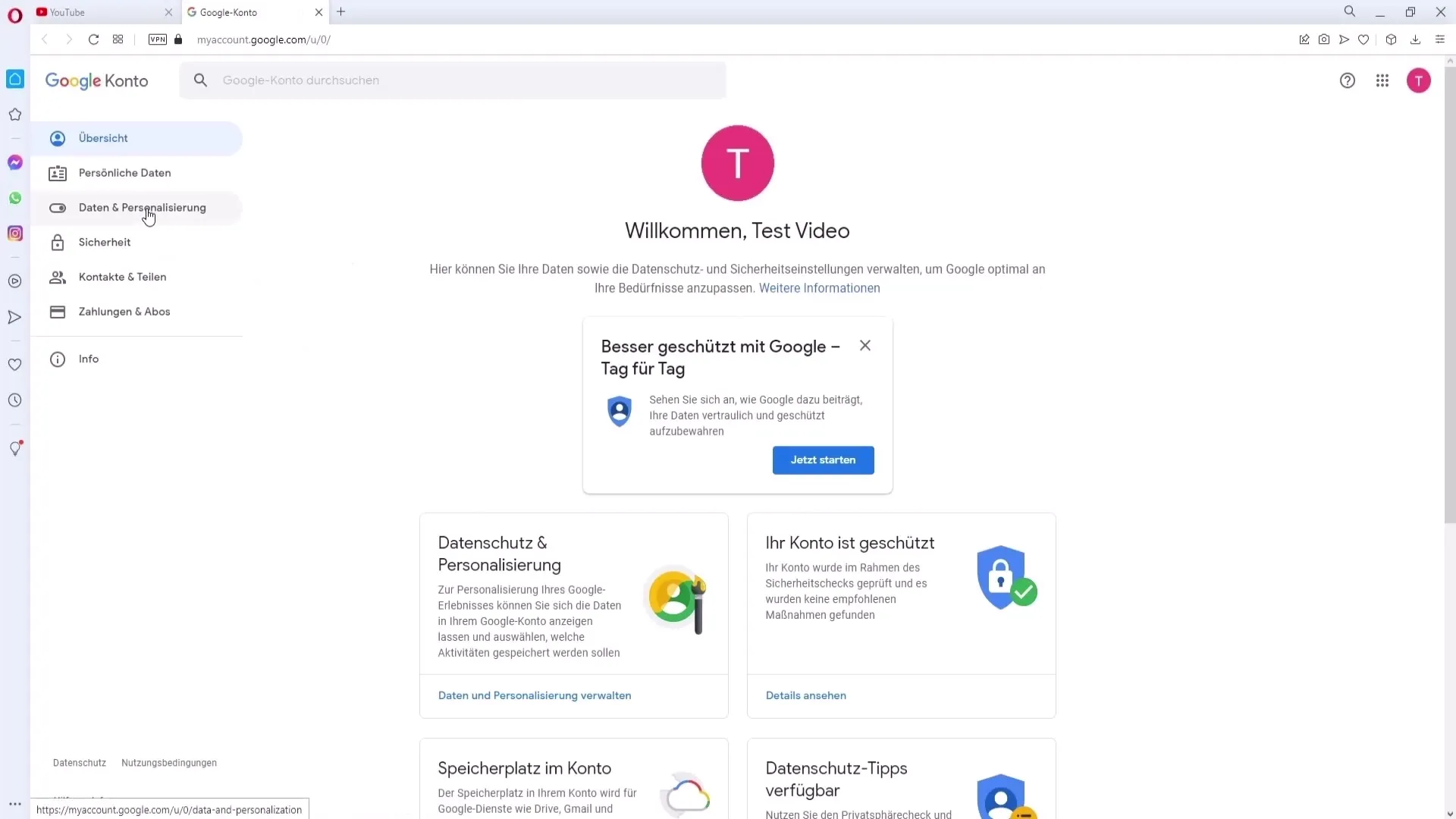
If you only want to delete your YouTube channel, choose the option "Remove service". Make sure you do not accidentally delete your entire Google account unless that is your intention.
Step 6: Confirmation
After selecting the "Remove service" option, you need to confirm your wish.
The YouTube system may show you information about the consequences of a deletion process. Read these notices carefully and confirm the deletion if you are sure.
Step 7: Completion of Deletion Process
Now the final step has arrived.
Confirm the deletion, and your YouTube account will be permanently removed. Remember that this action cannot be undone, and all your videos, playlists, and subscriptions will be lost.
Summary
Deleting your YouTube account can be done quickly and effectively if you follow the correct steps. Remember that by deleting, you are not only removing content but also irrevocably removing your presence on the platform. So make sure you make this decision carefully.
Frequently Asked Questions
How do I delete my YouTube channel?You can delete your YouTube channel by going to "Manage Google Account" and choosing the option "Remove service" in the section "Manage data, services, and accounts".
Can I delete only my YouTube channel without deleting my Google account?Yes, you can delete only the YouTube service while keeping your Google account.
What happens if I delete my YouTube channel?All your videos, playlists, and subscriptions will be permanently deleted and cannot be recovered.
Can I restore my YouTube channel after deletion?No, deleting a YouTube channel is permanent, and you cannot restore it.
Do I need to use a specific browser to delete my channel?No, you can use any browser or the YouTube app to delete your channel.


