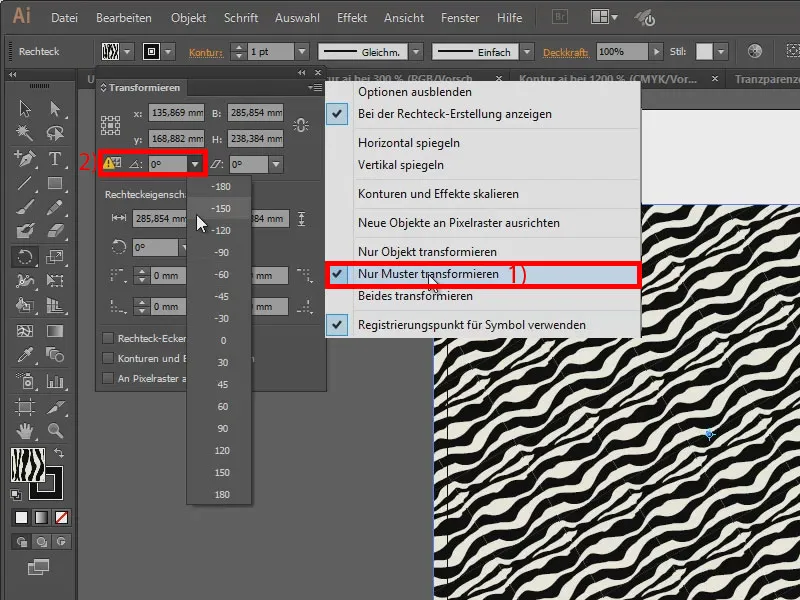I draw a rectangle (1) and add a pattern to it. I can click on this icon here to load further patterns from the libraries (2). I'll take something, for example Nature_Leaf (3).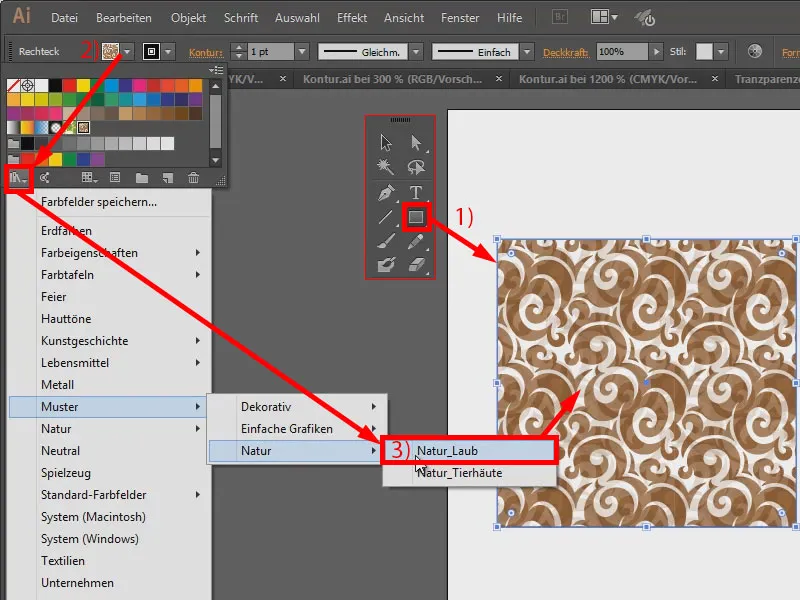
Now I have a control panel here and can select all kinds of patterns. I use the small triangle (1) to jump to the next library, for example to Nature_Animal_skins. I'll take this zebra look (2).
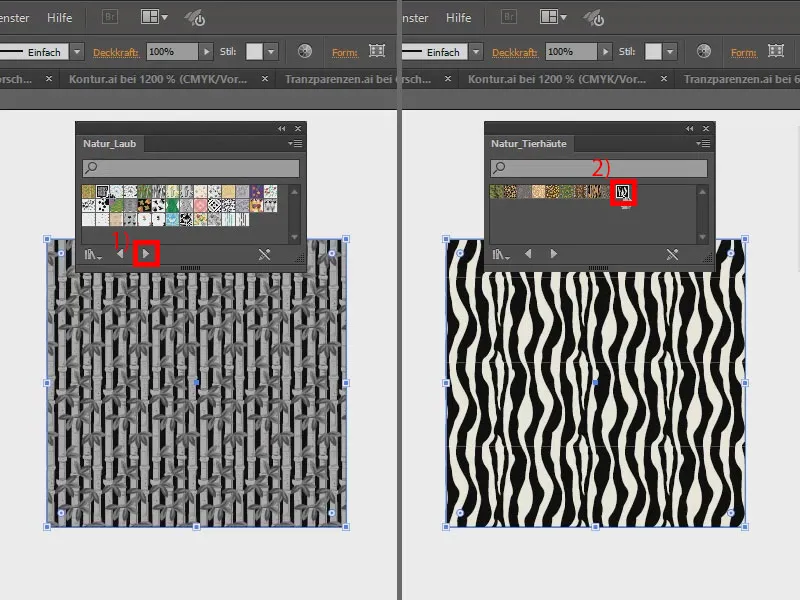
Now I want to rotate the pattern within my frame, but I don't want to touch the frame. When I rotate with the rotate tool, this happens: Great, I didn't want that.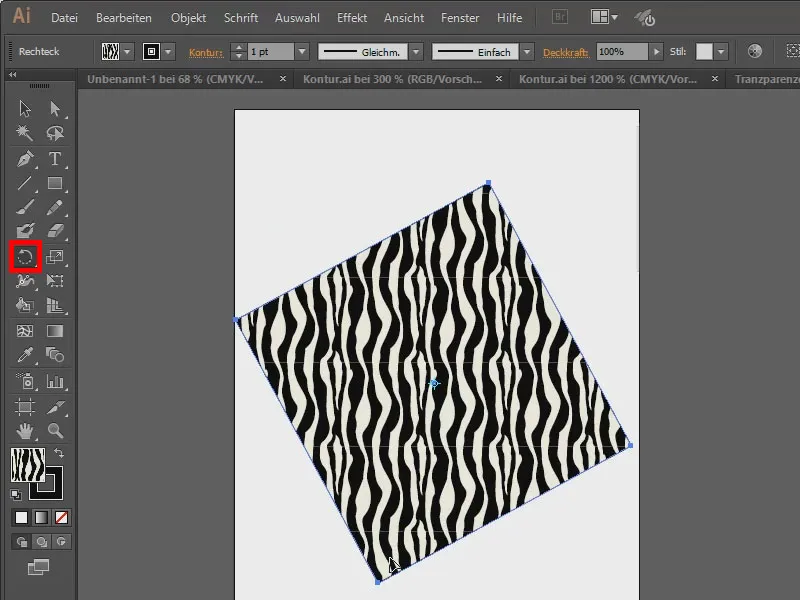
There are now two ways to achieve this: I double-click on the rotate tool (1). In the window, I can now say that I only want to transform the pattern, not the object (2). And then I set the angle directly here (3).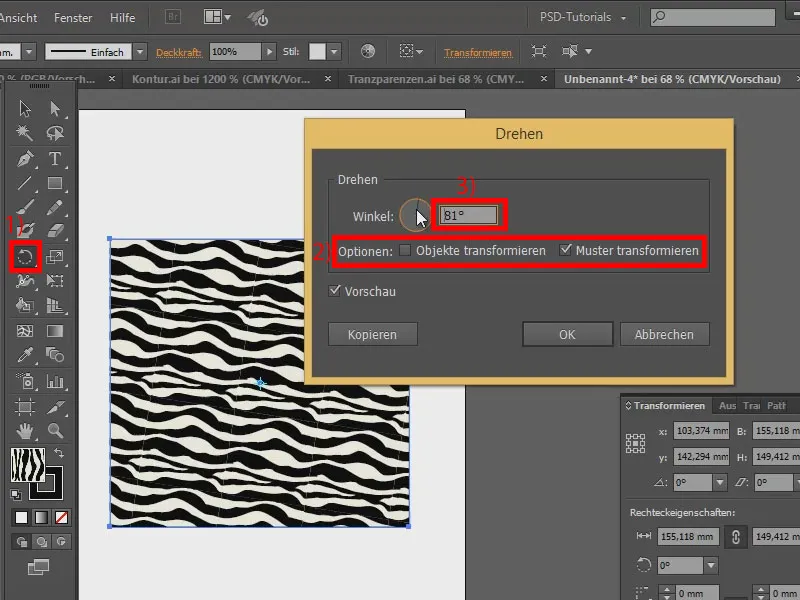
Second option: This can be found in the Transform panel. I click on this small, inconspicuous symbol (1), and there it is: Transform pattern only (2). And if I now transform, ...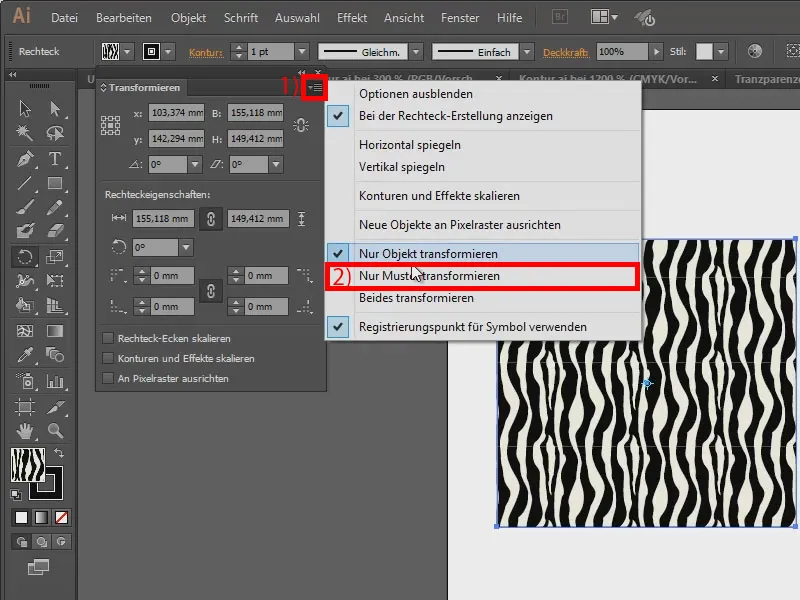
... only the pattern is transformed.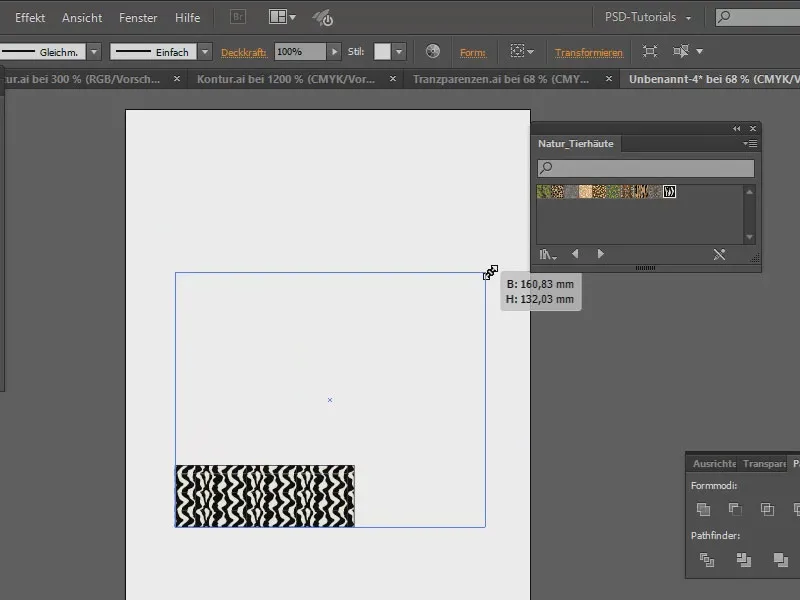
So that's a nice thing. If I want to transform the object, I set that. And if I drag it larger, it is simply filled with the pattern, but not transformed.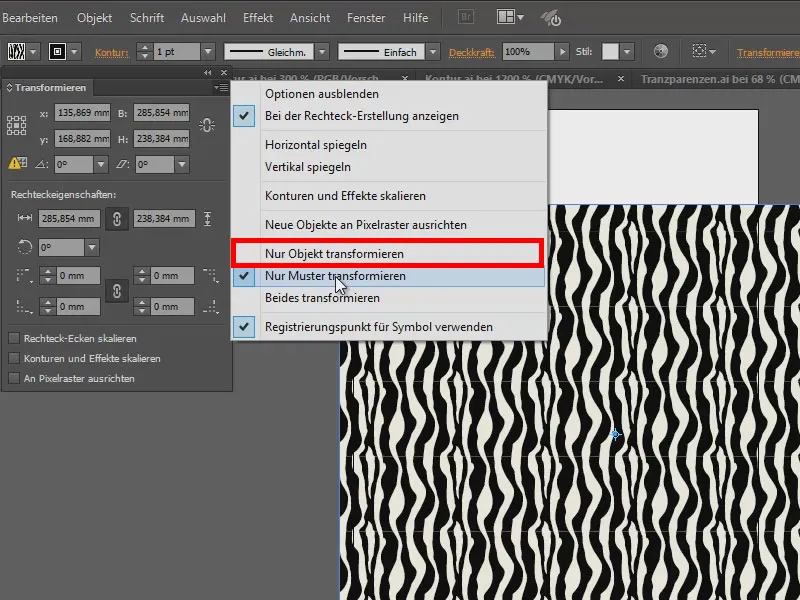
Back to the rotation. If the Transform panelis set so that I only want to transform patterns (1), I can set the angle here (2). I can use the default values, type in the number myself and I can also navigate through the numbers in steps of 10 by holding down the Shift key.