"So, here comes a bit of a dry topic", you might think. But no, it's not quite that bad. As we all know, paragraph and character styles are very important in InDesign and you should definitely work with them. As you can see here, we at Commag also use an infinite number of paragraph formats and various character formats.
Yes, how have we actually always created all this? Well, in the past, if I wanted to have a new character format here, for example, if I wanted to have something blue in the text here, then we went to the character format control panel at the bottom right and clicked on Create new format, which created it as "Character format 1". OK.
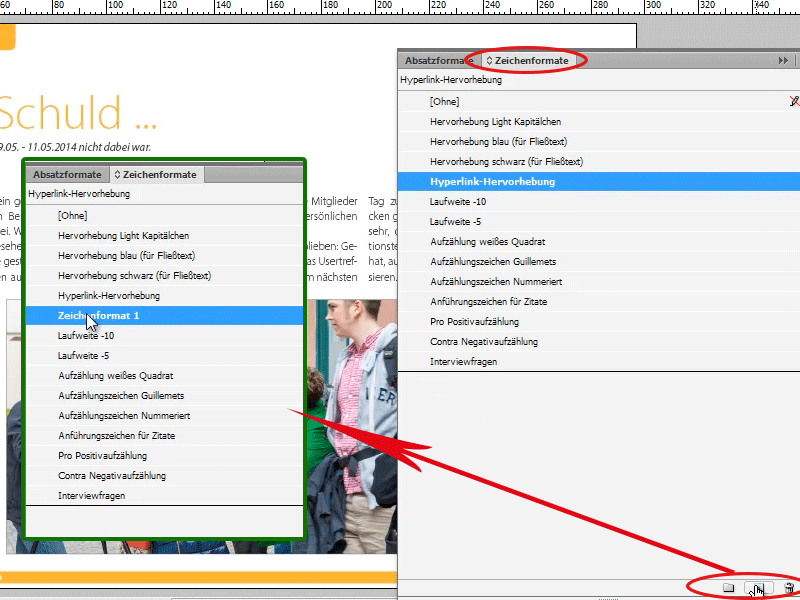
Double-clicking on character format 1 opens a Character format options dialog box. I can now say in this dialog box:
At 1. general: It should have the name "Blue text".
At 2. basic character formats font family: Myriad Pro, in Light, 14pt ...
At 3. character color... with the color light blue.
OK, now I have this in here, then I can click on the text and say "blue text".
Then here is exactly the font and size. As you can see, if you look at the body text, the 12 pt would have been sufficient here, because now my blue text is bigger. But maybe that's exactly what I wanted, for the blue text to be a bit bigger.
You can do it that way, but it's also a bit easier! Yes, you can!
I'll just highlight a word now. Now I can say I'd like it to be blue, so I'll look for my light blue in the color palette. And I'd also like the font to be in light italic.
I would now like to have the whole thing saved as a character format. To do this, I just have to select the word I have created and then I can simply click on Create new character format in the Character format panel and I have "Character format 1" again. But the difference is (I'll call this "blue text 2" again for now) that everything is already entered here. In other words, the font is italic and the character color is already light blue, so I no longer have to set everything. This is now provided for me directly by InDesign.
So of course I can now create several formats. If I now press New again, I can also say: I want green text, for example. Then I enter "green text" in the character format options>format name and click on the green color for the character color.
If I want to quickly change the character format without always having to go to the character format control panel, there is a little trick: Simply select the word or the paragraph, depending on what you want, and then simply press Ctrl+Enter, then you have a Quick Apply window here, and you can now write in here directly, for example: "green"
Then the green text appears. If I enter blue, both blue texts appear (blue text and blue text 2), which is wonderfully fast and really works for all things. Not only with character formats, but also with paragraph formats. Yes, even with real commands from the menu, and and and ... So here hyperlink highlighting, for example, we had defined something extra, which is now also italic and a little stronger blue.
So you can quickly apply character and paragraph formats or, as I've just shown, save them.
So that's a little tip, I hope it helps you a little bit and that it saves you a bit of time.


