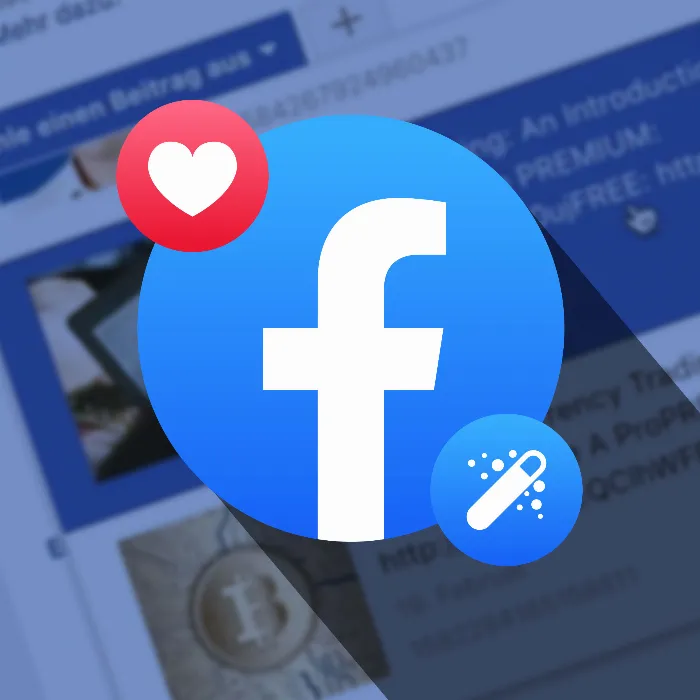Chatbots are revolutionizing the interaction between companies and customers. They are able to automatically answer frequently asked questions, significantly simplifying time-consuming communication-intensive processes. In this guide, I will show you how you can create a professional chatbot for your Facebook page using the Chatfuel platform - all without any programming knowledge.
Key Insights
- Chatbots can automate and streamline customer communication.
- Using Chatfuel allows for easy creation of a chatbot without technical knowledge.
- The process includes various steps, such as creating welcome messages, automated sequences, and responses to common questions.
Step-by-Step Guide
1. Accessing the Chatfuel Platform
Start by visiting the Chatfuel website at chatfuel.com. On this platform, you can create and customize your chatbot.
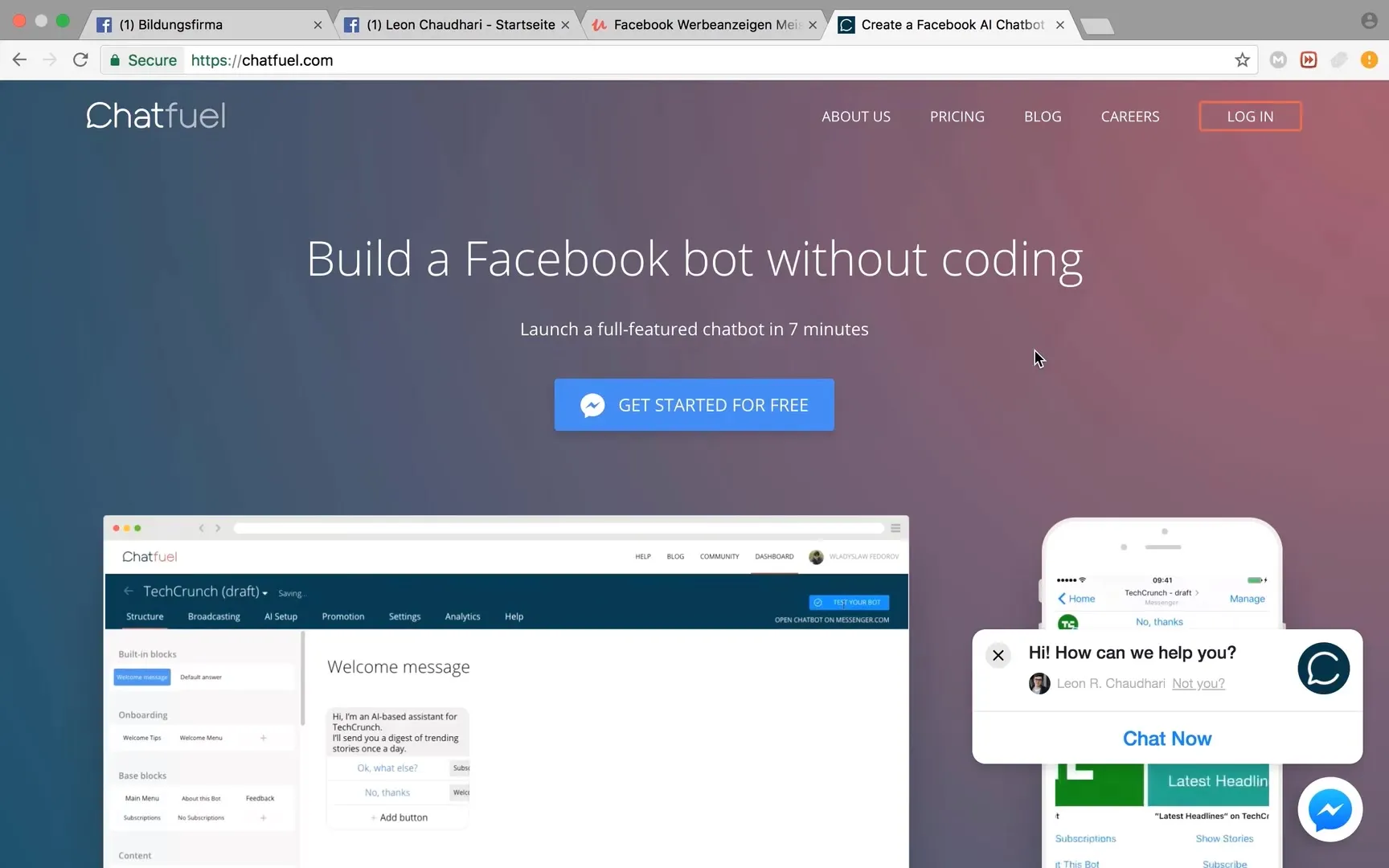
2. Registration and Bot Creation
Click on "Get started for free." You can use the basic functions of Chatfuel for free, which is ideal for beginners. After selecting the free option, you can create a new bot by clicking on "Create a new bot."
3. Creating a Welcome Message
The first message your chatbot sends is the welcome message. This is displayed when a user interacts with the bot. Click in the message field and enter a friendly message like: "Hi [Name]! It's great to have you here. How can I help you?"
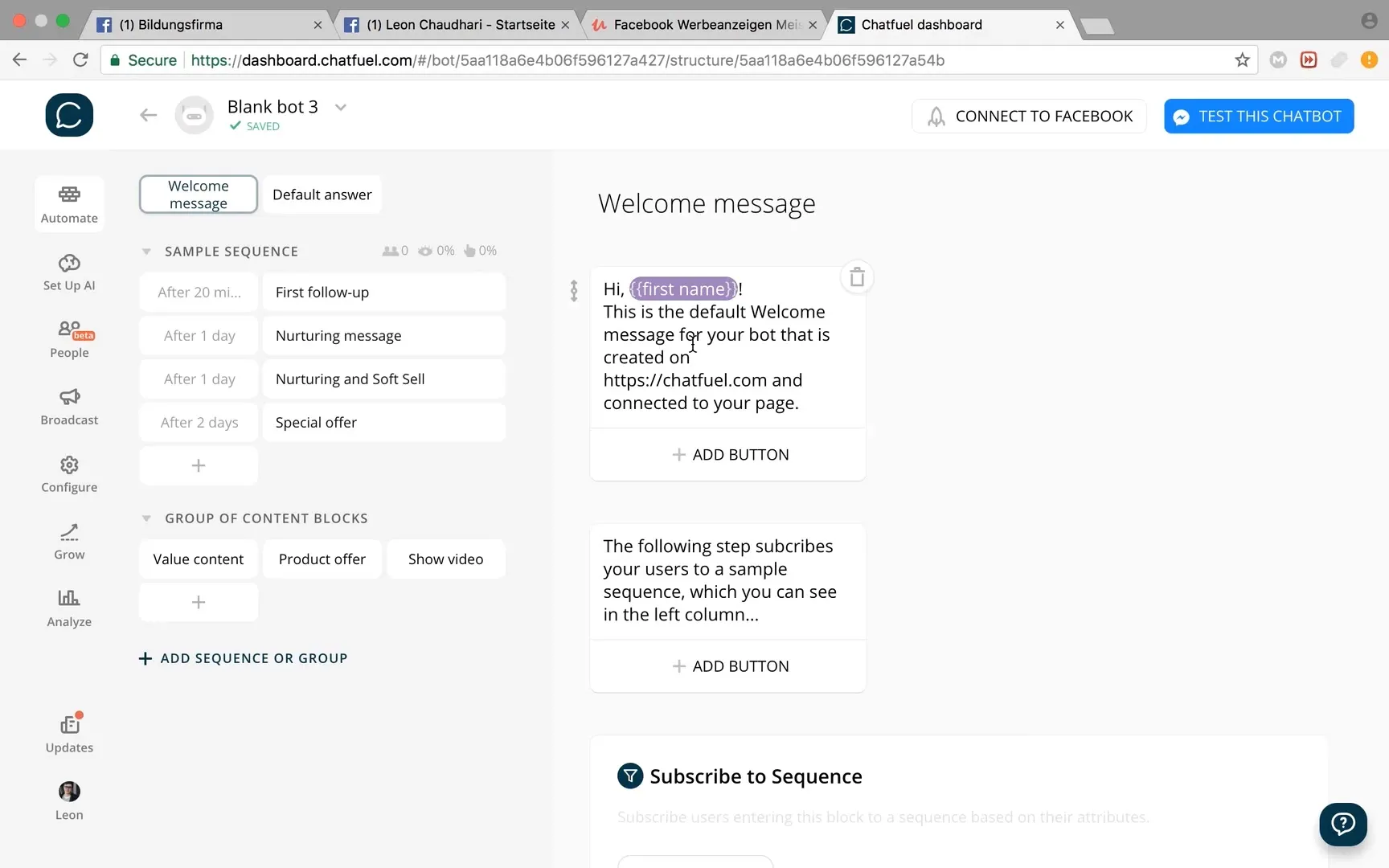
4. Setting up Automated Message Sequences
To optimize interaction with your users, you can set up automated message sequences to be sent at specific times. For example, you can specify that a first follow-up message will be sent after 20 minutes, followed by additional messages after a day or two.
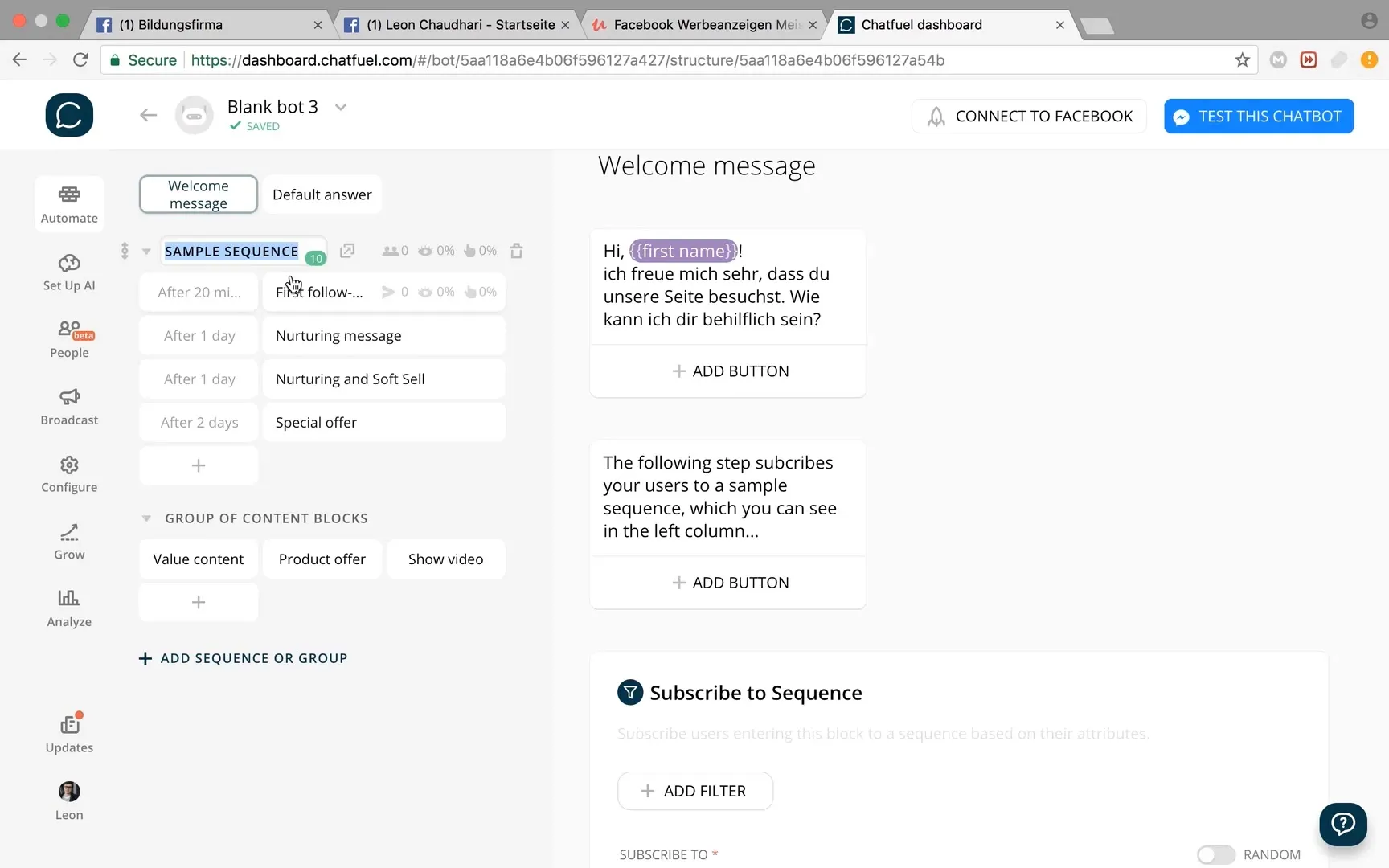
5. Adding Nurturing Messages
A nurturing message could include a helpful resource or a free offer. For example, add a link to a free online course that you want to send a day after the welcome message.
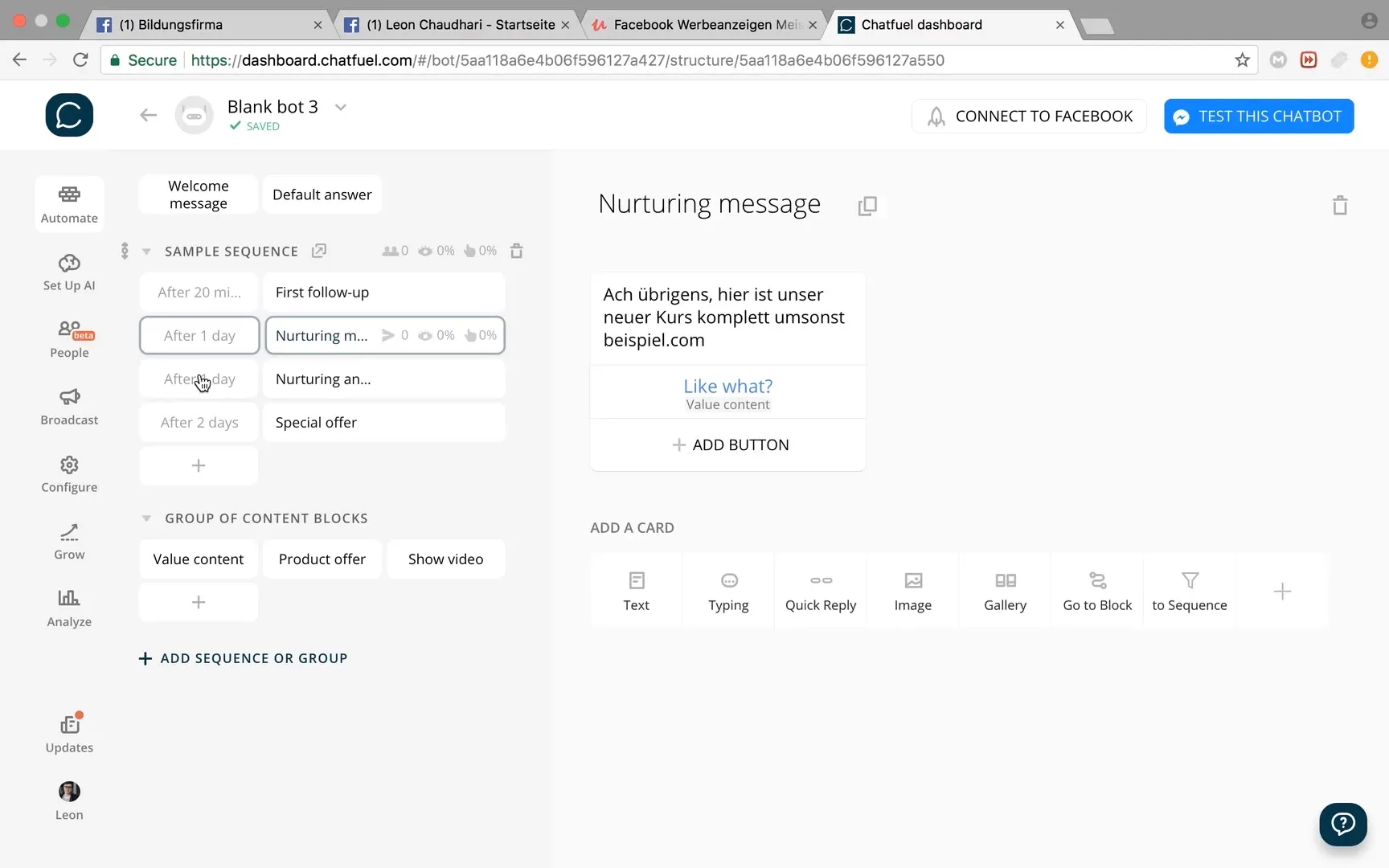
6. Designing Special Offers
After a few days, you can present users with special offers that directly appeal to them. For example: "Today, you can enroll in my academy for only 5€ per month!". This will certainly grab the users' attention.
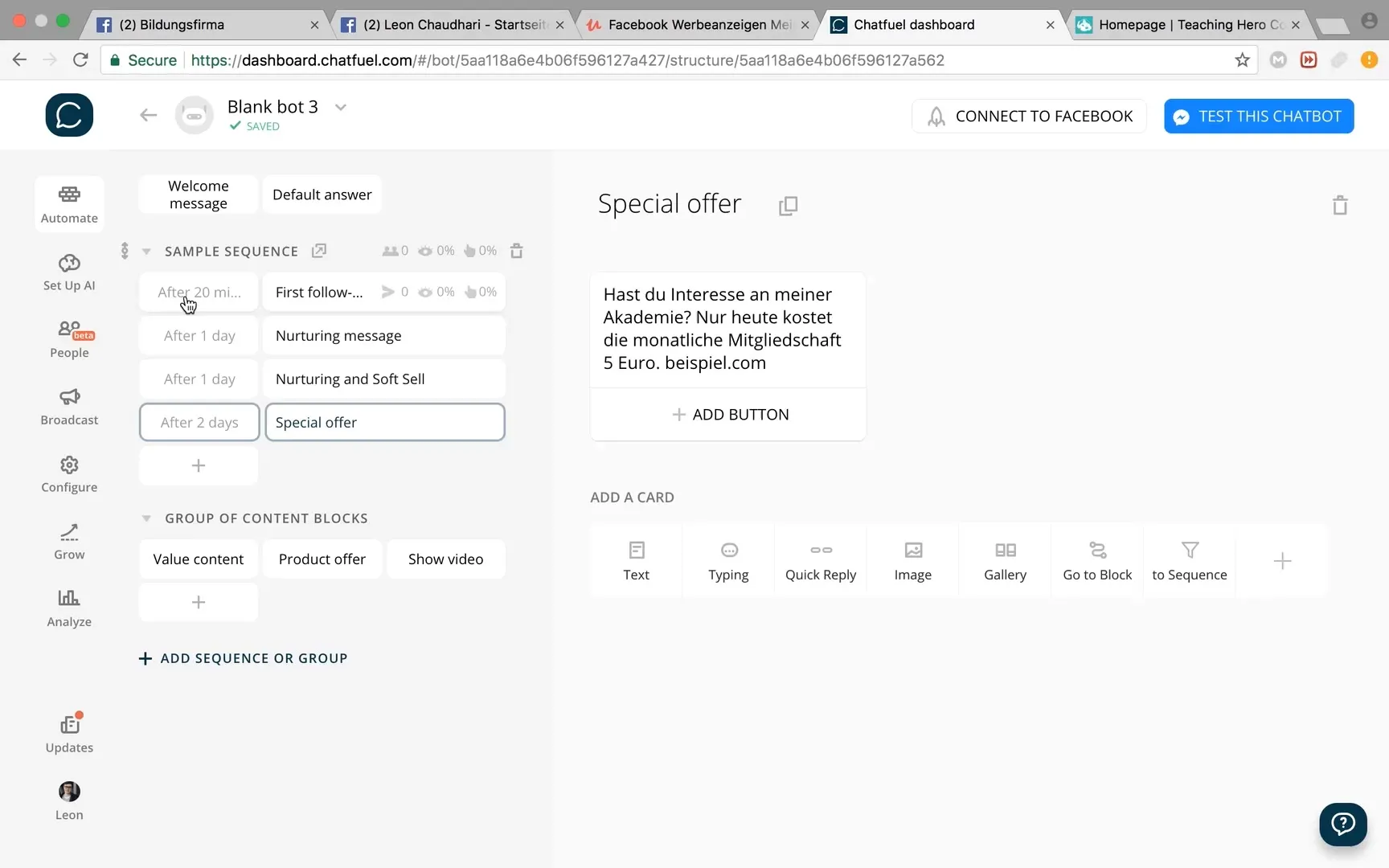
7. Adding Interactive Quick Replies
To enhance user-friendliness, add quick replies. These allow users to respond to common questions with a single click. For example, you could create buttons like "Monthly Membership" or "Private Coaching."
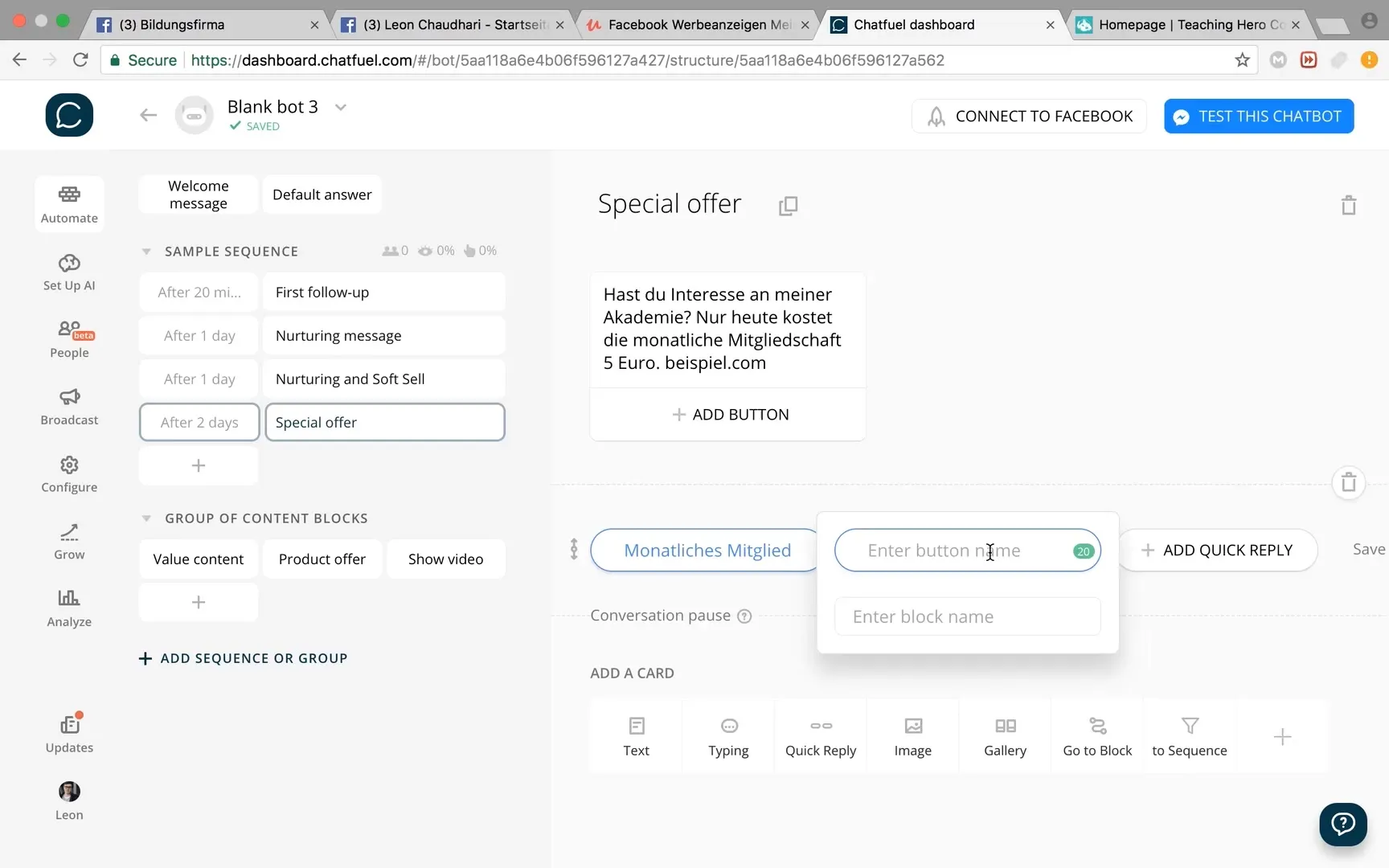
8. Creating a Question Catalog for Artificial Intelligence
To make the chatbot smarter, create a question catalog. Click on "Add AI Rule" and specify relevant questions, such as "How much does your membership cost?" and define the corresponding answer, for example, "9€ per month."
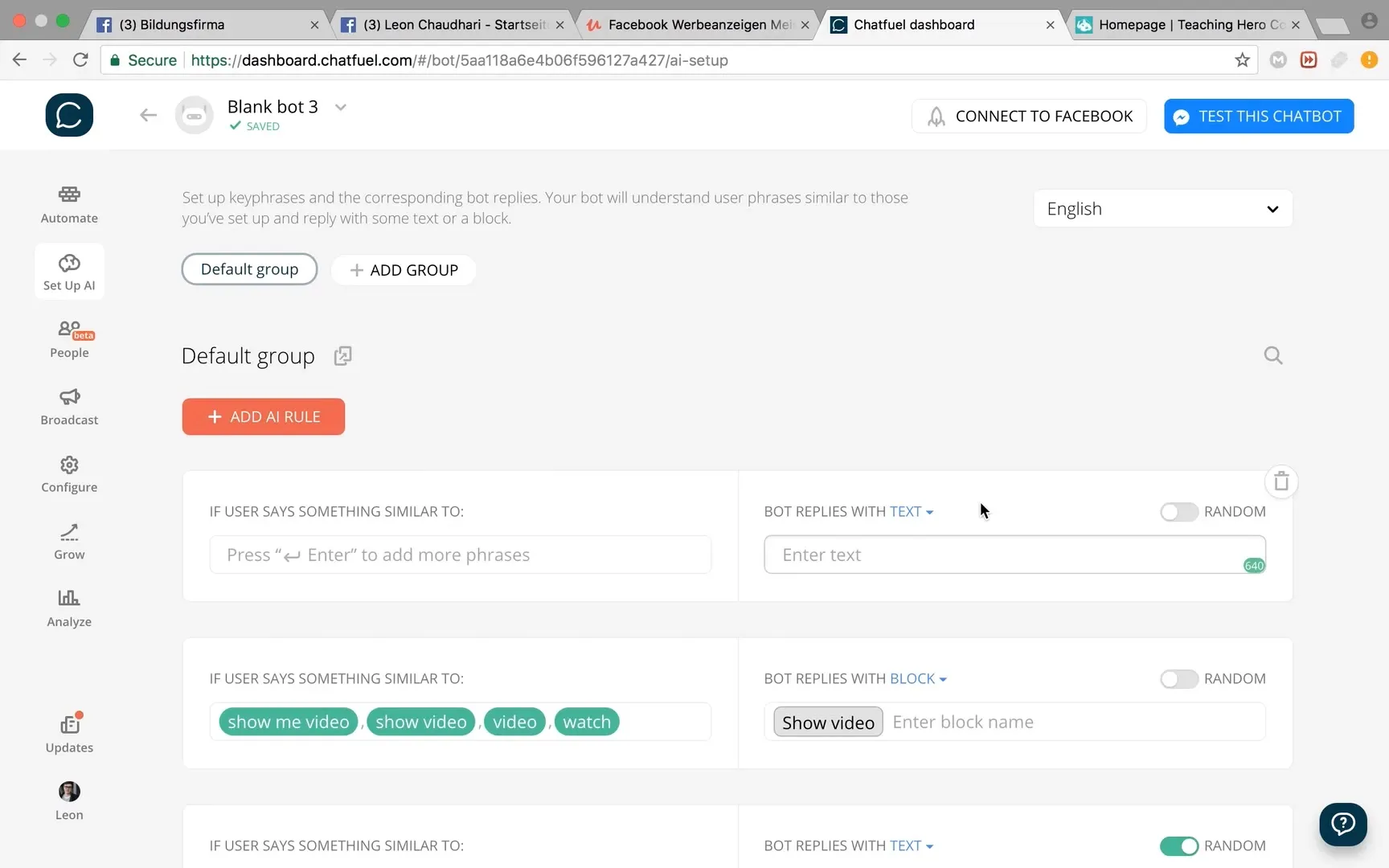
9. Test Your Chatbot
After adding all rules and messages, you can test your chatbot. Click on "Test this chatbot" and simulate interactions to ensure everything is functioning as desired.
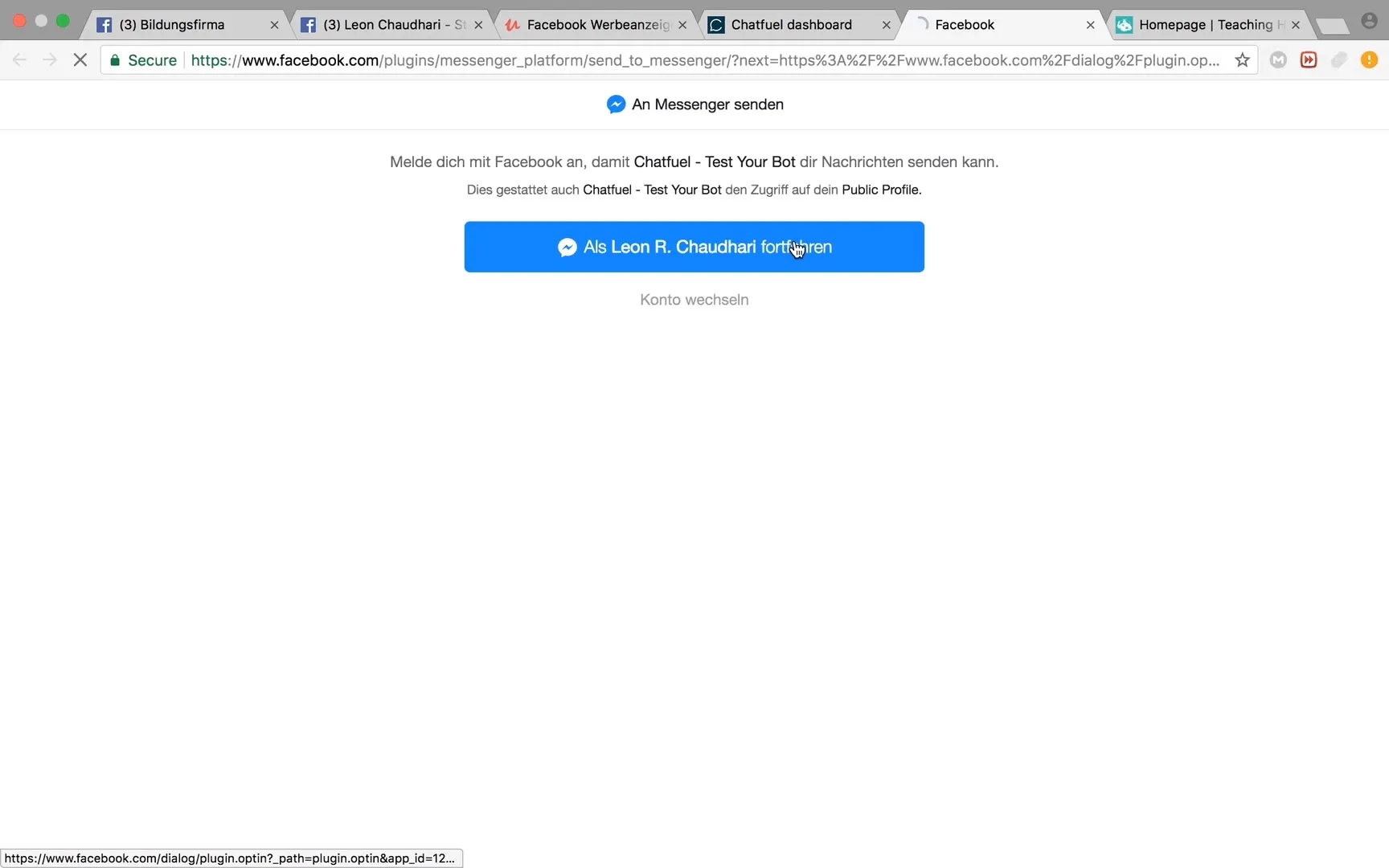
10. Analytics and Optimization
Once your bot is set up, use the analysis features that Chatfuel offers to track the interaction and performance of your bot. This data will help you continuously improve the bot and tailor it to the needs of your users.
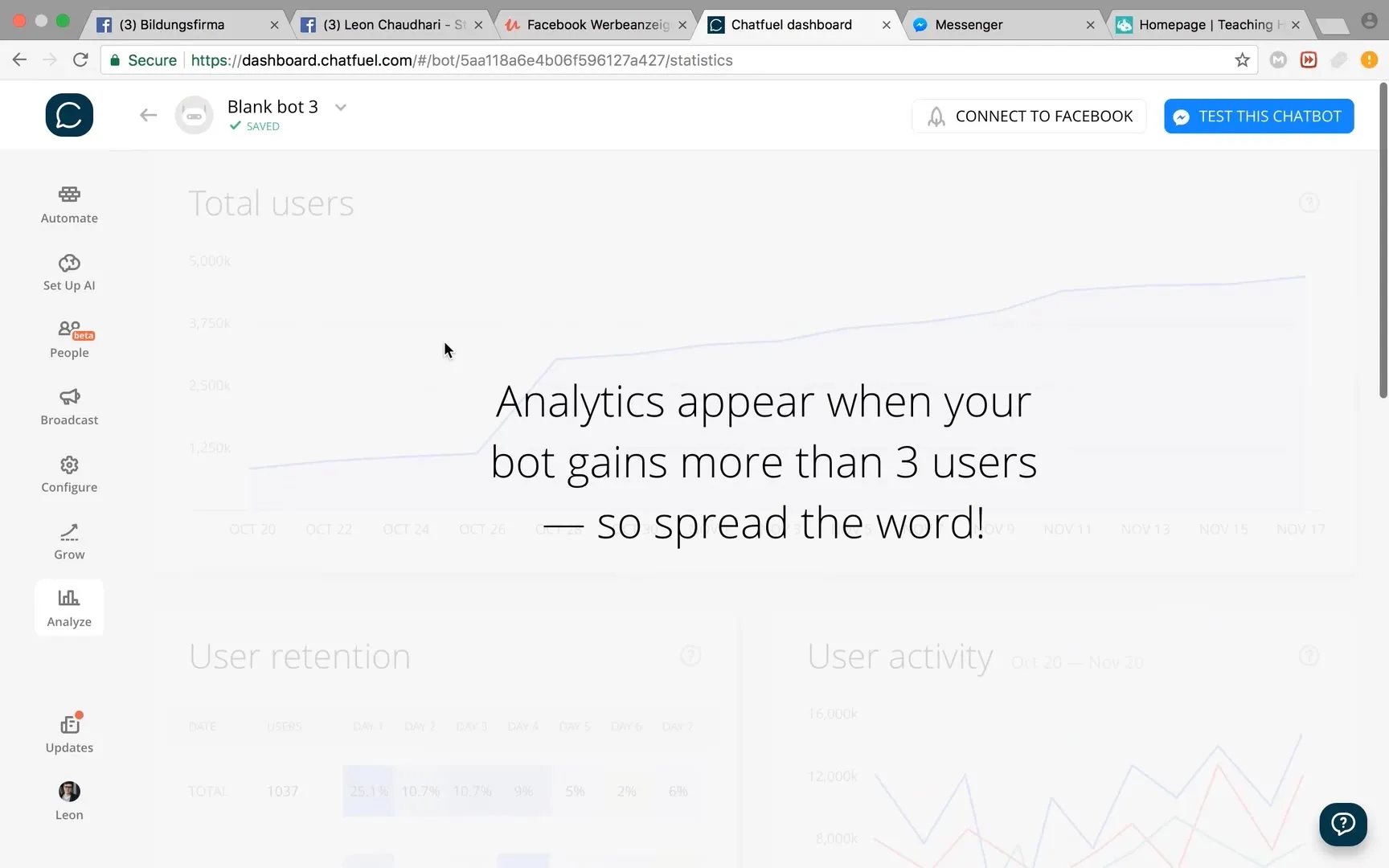
Summary
In this guide, you have learned the steps necessary to create a professional chatbot for your Facebook page. Using Chatfuel makes the process easier and allows automation of customer service, saving you time and resources.
Frequently Asked Questions
How does a chatbot work?A chatbot is an AI that conducts automated conversations and can answer common questions.
Do I need programming knowledge to create chatbots?No, you do not need programming knowledge to create a chatbot with Chatfuel.
Can I use my chatbot for marketing purposes?Yes, chatbots can be effectively used for marketing to communicate offers and information.