Working with Sprints in Jira can be an effective way to organize projects and prioritize tasks. In this tutorial, you will learn how to plan, start, and manage Sprints to ensure smooth development. We will guide you through the process step by step so that you acquire the necessary knowledge to successfully implement Sprints in your team.
Key Takeaways
- Sprints are time-boxed development cycles that encourage feedback and adjustments.
- You can create and modify Sprints directly in the Backlog.
- The initial Sprint configuration is crucial for your team's efficiency.
Step-by-Step Guide
Creating a Sprint in the Backlog
To start a Sprint, first navigate to your Backlog in the Jira dashboard. Here you will see User Stories that have already been created. I want to use the User Stories from the Epic "Online Shopping Order Process" for this Sprint setup. To set up this Sprint, click on the dark gray box for the Sprint.
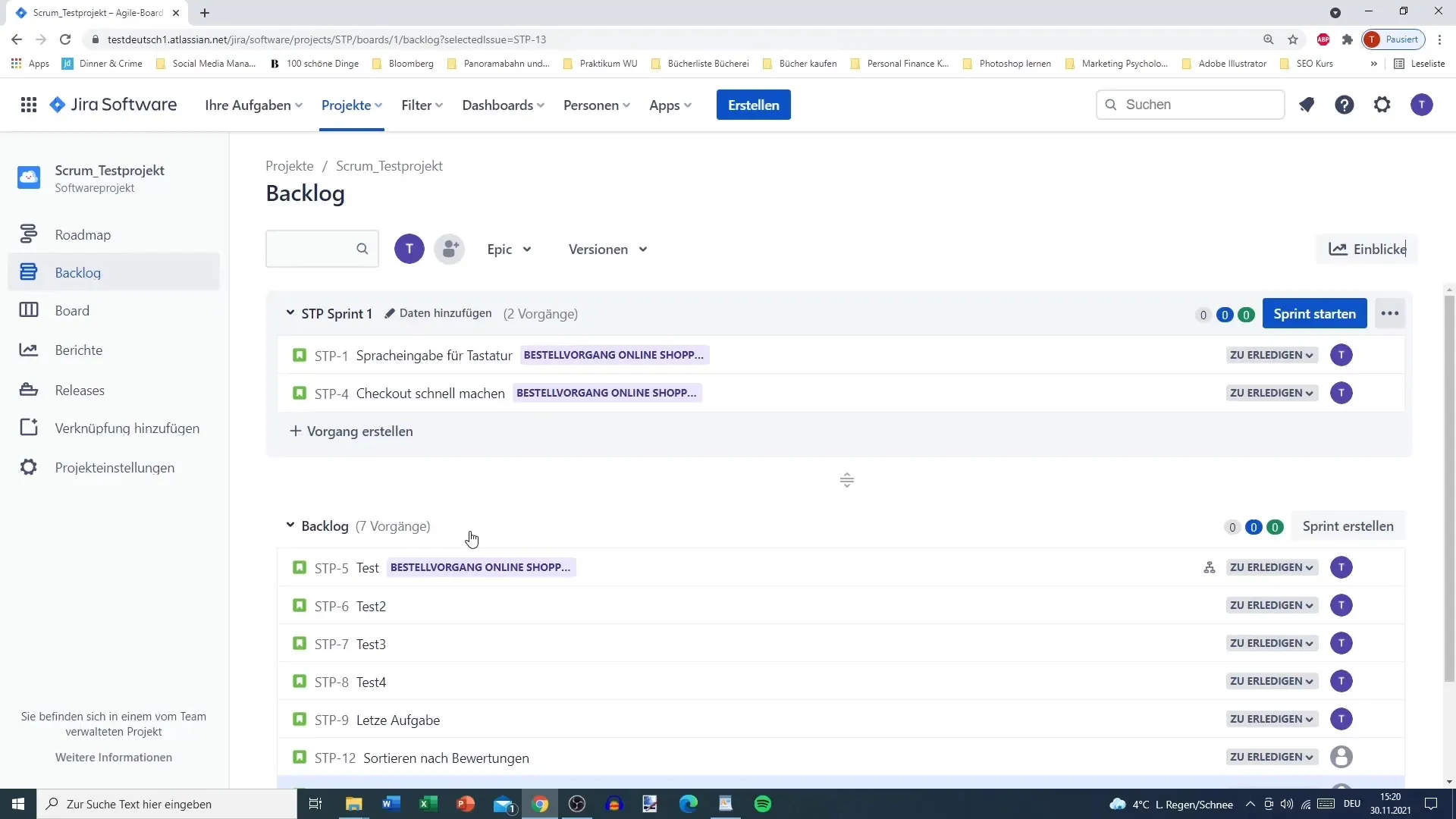
Here you have the option to adjust the views and minimize them as needed. I recommend keeping the Backlog tidy by leaving the Sprint expanded and collapsing the rest of the Backlog. This way, you can maintain an overview and focus better on the structure of your Sprint.
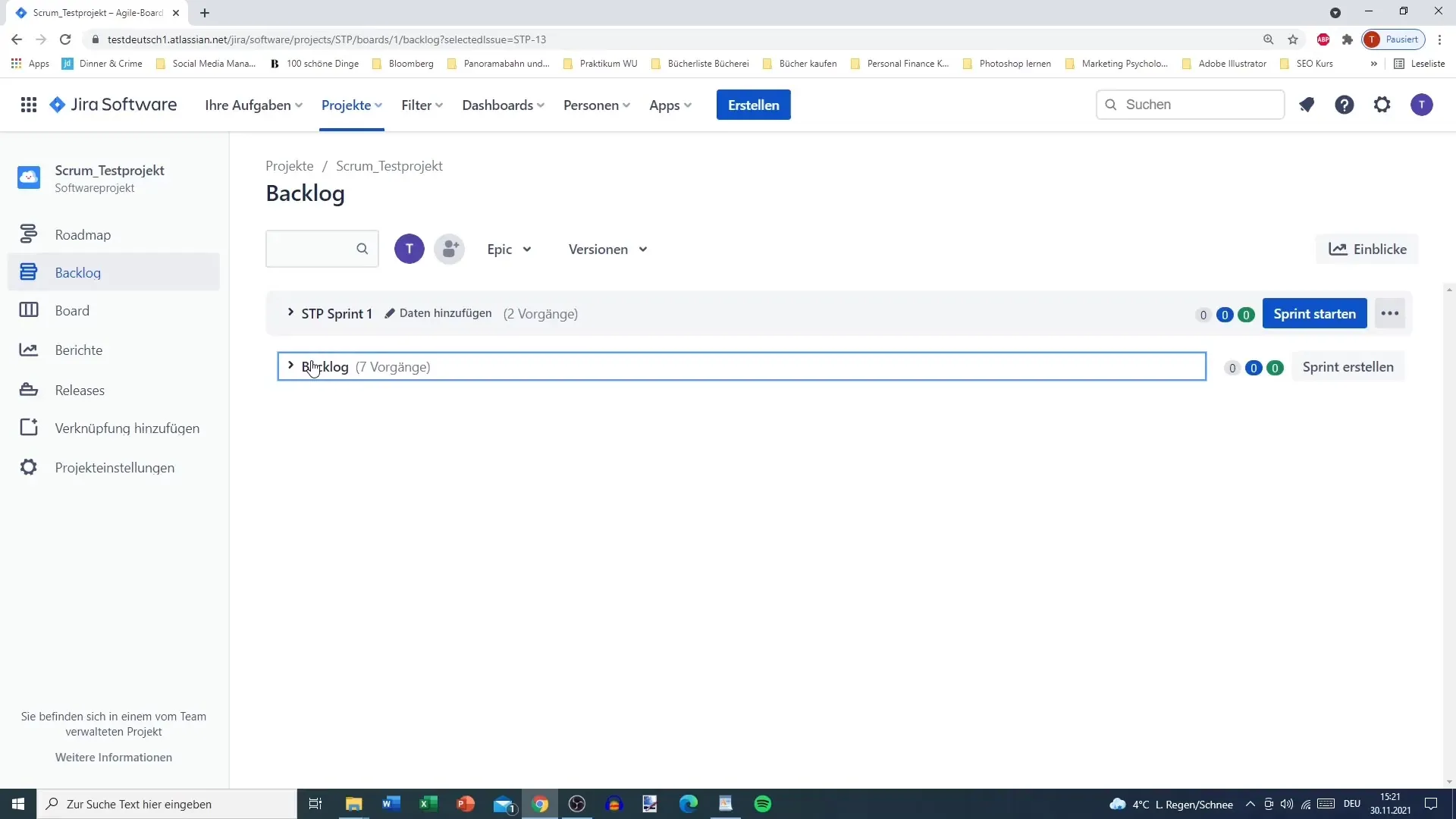
Adjusting Sprint Names and Details
With the pen icon, you can adjust the details of your Sprint. For example, you can change the Sprint name. Simply name it "Sprint 1 - 2W" for two weeks. Also, ensure that the duration is defined for the users by setting the start and end dates of the Sprint.
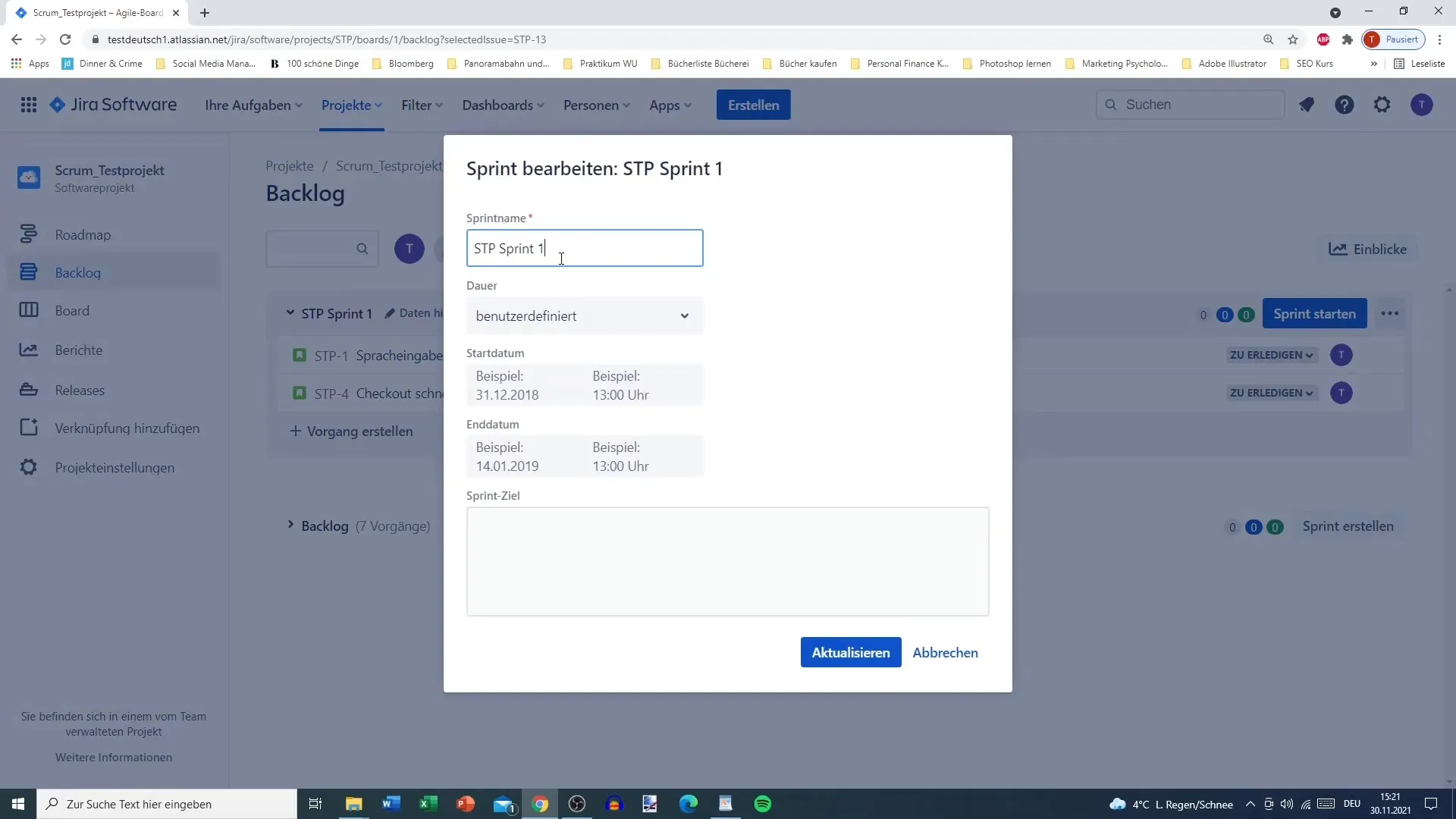
You can set the start date, for example, to today or tomorrow at 8 am, and the end to two weeks later. Perhaps December 14th at 5 pm would be a suitable end. Precise planning is crucial to start development on time.
Defining Sprint Goals
Another important step is setting a Sprint goal. Here you can describe what should be achieved during the Sprint – in my case, "Prepare the basics for the online shop." A specific goal helps the team focus and establish clear expectations for the Sprint.
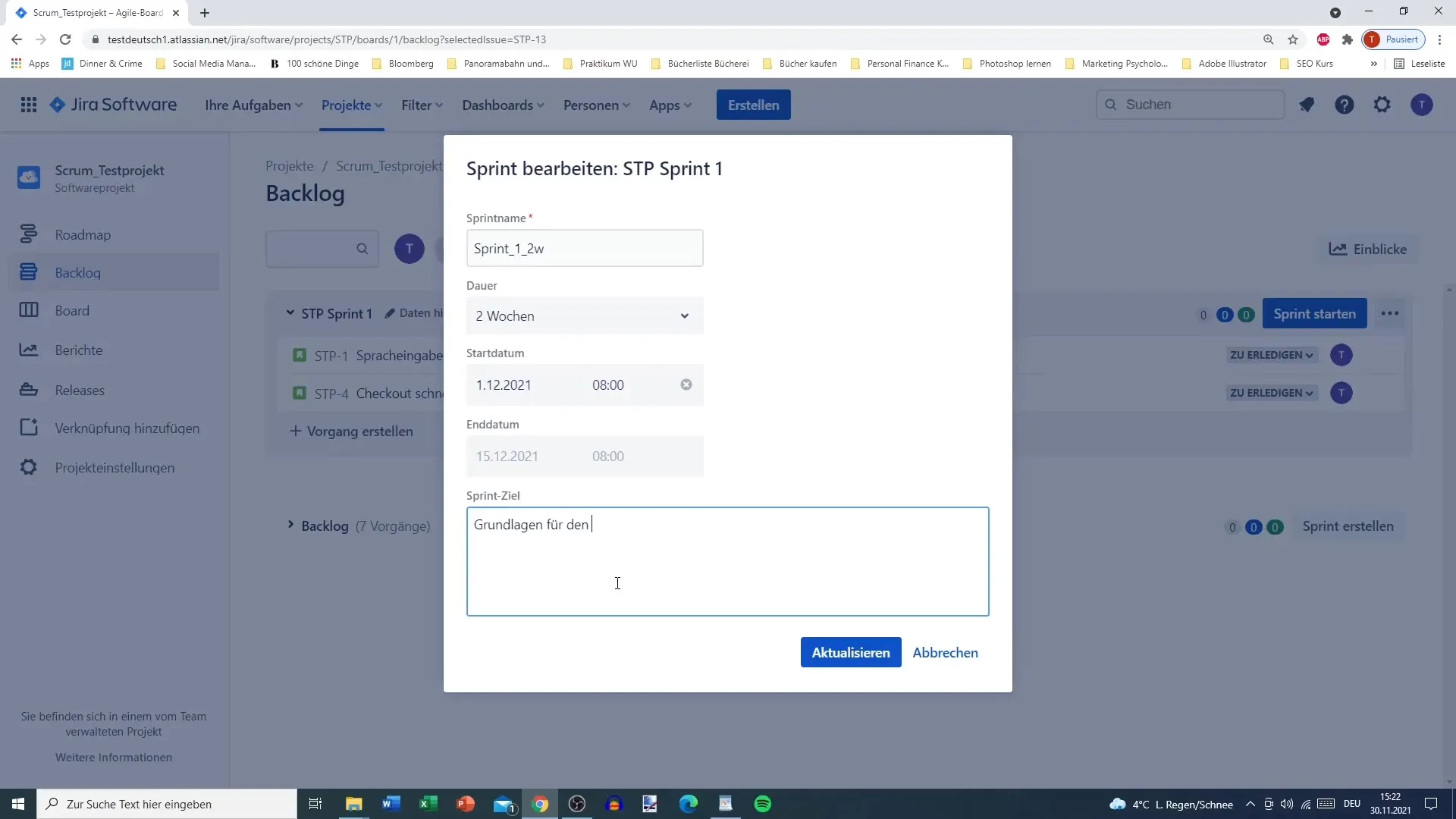
You can also note specific points like "Voice input for the keyboard" or "Checkout for payment" so that all team members know what they should be working on. Keep it simple and clear so that everyone understands the Sprint focus.
Starting the Sprint
After you have made all the settings, click "Update" to save the changes. Your Sprint already looks clear and structured: It shows that "Sprint 1" is running and what tasks are included.
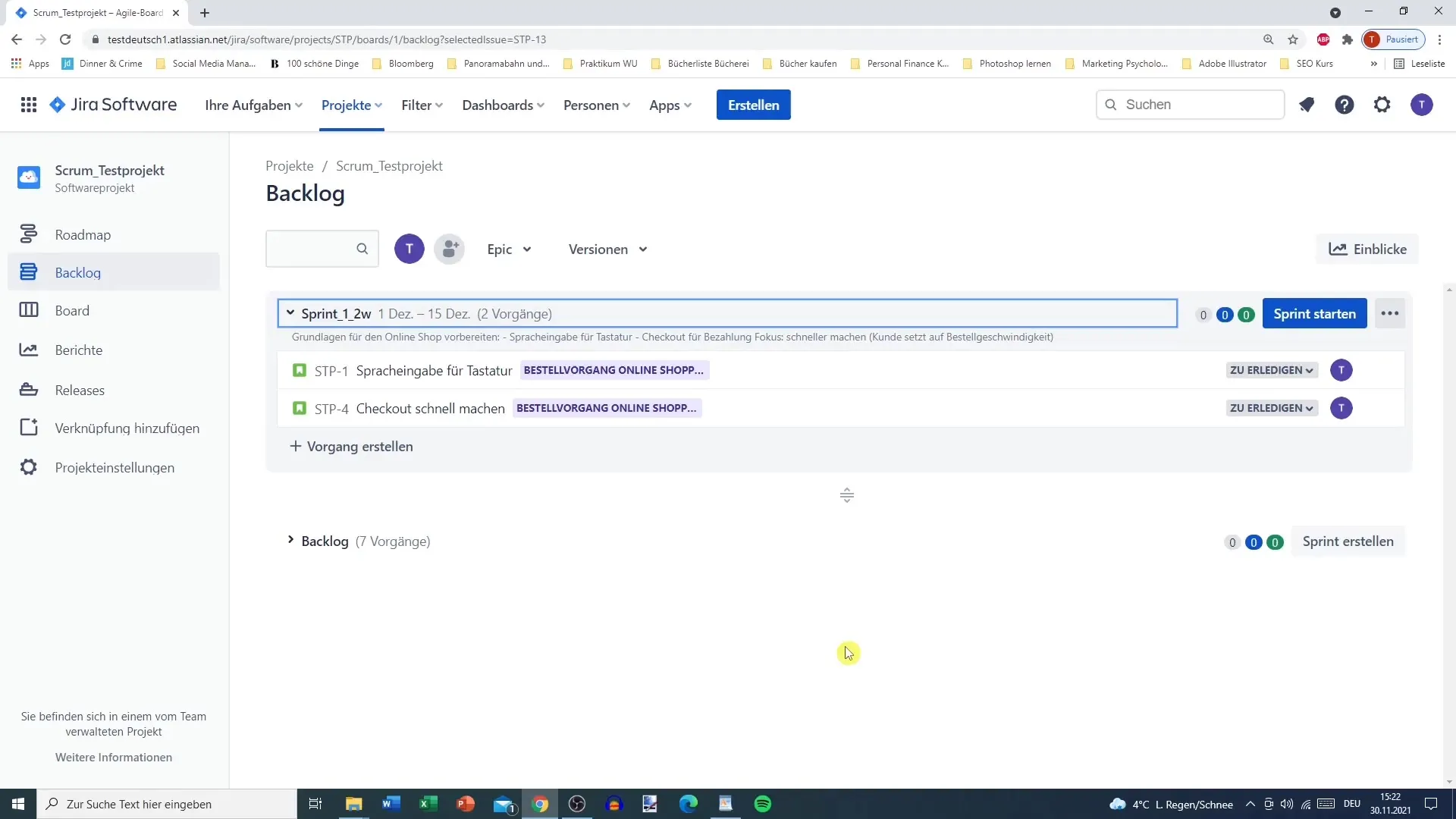
To start the Sprint, click on the large blue "Start Sprint" button. You will then get an overview and can make changes if necessary.
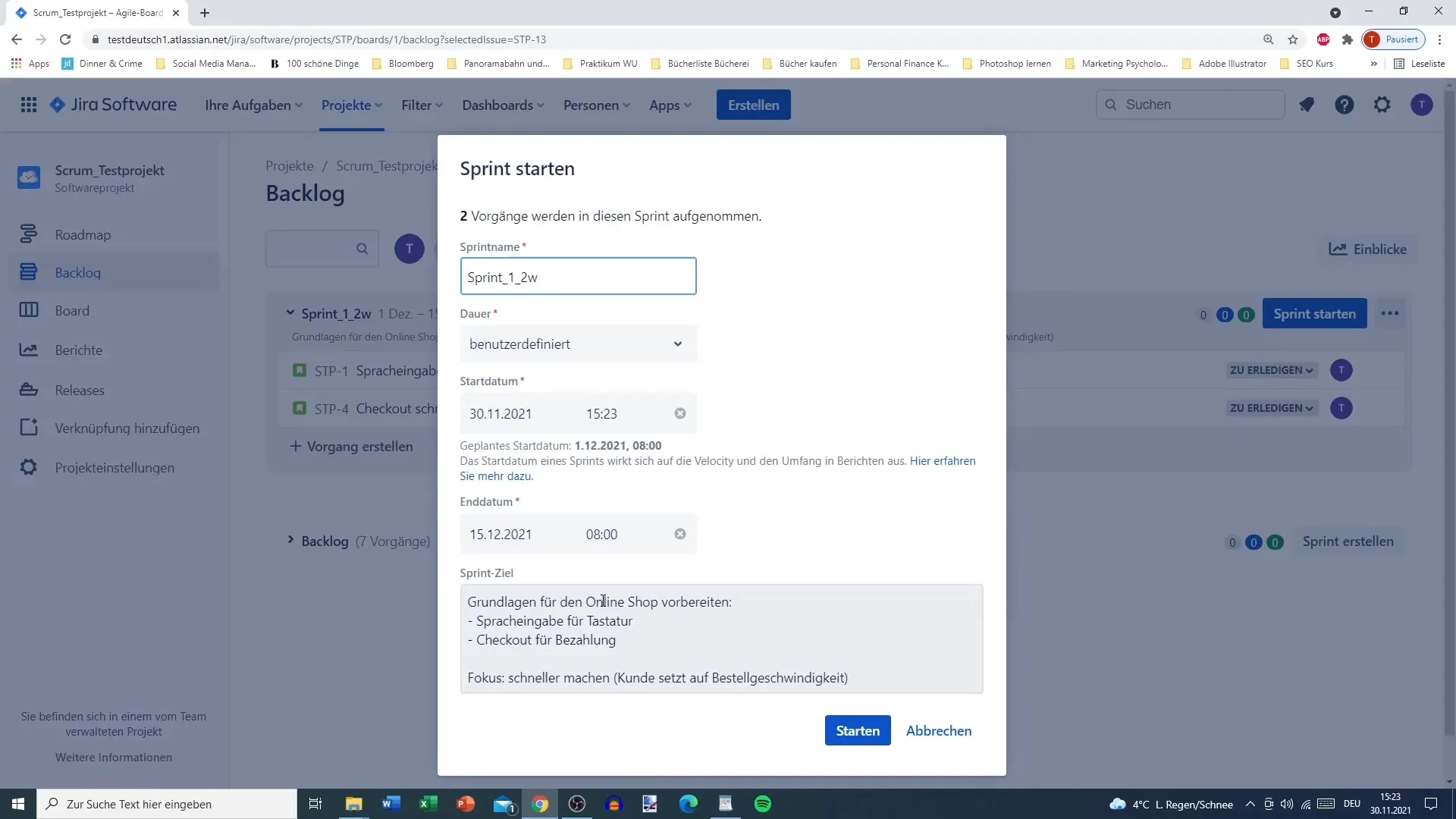
After starting, you will be automatically taken to the Scrum Board, which shows you all tasks and their statuses. Here you can see and edit the individual User Stories, just as you are used to from the Backlog.
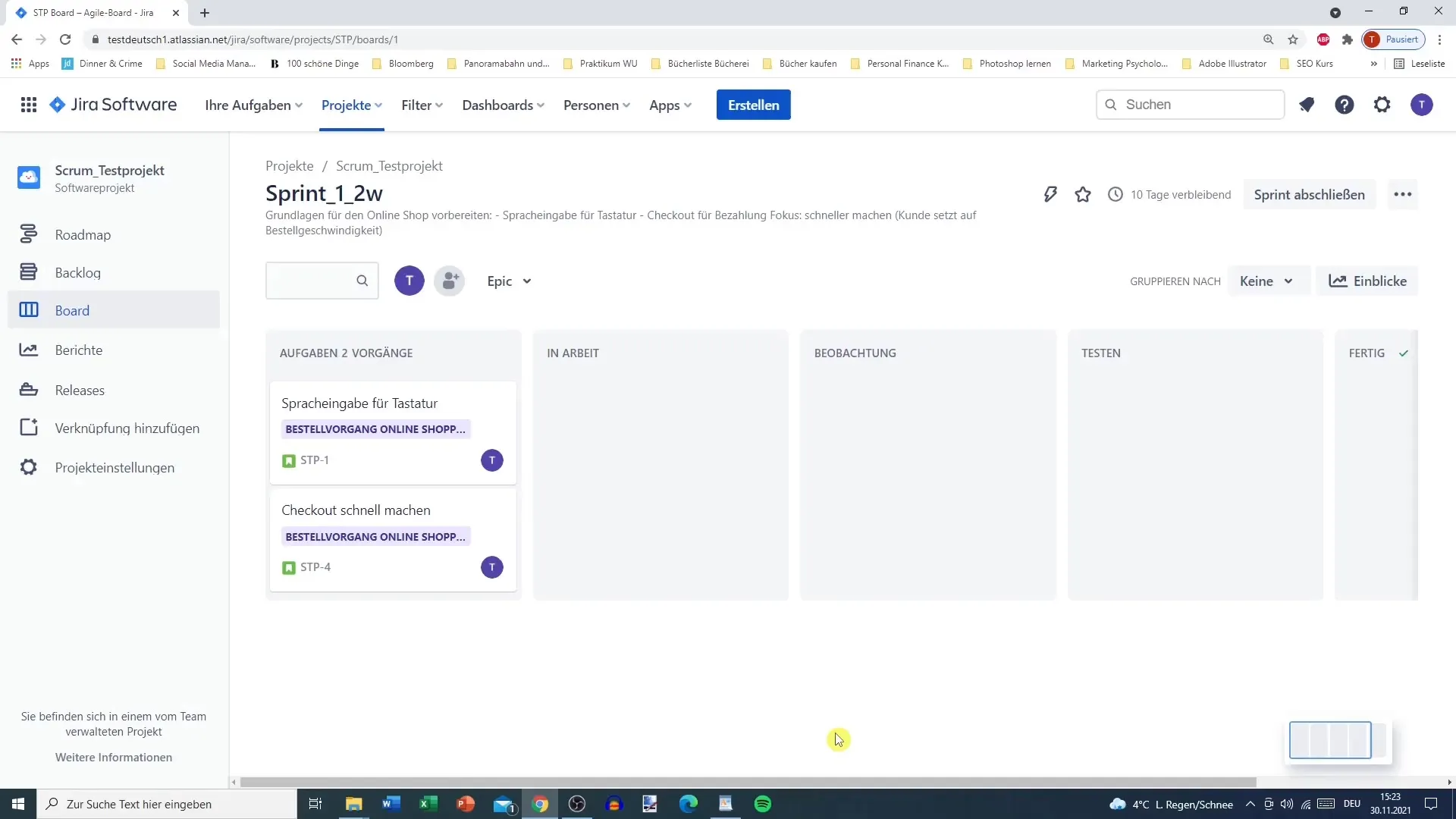
Managing Tasks in the Sprint
Once you are in the Board, you can add comments or create new subtasks. This is important for communication and to ensure that everyone has the necessary information to work on the tasks. If, for example, you want to add a side note for a team member, you can do so here.
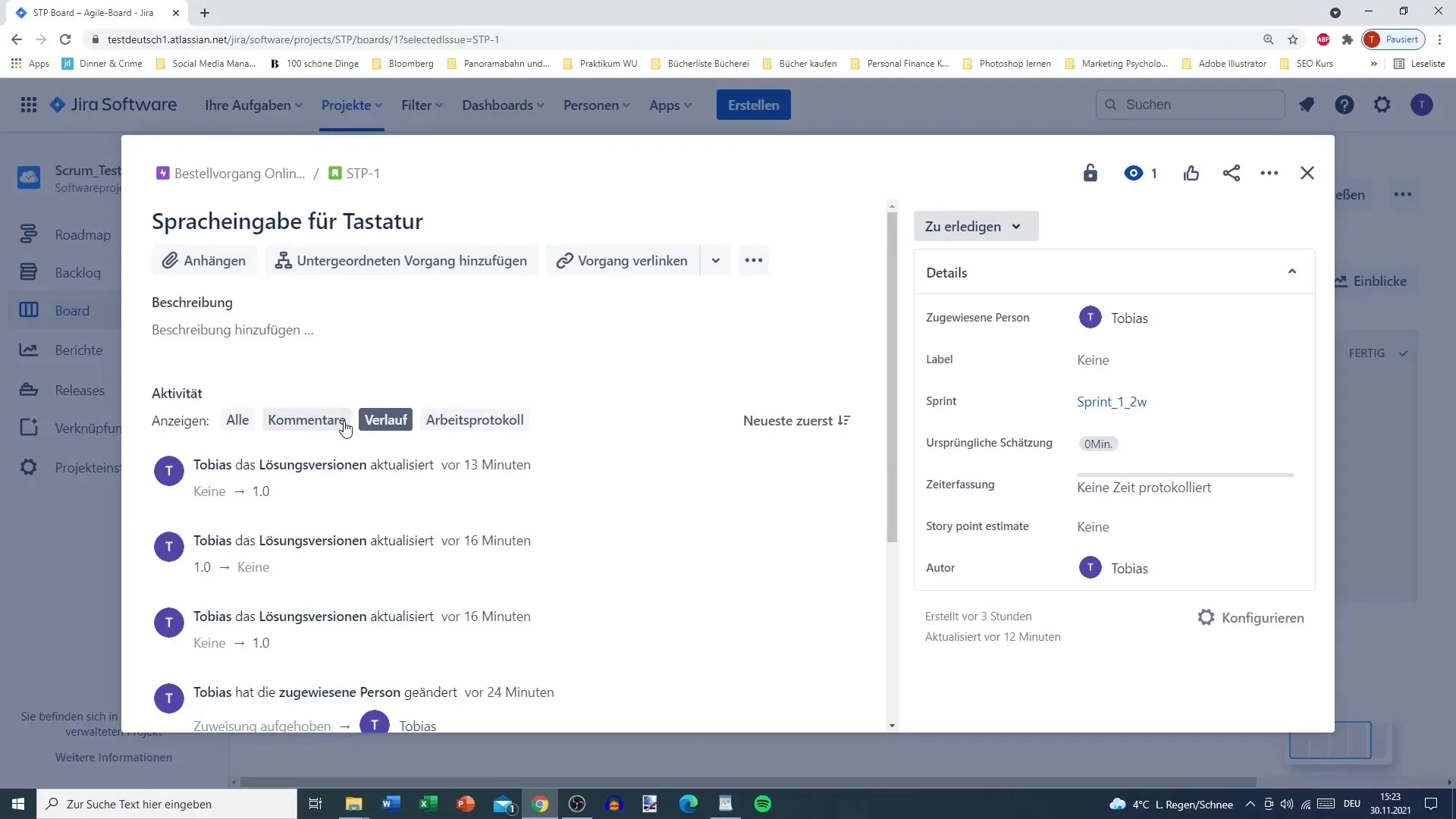
You can also add parent tasks and make adjustments to ensure that everything needed stays in the sprint. It's helpful to have this flexibility to respond to changes in the project's progress.
Track and Complete Sprint
Once a sprint has started, everything focuses on the board. But the backlog remains, of course. Note: You cannot create a new sprint while the previous one is still active. Therefore, it is important to complete the current sprint before starting a new one.
For the next video, we plan to have a detailed discussion about the board so that you can better understand the different features and options to optimize your sprints.
Summary
In this tutorial, you have learned how to plan, start, and manage sprints in Jira. The step-by-step guide provides clear instructions for working with sprints, from creation to planning to completion. Now you are well-equipped to effectively use sprints in your team.
Frequently Asked Questions
How do I create a sprint in Jira?Click on the dark gray field for the sprint in the backlog and customize the details.
Can I have multiple sprints active simultaneously?No, you can only have one sprint active at a time.
How do I define a sprint goal?Add a clear description of what should be achieved in the sprint to focus the team.


