Working with Jira and especially the Scrum Board is of central importance for project managers, teams, and companies. Using a Scrum board can make the difference between a chaotic project process and a structured, goal-oriented work process. In this guide, I'll explain the basic functions and workflows you need to effectively work with Jira and its boards.
Key Insights
- Understand how a Scrum board works in Jira and how it can help you organize your work.
- Learn about the different functions of the board, such as sprint management and workflow automation.
- Use filters and grouping options to effectively manage your user stories.
- Discover best practices for managing user stories, especially regarding incomplete tasks.
Step-by-Step Guide
1. Accessing the Scrum Board
To access your Scrum board in Jira, navigate to your project dashboard. Here you will find the tiles for your Scrum board.
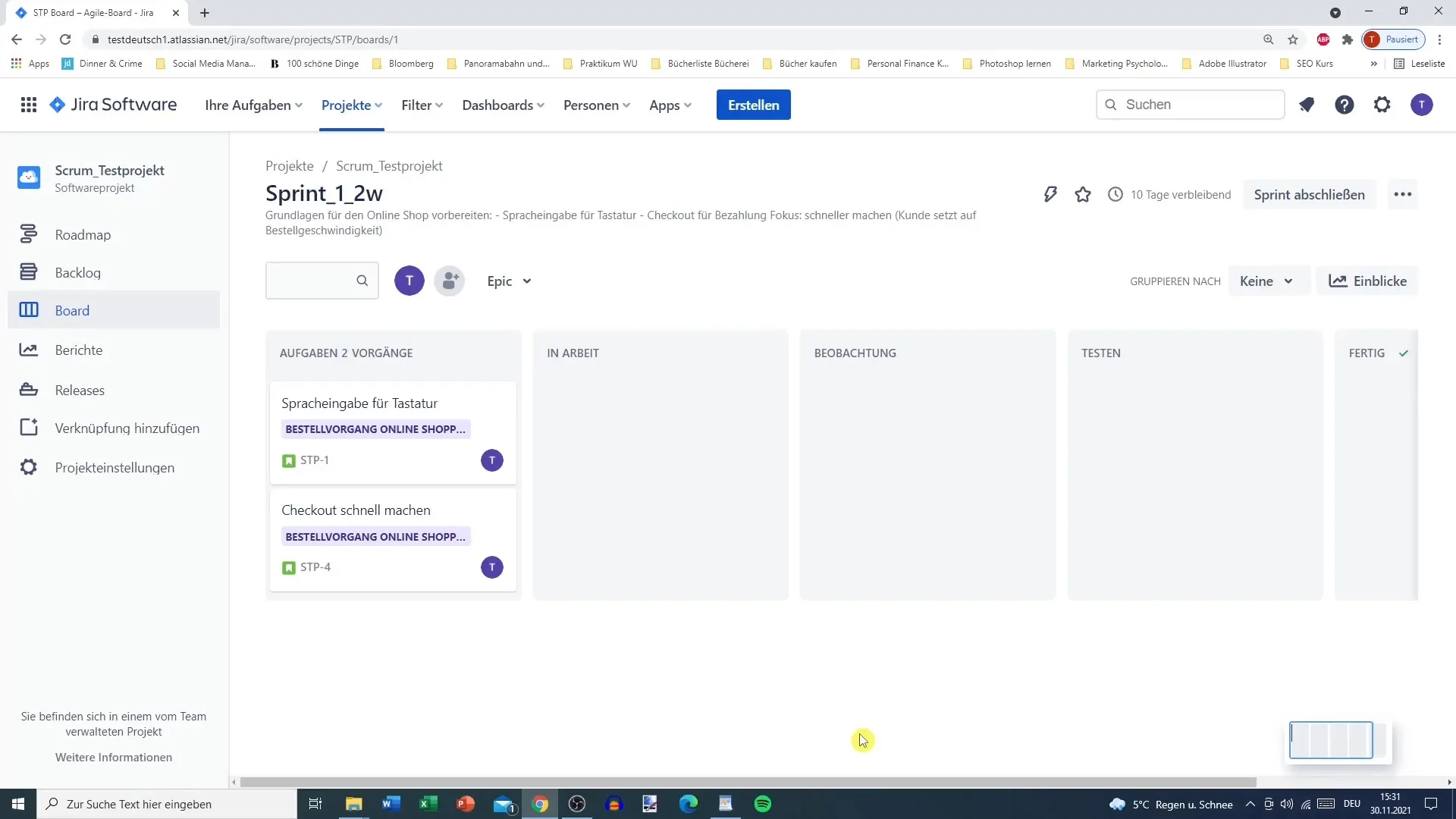
Once you're in the board, you can see the different columns representing the various phases of your project: "To Do," "In Progress," and "Done."
2. Sprint Management
After preparing your backlog and starting the sprint, your board will show which tasks need to be completed for the current sprint.
Here you can monitor the progress of your tasks and see which user stories have already begun and which are still pending.
3. Moving Tasks
A crucial part of working with the Scrum board in Jira is moving tasks between the columns. You can simply drag and drop a user story from "To Do" to "In Progress" to indicate that you have started working on it.
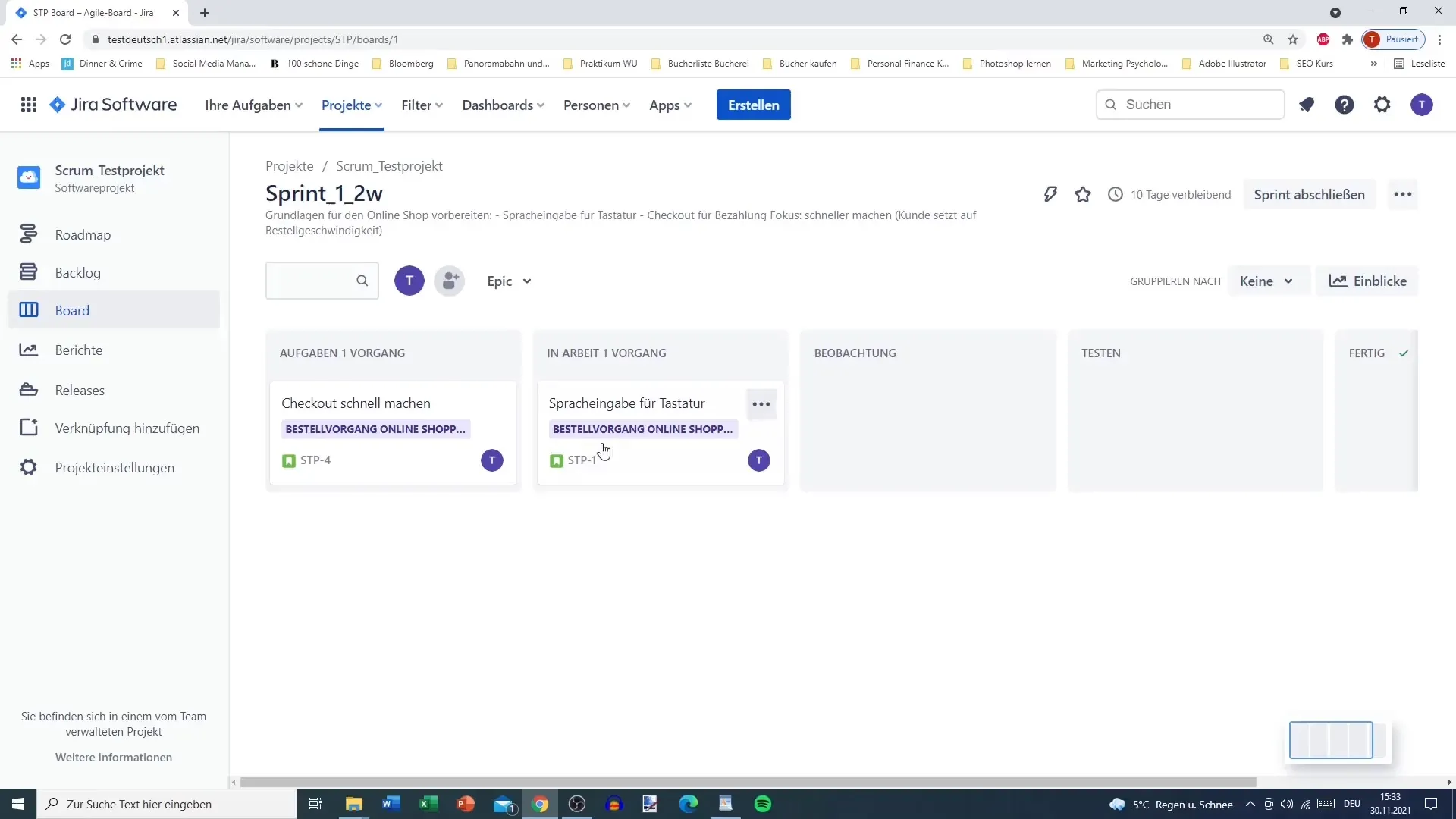
The board updates in real-time, allowing all team members to see the changes immediately.
4. Task Filtering
To customize the Scrum board to your needs, you can filter the tasks. For example, if you only want to see the user stories from a specific epic, you can do so at the top of the board.
This helps you keep track of the most important tasks relevant to your project.
5. Grouping by Assignee or Epic
The board also allows you to group tasks by different criteria, enabling you to distribute the workload more effectively.
For example, you can sort the user stories by assignee to see who has which tasks.
6. Checking Sprint Progress
Under the "Insights" tab, you can monitor your sprint's progress based on story points.
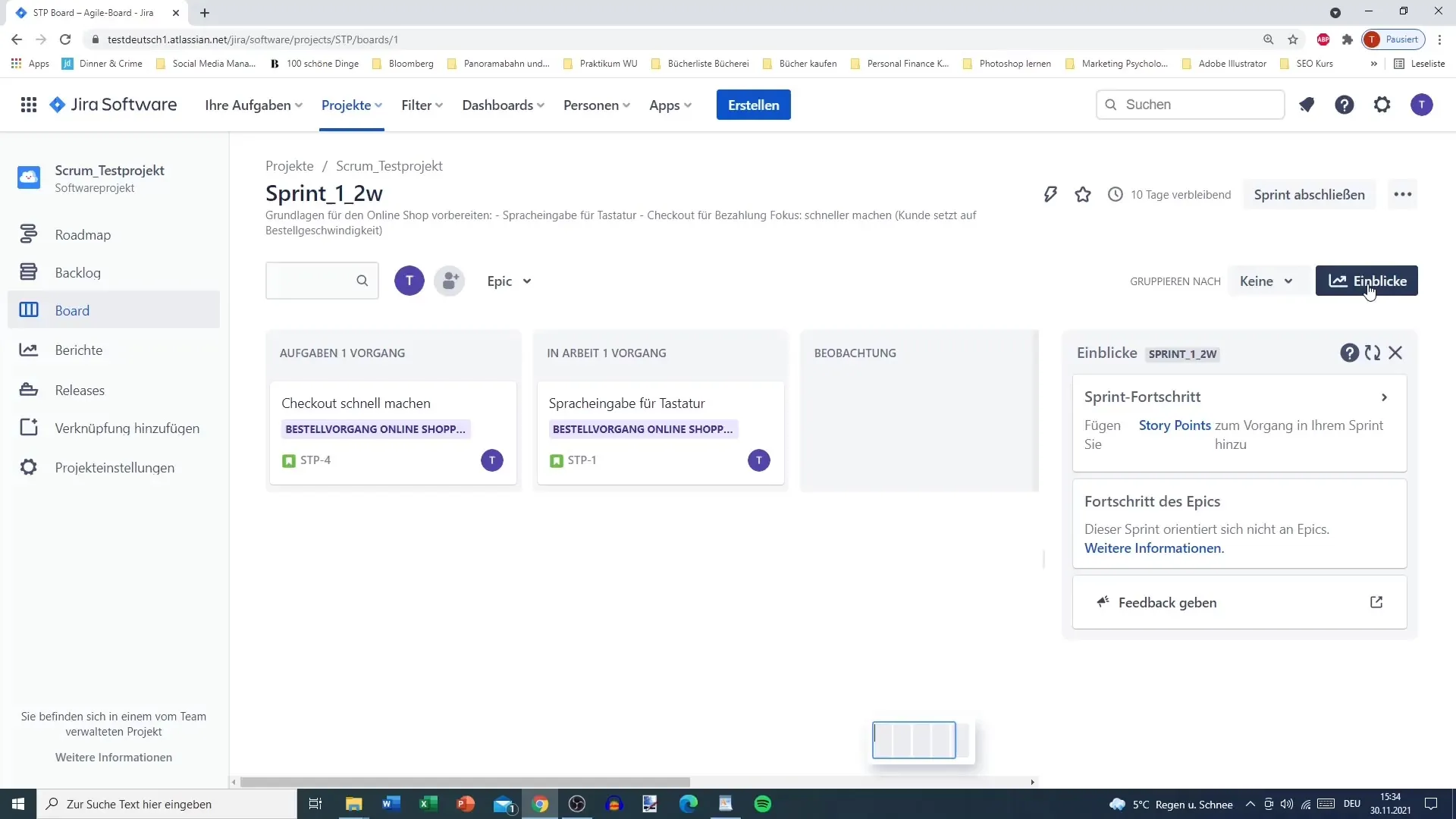
This gives you a clear idea of how many points are still to be completed and whether you are on schedule.
7. Completing User Stories
Once a task has been successfully completed, it can simply be moved to the "Done" column on the board.
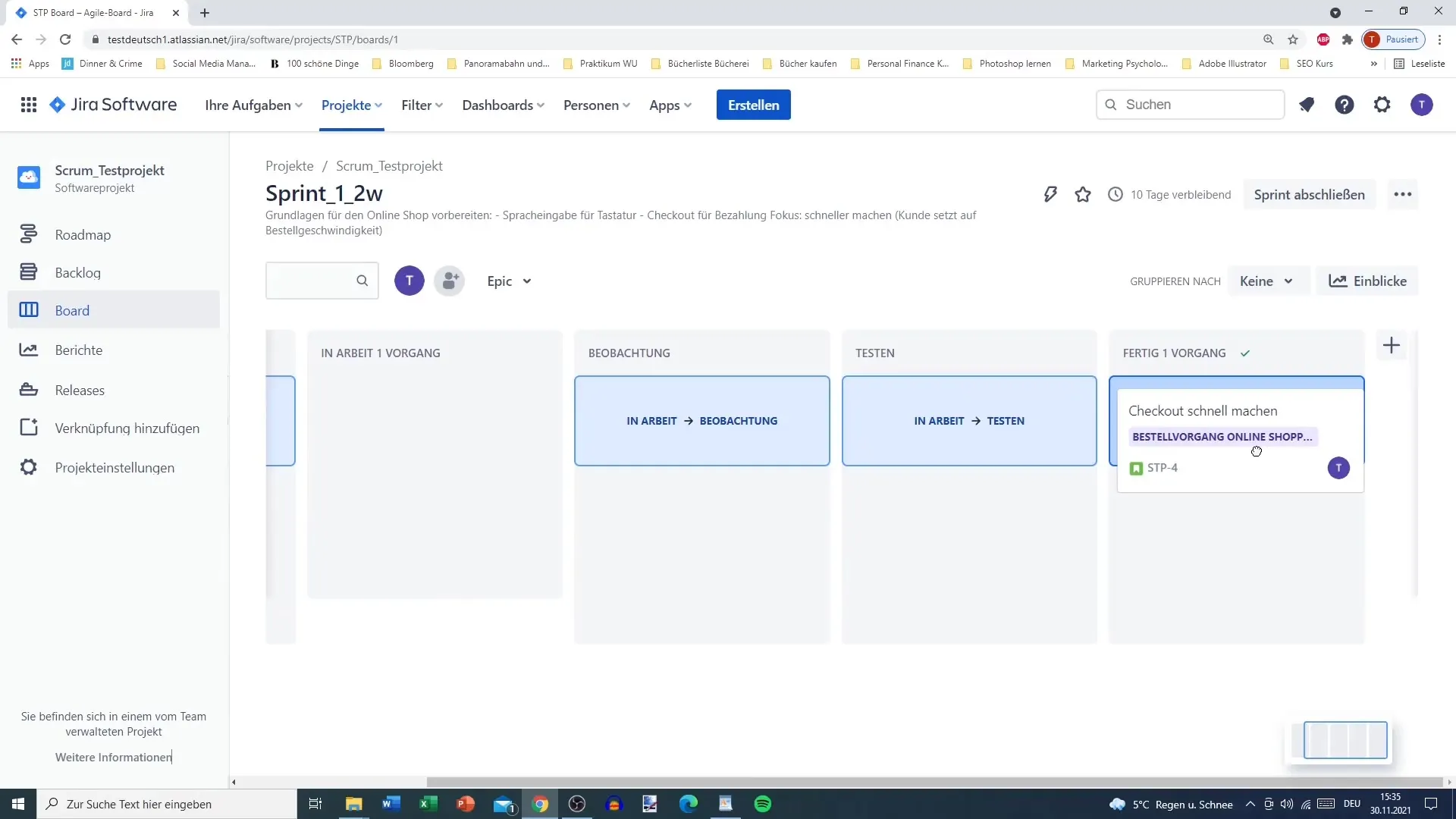
It is important to regularly update the current tasks and their status to inform the team of the progress.
8. Closing the Sprint
Once all user stories for the sprint have been completed, you can end the sprint. Click the appropriate button on the board to do so.
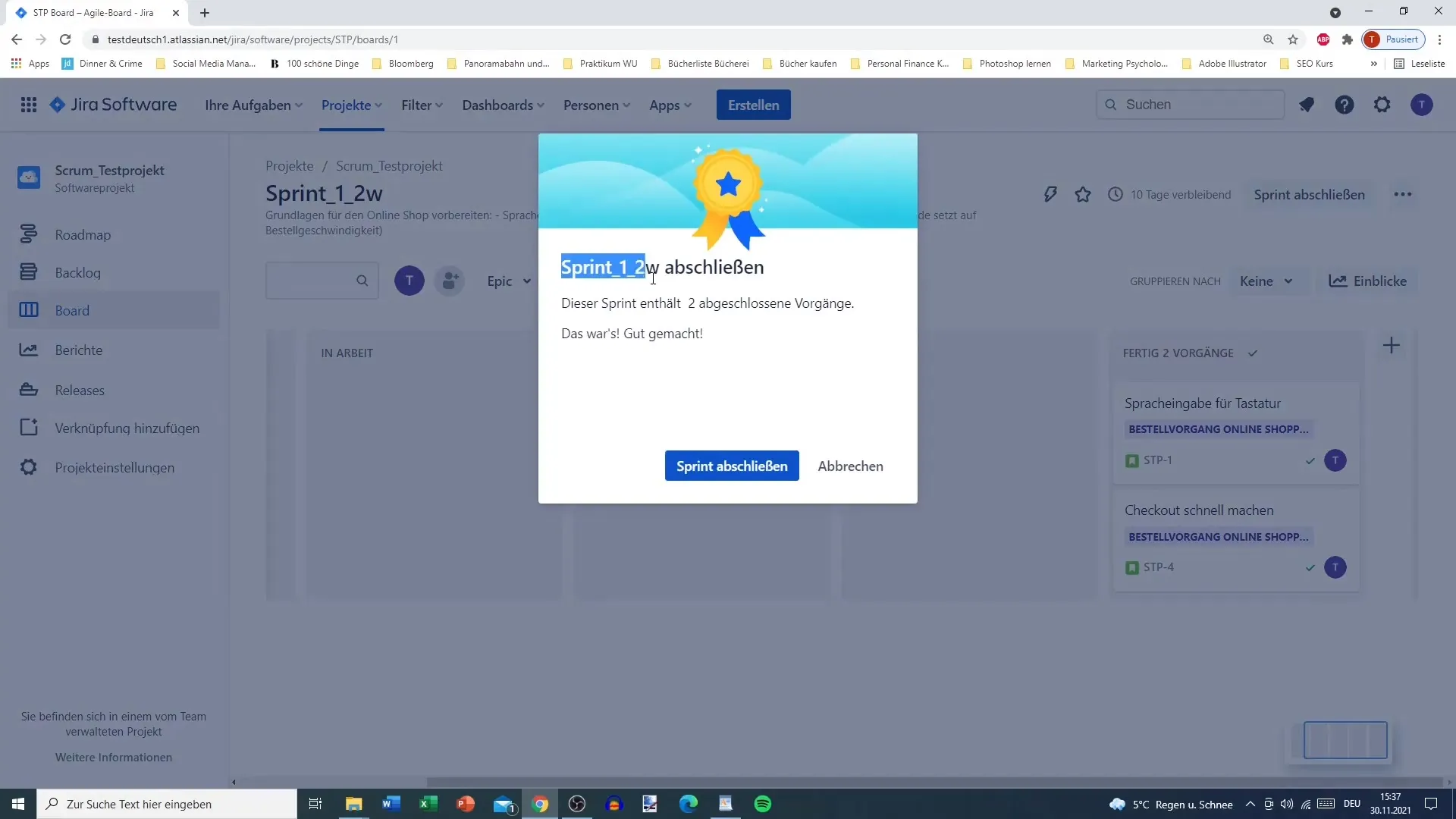
Remember that you can review the entire sprint report after completing the sprint to analyze progress and document lessons learned.
9. Handling of unfinished tasks
When the sprint ends but not all tasks are completed, you have the option to either move them to the next sprint or roll them back to the backlog.
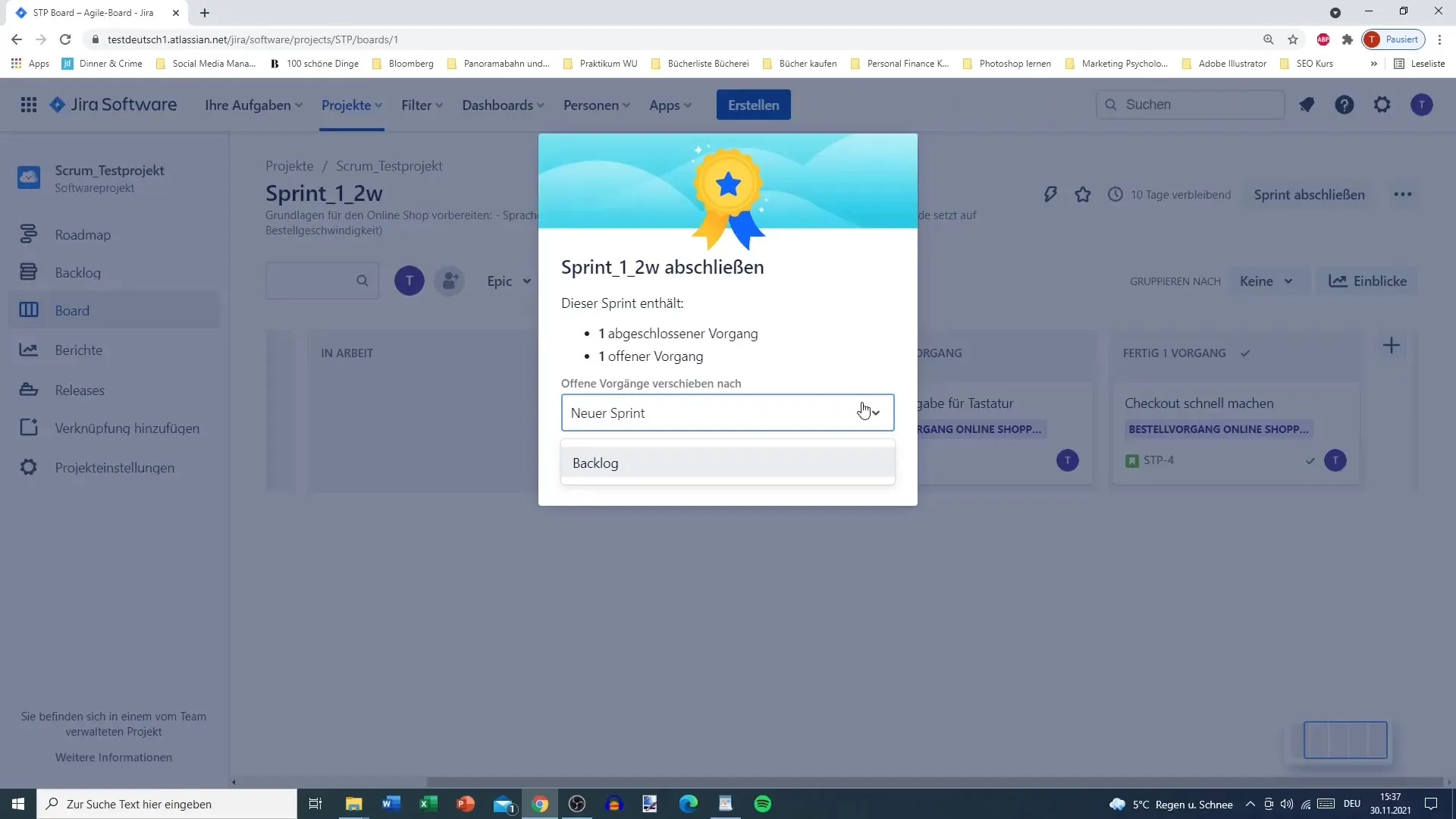
The system processes this automatically, which significantly simplifies the work.
10. Restarting the next sprint
For the new sprint, you can simply add knock-offs from the backlog and take tasks that are not yet completed. This significantly increases your team's efficiency.
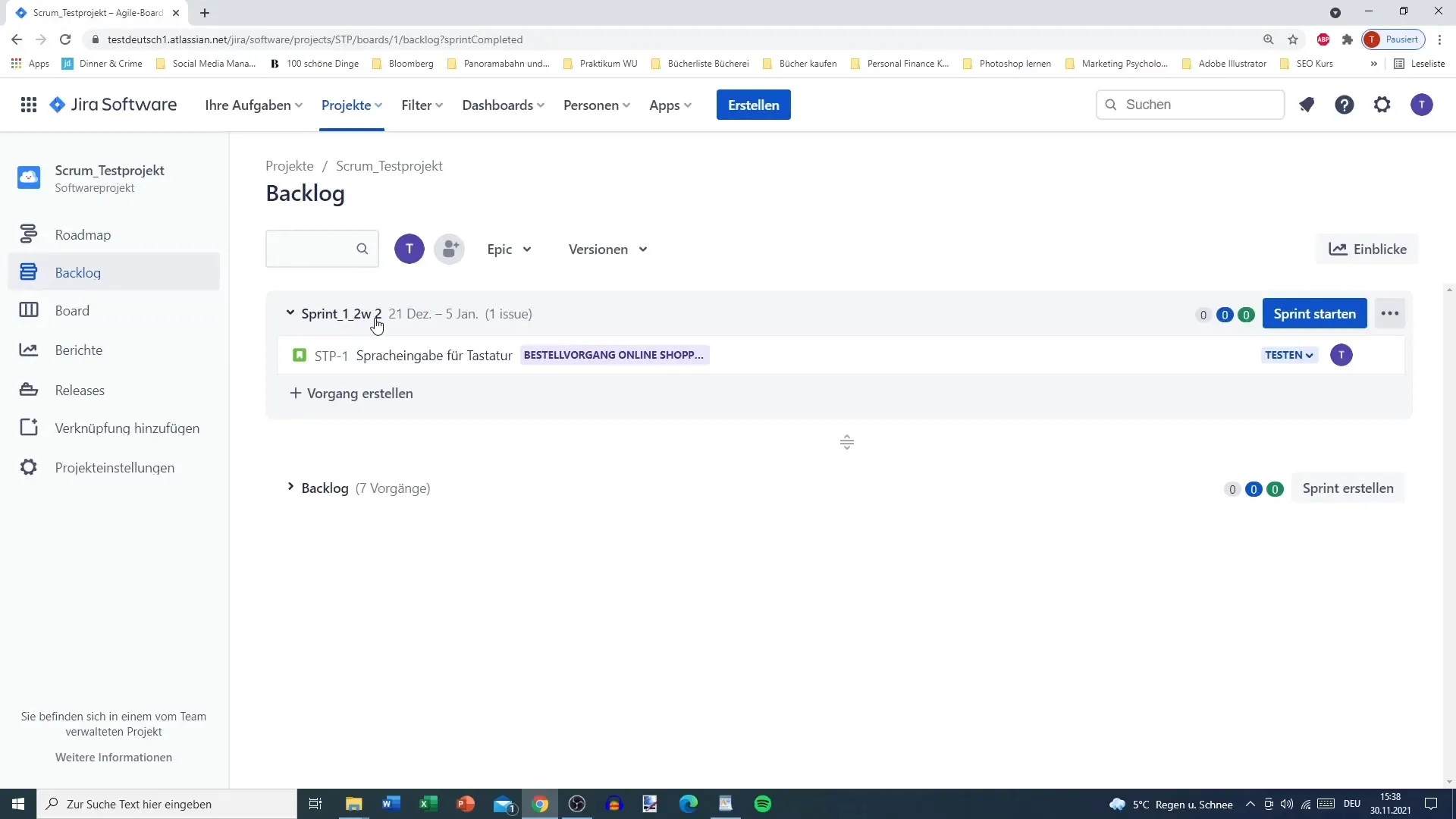
The user interface allows you to easily and intuitively organize tasks so that you can quickly transition to the next sprint.
11. Training team members
It is crucial to familiarize your team members with the Scrum board so that everyone can contribute.

Adding team members to your board ensures they can see and update tasks.
12. Handling of subtasks
Make sure all subtasks are completed before finalizing the sprint.

It is important to keep a clear overview to ensure that no small tasks are overlooked.
Summary
In this guide, you have learned all the essentials about working with the Scrum board in Jira. You now know how to start and finish sprints, manage tasks, and effectively support your team. Understanding these functions will help you work on your projects in a structured and targeted manner.
Frequently Asked Questions
What role does the Scrum board play in Jira?The Scrum board in Jira helps teams visualize the progress of tasks and optimize collaboration.
How do I add team members to my Jira board?You can add team members through the user management in your project.
Can I customize the Scrum board?Yes, Jira allows you to filter and group the board according to your needs.
What happens to unfinished tasks at the end of the sprint?These tasks are either rolled back to the backlog or automatically moved to the next sprint.
How do I effectively manage subtasks?Make sure all subtasks are completed before finalizing the sprint to ensure no tasks are left open.


