You are at the beginning of your music production journey and want to make sure that all the necessary tools are set up correctly? Then this tutorial is exactly what you need. We will address the essential settings in Logic Pro X that you should make before starting a new project. This way, you establish the foundations for effective music productions and can get started right away.
Key Takeaways
- The basic settings in Logic Pro X are crucial for smooth operation.
- Configuring your audio input and output devices can significantly improve the quality of your recordings.
- It is recommended to load all necessary sounds and instruments from the sound library in order to work optimally.
Step-by-Step Guide
To configure the user interface of Logic Pro X optimally, some steps are required. This guide gives you a clear overview of the key settings.
Step 1: Create a New Project
To begin, open Logic Pro X and create a new project. You will usually be prompted to create a new track, which Logic does automatically for you. Simply click "Generate" to proceed with your work.
Step 2: Disable Dynamic Help
As you hover over Logic's parameters, you will notice yellow pop-up windows. These provide dynamic help on the respective functions. To avoid a distracting distraction, I recommend turning off this feature. You can do this through the "Help" menu by simply clicking on "Dynamic Help" or using the corresponding button on the left side.
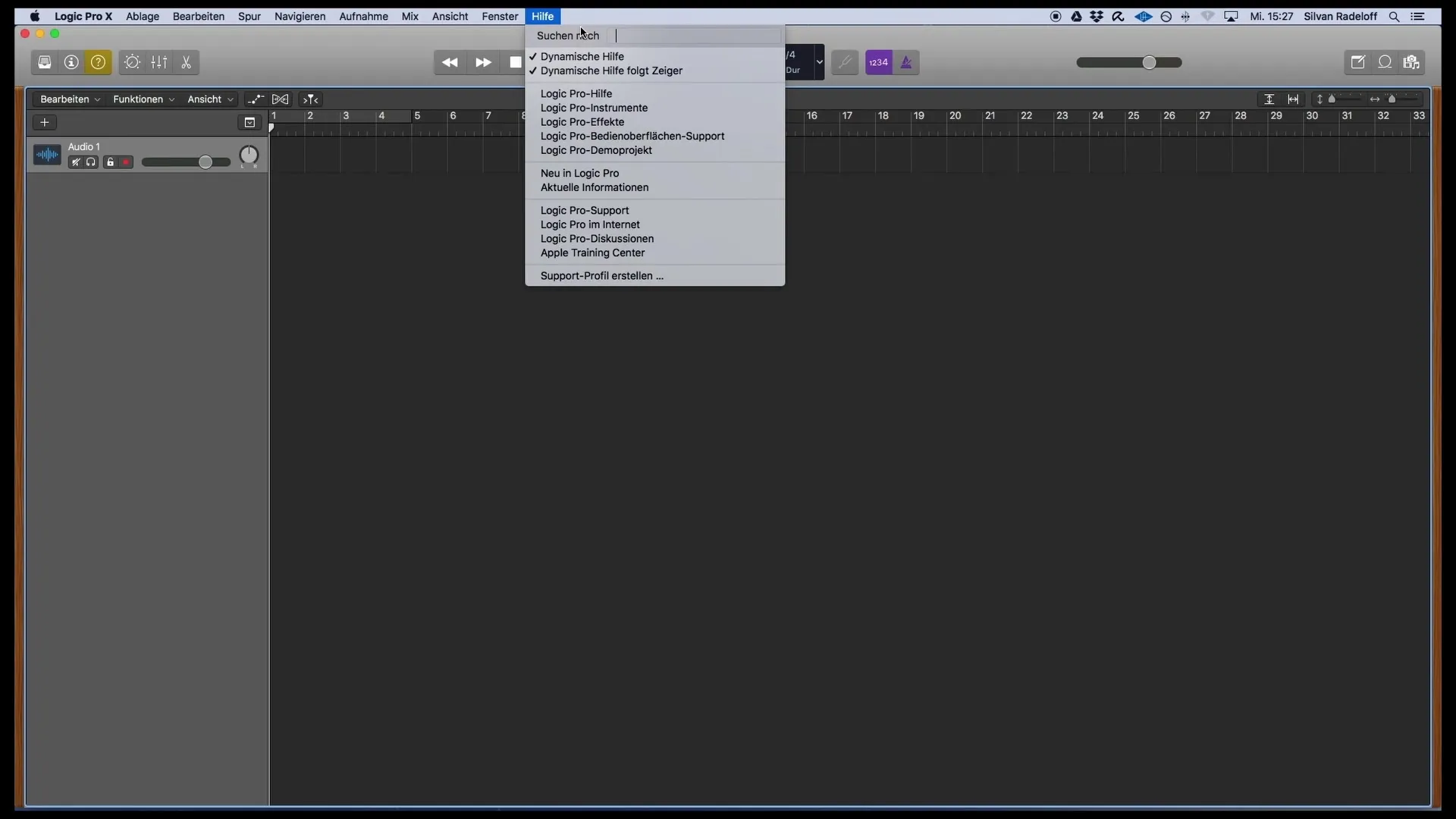
Step 3: Adjust Settings via the Menu
To adjust specific settings in Logic, go to the "Logic Pro X" menu and select "Preferences." Here, under the "General" tab, you can make some basic configurations. It is important not to change anything essential here unless you want to activate a specific function.
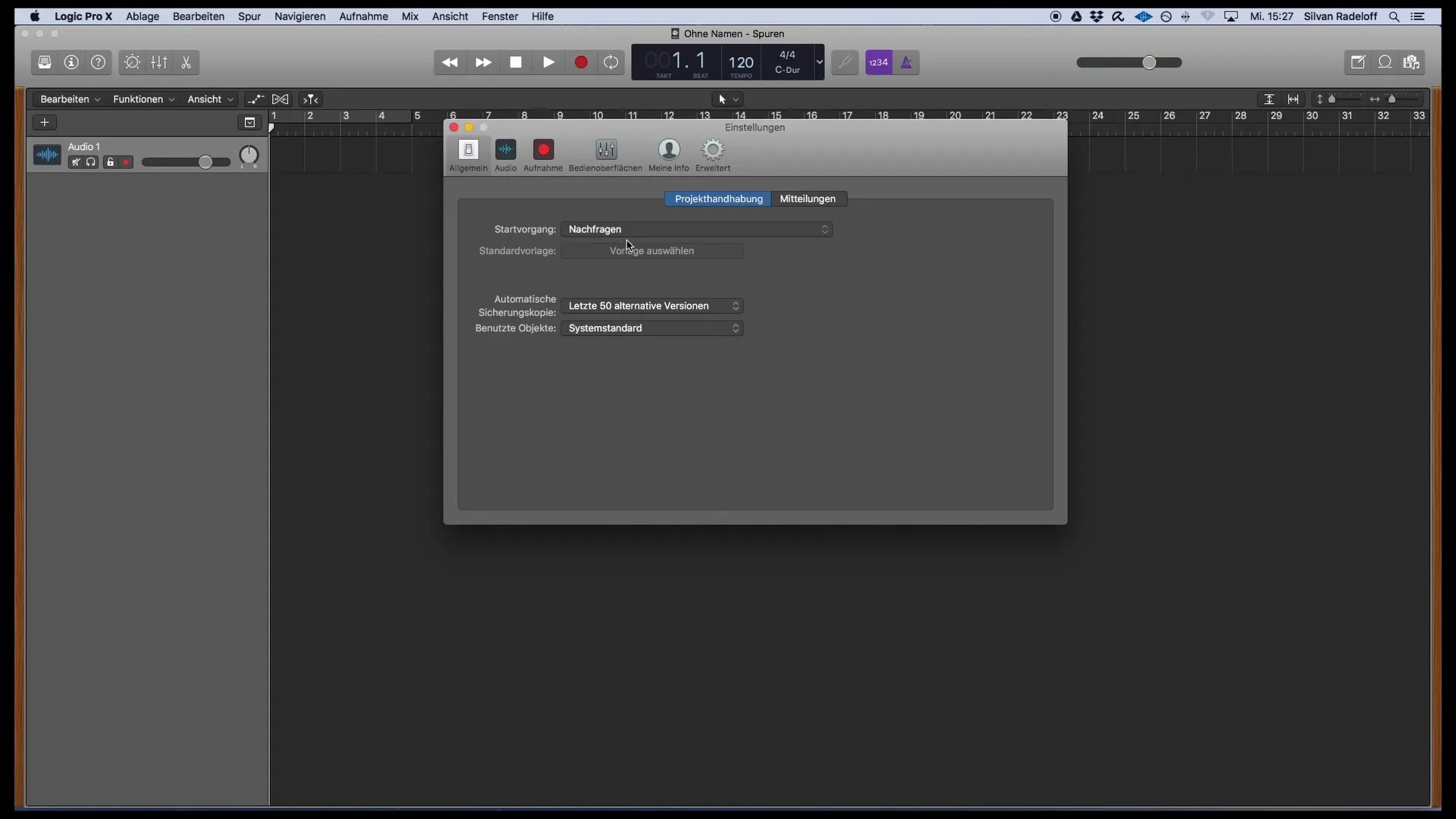
Step 4: Configure Audio Settings
The next step takes you to the "Audio" settings, where you can set your input and output device. Choose the correct interface, such as the "Scarlet Interface." In the audio settings, you can also adjust the buffer size, which affects Logic's system performance. A buffer size that is too high can lead to monitoring delay, so a setting of around 128 is recommended.
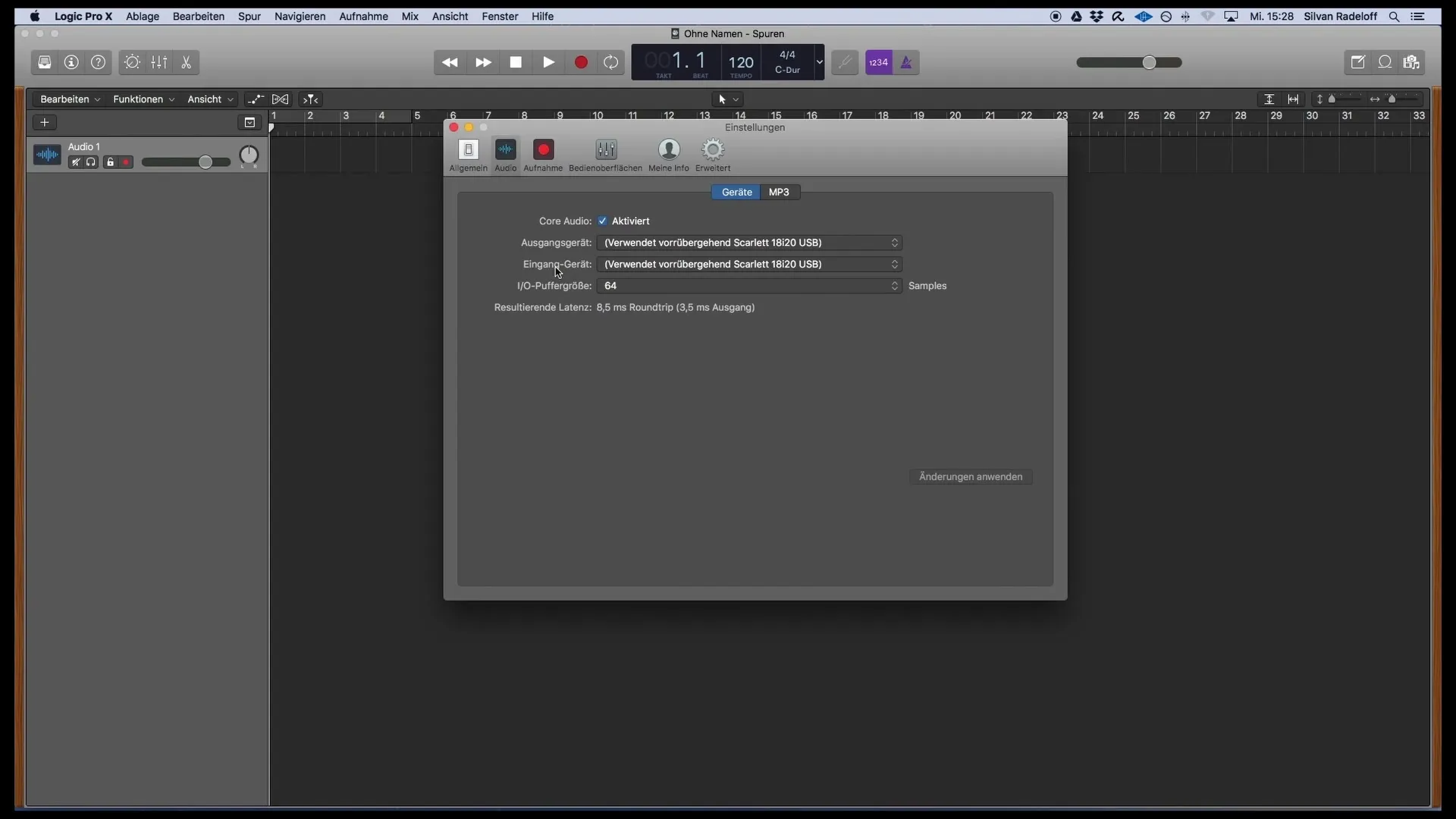
Step 5: Set Recording Format
When in the "Recording" tab, make sure the recording format is set to 24-bit and the file format to Wave. These settings ensure high recording quality necessary for most production requirements.
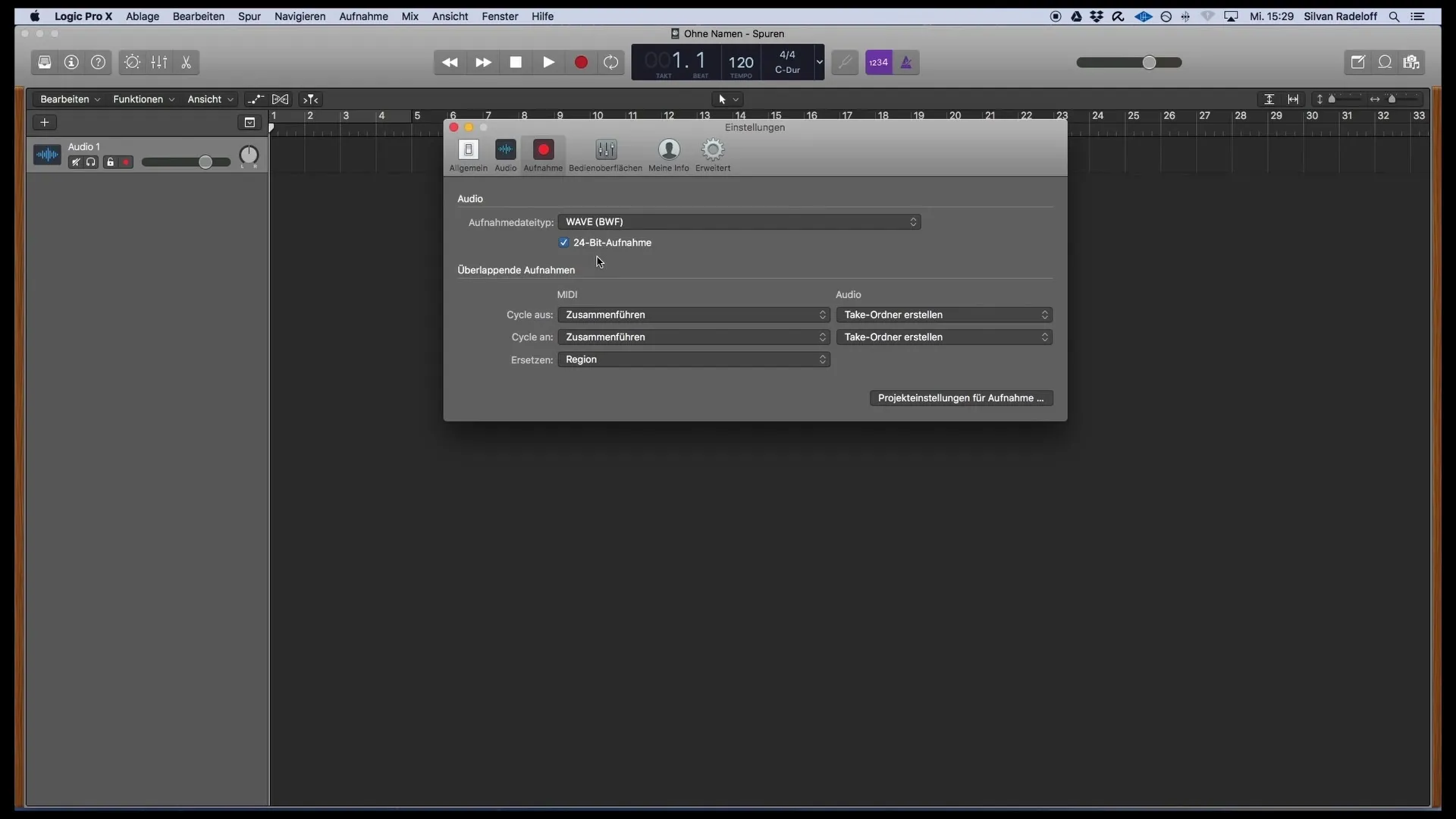
Step 6: Activate Advanced Tools
Now go to the "Advanced" tab and enable the advanced tools. This way, you have access to the full range of Logic's functions. Make sure you have all necessary options like "Audio," "MIDI," "Control Surfaces," "Notation," and "Advanced Editing" activated to achieve the best results.
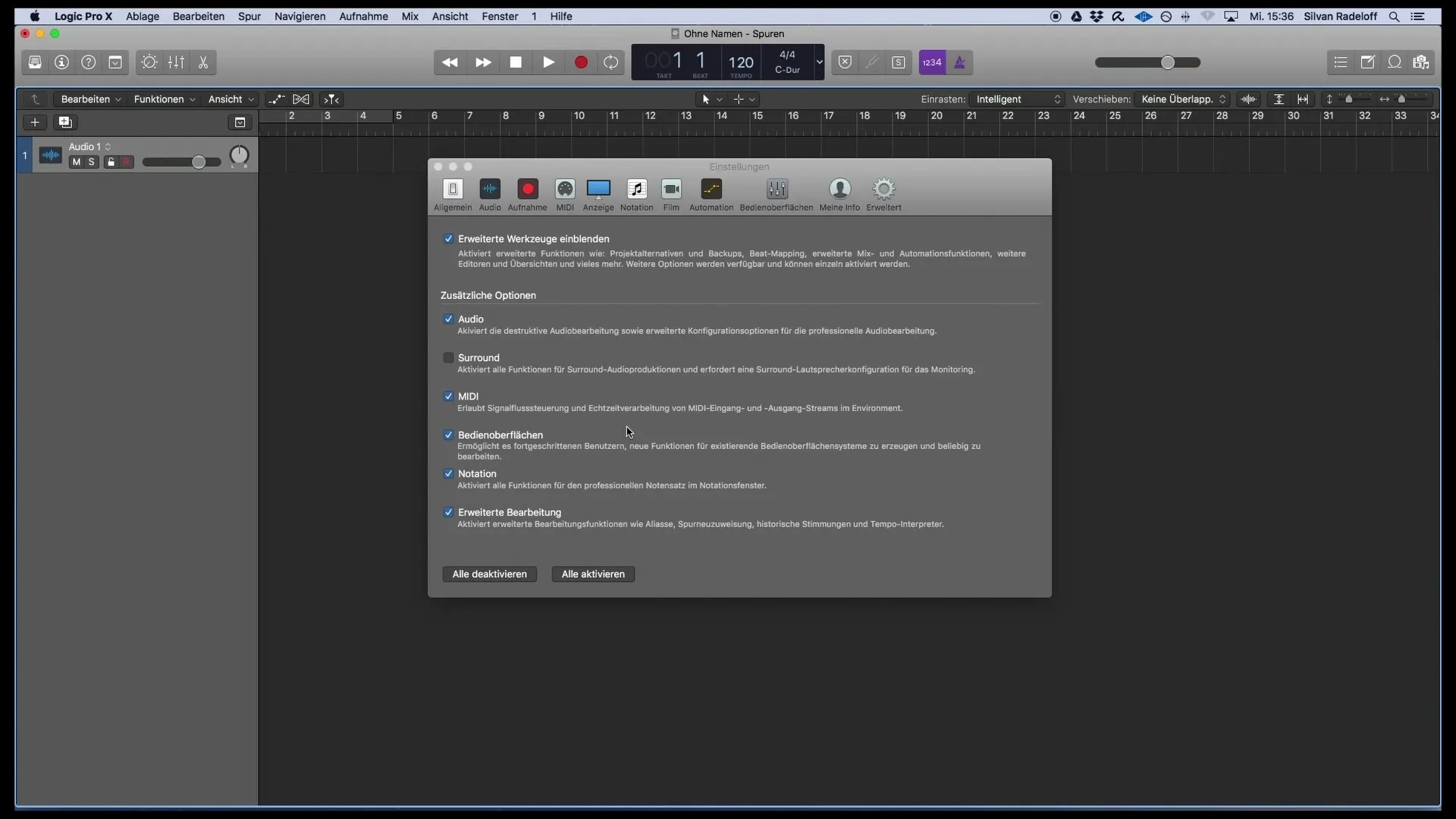
Step 7: Review Project Settings
Review the project settings found under "File." In particular, check the sample rate at 44.1 kHz, as this sample rate is the optimal output format for CD production.
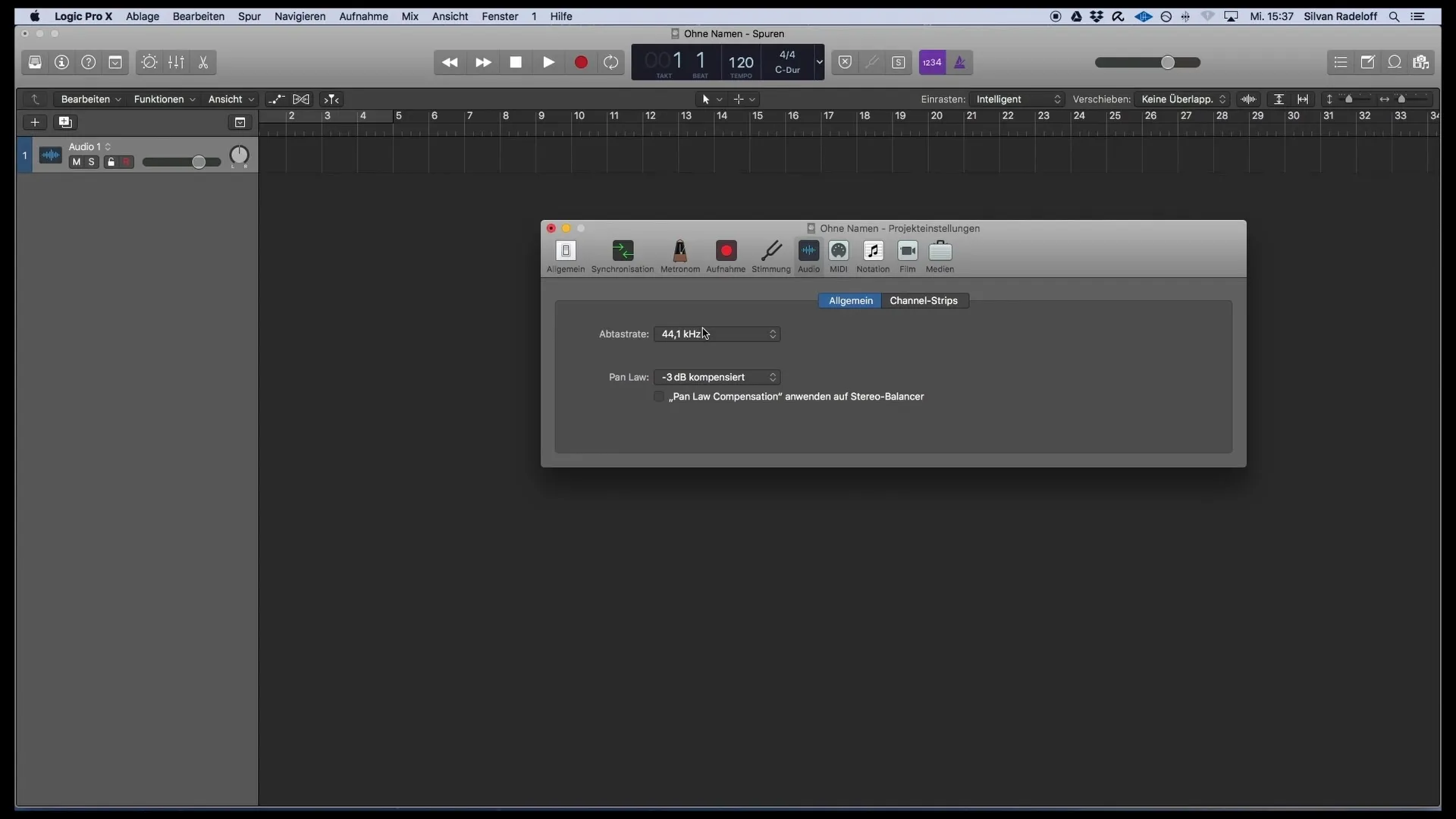
Step 8: Load Sound Library
Finally, load the sound library to ensure that all software instruments are available. Go to the "Logic Pro X" menu and select "Sound Library." Here, you can choose whether you want to load basic sounds, all available sounds, or open the Sound Library Manager. I recommend loading all instruments so that you have access to the same sounds I will be using in this course.
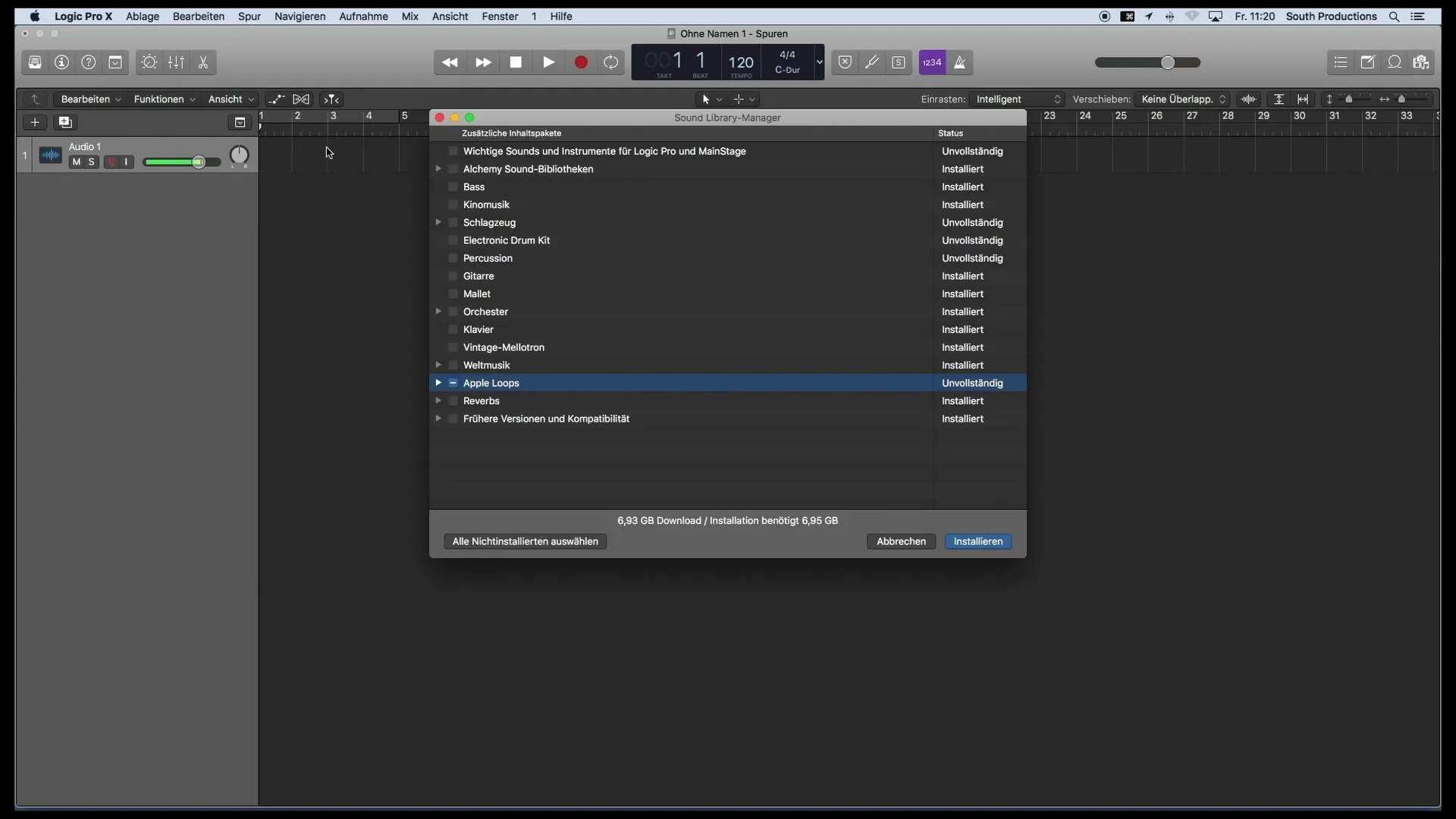
Summary
The correct configuration of Logic Pro X is crucial for an efficient and trouble-free production process. From the audio settings to the advanced tools to the sound library - every step is important to produce your music optimally.
Frequently Asked Questions
Which audio settings should I use in Logic Pro X?Make sure your audio input and output device are correctly selected and set the buffer size to around 128.
How do I load the sound library in Logic Pro X?Go to "Logic Pro X", select "Sound Library" and determine which sounds you want to download.
What should I consider when creating a new project in Logic Pro X?Ensure to make the correct settings for your interface and buffer size to avoid delays.
Why is the sample rate important in Logic Pro X?The sample rate affects the audio quality of your recordings, so you should set it to 44.1 kHz.
How do I disable dynamic help in Logic Pro X?Go to the "Help" menu and click on "Dynamic Help" to deactivate the windows.


