Music production often begins with the question: How do I start my first project? Logic Pro X offers you a user-friendly interface and many useful features that will make your life easier. You will learn step by step how to create a new project in Logic Pro X and how to properly use the different project templates and configuration settings. Let's take the first steps into the exciting world of music production.
Key Takeaways
- You can choose from various project templates in Logic Pro X or create a blank project.
- Templates are helpful to get started quickly, as they already include instruments and tracks.
- Important project information such as tempo and time signature can be adjusted at any time, even after the project has been created.
Step-by-Step Guide
Before you dive into Logic Pro X, be aware that there are various ways to start the software. You can access Logic Pro X through the Dock, Launchpad, or Finder.
When you open Logic Pro X for the first time, a dialog box will appear. Here, you have the option to create a project from a template or develop a blank project. For our purpose, we will choose a blank project.
In the dialog box, you can also see other options, such as opening a previous project or accessing your own templates. Since we want to learn the basics now, we will select "Blank Project."
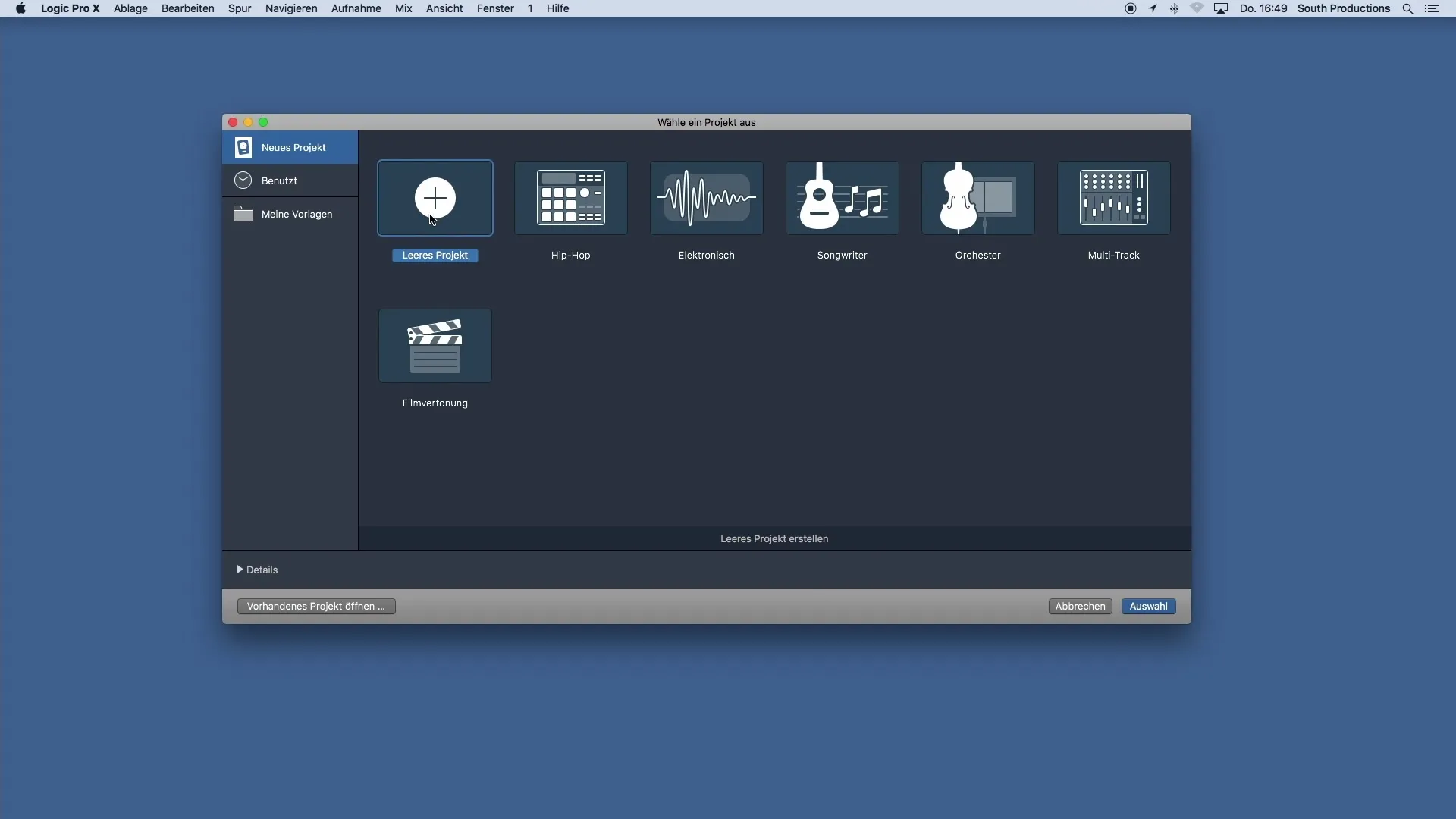
Before creating the blank project, you have the opportunity to set certain details such as tempo and time signature. However, many users recommend ignoring this information initially and focusing on the creative aspects. These settings can be changed later.
When you select the blank project and click "Choose," you will be taken to the empty project. Here you can start with your music production right away.
A quick word about the project templates: These are specifically created for certain music genres and already include a collection of tracks that vary depending on the genre. Whether it's HipHop, electronic music, or songwriting, the templates help you dive into your project purposefully and quickly.
To start with a blank project, simply click on "Blank Project" and you can start right away. Now you are ready to bring your musical ideas to life.
Summary
In this tutorial, you have learned how to create a new project in Logic Pro X, get to know the various options like templates, and appreciate that many settings can be made later. With this knowledge, you are well equipped to take your first musical steps.
Frequently Asked Questions
How do I start Logic Pro X?You can start Logic Pro X through the Dock, Launchpad, or Finder.
What are project templates in Logic Pro X?Templates are specific collections of tracks and instruments that help you get started in various music genres.
Can I adjust the tempo and time signature later?Yes, you can adjust the tempo and time signature later after the project has been created.
Do I have to work with a template?No, you can also create a blank project and customize your tracks individually.

