When dealing with music production, the main window of Logic Pro X is your main hub. Here you control and edit all audio and MIDI tracks of your project. In this guide, I will walk you through the important functions and features of the main window step by step. Let's start with the key insights.
Key Insights
- The main window is the central place for recording and editing audio and MIDI tracks.
- The control bar can be customized to quickly access frequently used functions.
- The toolbox provides you with various tools for editing your material.
- The ability to zoom vertically and horizontally makes editing and organizing your project easier.
Step-by-Step Guide
Overview of the Main Window
The main window of Logic Pro X is where all your music production takes place. Here you'll find all audio and MIDI tracks of your project. At the beginning, you may not have any regions as nothing has been recorded yet. The main window serves as your workspace where you have all the tools available to work creatively.
Customizing the Control Bar
Above the main window is the control bar, which provides you with a set of standard functions. These functions can be configured individually to optimize your workflow. You can customize the bar to display exactly the functions you most frequently need. In a standard installation, the control bar looks like this, but you are not limited to it.
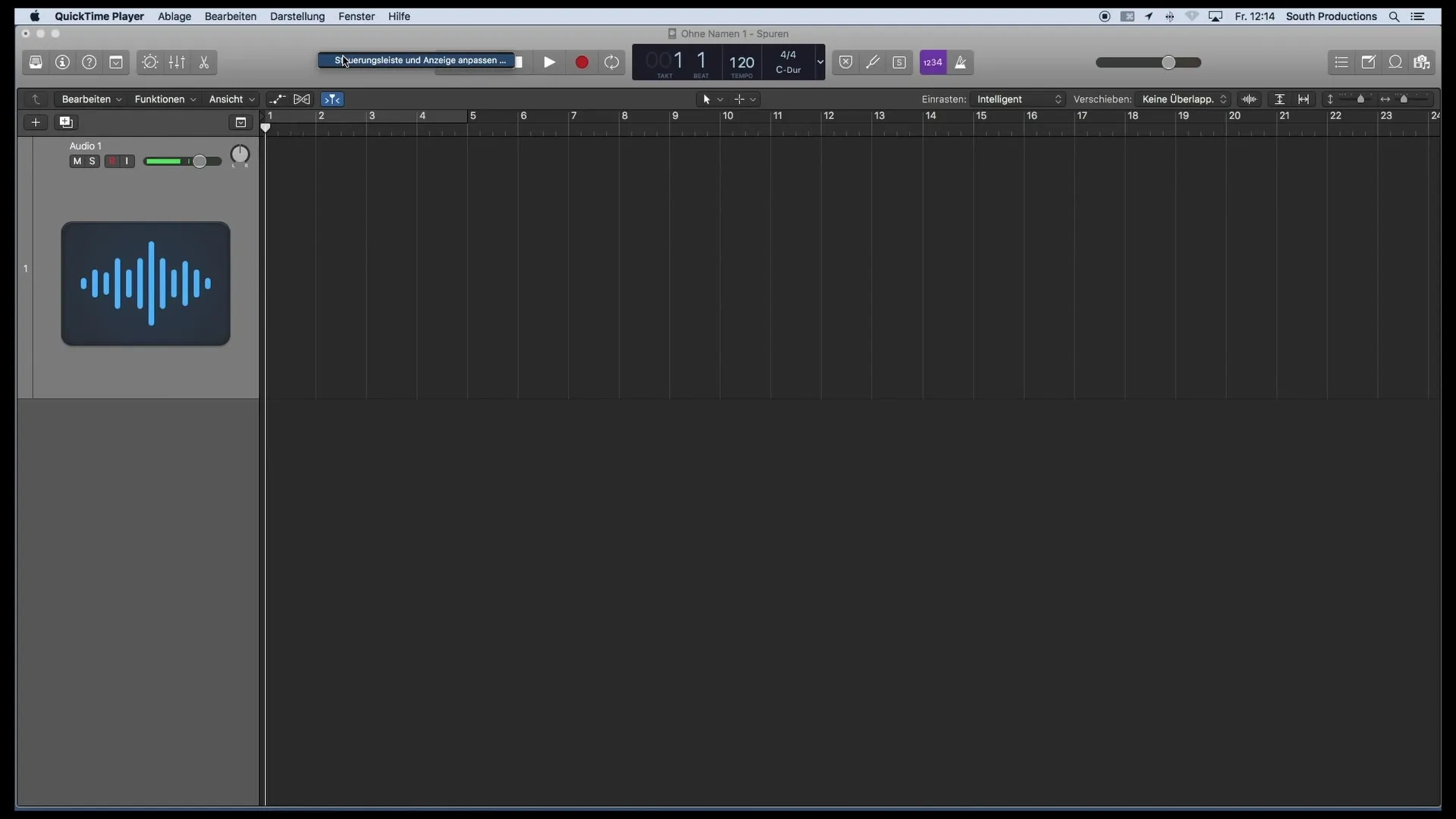
Utilizing the Editing Submenu
Another important part of the main window is the editing submenu. Here you can perform various editing actions. It is particularly useful when you want more control over your audio material or MIDI tracks. Utilize this function to make specific adjustments and work creatively.
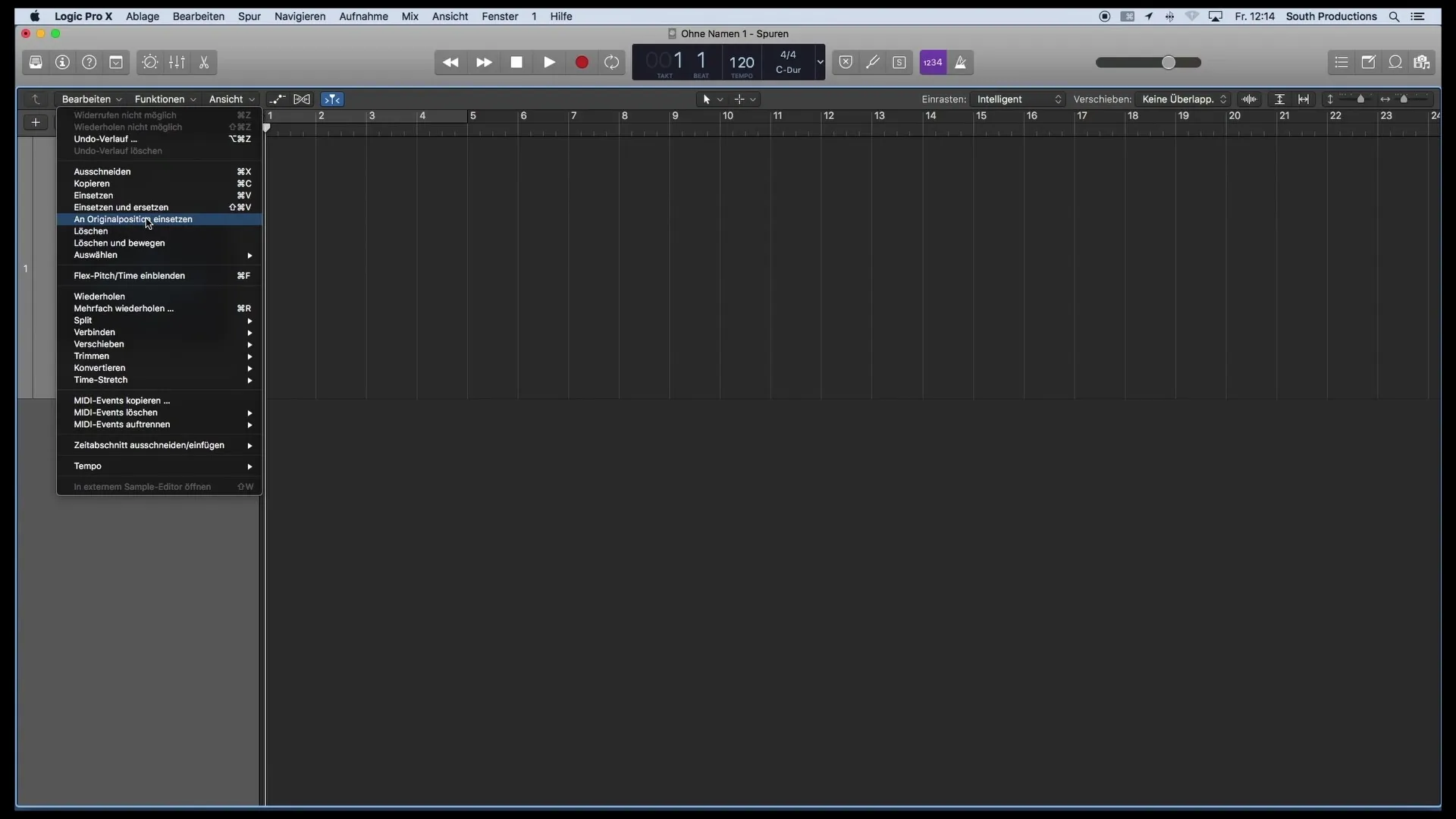
Getting to Know the Toolbox
In the central part of the main window, you will find the toolbox. Here, all the tools you need for editing your audio material are depicted. These tools are essential for making cuts, adjustments, and applying various effects. Use the toolbox to quickly switch between different functions and efficiently work on your project.
Secondary Tools and Keyboard Shortcuts
An interesting feature is the ability to access secondary tools via the keyboard. By holding down the Command key, you can access a range of additional tools that help you make your work even more effective. This speeds up the editing process and makes it more intuitive.
Snap and Shuffle Functions
Furthermore, there is the option to set snap and shuffle functions for regions. This is particularly helpful when you want to make precise adjustments and shifts to your audio and MIDI tracks. These options ensure that your audio material always sits in the right place and your music production runs smoothly.
Using the Zoom Function
On the right side of the main window, you will also find the zoom function, which allows you to zoom in and out vertically or horizontally in your project. This is particularly useful for getting a better overview of your tracks or for editing specific details. The zoom function is an essential tool for effectively managing your work.
Summary
The main window of Logic Pro X provides you with all the necessary functions to work creatively. With the control bar, the toolbox, and the various editing options, you can effectively control and edit your audio and MIDI tracks. By using the zoom and snap functions, you also get the necessary precision for your music production.
Frequently Asked Questions
What is the main window in Logic Pro X?The main window is the central workspace for recording and editing audio and MIDI tracks.
How can I customize the control bar?The control bar can be configured individually to quickly access frequently used functions.
What functions does the toolbox offer?In the toolbox, you'll find various tools for editing your audio material.
How do I use secondary tools?Secondary tools can be accessed through the Command key to provide you with more editing options.
What can I do with the snap and shuffle function?This function allows you to make precise adjustments and shifts to your audio and MIDI tracks.
Why is the zoom function important?The zoom function allows you to better recognize details in your project or get a better overview of your tracks.


