Creating your own music can be one of the most creative and exciting activities you can imagine. When you step into the world of music production, it is important to familiarize yourself with the tools and possibilities available to you. In this tutorial, we dive deep into the use of audio loops in Logic Pro X. The integrated loop library offers you a wealth of options that can take your production to the next level.
Key Takeaways
- Logic Pro X offers an extensive library of Apple Loops.
- You can filter loops by instruments, genres, and moods.
- Adjusting tempo and key is done automatically, speeding up your workflow.
- Audio and MIDI loops can be easily integrated into your project.
- The arrangement and mixing of loops are crucial for sound quality.
Step-by-Step Guide
1. Accessing the Loop Library
To work with loops, you first need to open the loop library in Logic Pro X. Click on the corresponding icon in the top right corner of the window. There you will find a search function that allows you to filter loops by various attributes such as instruments, genres, or moods. Look for an electric guitar loop in your session.
2. Selecting and Previewing Loops
After searching for electric guitars in the loop library, you can view the different options. Click on a loop to play it in preview mode. Make sure to listen to the loop several times to ensure it fits well in your project.
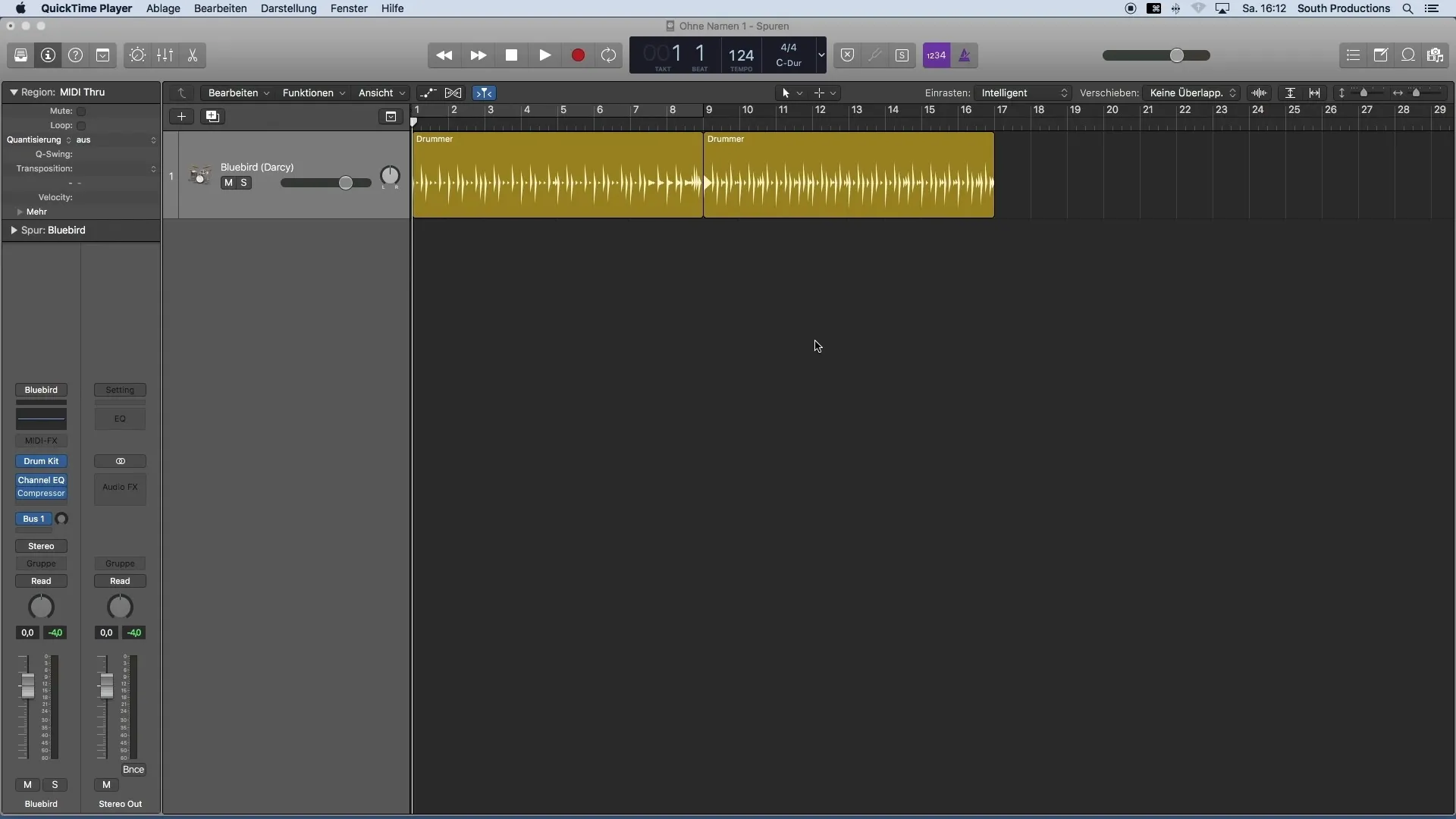
3. Adding Loops to Your Project
To add a loop to your project, you can simply use drag and drop. Drag the selected loop from the loop library to your project arrange window. Logic Pro X will automatically create a new audio track for this loop, making the process easier.
4. Adjusting Tempo and Key
Once you have added the loop to your project, check the project tempo and key. You will notice that Logic Pro X automatically adjusts the tempo of the loop to match the project tempo. This works well as long as the BPM difference is not too large. Also, pay attention to the key of the loop. If the loop is in a different key, you can easily adjust it to the current key of your project by changing the setting in the transport window.
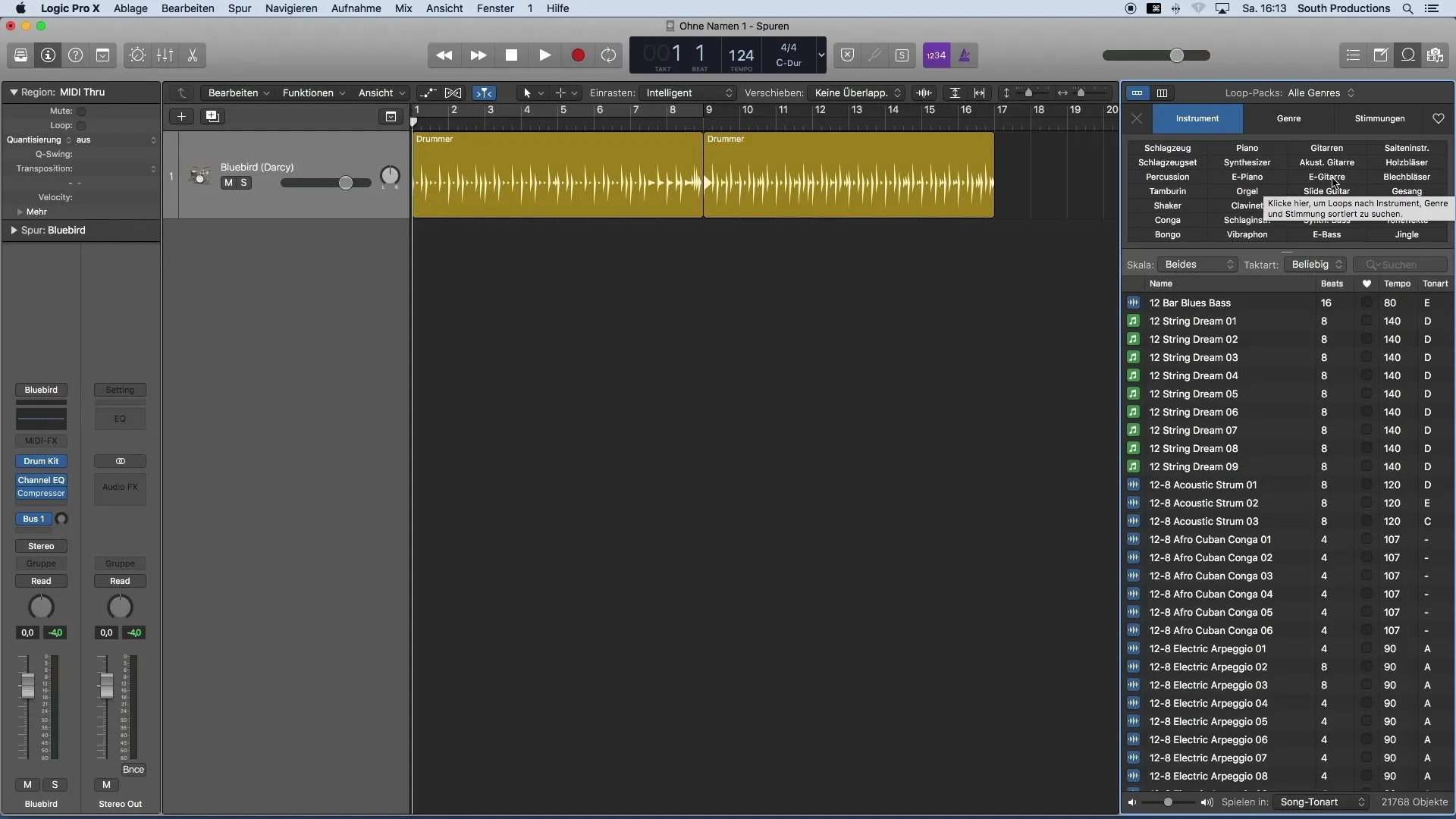
5. Using MIDI and Audio Loops
Note that you can use not only audio loops but also MIDI loops in Logic Pro X. This is especially useful if you want more control over the instruments outputting the loop. A MIDI loop is symbolized by a green note, while audio loops have a blue waveform.
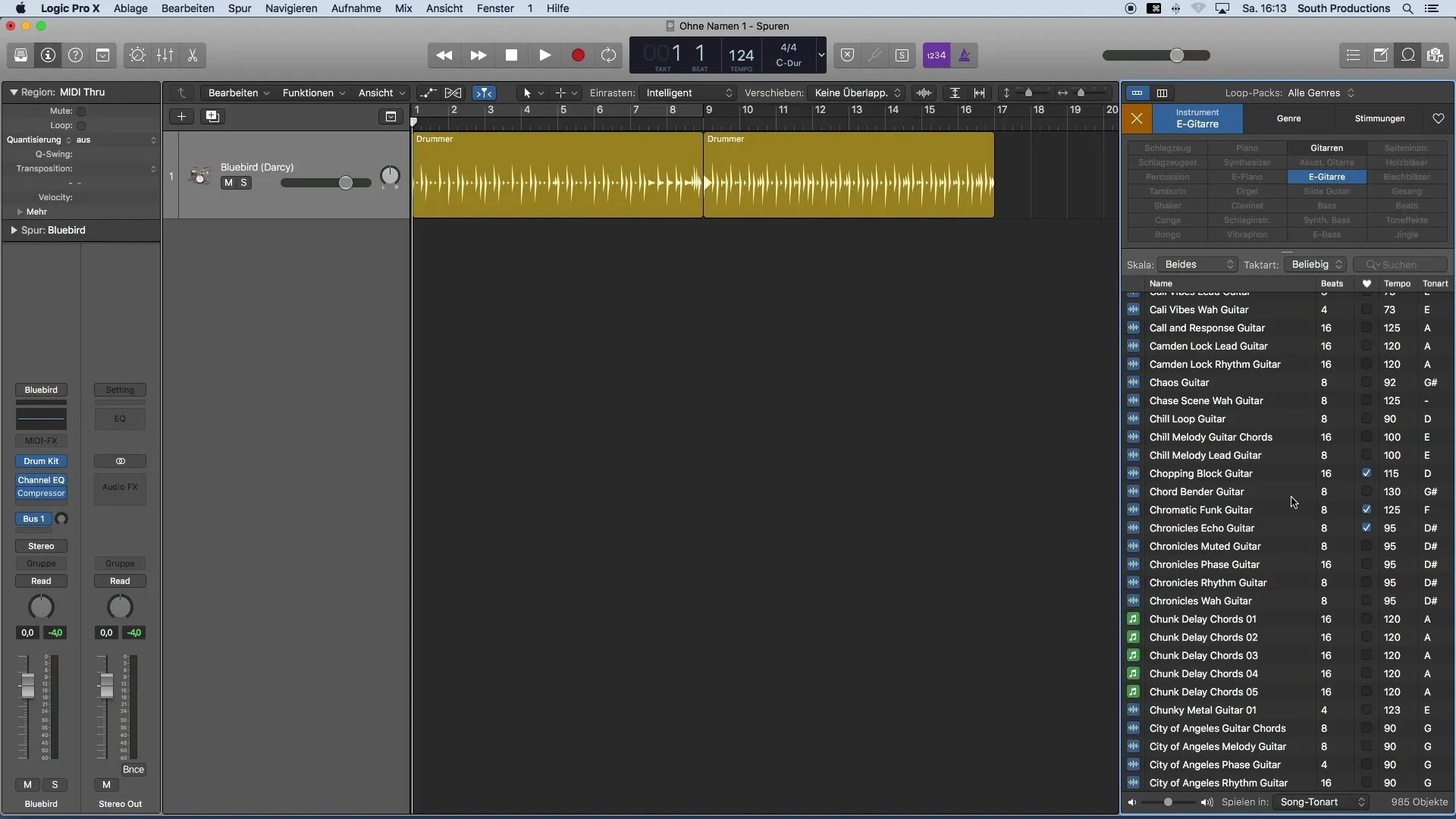
6. Copying and Pasting Regions
To optimize the arrangement of your loops, you can copy and paste them to another part of the project. Simply select the region, hold down the ALT key, and drag it with the mouse to the desired location. Alternatively, you can use the standard keyboard shortcuts Command+C to copy and Command+V to paste.
7. Making Volume Adjustments
To avoid disturbances caused by different volume levels, you can easily adjust the volume of individual tracks. Drag the volume slider within the track or use the inspector on the left side to precisely adjust the volume.
8. Utilizing Zoom Functions
Having a good overview of your tracks is crucial. Use the zoom functions of Logic Pro X to focus on individual parts of your arrangement. Press ALT and scroll with the mouse wheel or use the zoom sliders in the top right area of the window.
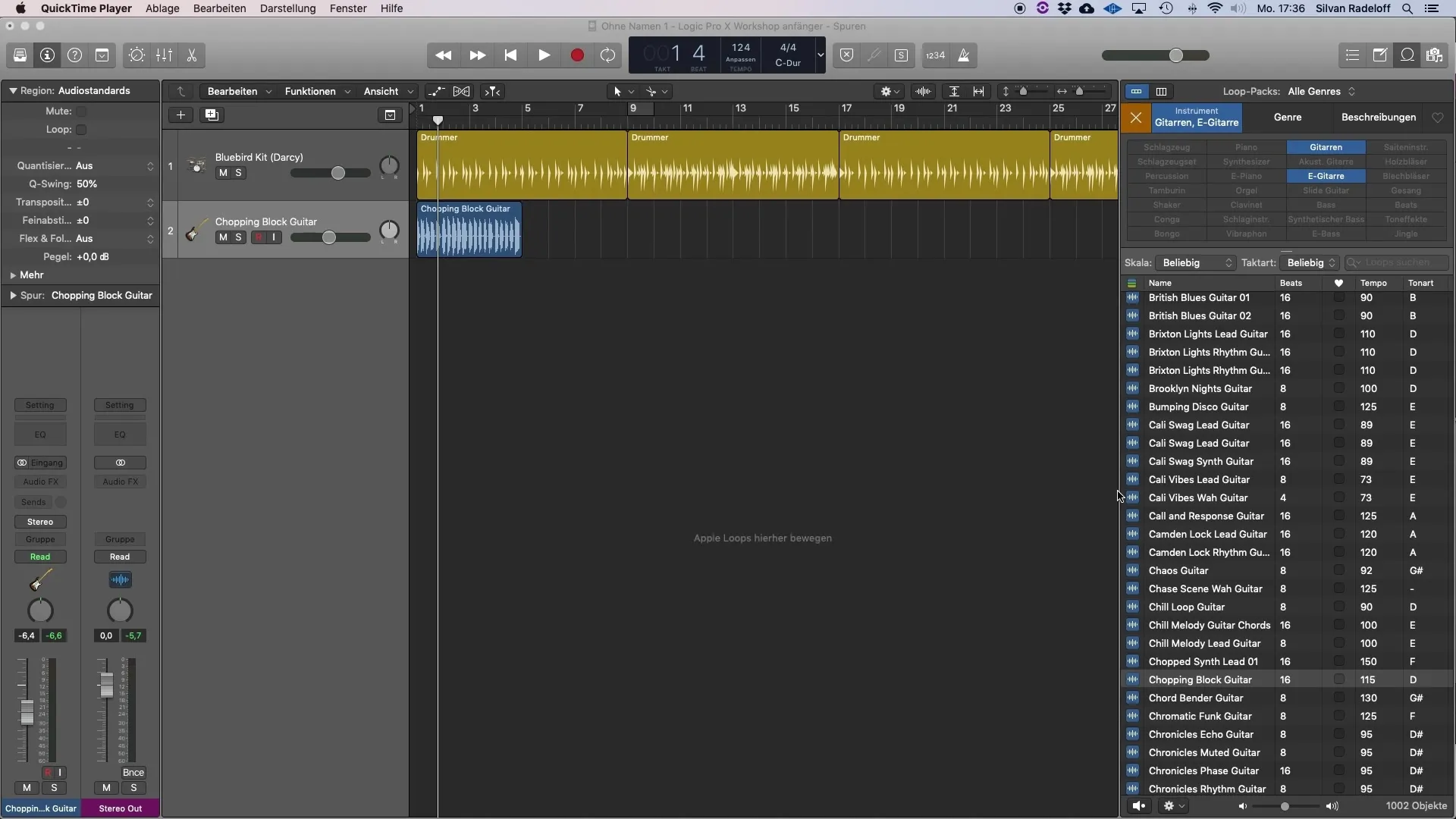
9. Fine-tuning the Arrangement
To refine your arrangement, you can use the scissors tool to remove parts of loops that are redundant or disruptive. Simply click on the scissors tool in the toolbox and cut out the desired parts. Then you can select the unnecessary regions and delete them with the Backspace key.
10. Utilizing Stereo Panorama
To create a more spatial sound, distribute your instruments in the stereo panorama. Use the panorama sliders on your track to create a more dynamic sound and an overall more pleasant listening experience.
Summary
Throughout this tutorial, you have learned how to effectively use Logic Pro X's loop library to work quickly and creatively on your music project. From selecting and adjusting the loops to integrating them into your project, you have learned the tools that can help you in music production.
Frequently Asked Questions
How do I find the right loop in Logic Pro X?Use the search function in the loop library and filter by instruments, genres, or moods.
Can I also add MIDI loops to my project?Yes, MIDI loops can also be used, they offer more control over the instruments.
How can I adjust the tempo of a loop to match my project?Logic Pro X automatically adjusts the tempo of a loop to match the project tempo.
Is it important to adjust the volume of the tracks?Yes, a balanced volume improves the mix and the listening experience.
How do I use the scissor function?Select the scissors tool and click on the region you want to cut.


