The world of music production can be overwhelming, especially when you are getting familiar with the initial steps in software like Logic Pro X. Recording software instruments via MIDI is a key component that you should master. In this guide, I describe how to effectively record and edit MIDI instruments by playing a bass line. Using a MIDI keyboard will accelerate the creative process and bring your musical ideas to life.
Key Takeaways
- MIDI tracks allow control of software instruments in Logic Pro X.
- A connected MIDI keyboard facilitates musical work.
- You can select software instruments from the built-in library.
- Recording and editing tracks is done step by step.
- Copying and looping MIDI data saves time and simplifies song composition.
Step-by-Step Guide
First, you must ensure that your MIDI keyboard is correctly connected to your computer. Most modern devices use plug-and-play, so you can easily connect it via USB. This also allows for seamless transfer of MIDI data.
Now we open Logic Pro X and start by creating a new track. Click on the plus sign at the top left of the window to create a new track. This time, choose a software instrument track, not an external MIDI track, and leave the default settings as they are for now.
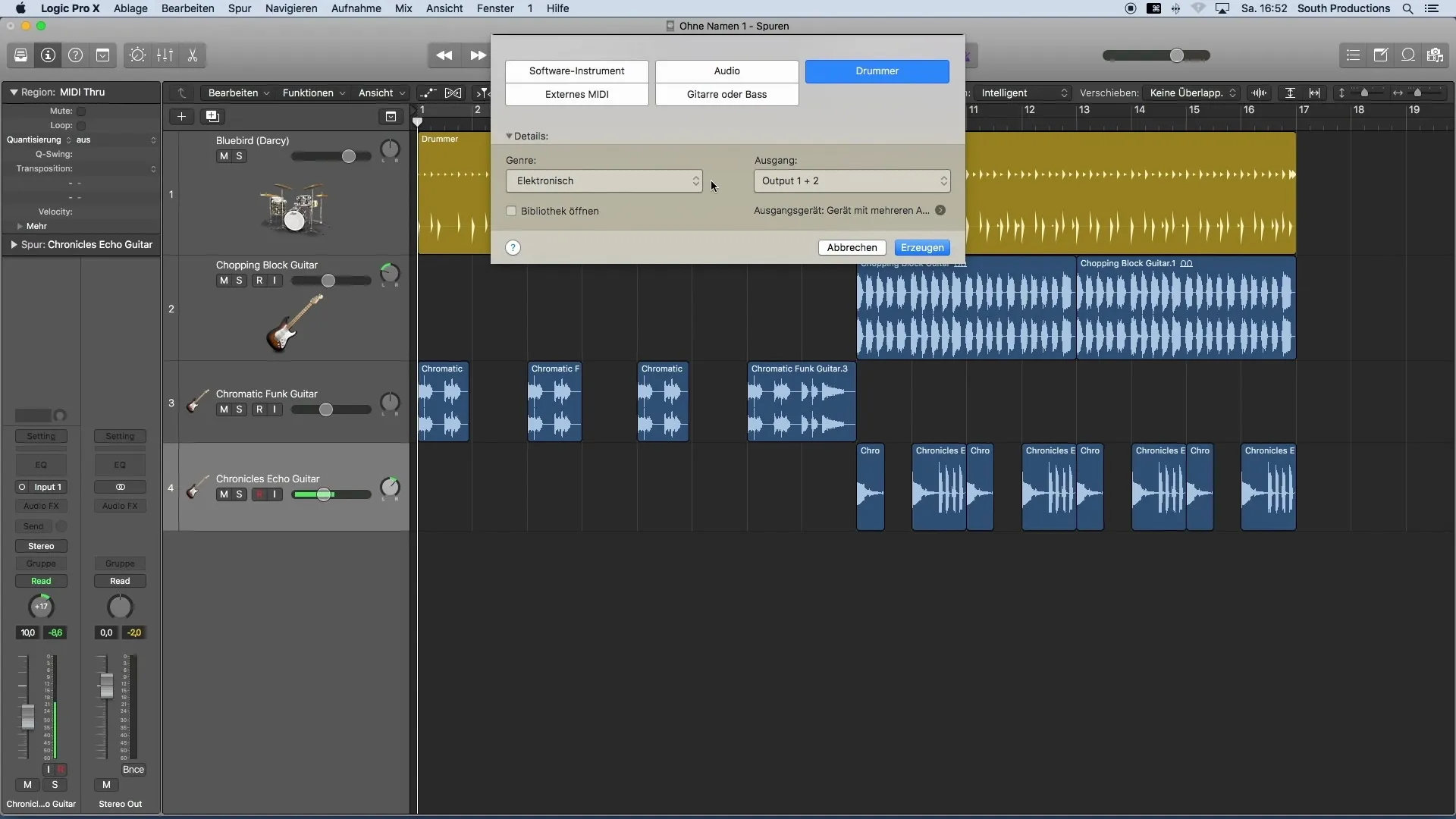
Now that you have a software instrument track, we want to add the desired sound to your track. This is done through Logic's library. Here, you can search for the exact instrument you want to use for your bass line.
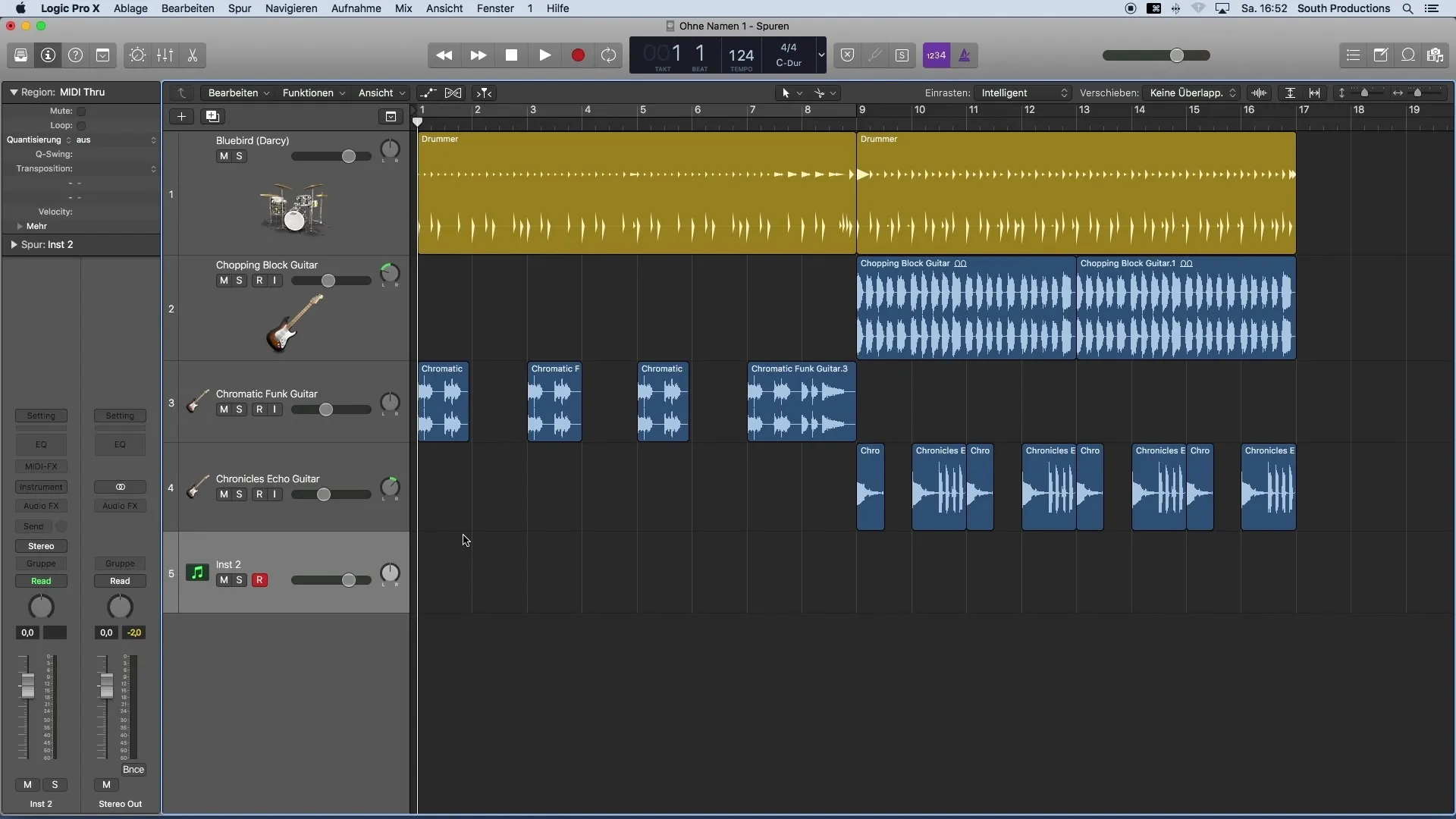
I recommend working in small sections during recording, rather than recording the entire song at once. This gives you the flexibility to focus on individual parts and gradually build up the performance.
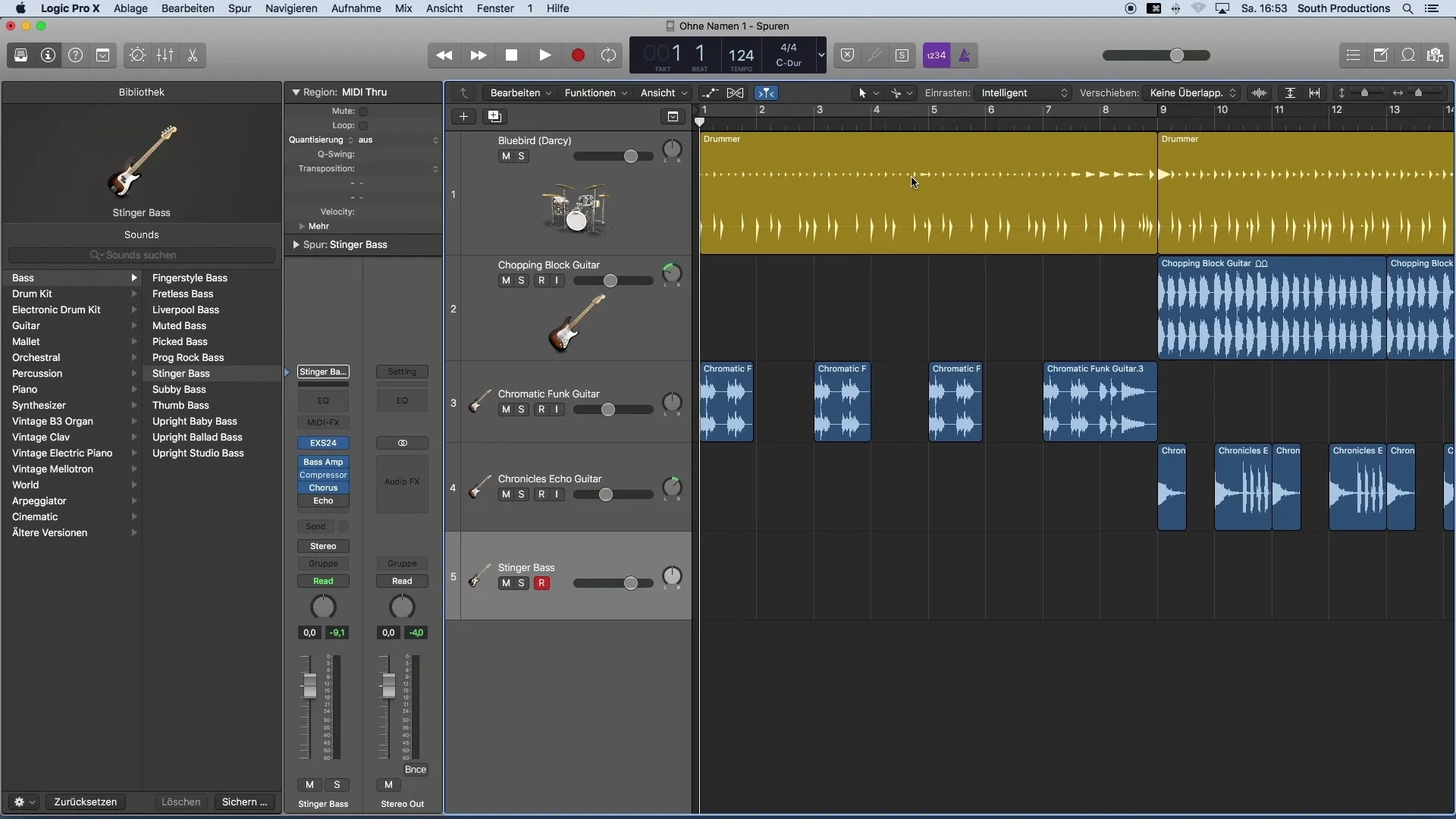
Now it's time to actually start recording. Press the Record button (R on the keyboard or the red button at the top) to begin the process. You can activate a pre-roll to start at the right moment. It's useful, for example, to play a bar beforehand to make the entry easier.
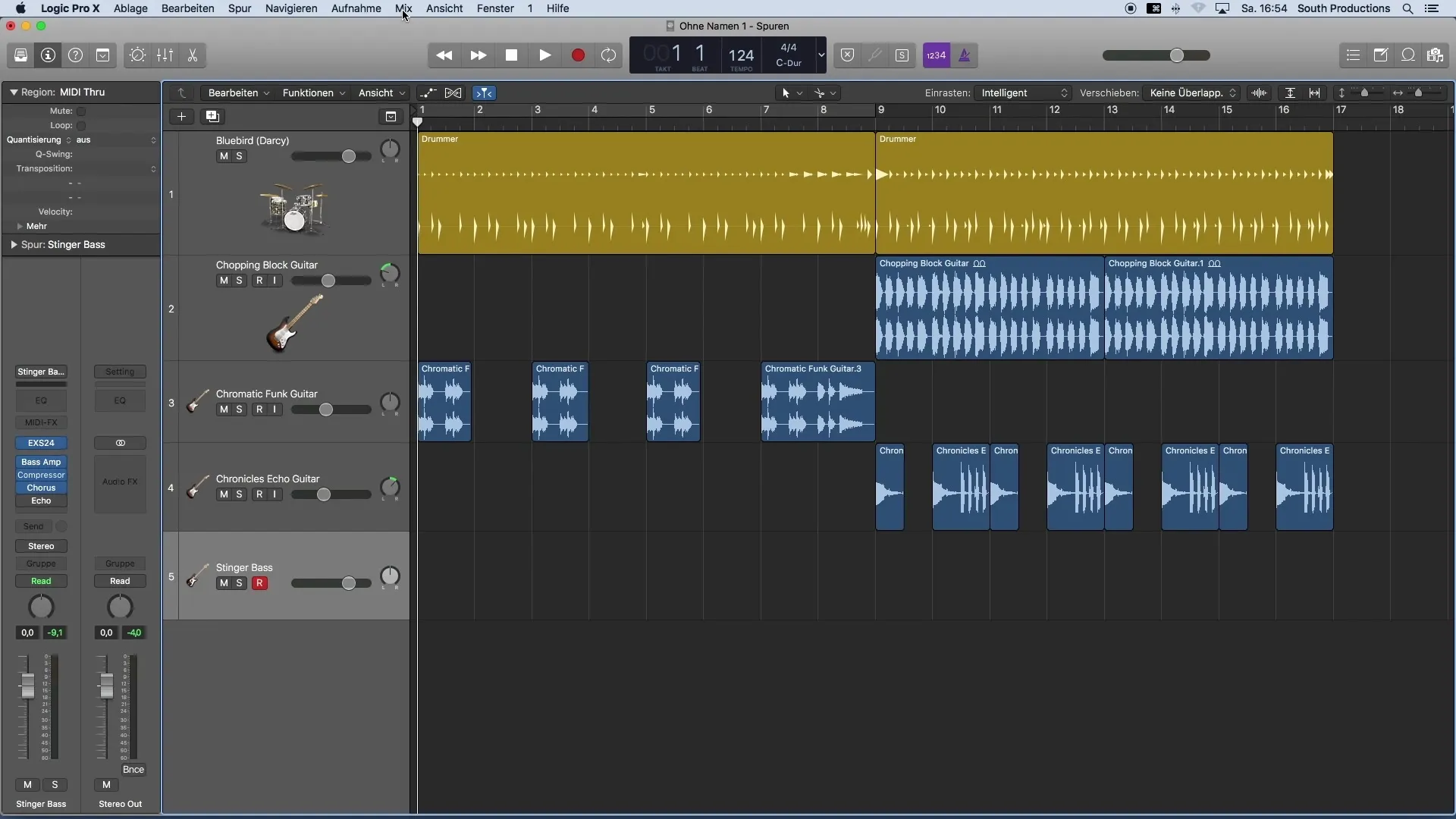
You've now played your first bass line. The great thing is that you don't have to record it all the way to the end. Instead, you can simply copy the region. Hold down the ALT key and drag the region to the desired location.
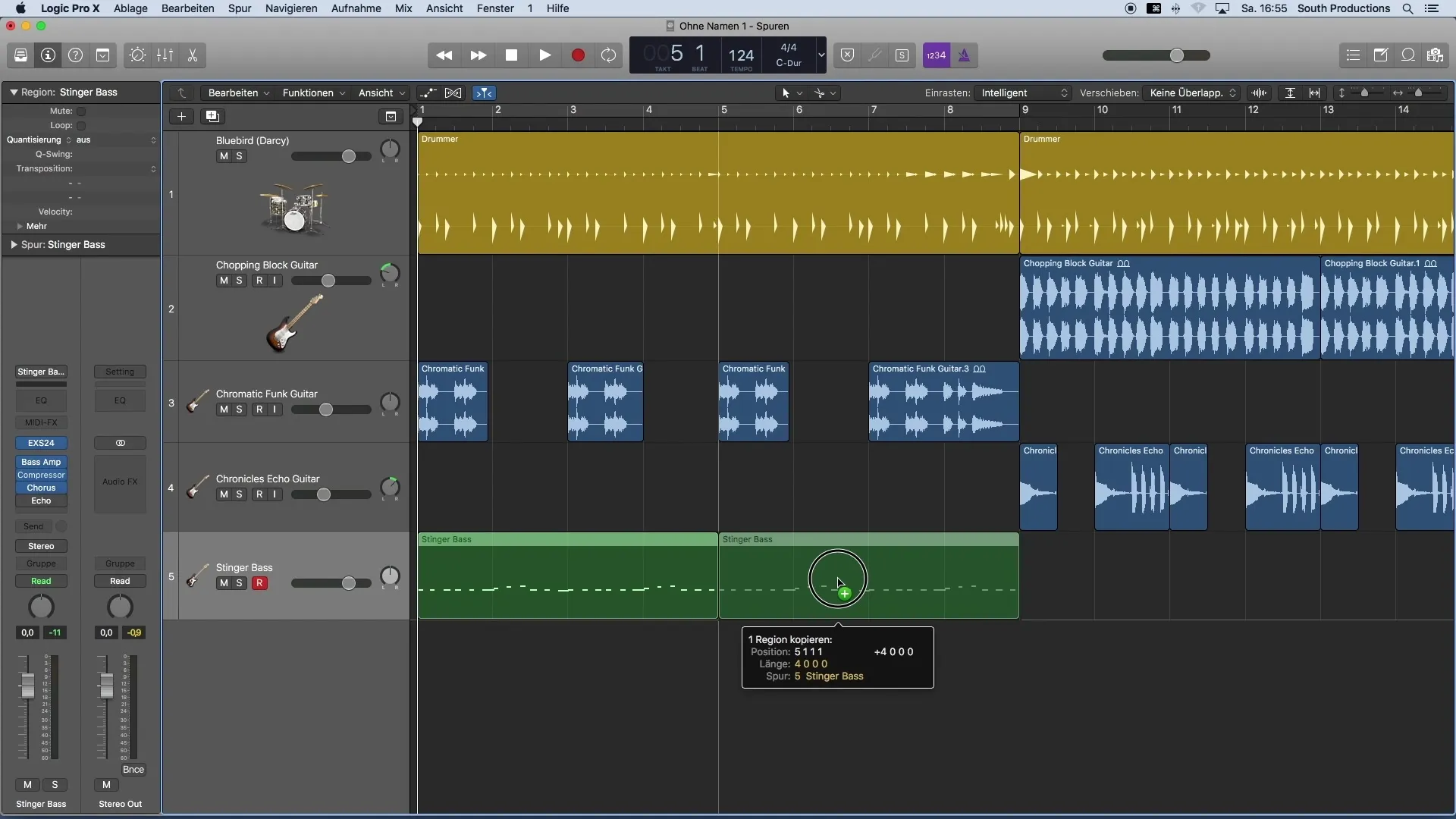
To listen to the recorded parts, loop the area you have created. This allows you to check how your bass line sounds and if it works in the context of the entire song.
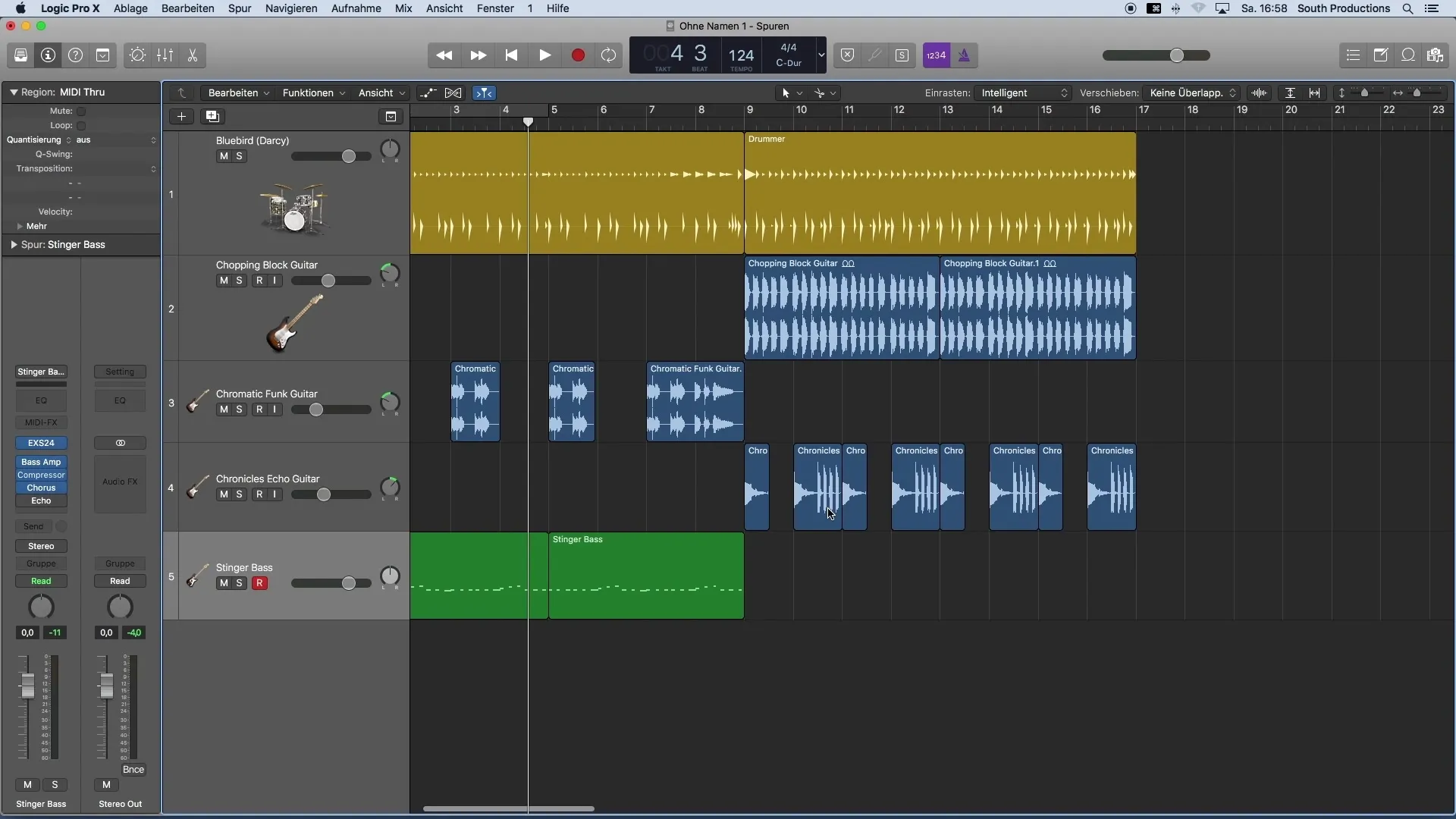
If you need another bass for the second part, listen to the previous recordings and consider which melody you want to add. You can reactivate the loop in the same area to efficiently work with your MIDI keyboard.
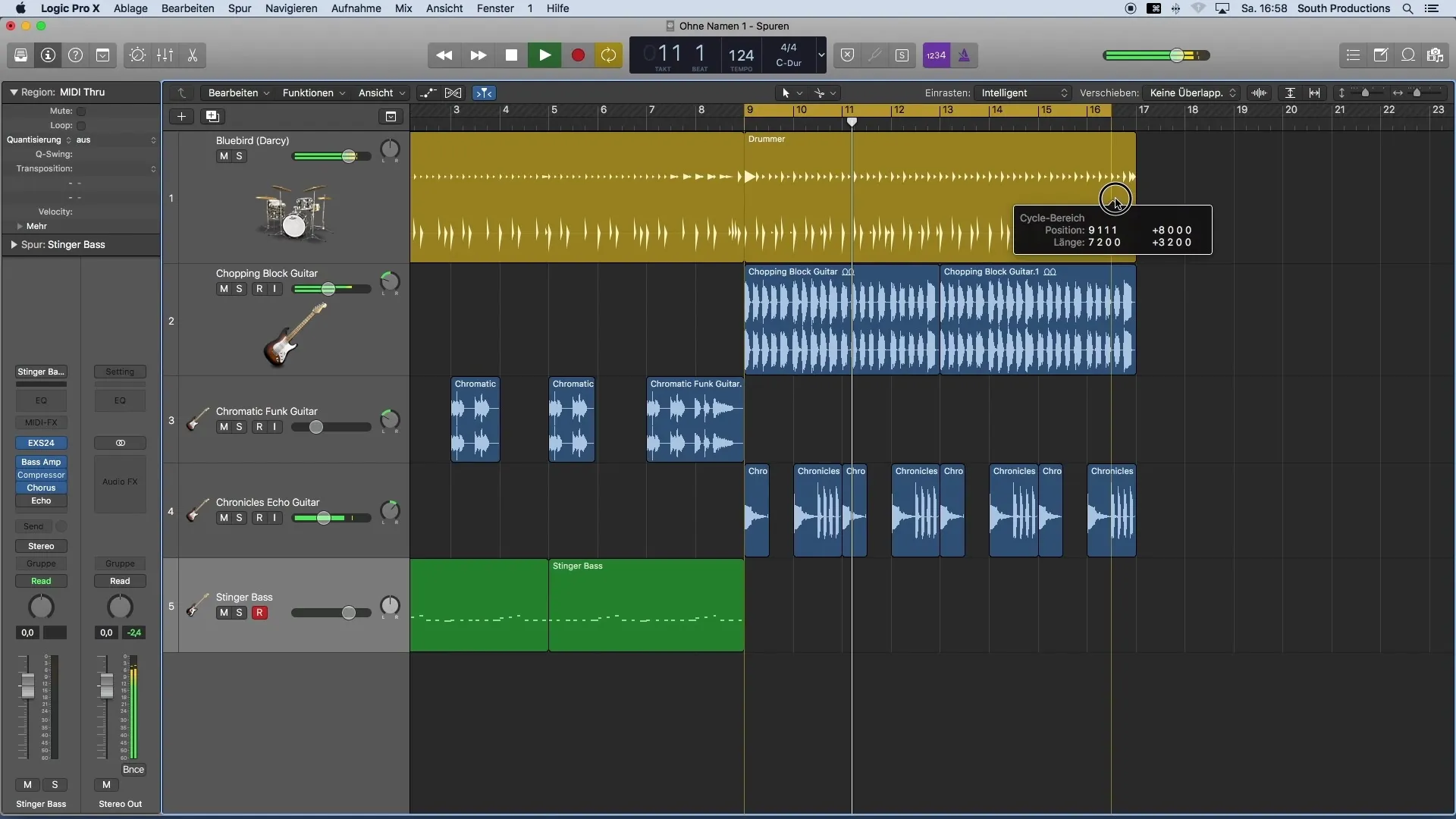
Sometimes it is necessary to make corrections while recording. If the first part does not meet your expectations, you can simply cut it out and insert a more suitable part. This can be done easily with the mouse, or you can use the arrow keys for more precise adjustments.
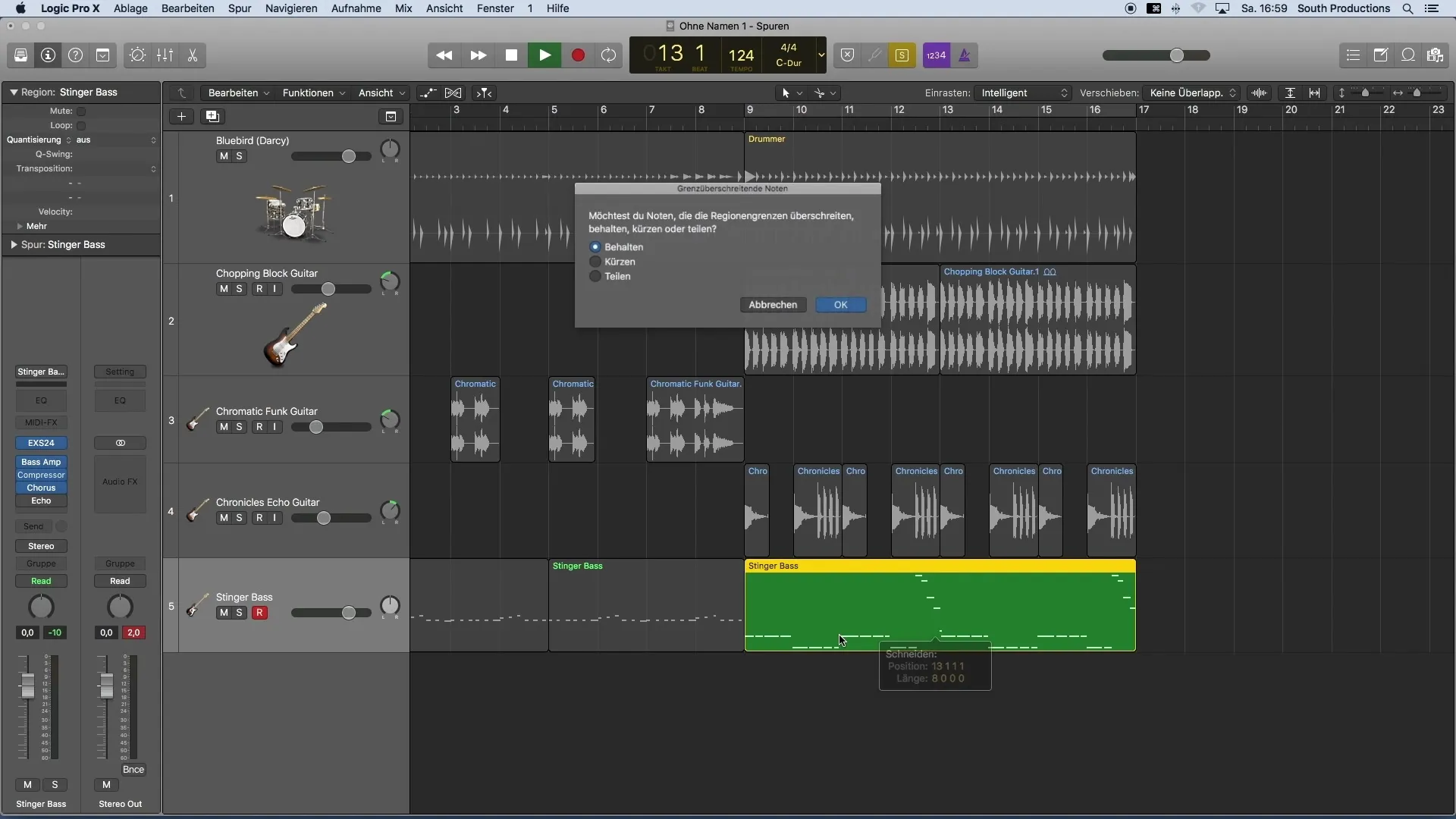
Now that you are familiar with recording and editing MIDI tracks, the principle of quantization is important. You may have noticed that not everyone is a master of the keyboard. In my next video, I will show you how to adjust the dynamics of your recordings and ensure that your notes are in time.
Summary
By using MIDI keyboard and software instruments, you can quickly and effectively bring your musical ideas to life. The correct process of recording and editing your tracks is crucial to achieve the best results in your music production.
Frequently Asked Questions
How can I connect my MIDI keyboard?Simply connect your MIDI keyboard to your computer via USB.
How do I create a new track in Logic Pro X?Click on the plus sign at the top left of the window and select a software instrument track.
Can I record step by step?Yes, this is recommended. Work in small sections to maintain control and achieve better results.
What can I do if the recording doesn't sound good?You can simply cut out the recordings and insert better parts or copy and reuse existing regions.
How do you align the recorded notes to the beat?This is done in the next step by quantizing your MIDI tracks.


