When mixing a song, it can easily become overwhelming. You are faced with rows of tracks, each with its own sound and place in the overall picture. The first step toward a balanced mix is to adjust the volumes and the panorama correctly. In this guide, you will learn how to establish a solid foundation for your Roughmix in Logic Pro X.
Key Takeaways
- Start with a reference mix to understand volume ratios.
- Use simple techniques to efficiently adjust volumes and the panorama.
- Workflows should be fast but precise to save time and encourage creativity.
Step-by-Step Guide to Creating a Roughmix
1. Listen to Reference Mix
Before you start mixing, listen to a reference mix – a song similar to your genre. Pay attention to how the different instruments are mixed together. This can help you get a feel for the volume ratios and panorama of your own production. For example, you could choose a catchy song by Bruno Mars to analyze how bass, guitar, and drums are positioned in the mix.
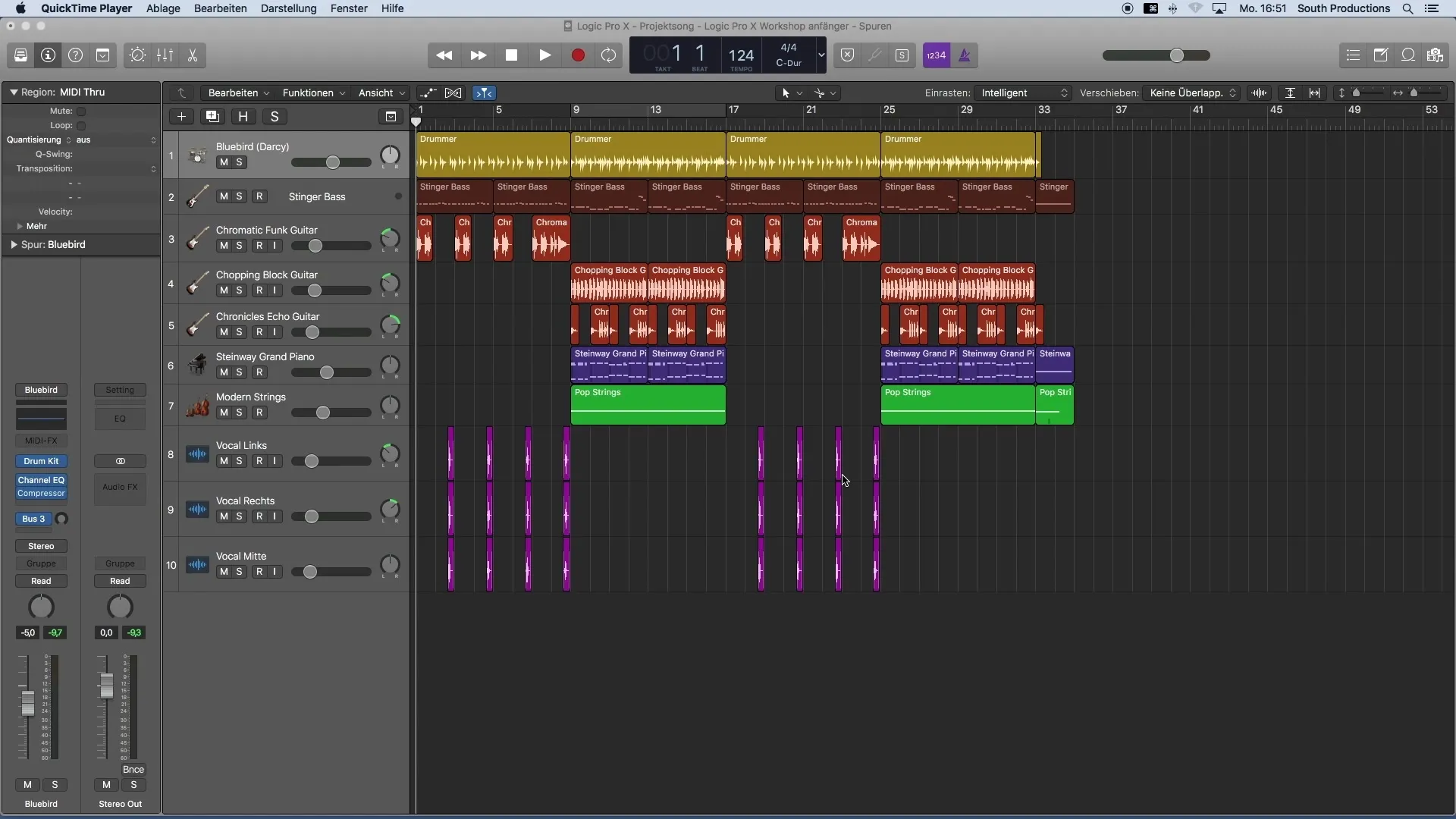
2. Set Loop Region
For efficient workflow, it's useful to set a loop around the entire song. This makes it easier to play your project without having to constantly navigate back to the beginning. Drag the loop region onto the timeline by clicking on the bar display and extending the cycle range. This helps you work continuously on your mix.
3. Configure Mixer
Open the mixer to have an overview of all tracks. You can do this quickly by pressing X or through the "Window" menu. At the beginning, it is important to set all volume faders to zero. Note that in the mixer, not only your main tracks are displayed, but also all effects that Logic automatically adds.
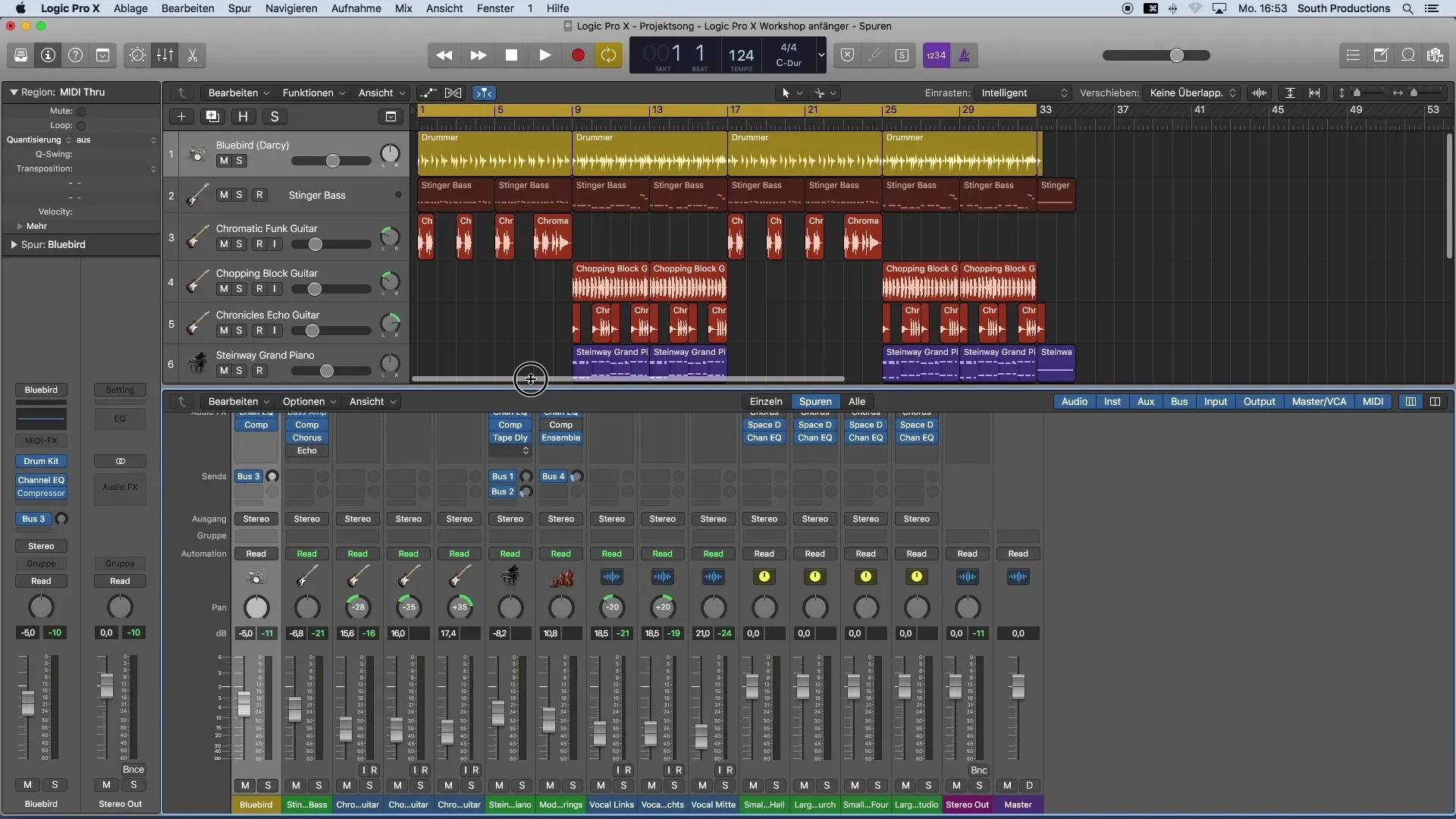
4. Reset Volume and Panorama
Once the mixer is open, pull all faders to zero to ensure a clean start. You should also reset the panorama to start at zero. Press ALT and click on the knobs to reset them.
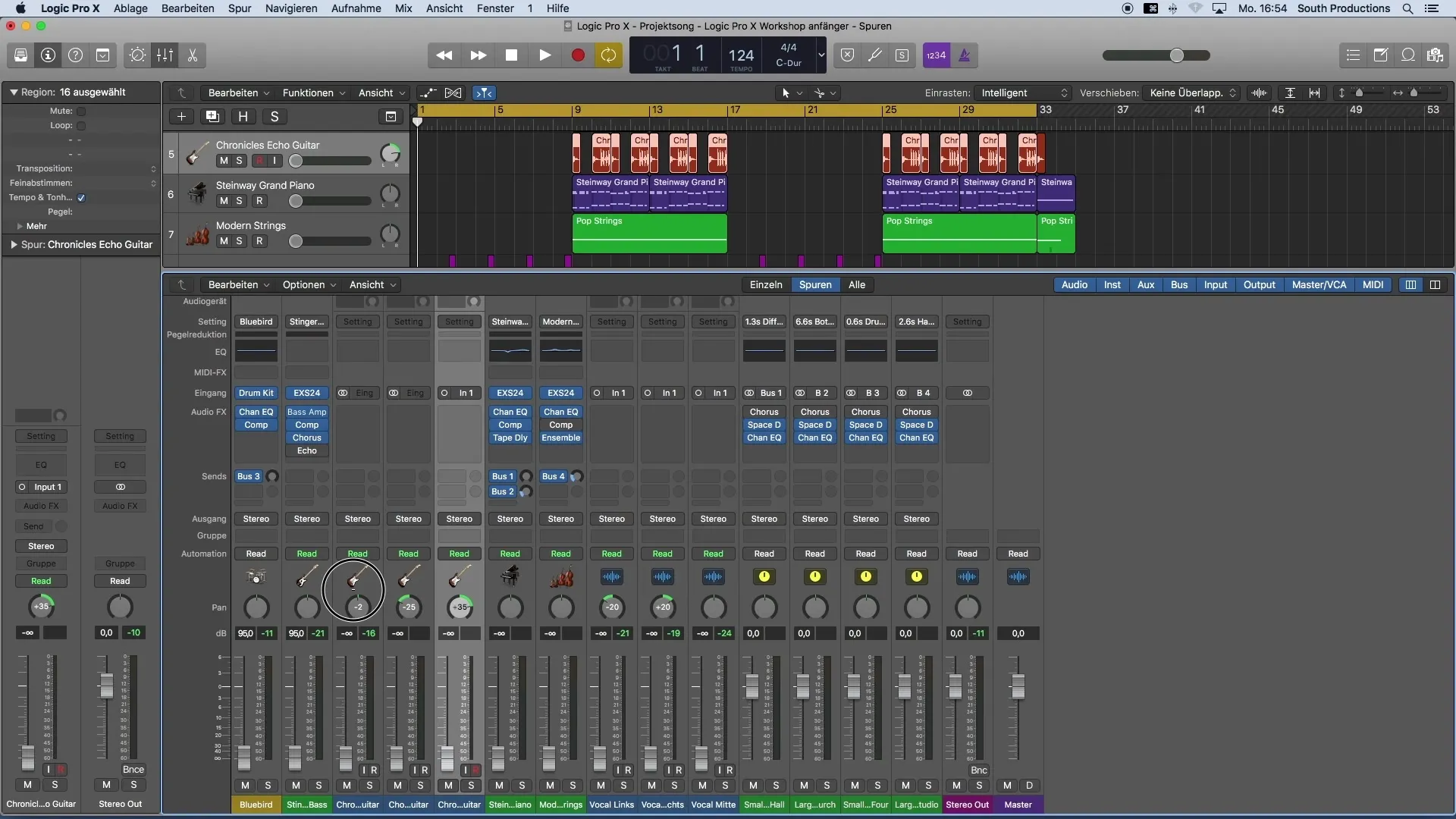
5. Adjust Volume Ratios
Now you can start playing the song and adjust the volume ratios of the individual tracks. Start by setting the drums. Make sure the master level is not clipping. It is advisable to peg the first instruments at around -8 to -18 decibels to leave enough space for additional tracks.
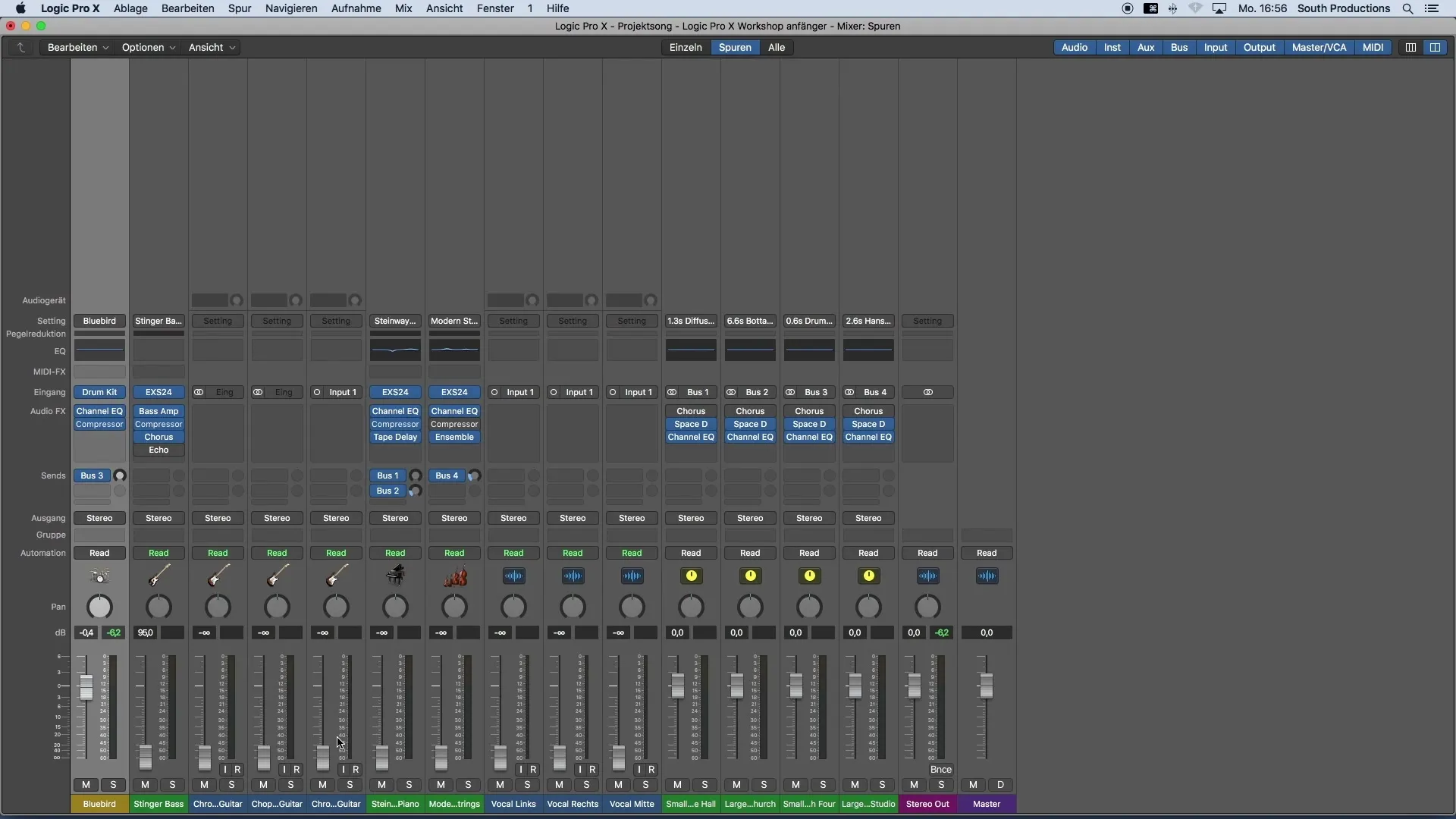
6. Adjust Vocals and Other Elements
Once the drums are set, you can focus on the vocals. Select all vocal tracks and make sure they have a consistent volume. You can also slightly distribute them in the panorama by moving some to the left, some to the right, or to the center.
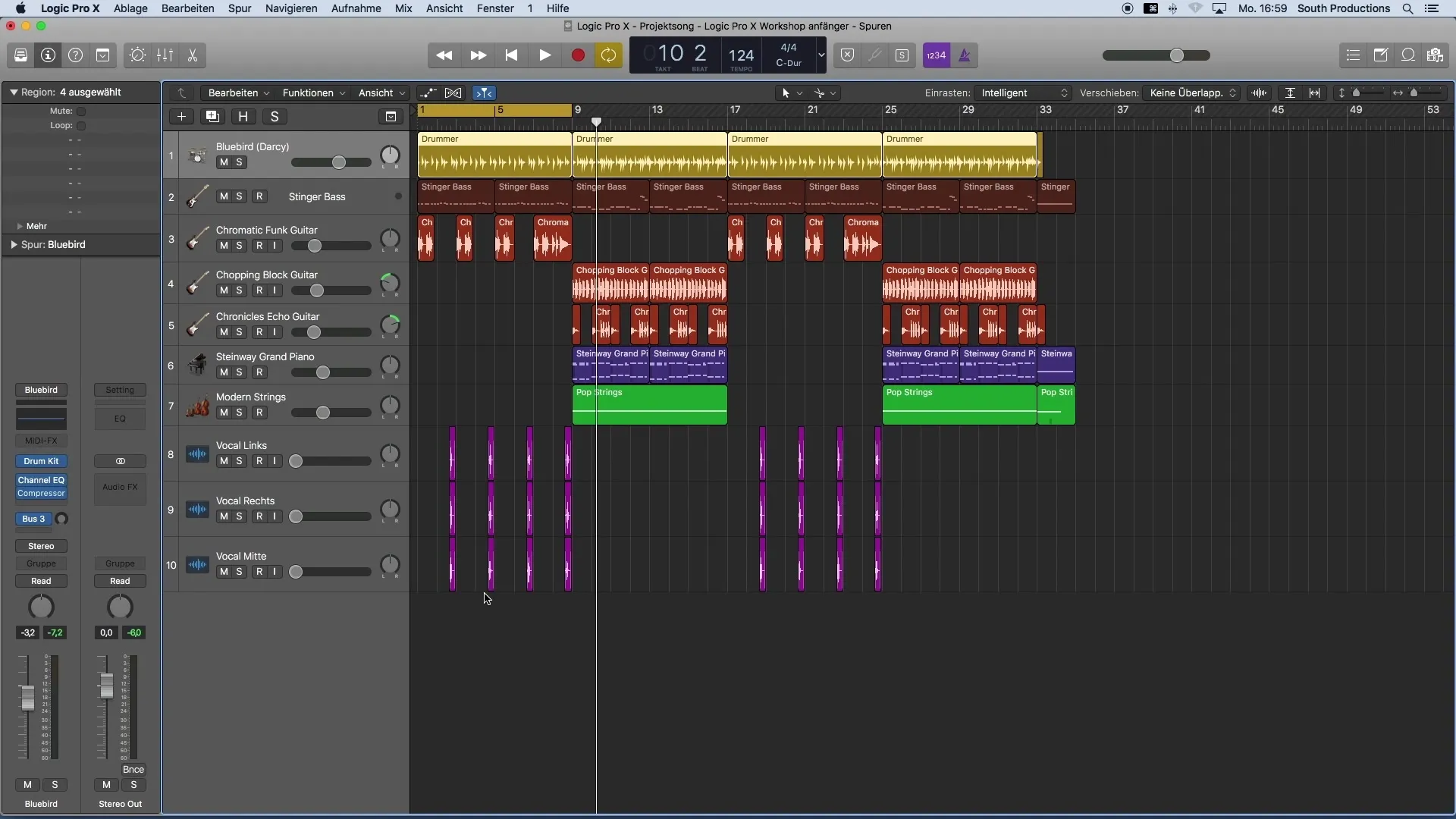
7. Fine-Tune Drum Track
If you want to further adjust the drums, you can go to individual elements like the kick and snare. Select the drum track in the mixer and adjust the volume for each element. You can do this directly in the drum kit's plugin, where you can adjust the volume for each instrument.
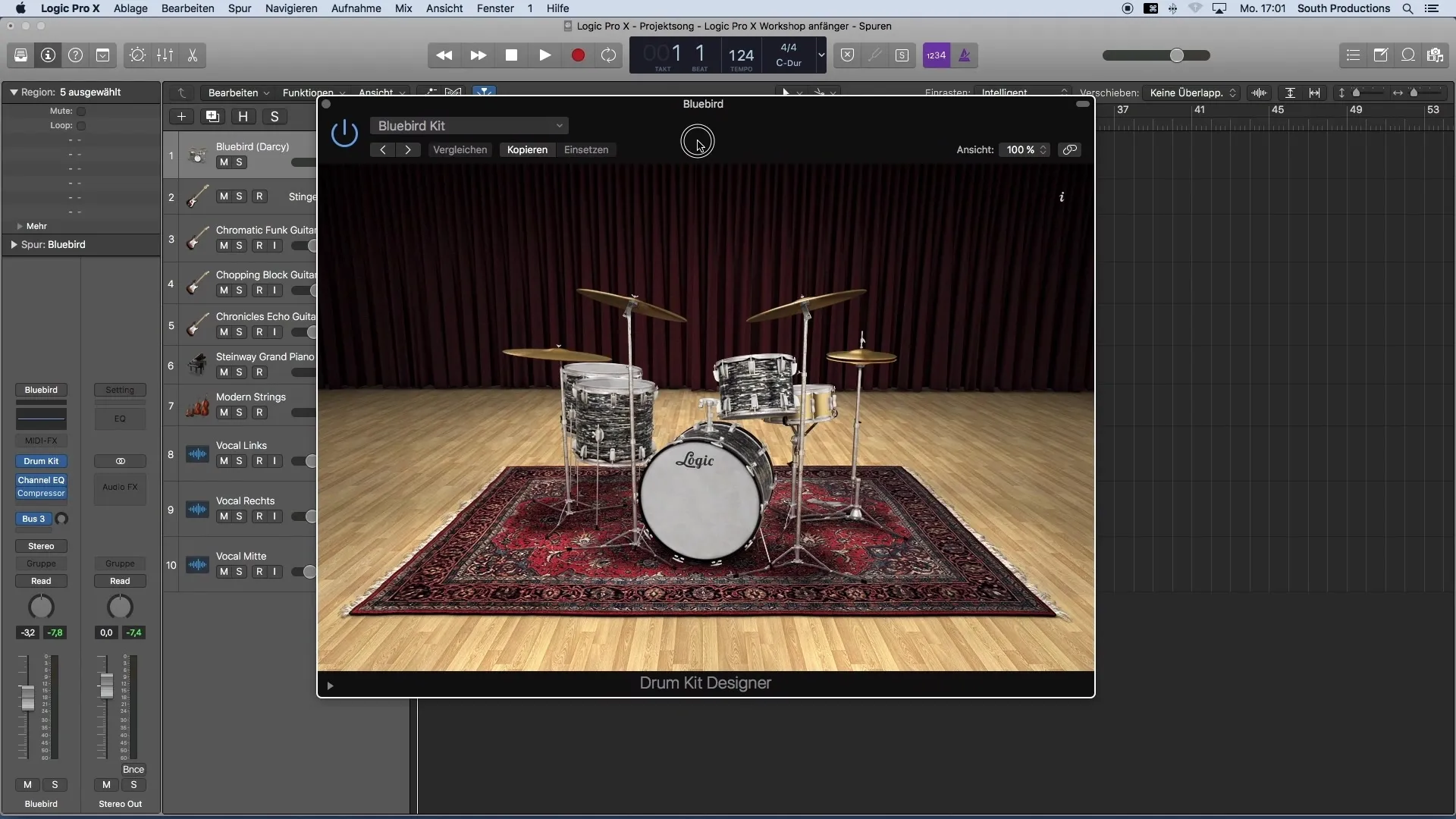
8. Utilize Multi-Outputs (Optional)
For a more detailed mix, you can choose the so-called multi-outputs of the drum tracks. This allows you to assign each percussion instrument its own track lane. However, note that this provides less intuitive ways for overall adjustments, which is why I do not recommend it for beginners.
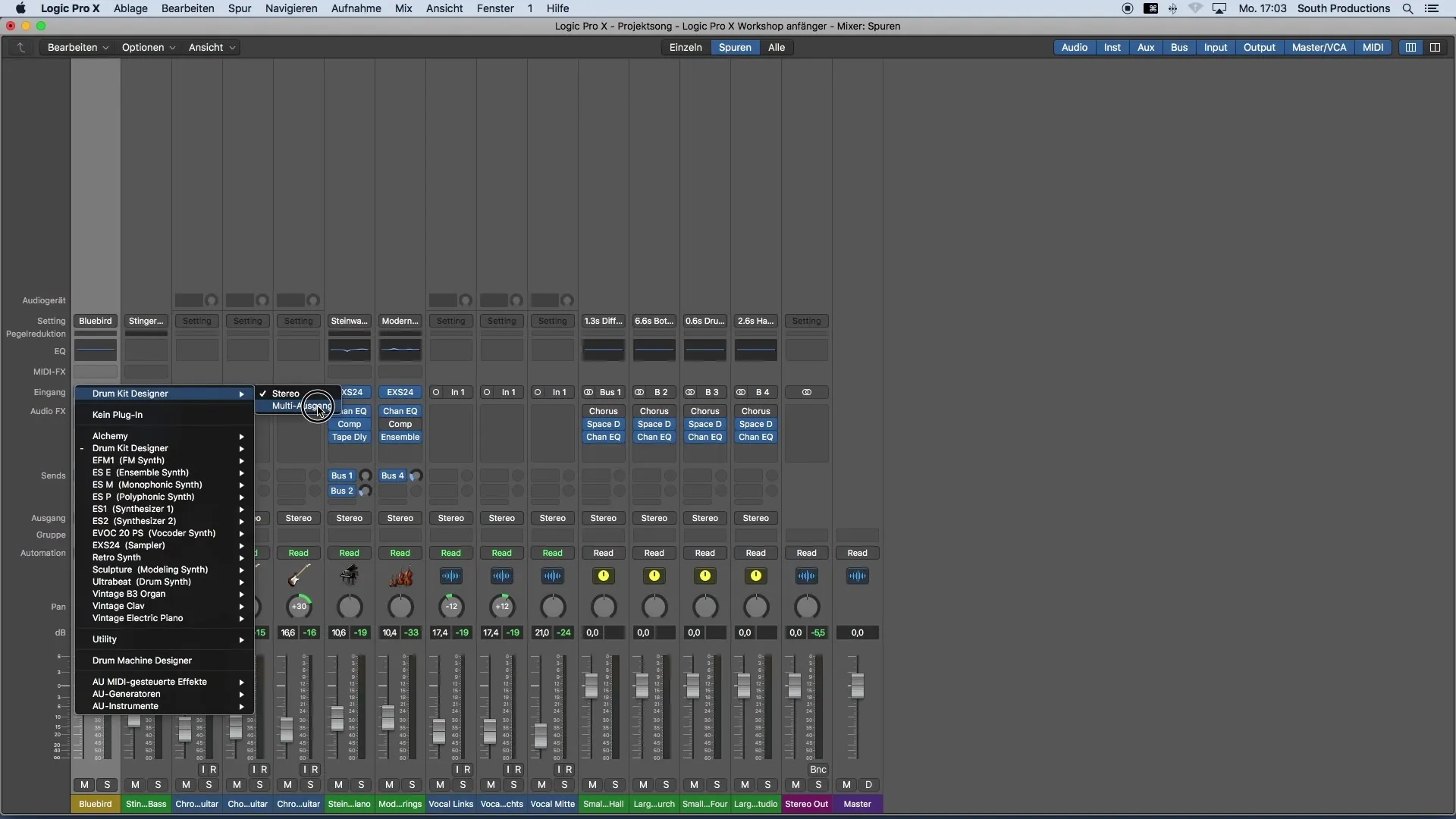
9. Listening to the Roughmix
After you have created your rough mix, listen to everything again carefully. Check the balance of the instruments and make sure they sound good together. The rough mix should ideally be a coherent first version created quickly.
Summary
You have learned all the basic steps to create a rough mix in Logic Pro X. From the initial volume settings to the precise adjustment of the elements, you should now be able to optimize your mix while always maintaining a clear structure and overview.
Frequently Asked Questions
How do I set up a loop in Logic Pro X?Click on the bar display in the timeline and drag the loop region.
How can I reset the volume of my tracks?Hold down the ALT key and click on the volume control.
What is a reference mix?A reference mix is a song similar to your genre that you can use as an example for volume and timbre.
Where can I find the mixer in Logic Pro X?Open the mixer by pressing the X key or through the "Window" menu.
How do I reset the panorama to zero?Click on the panorama control while holding down the ALT key to reset it.


