The menu bar in Microsoft Project is a central element for operating the software. In this document, you will be guided step by step through the different tabs and functions that will help you efficiently manage your projects. You will learn about the key settings and their application to optimize your project planning.
Main Insights
- The menu bar is divided into different tabs: Task, Resource, Report, Project, View, Help, and Team.
- Each tab offers specific functions that are crucial for project planning and management.
- It is possible to change fonts and sizes, set schedules, and create reports.
The Tabs in the Ribbon
Task
The "Task" tab is the first point in the menu bar and allows you to customize the view of your project. There, you have the option to switch between different types of charts, such as the Gantt chart. To get an overview of the different tasks, you can make the corresponding selection in the menu.
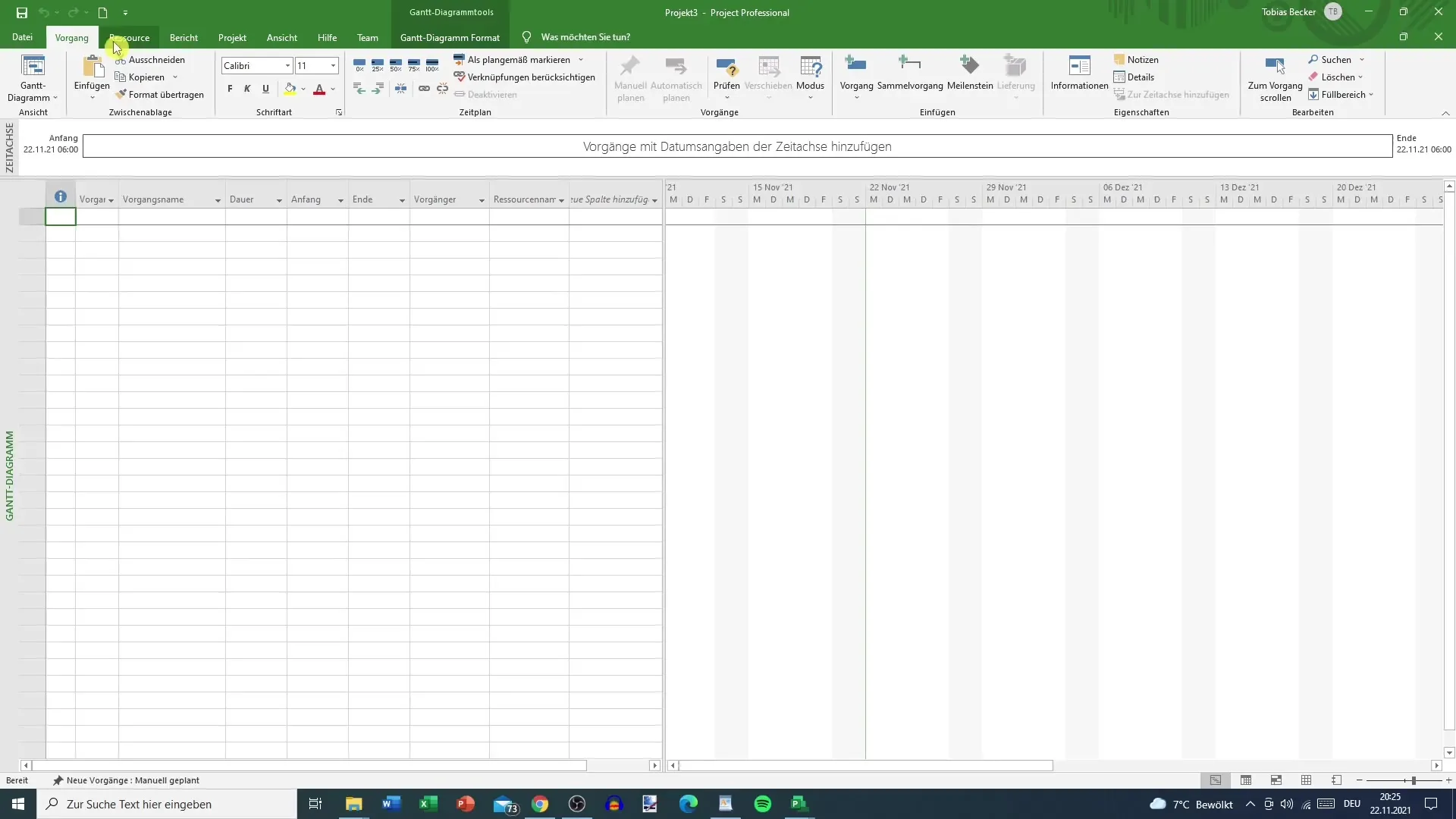
Additionally, you will find options here to make basic settings for the display of your Gantt chart. Switching to the calendar view is also possible, helping you keep track of your project's schedule.
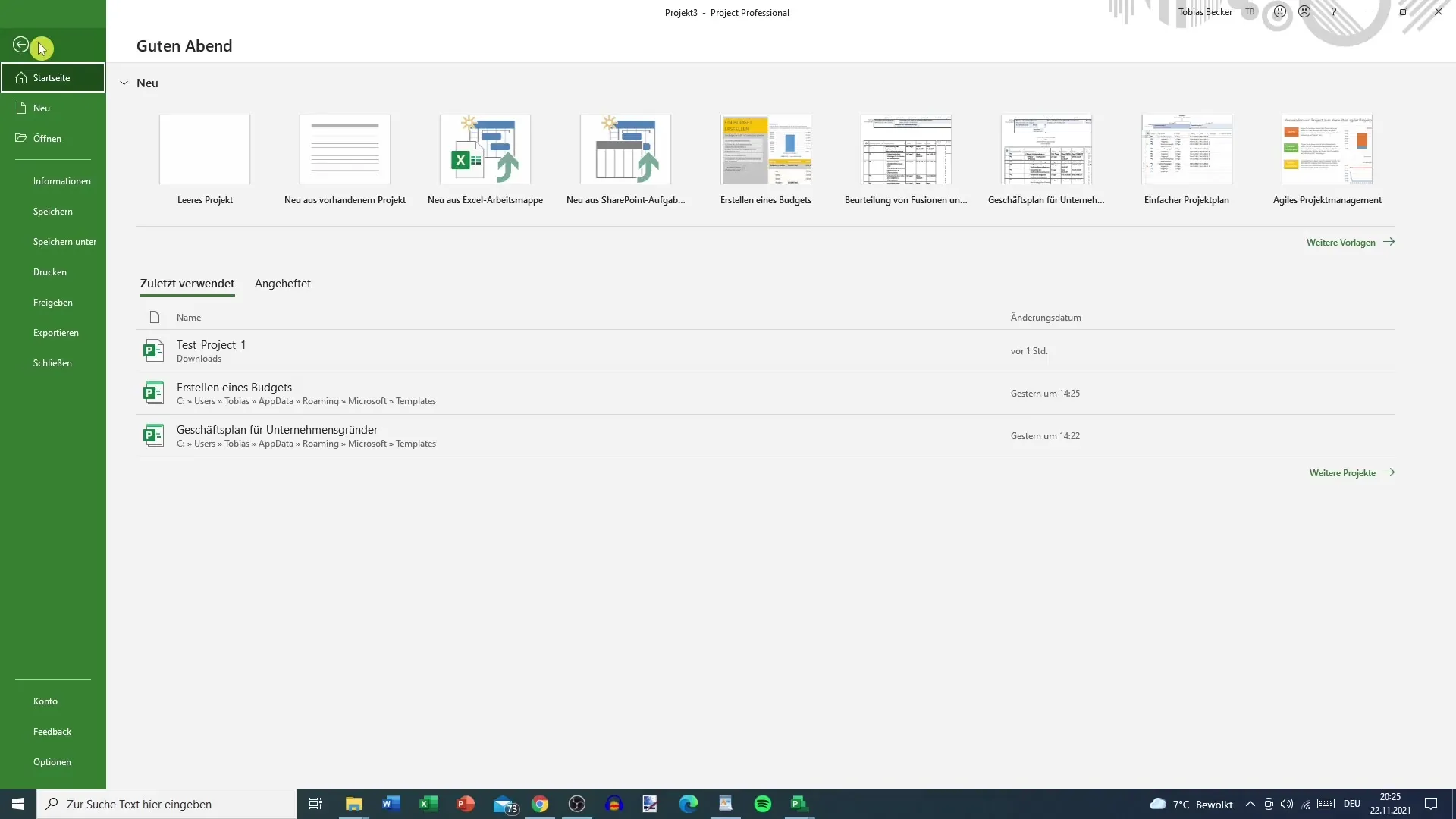
Schedule
In the "Schedule" tab, you can determine the progress of your tasks. Here, you can specify how much of a task has already been completed. This information is crucial for managing your project and helps you make adjustments in a timely manner.
Enabling automatic scheduling is also one of the useful functions in this tab. Other options include capturing milestones and summary tasks.
Resources
The "Resources" tab offers you the opportunity to assign resources directly. Here, you can access the resource pool and make adjustments to effectively involve your team members in the current project.
An essential part of resource management is the leveling tool, which helps you keep track of available resources and avoid overloads.
Report
Under "Report," you can select various templates to get a detailed overview of the current data. Dashboards, resource, cost, or task reports can be used. These functionalities are essential for analyzing the progress of your project.
Project
In the "Project" tab, you will see all the current information about your project. Here, you have the option to create links, change working hours, or establish the baseline plan. All this information is important for effectively managing the progress of your project.
View
Under the "View" tab, you can customize which information you want to see. This includes switching between different view types, such as Gantt charts and resource plans. By making appropriate settings, you will see the views that are best suited for your requirements.
Additionally, you can activate the team planner to get a better overview of team members and their tasks.
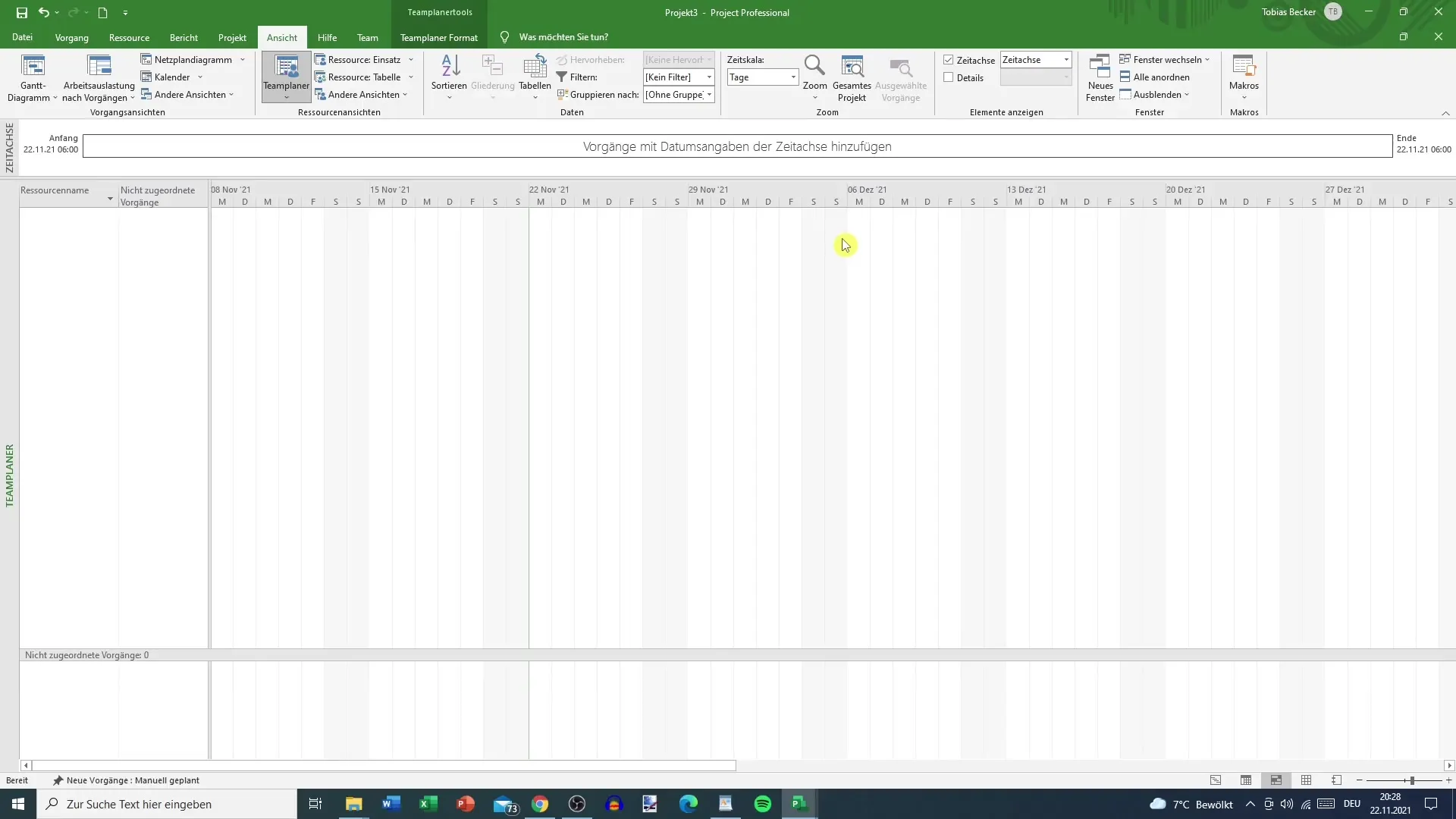
Help and Team
The "Help" tab allows you to send feedback to Microsoft in case you have questions or issues. The "Team" section also provides a selection of team projects that you can integrate into your planning.
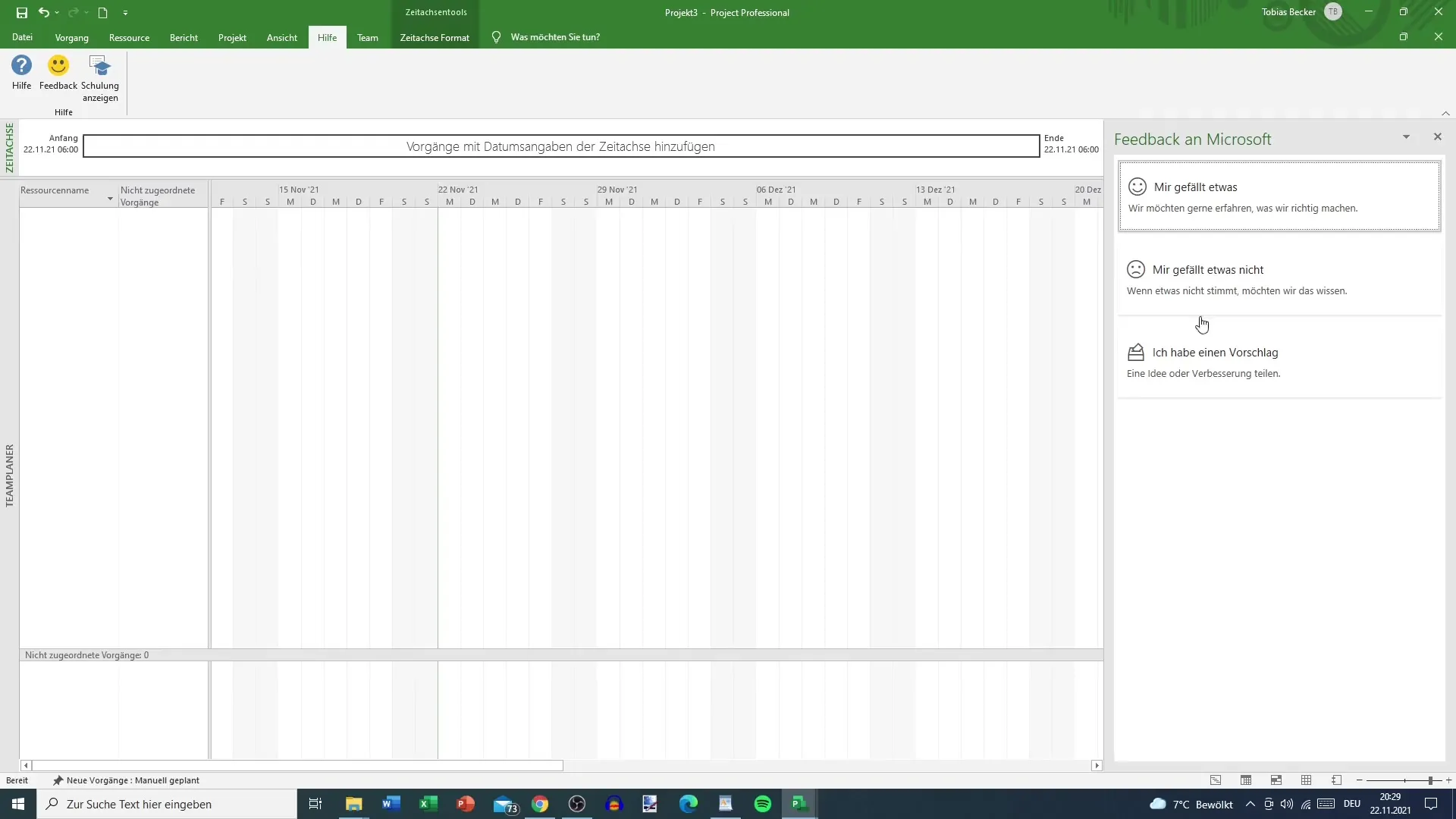
Backstage
Finally, there are important functions in the backstage area that are available depending on the active tab. Here, you can easily switch between different views and adjust specific settings of your current project.
Summary
The menu bar of Microsoft Project is a powerful tool that provides you with numerous functions. With the skills you acquire, you can significantly improve the planning and management of your project. You can efficiently manage tasks, resources, and reports, as well as utilize visual representations to stay on top of things.
Frequently Asked Questions
What can I do in the "Task" tab?You can switch between different charts and customize the view of your Gantt chart.
How can I set the progress of my tasks?In the "Schedule" tab, there are options to determine how much of a task has already been completed.
What reports can I create in the "Report" tab?You can create dashboards, resource reports, cost reports, and editing reports.
How can I assign team members?In the "Resources" tab, you can assign resources directly and access the entire resource pool.
What does the "Help" tab offer me?There you can send feedback to Microsoft and request support if you encounter difficulties.


