The context menu in Microsoft Project is an indispensable tool that allows you to work more efficiently. By simply right-clicking on various objects or cells, you can quickly access numerous functions that support your project planning. In this guide, you will learn how to effectively use the context menu to simplify your work in MS Project.
Key Insights
- The context menu is accessible by right-clicking on objects or cells.
- Some functions in the context menu may be grayed out if they are not applicable.
- When selecting tasks, you gain access to advanced functions of the context menu.
Step-by-step Guide
1. Accessing the Context Menu
To open the context menu, select a specific object in your project. Then right-click on it. This step is crucial because without a prior selection, the menu functions will not be available to you.
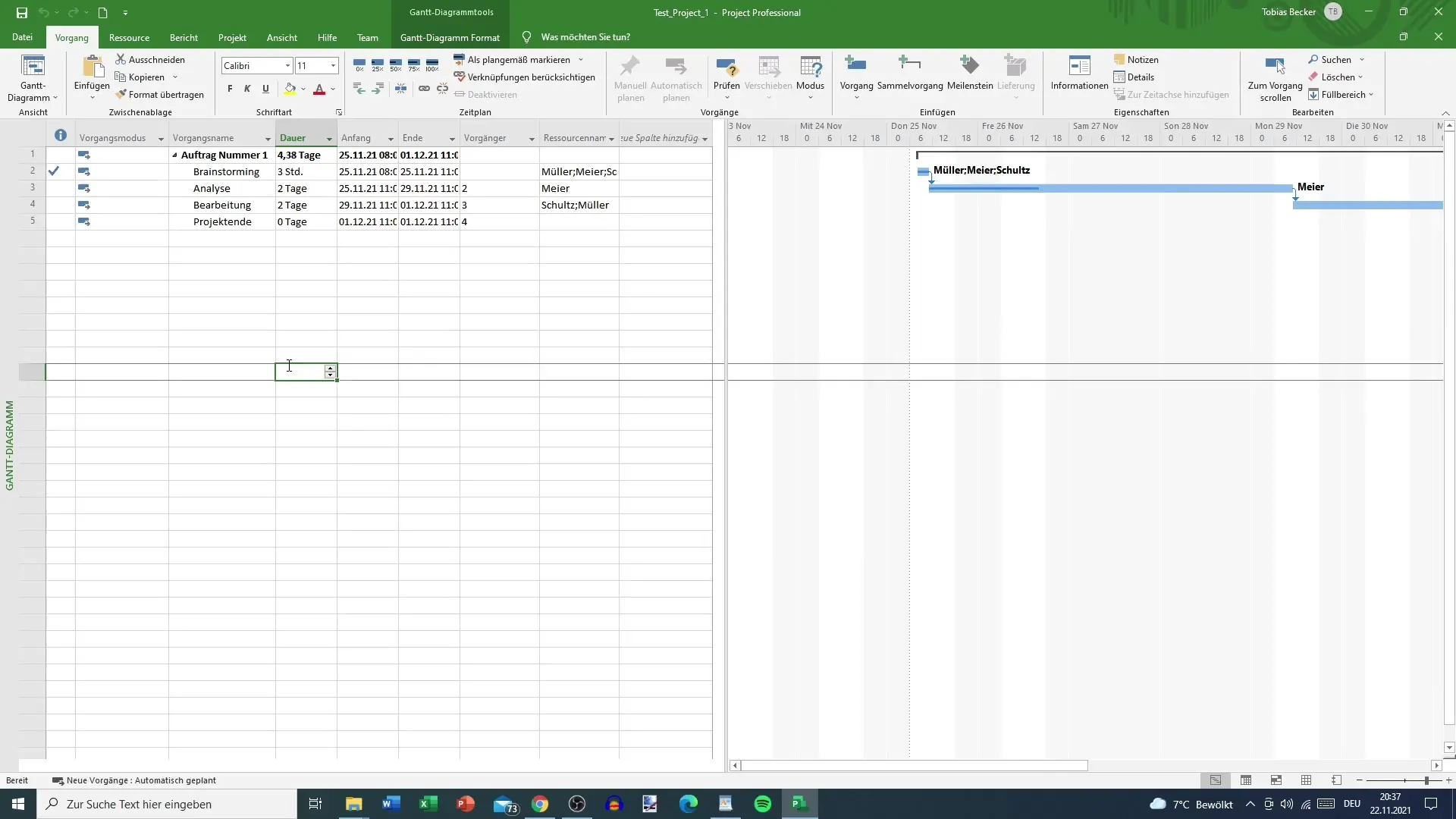
2. Using Basic Functions
After you have opened the context menu, you will see a list of different actions that you can take. This includes cutting or copying a cell. These functions are particularly useful for moving or duplicating data between different parts of your project.
3. Inserting Content
Once you have copied or cut cells, you can paste them in a desired location. Use the options "Paste content" or "Paste," depending on what suits your needs best. These options allow you to dynamically adjust the project structure.
4. Working with Tasks
An important feature of the context menu is its functionality for tasks. When you are near a task and right-click on it, additional options become available. These include functions such as adding notes or deleting content.
5. Dealing with Grayed Out Options
It may happen that some options in the context menu appear grayed out. This often occurs when you have selected a cell with no content, or when there are no tasks in the project. Be aware of this to avoid misunderstandings.
6. Benefits of Context Menu Usage
The context menu saves time and improves your workflow in MS Project. Instead of navigating through the ribbon, you can directly access the necessary functions, making your work more efficient.
Summary
The context menu in Microsoft Project offers numerous opportunities to better handle your project planning. By understanding the functions and possible restrictions explained here, you can use the menu purposefully and effectively to increase your productivity.
Frequently Asked Questions
What functions does the context menu offer?The context menu offers functions such as cutting, copying, and pasting cells, as well as options for tasks.
Why are some options grayed out in the context menu?Options are grayed out when they are not applicable, for example, when an empty cell is selected or there are no tasks present.
How do I access the context menu?You can open the context menu by right-clicking on an object or cell.


