Regularly reviewing the progress of a project is crucial for successful project management. In this tutorial, I will show you step by step how to check and adjust the project progress in MS Project. You will learn how to use different views, enter progress data according to the project plan, and set the baseline in order to compare actual vs. planned progress.
Key Takeaways
- To review progress in MS Project, switch to the "Gantt Chart Tracking" view.
- Enter progress for individual tasks to show the overall project progress.
- Make sure to set the baseline before entering progress to ensure comparability.
Step-by-Step Guide
1. Activate Gantt Chart for Tracking
To have precise control over project progress, you need to choose the right format first. Go to the "Task" tab and select "Gantt Chart Tracking" on the left side. This selection will give you an overview of your project status and is important for further analysis.
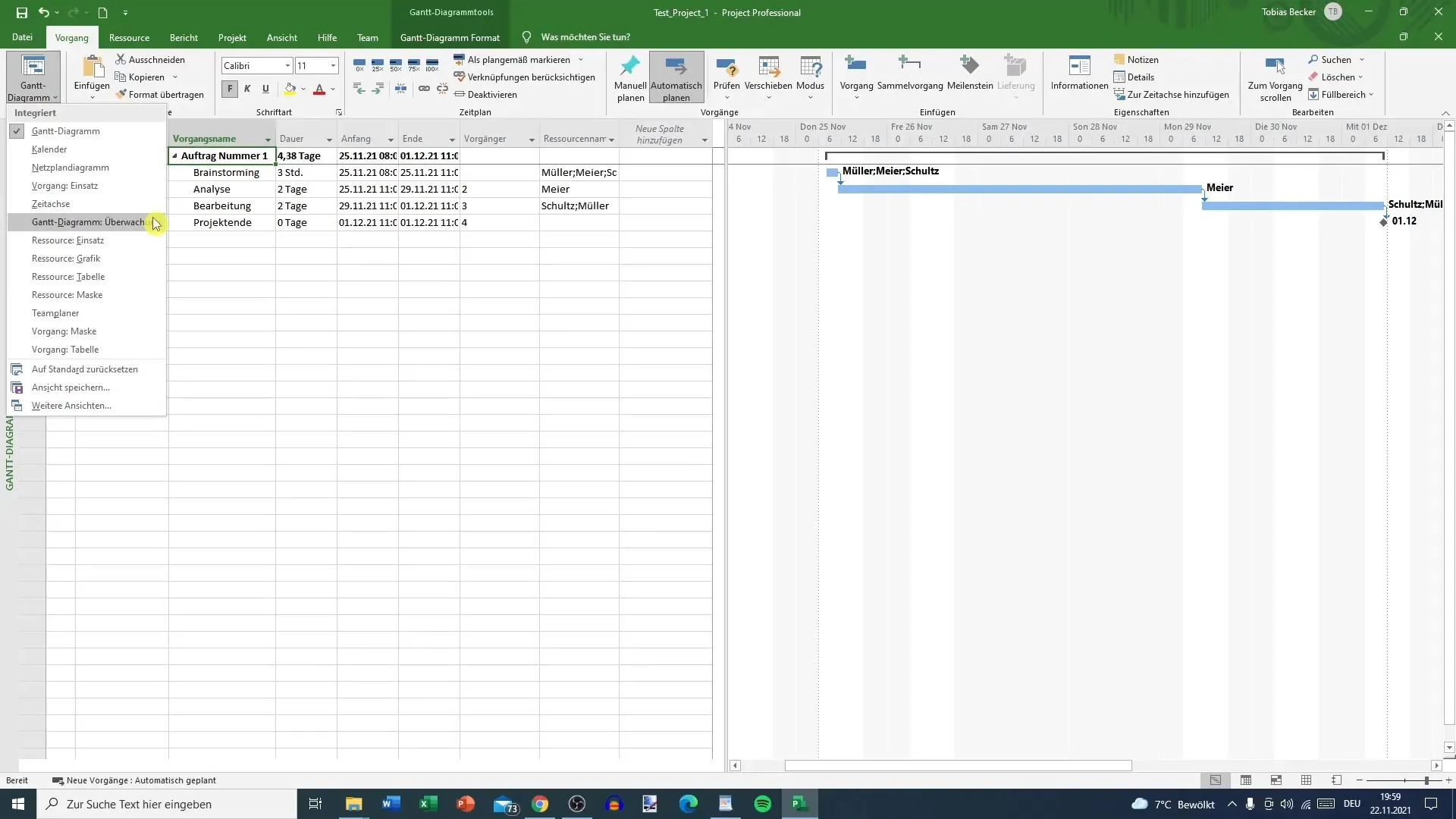
2. Enter Progress Data
In the Gantt Chart Overview, you can now start entering progress data. Click on the task you want to review. You will now be able to see the completion percentage. Here, you can adjust the percentages to give you a clear overview of how much of each task is completed.
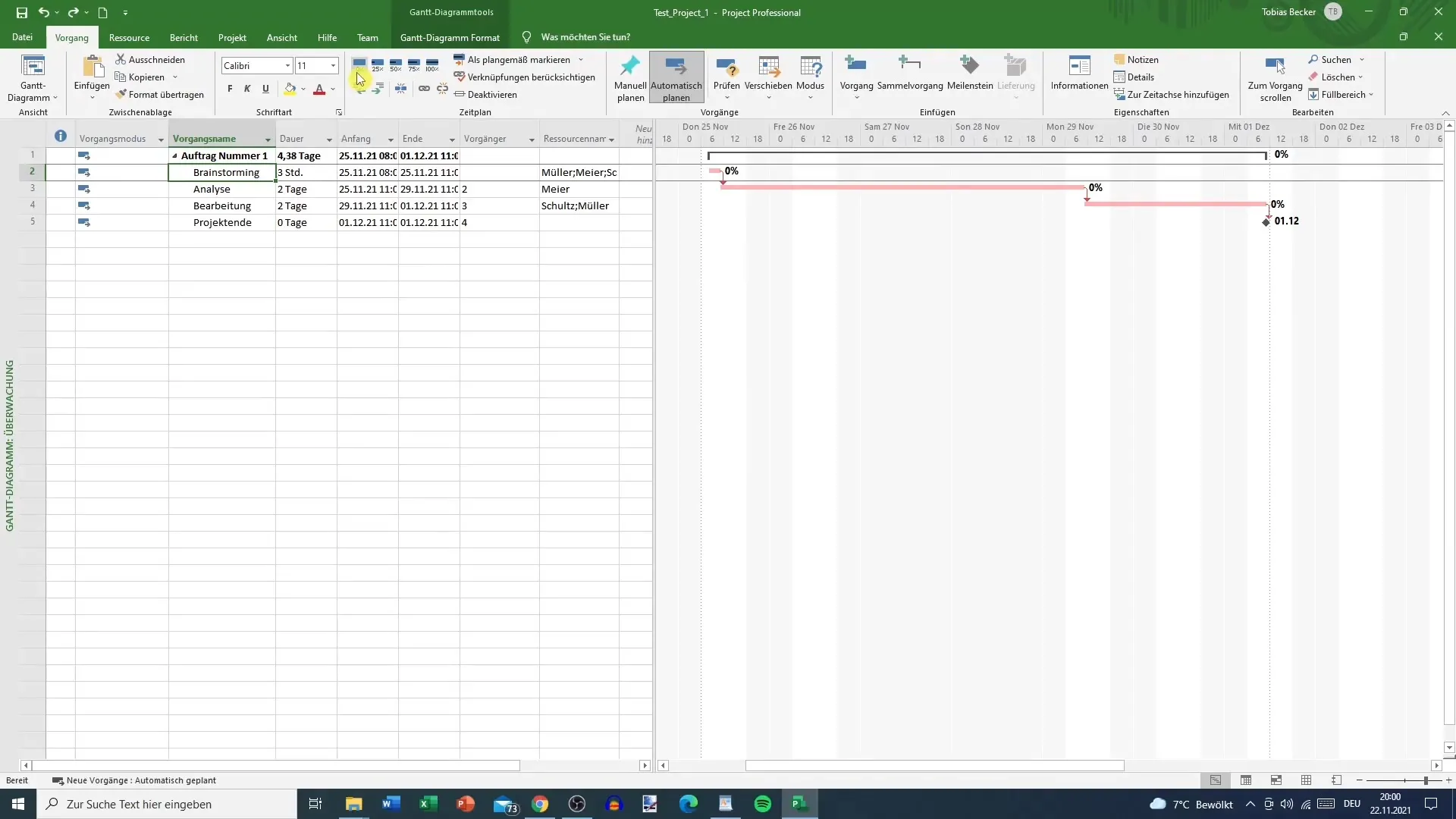
3. Adjust Percentages
After selecting a task, you can change the progress numbers. For example, if you find that the "Brainstorming" task is completed 100%, enter the value "100%". Adjusting these values is important to ensure that your project is updated accordingly.
4. Monitor Progress Status
When entering the percentages, make sure that the color-coded representation of progress appears. Values below 100% will be displayed in red, while 100% will be shown in blue. This visual indicator helps you quickly identify which parts of your project are not yet completed.
5. Mark Progress as On Track
If you want to adjust the progress tracking, you can also mark the progress as on track. You can do this after entering the progress data. Click on the percentages next to the task. By doing this, MS Project will mark them as on schedule.
6. Adjust Project
If the schedule of your project changes, you can adjust the duration and remaining duration of tasks accordingly. For example, if the start date moves from the 29th to the 30th, you will see that the overall timeline of your project adjusts accordingly.
7. Consider Buffer Days
Make sure to use buffer days wisely. If a buffer day is available and not used, it can impact a change in the schedule. Ensure all relevant data, such as start time and total work duration, are up to date.
8. Set Baseline
Before entering progress, it is important to establish a baseline. Go to the "Project" menu and select "Set Baseline". Here you can create the baseline and hold the original data of your project. This is essential to have a comparison base between planned and actual progress.
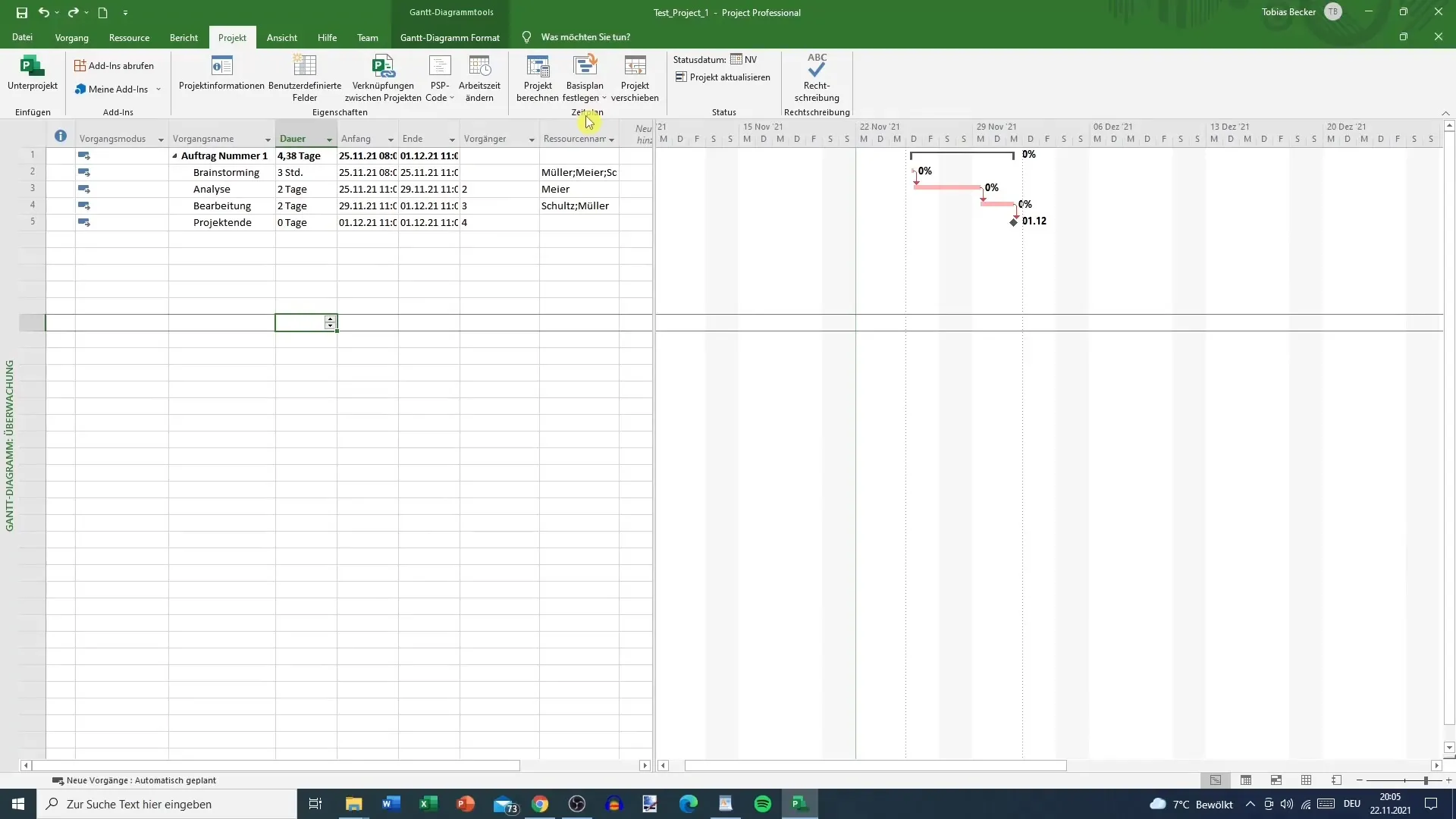
9. Compare Actual vs. Planned
After setting the baseline, you can compare the actual data with the planned data. This gives you insights into the efficiency of your project management and allows you to make adjustments in time to keep your project on track.
Summary
Reviewing project progress in MS Project is an essential aspect of project management. By properly using the Gantt Chart Tracking feature and adjusting percentages, you can always keep track of the progress of your projects. Do not hesitate to create the baseline to make realistic comparisons. Together, these aspects enable you to successfully and efficiently control the project.
Frequently Asked Questions
What is Gantt Chart Monitoring in MS Project?Gantt Chart Monitoring is a special view that allows you to clearly display the progress of your project.
How can I adjust the progress of a task?Click on the task and enter the corresponding completion percentage below the percentages.
Why is it important to establish a baseline?The baseline allows you to compare planned and actual data and analyze how efficiently your project is progressing.
What happens if I change the start dates of a task?Changes to the start dates will affect the entire schedule and duration of the project.


