Setting deadlines in Microsoft Project can be crucial for the success of your projects. A deadline serves as a checkpoint to ensure that certain tasks are completed by a specified date. Effective deadline monitoring helps you identify potential delays early and take appropriate action. Let's dive into setting up deadlines together.
Main Insights
- A deadline marks the completion time of a specific task.
- If a deadline is exceeded, you will receive a warning message in MS Project.
- The setup is done through the information window of the respective task.
Step-by-Step Guide
First, select the task for which you want to define a deadline. Simply double-click on the corresponding task. Once the information window is open, you can proceed to make the necessary settings.
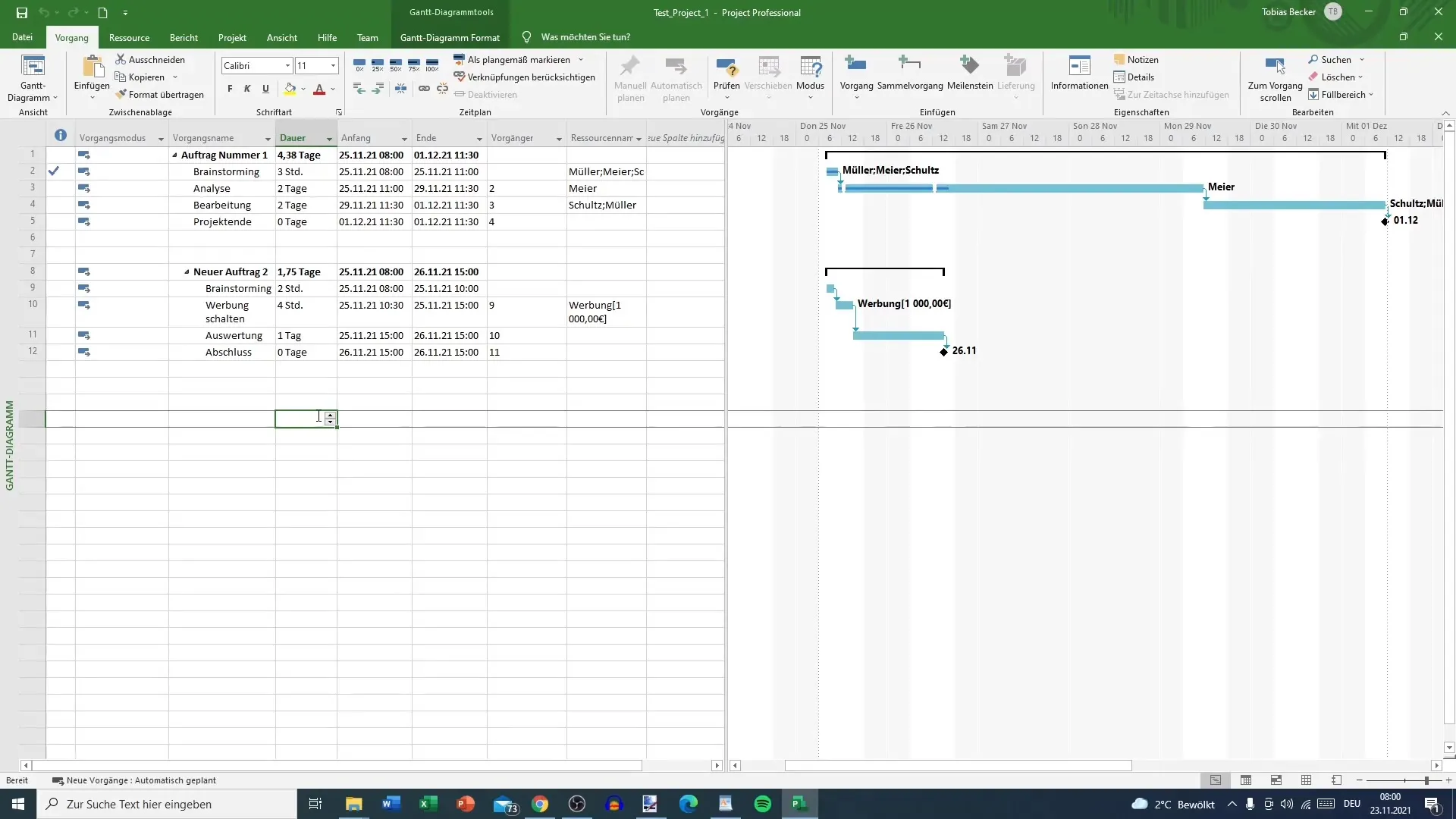
In the information window, under the "General" tab, you will find various options to customize, such as the percentage of completed work or the priority of individual tasks. To set the deadline, switch to the "Advanced" tab at the top.
Here you will find the option to define the end of the task. Set the end date to the desired deadline. In our example, we choose December 1st. Confirm your selection by clicking "OK".
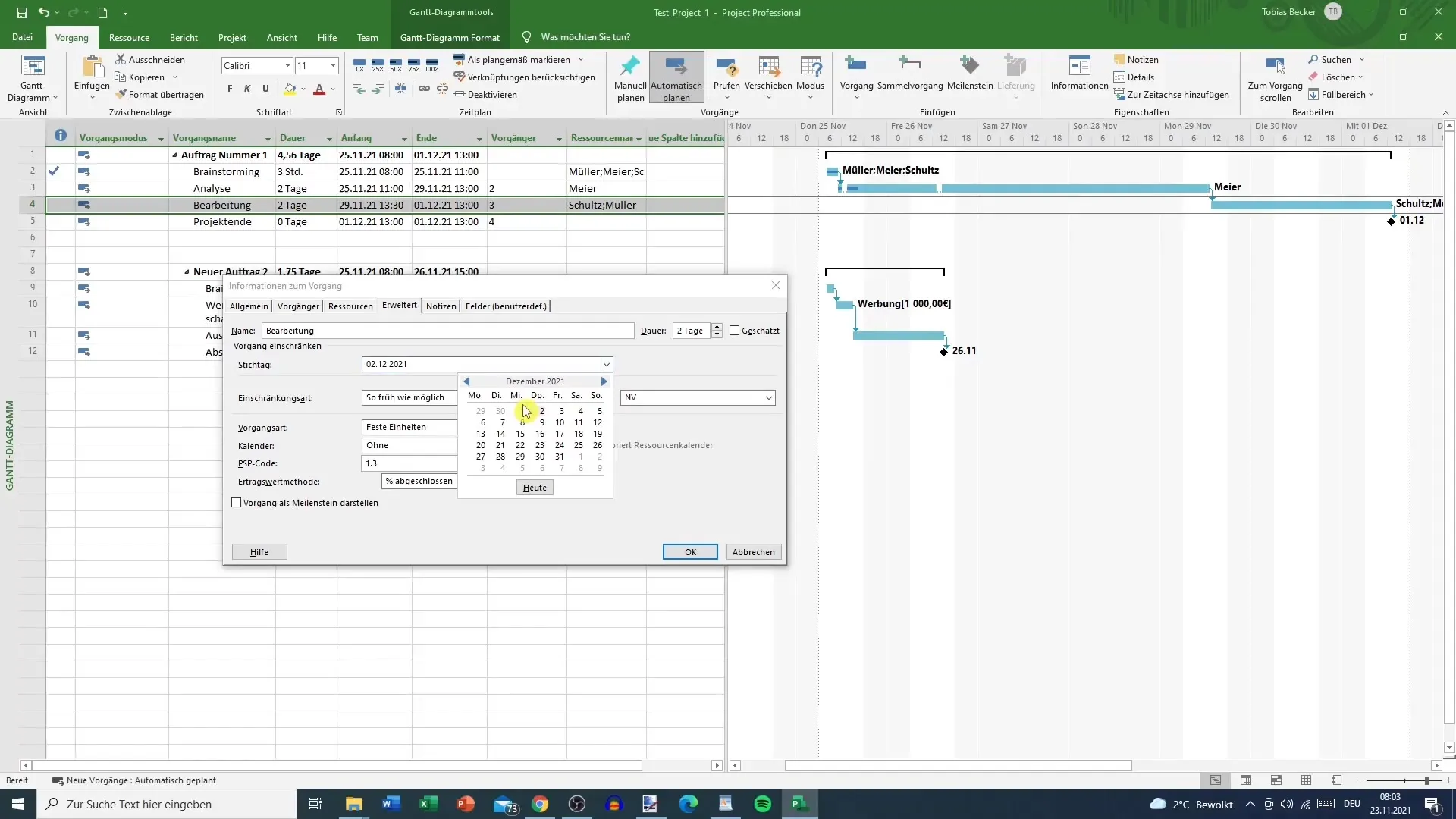
Now the deadline has been successfully set. If you then change the duration of the task, for example, from two to three days, MS Project will inform you that the task is being extended beyond the deadline. After pressing the Enter key, you will receive a warning message.
This warning message appears under the indicators, informing you that the task exceeds the deadline. You will then be notified that the new end time is shifted to December 2nd.
Pay attention to the warning sign indicating action is needed. Exceeding the deadline could result in an increase in project costs, as more work will be required.
If you see a red field, it means that the project progress may need to be re-planned. The deadline is clearly defined, so make sure all involved resources are available on time. For example, if Schulz and Müller are needed on December 1st for a parallel project work, this could lead to problems.
Summary
Setting deadlines in Microsoft Project is a simple but highly effective process that helps you better meet deadlines and plan project resources efficiently. You have learned how to set deadlines, handle warning messages, and consider the impacts on your project planning.
Frequently Asked Questions
How do you set a deadline in MS Project?Double-click on the task, go to the "Advanced" tab, and set the end date.
What happens if the deadline is exceeded?You will receive a warning that the task is going beyond the deadline.
How can I change the duration of a task?Change the duration in the task's information window and confirm by pressing Enter.
What should I consider if a red field appears?This is an indication of action needed, you may have to adjust the planning.
Could setting a deadline increase costs?Yes, exceeding the deadline can result in increased costs as additional resources are needed.


