Microsoft Project is a powerful tool for planning and managing projects. Anyone who works with this program knows that efficiency greatly depends on the way you work. Keyboard shortcuts, or shortcuts, can help you significantly simplify your work. They save time and allow you to navigate through programs faster. In this guide, you will learn how to effectively use the key shortcuts for Microsoft Project.
Main Takeaways Keyboard shortcuts in Microsoft Project are useful tools to increase work speed. In this post, you'll learn how to use various shortcuts to make managing your projects easier.
Step-by-Step Guide
To keep track of the shortcuts, I will list the most common key combinations here and explain how you can use them in your daily work.
1. Save Projects
One of the most basic functions you can use shortcuts for is saving a project. You can do this easily by using the Control + S key combination. This ensures that all your changes are quickly saved and you don't lose any data.
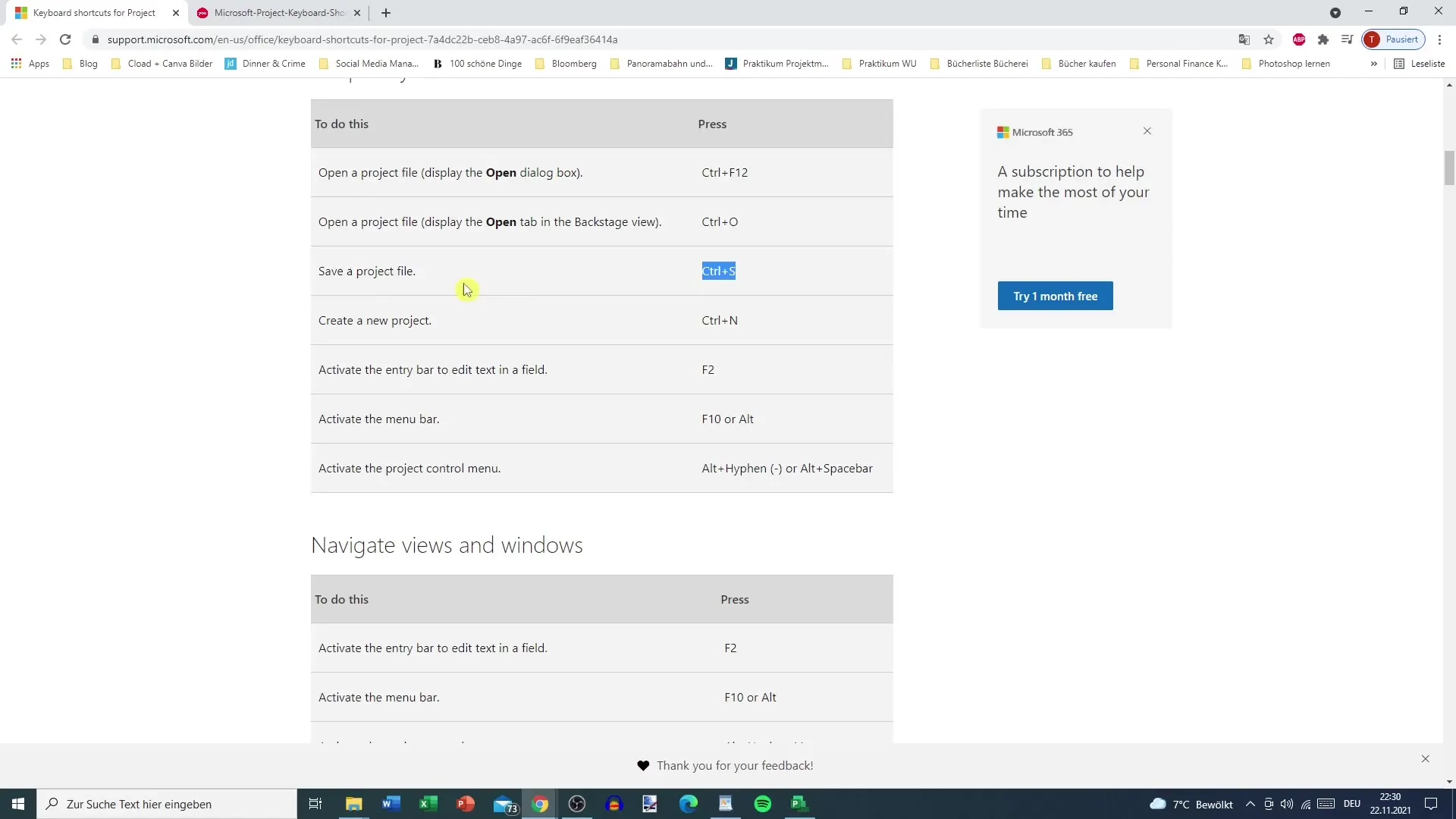
2. Create a New Project
If you want to create a new project, you can use the Control + N key combination. This opens a new project window and allows you to start right away without having to navigate through menus.
3. Activate Menu Bar
To quickly activate the menu bar, either press F10 or the Alt key. This is especially useful when you want to access various menus without using the mouse.
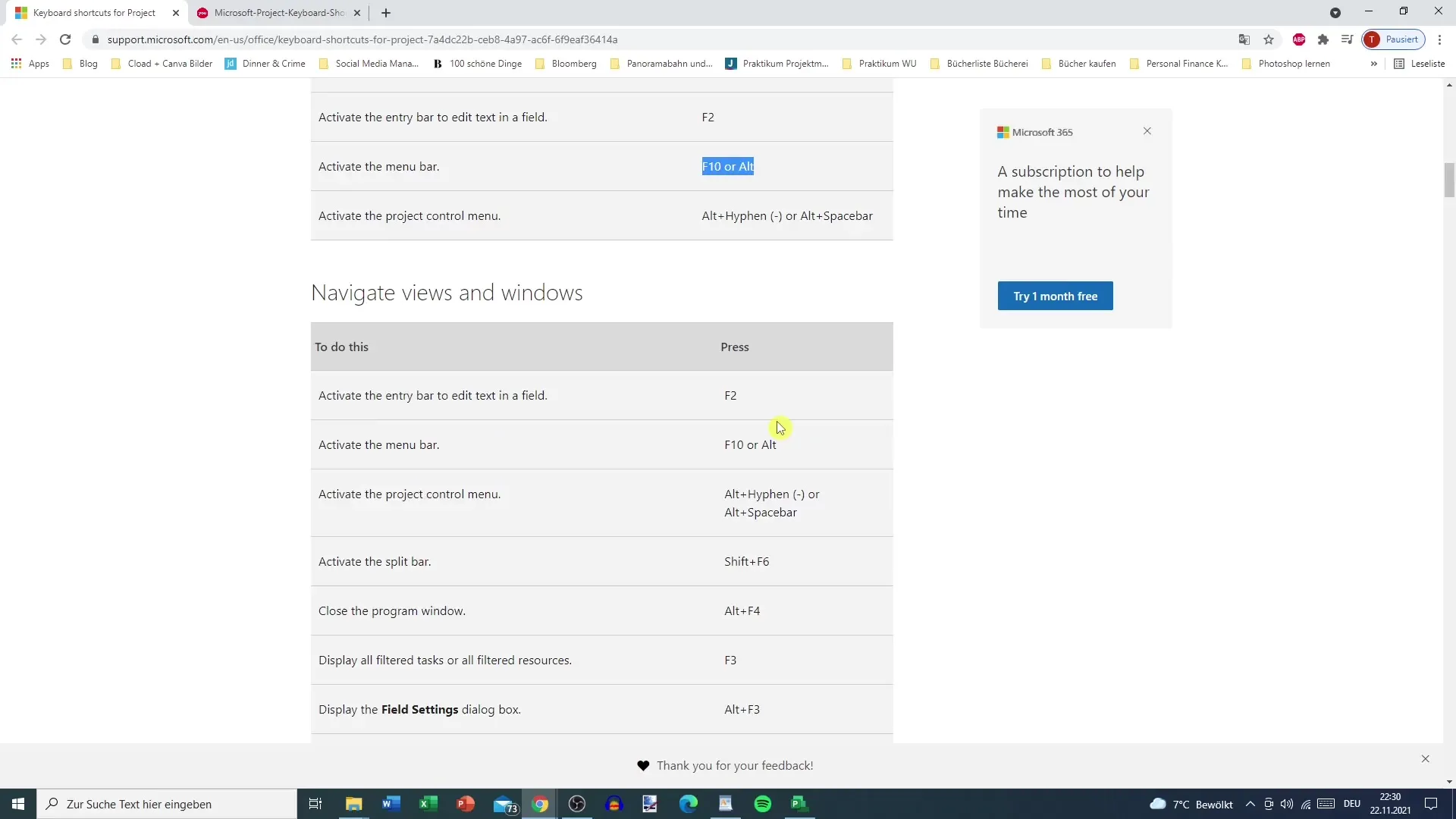
4. Access Context Menu
Another useful shortcut is accessing the context menu, similar to a right-click. You can simply right-click or use the Shift + F10 combination to do this.
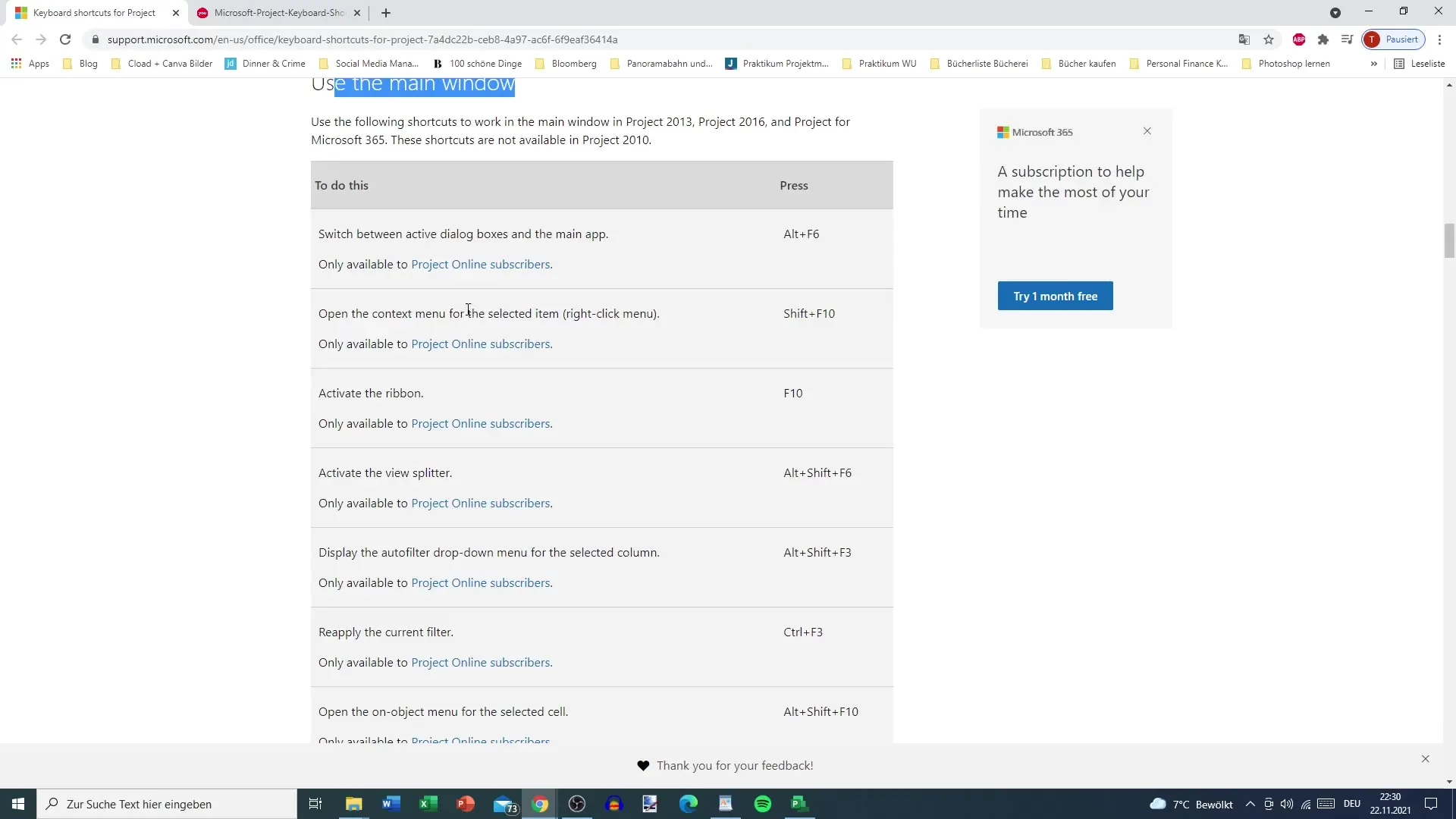
5. View Tasks
A central element in Microsoft Project is the task overview. To display all tasks or subtasks, you can use specific key combinations. For example, the Alt + Shift + 1 combination shows all tasks, while Alt + Shift + 2 only makes the subtasks visible. This helps you better understand the structure of your project.
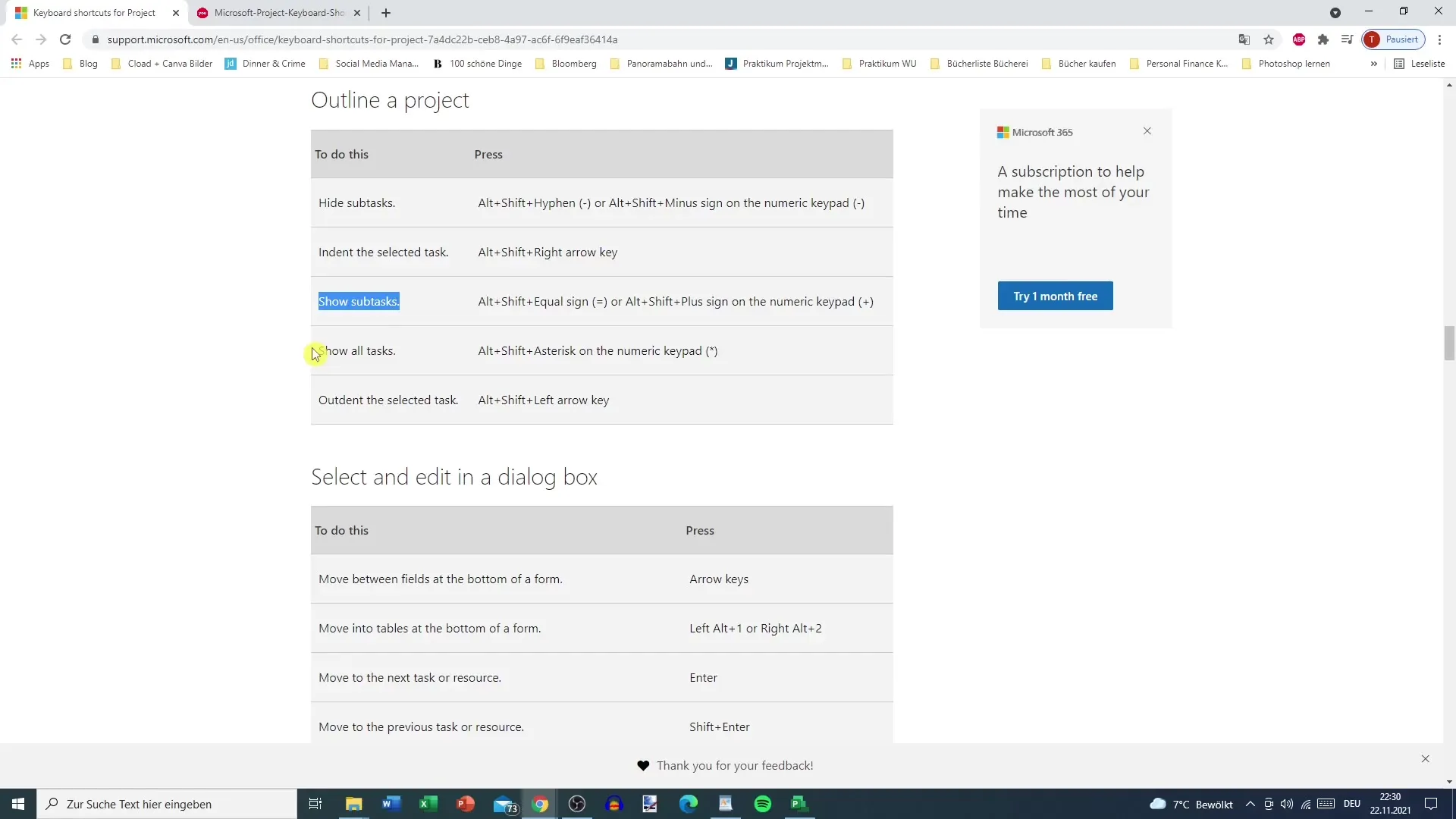
6. Edit Tables
If you want to copy cells, use the Control + C combination. This function is especially helpful when you need to transfer information from one cell to another.
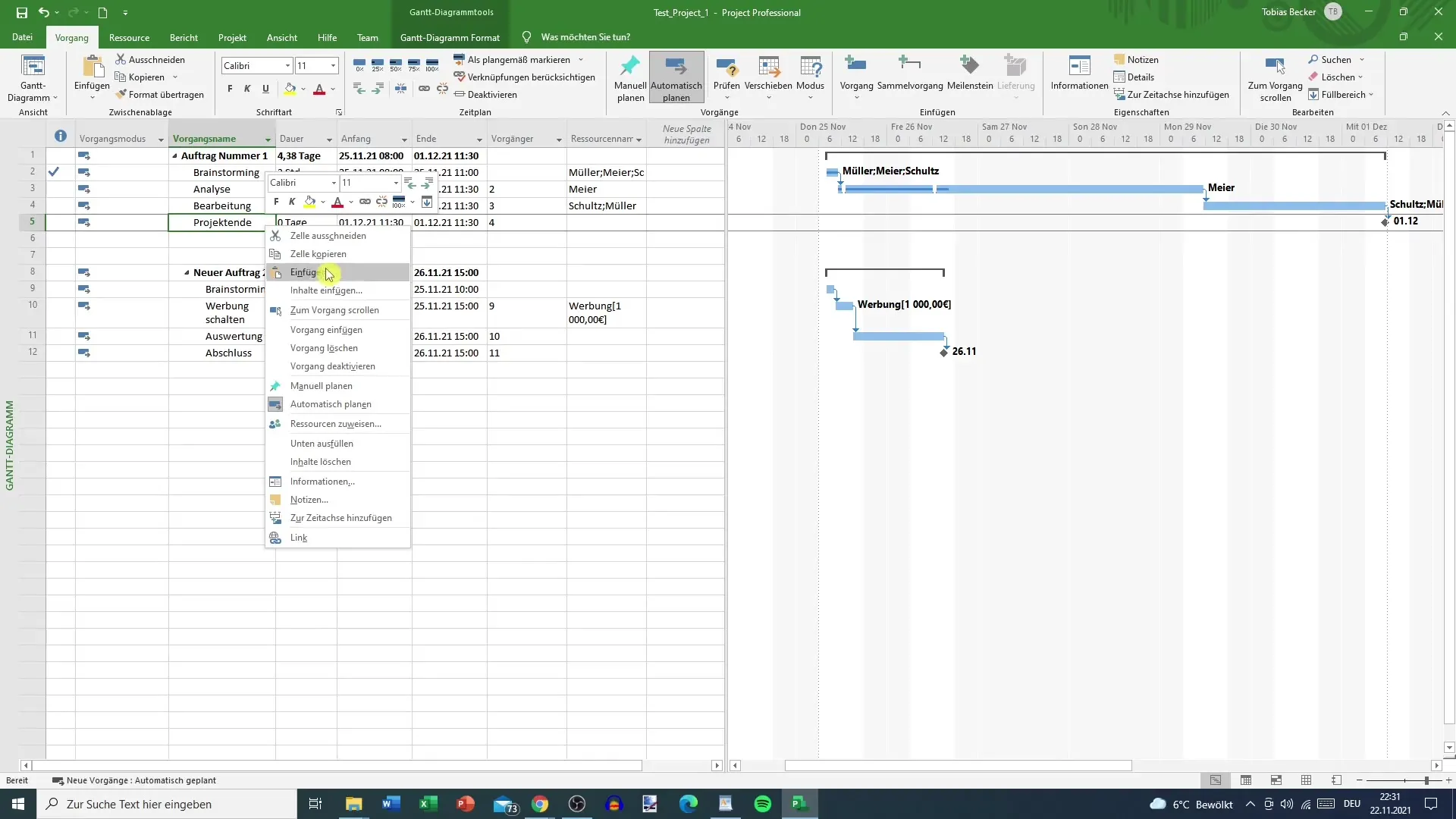
7. Quickly Access Information
A practical tip: When you hover over certain elements in your project, the corresponding shortcut is often displayed. Hover over the menu option and see if there is a shortcut for it. This way, you can learn and discover which combinations help you work faster.
8. Using External Resources
If, like many other users, you want a comprehensive overview of the shortcuts, you can search online for PDF documents that summarize them. A helpful hint is to Google "MS Project shortcut keys." This way, you can find a variety of resources to deepen your knowledge.
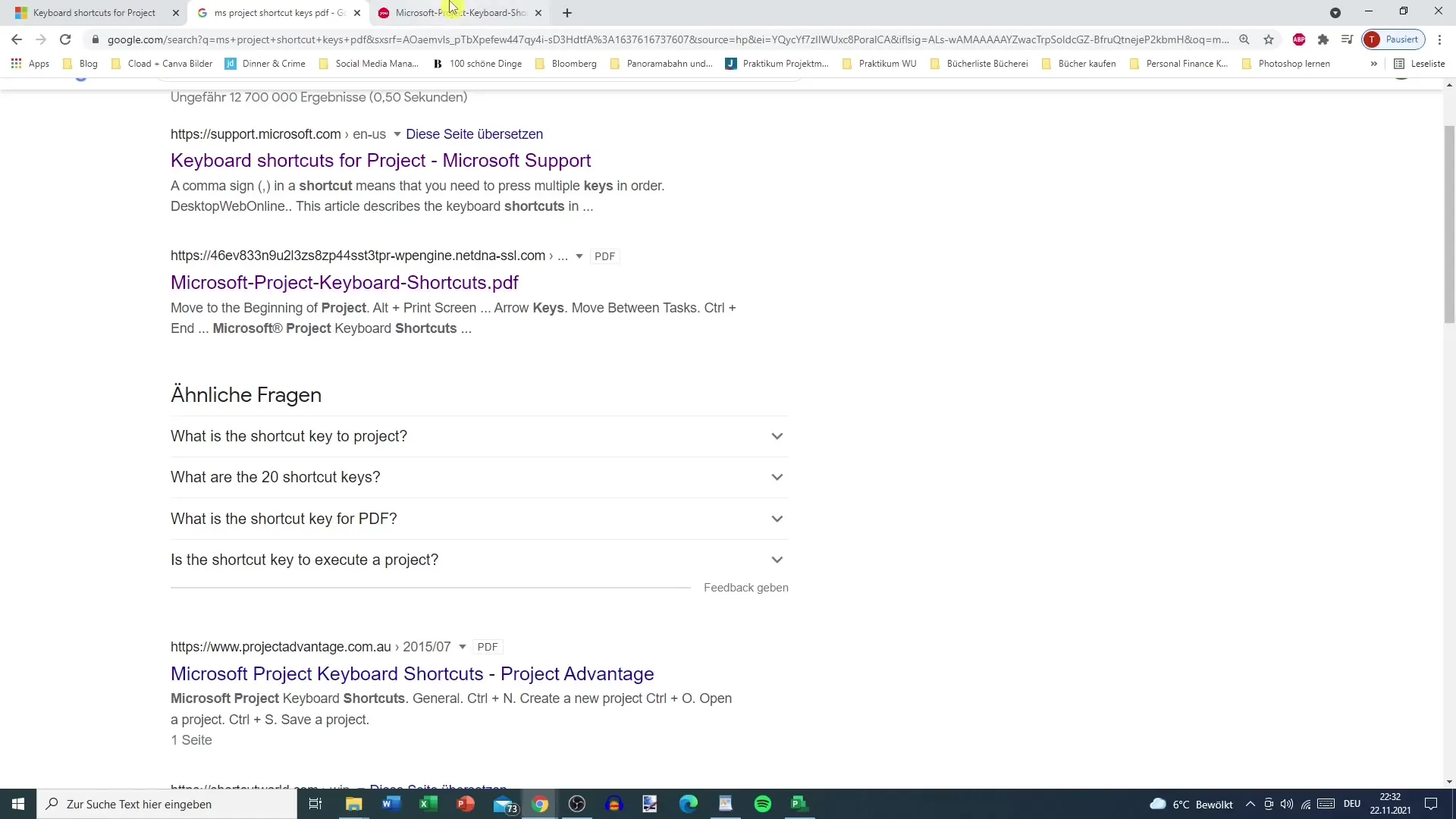
Summary
In summary, shortcuts in Microsoft Project provide valuable support in project work. You have learned which combinations are effective and how they can help you work faster and more efficiently. If you regularly work with Microsoft Project, mastering and using these shortcuts will benefit you.
Frequently Asked Questions
Which key combination saves my project in MS Project?Save your project using the Control + S combination.
How do I create a new project in Microsoft Project?Create a new project by using the Control + N key combination.
How can I access the context menu in MS Project?You can access the context menu by a right-click or using Shift + F10.
Are there shortcuts to view all tasks?Yes, the Alt + Shift + 1 combination shows all tasks, while Alt + Shift + 2 only displays the subtasks.
Where can I find extensive information on shortcuts in MS Project?A good way is to search online for PDF files listing the shortcuts or simply Google "MS Project shortcut keys."


