You want to ensure that visitors to your WordPress site can fully rely on your content? An SSL certificate is essential for this. In this guide, you will learn how to set up your SSL certificate step by step, whether you are hosting with World for You or another provider. Let's get started!
Key Insights
An SSL certificate protects your visitors' data and ensures that your website is considered trustworthy. It is important to activate the certificate after domain registration and regularly check its validity.
Step-by-Step Guide
First, go to your customer dashboard where you will find all relevant information about your domain and hosting package.
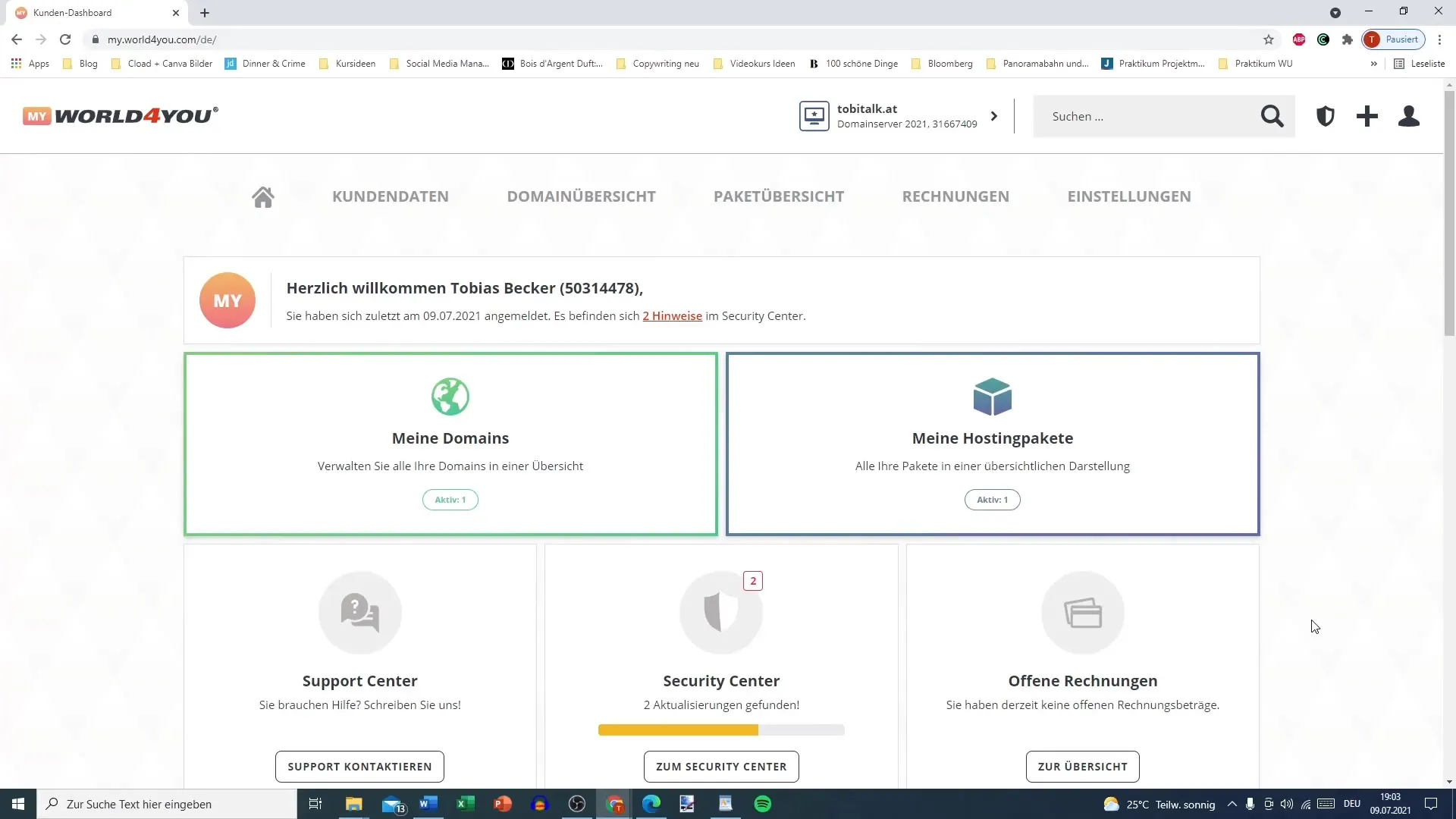
Here you will see your domain and domain server at the top. You can see how many domains are active and which hosting package you are using.
To access the SSL certificate settings, click on the small arrow and select your domain. In the following menu, you have the option to find the SSL/TLS options under the "Domains" section.
Select "SSL/TLS" to check the certificate for your domain. At this point, you can manage your domains and subdomains and also change the settings for your SSL certificate.
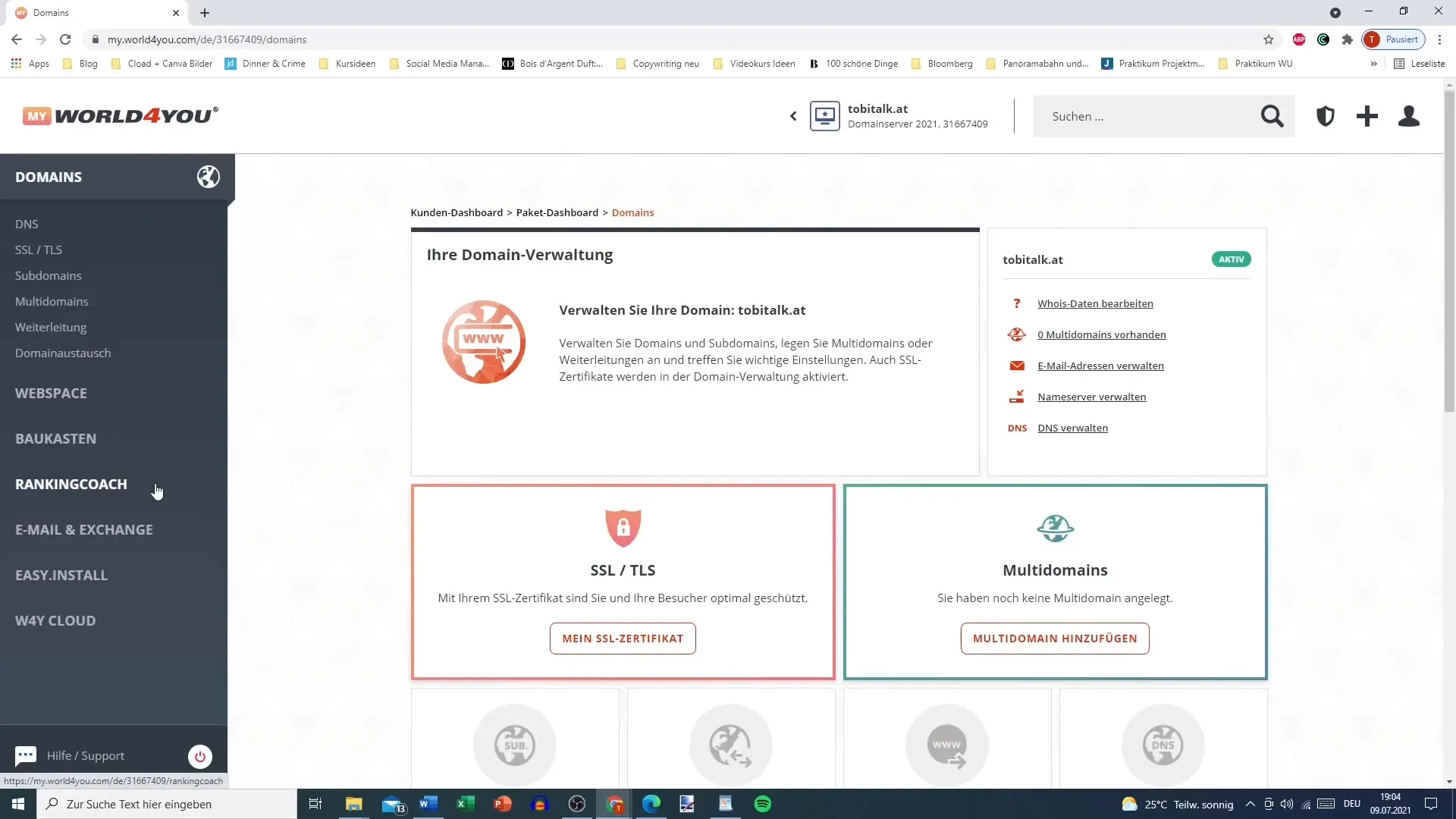
Proceed to see the certificate you currently have for your domain. Here you can check the validity period of the certificate. The certificate is usually valid until the date your hosting package expires.
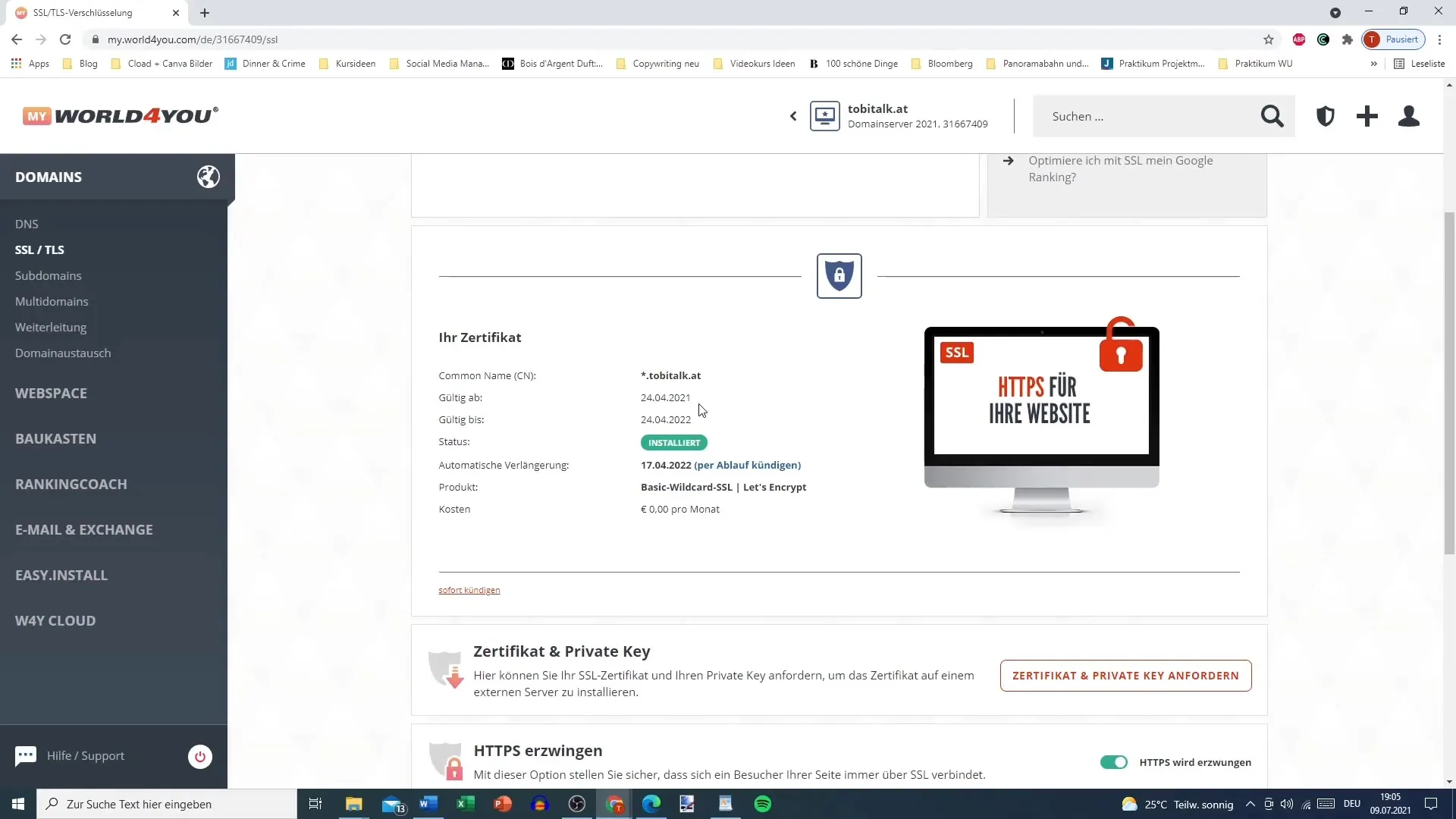
If you are with World for You, there is a free basic version of the SSL certificate, which is sufficient in most cases.
You can also visit the website yourself to check the current status of the SSL certificate. Click on the padlock icon in the address bar to view the certificate information.
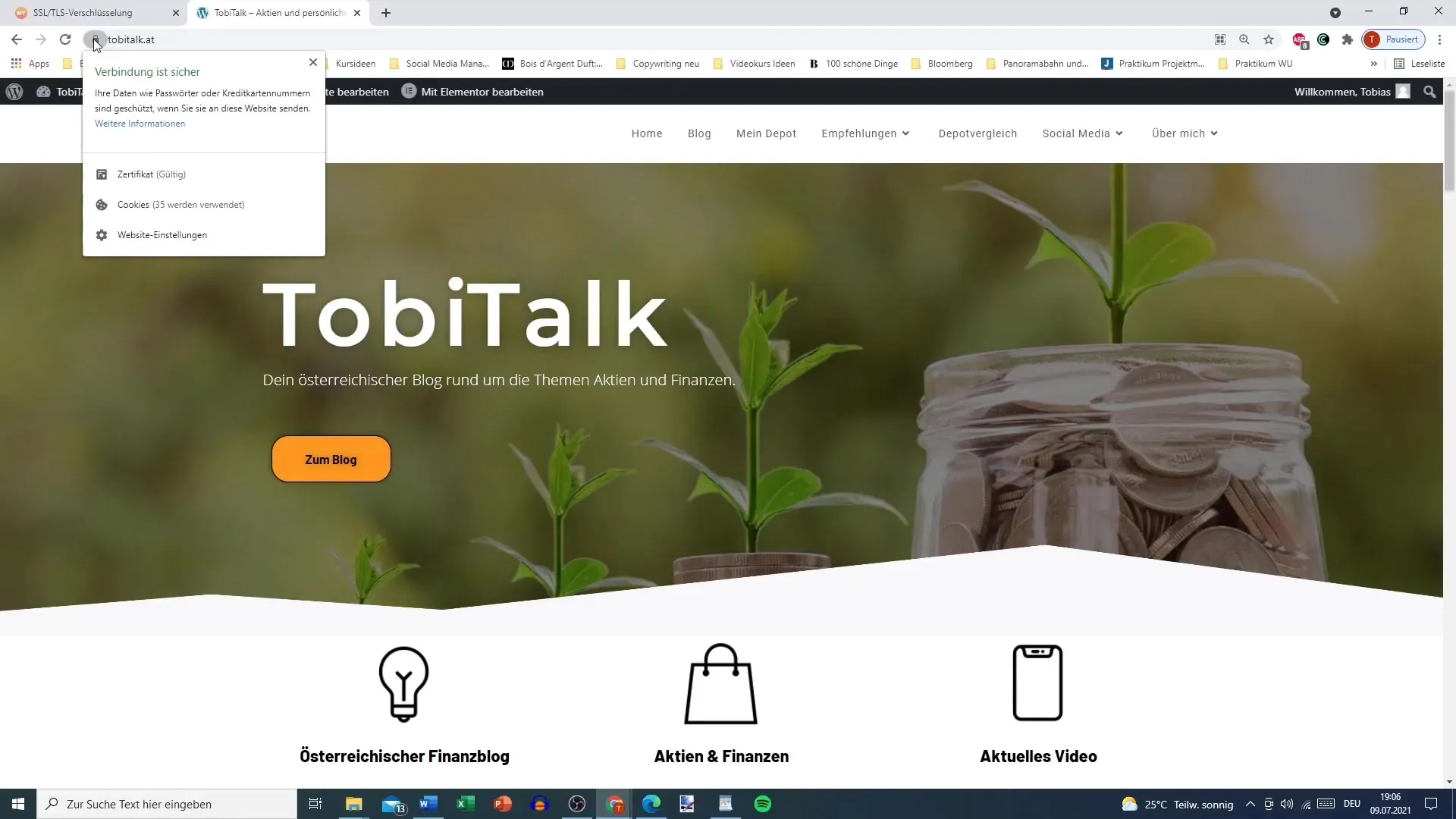
There you can view the details of the SSL certificate and ensure that it is valid. If you want to learn more about the SSL details, there is relevant information in the settings.
Make sure the certificate is activated. Usually, the SSL certificate is automatically renewed when you renew your hosting package. Nevertheless, you should check from time to time to ensure everything is in order.
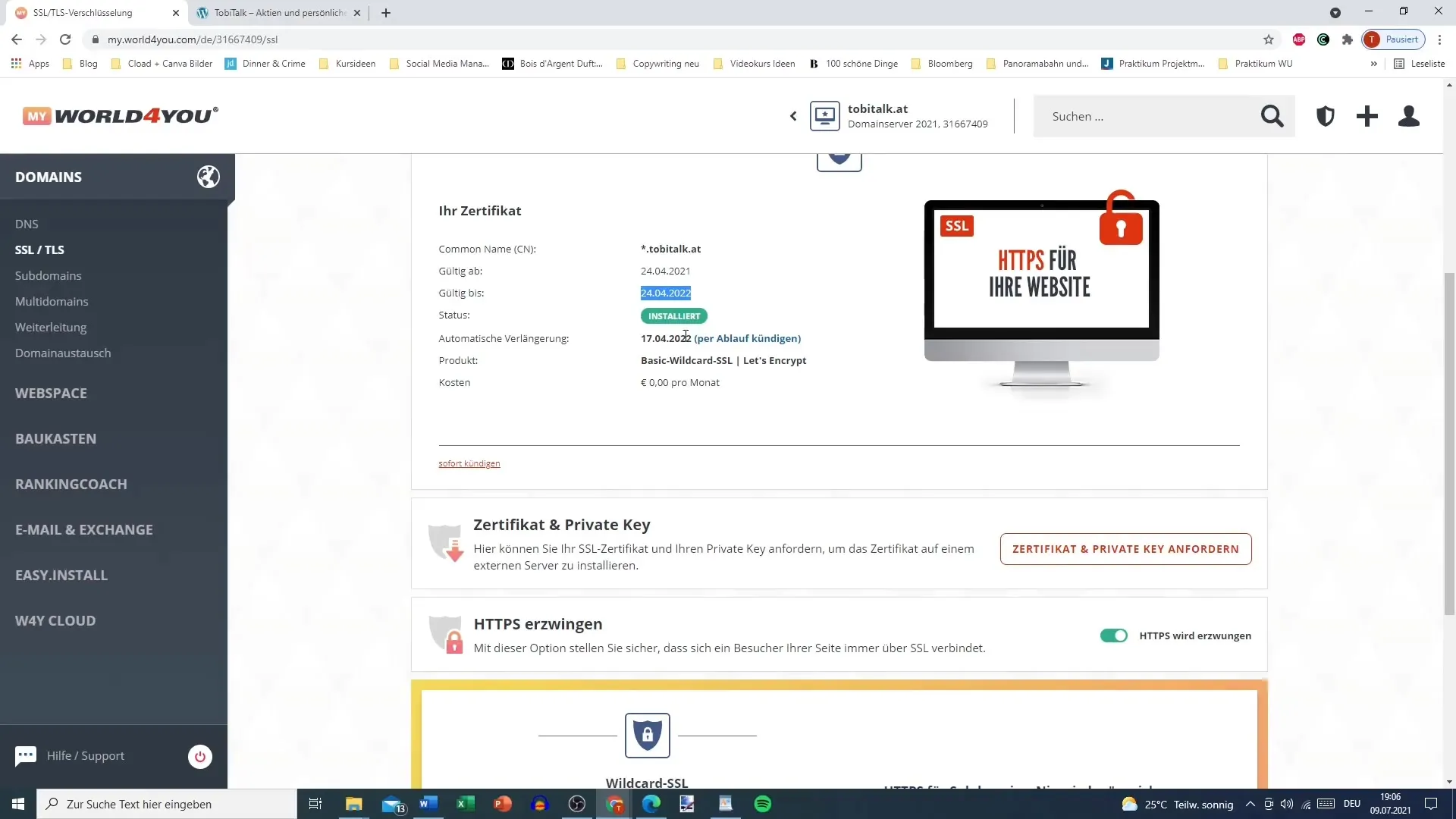
In addition, you may consider a wildcard SSL certificate if you manage subdomains. However, for most beginners, the basic version is sufficient.
If you are planning larger projects, you may consider investing a bit more for a wildcard certificate.
The most important point is to activate the SSL certificate. If you are with another provider, find out where and how you can activate the SSL certificate.
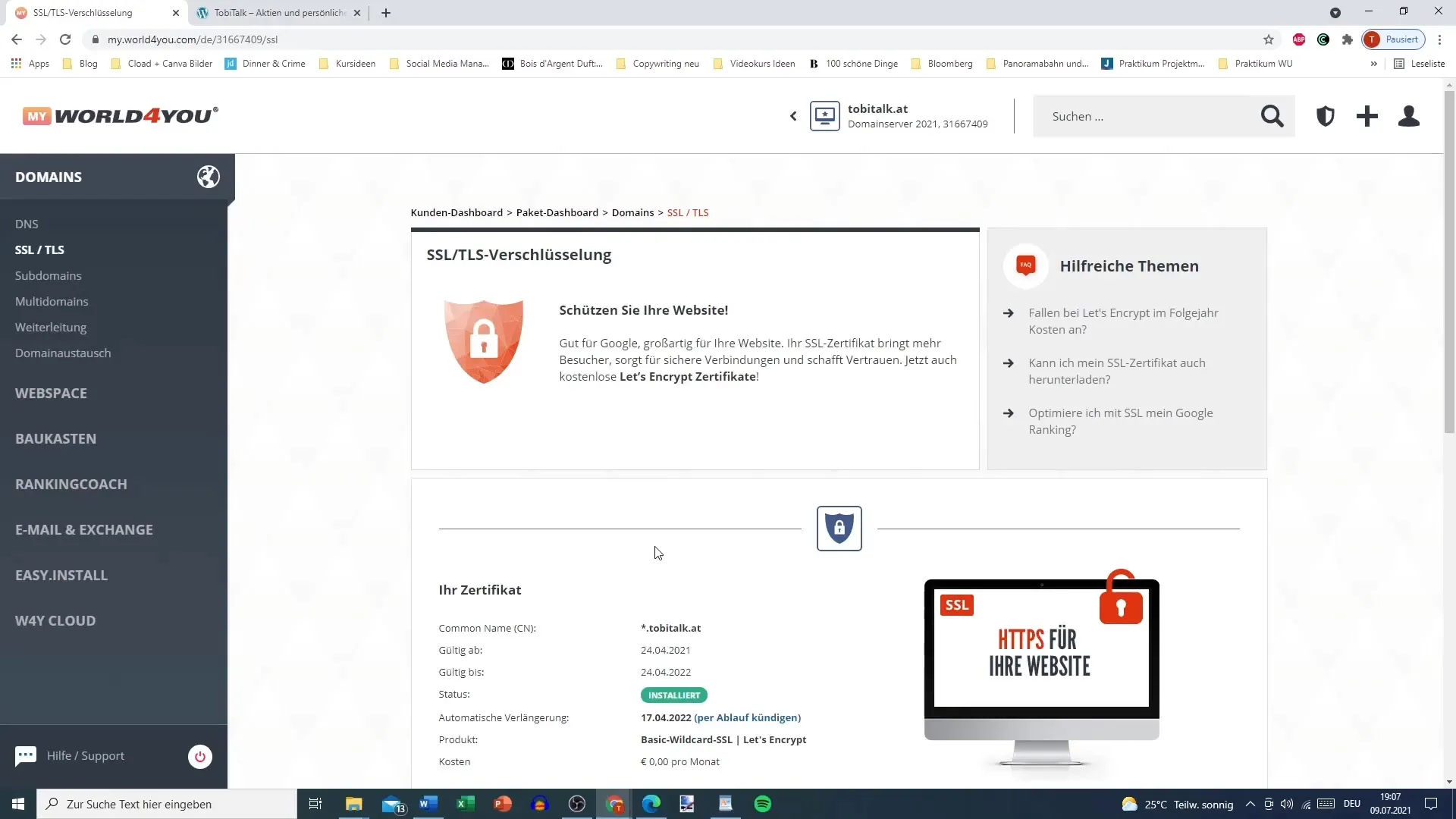
Summary
In this guide, you have learned how to set up an SSL certificate for your WordPress site. First, you accessed your customer dashboard, then activated the SSL certificate and checked its validity. It is essential to regularly check that the certificate remains active and consider switching to a wildcard certificate if necessary.
Frequently Asked Questions
How do I find my SSL certificate in my customer dashboard?Go to your dashboard, select your domain, and look for the "SSL/TLS" section.
Is the Basic certificate sufficient for my website?In most cases, the Basic certificate is completely sufficient.
How often should I check my SSL certificate?It is advisable to check the certificate regularly, at least once a year.
What is the difference between a Standard and a Wildcard certificate?A Wildcard certificate allows securing subdomains, while a Standard certificate applies to only one domain.
Are there costs for the SSL certificate?World for You offers a free Basic version. Other providers may charge fees.


