The SeedPro Plugin is an excellent way to professionally present your WordPress site during development or maintenance and temporarily hide it from the public. This allows you to work on your homepage in peace without visitors potentially seeing incomplete content or technical errors. In this guide, you will learn how to install, configure, and execute all necessary steps with the SeedPro Plugin to quickly create an inviting “Coming Soon” page. Let's get started.
Main Takeaways
- The SeedPro Plugin provides an easy way to protect your WordPress site during development.
- You can choose from different templates to create an appealing “Coming Soon” page.
- With a few clicks, you can activate maintenance mode, allowing only you to access the edits.
Step-by-Step Guide
To make the most of the SeedPro Plugin, follow these steps:
1. Download and Install the Plugin
To use the SeedPro Plugin, you must first install it. Go to your WordPress dashboard and click on “Plugins.” There, enter the name “SeedPro” in the search bar.
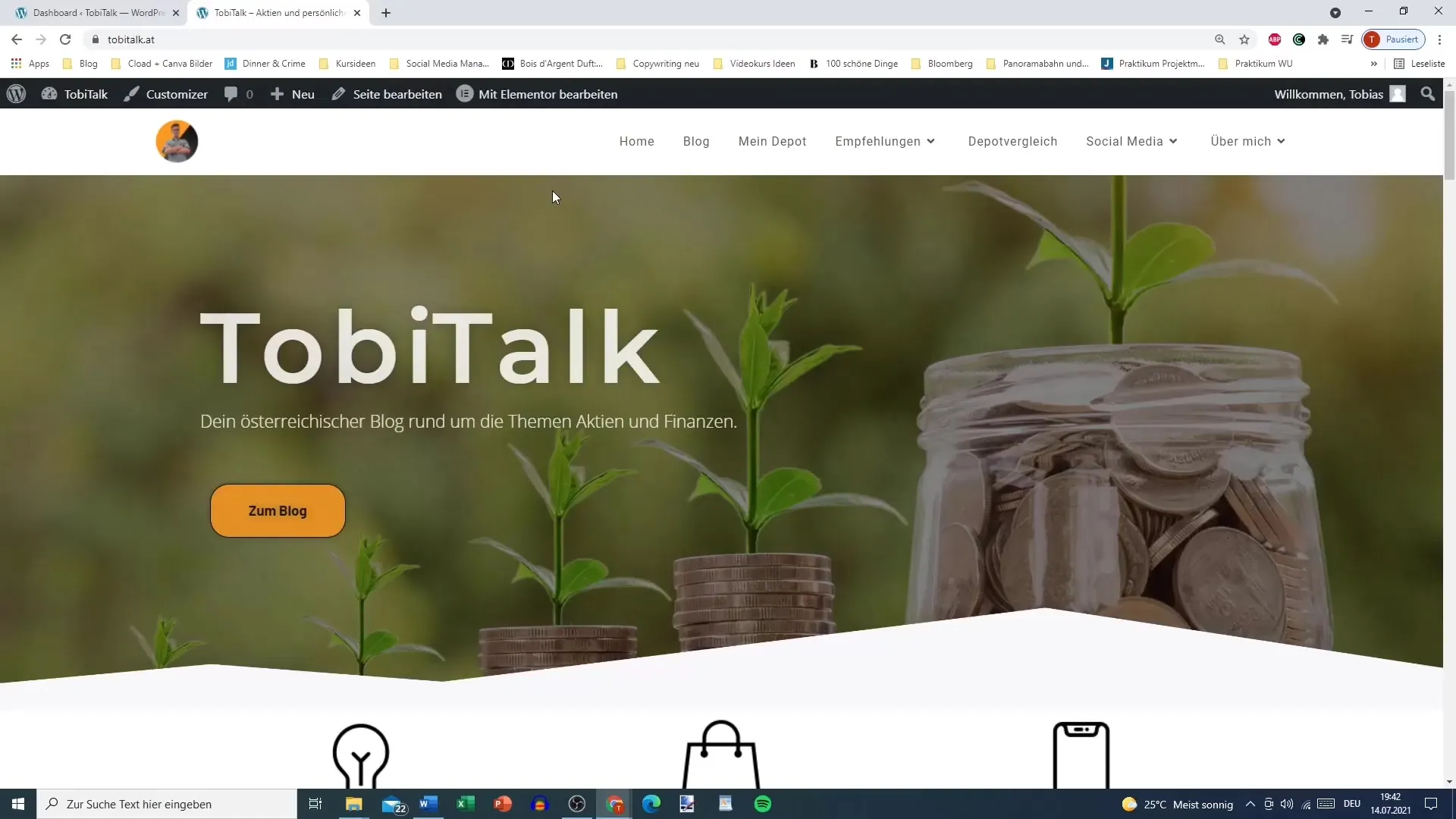
Once you find the plugin, click on “Install Now” and wait for the installation to complete. After that, you can activate the plugin.
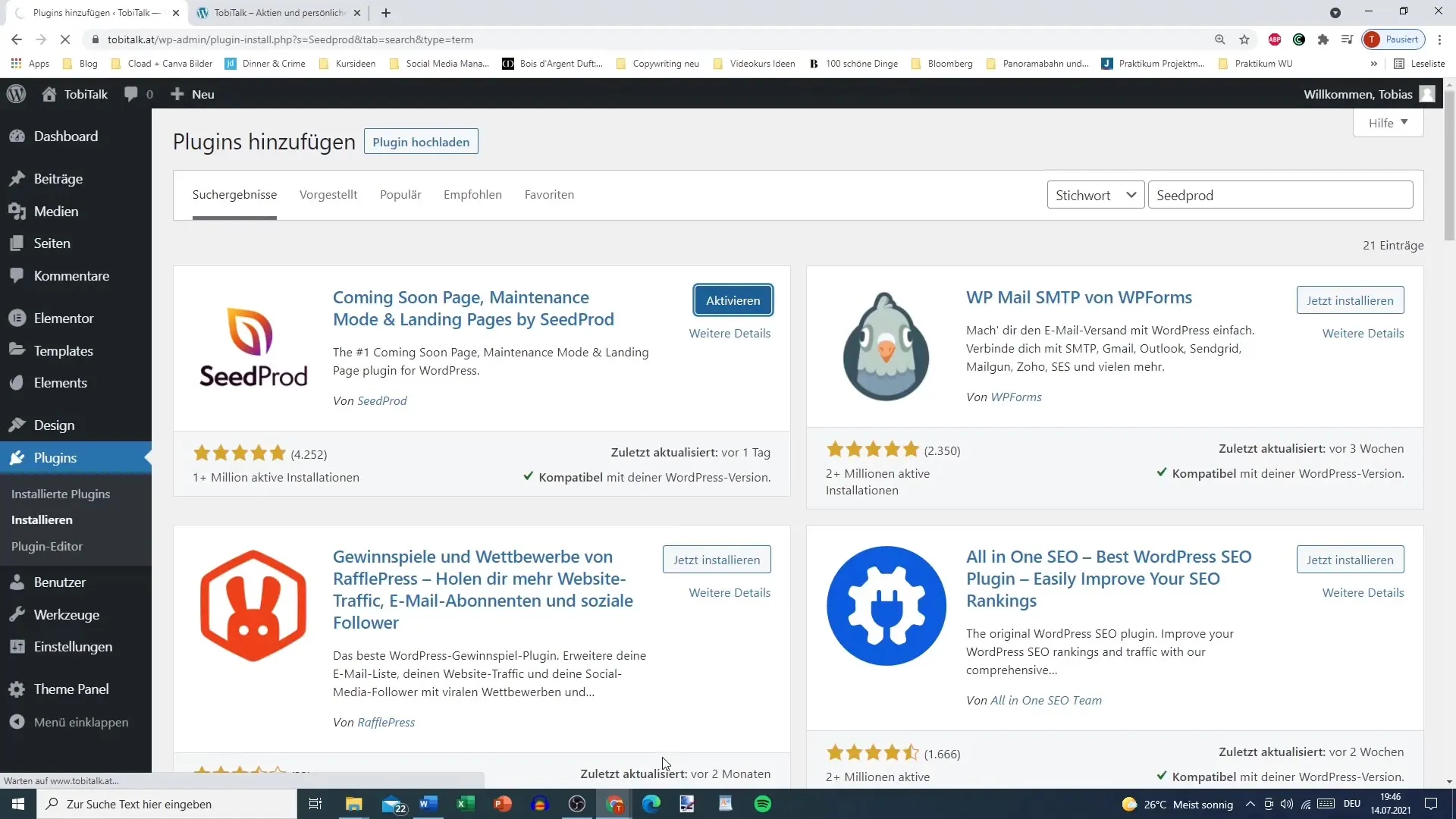
2. Configure SeedPro
After activating the plugin, you will be prompted to create a new page. Click on “Create your first page.” Here, you have the option to choose whether you want to create a maintenance page or a “Coming Soon” page. Select the “Coming Soon” option and proceed.
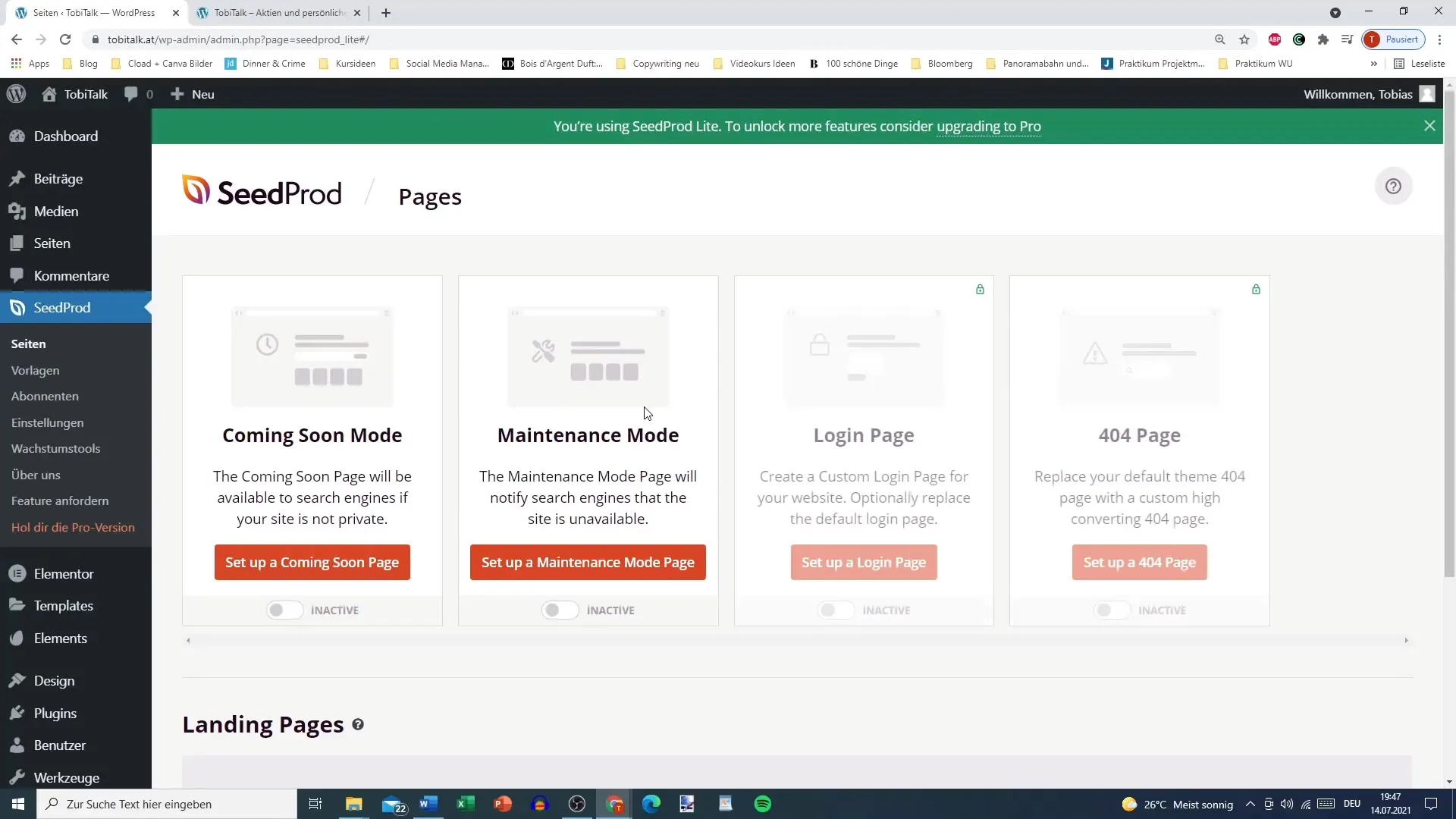
3. Select a Template
The SeedPro Plugin offers you various templates to choose from. You can select a blank template, a simple template, or one that offers additional features. Choose the template that best suits your style and needs. I recommend starting with the “Simple Coming Soon” page.
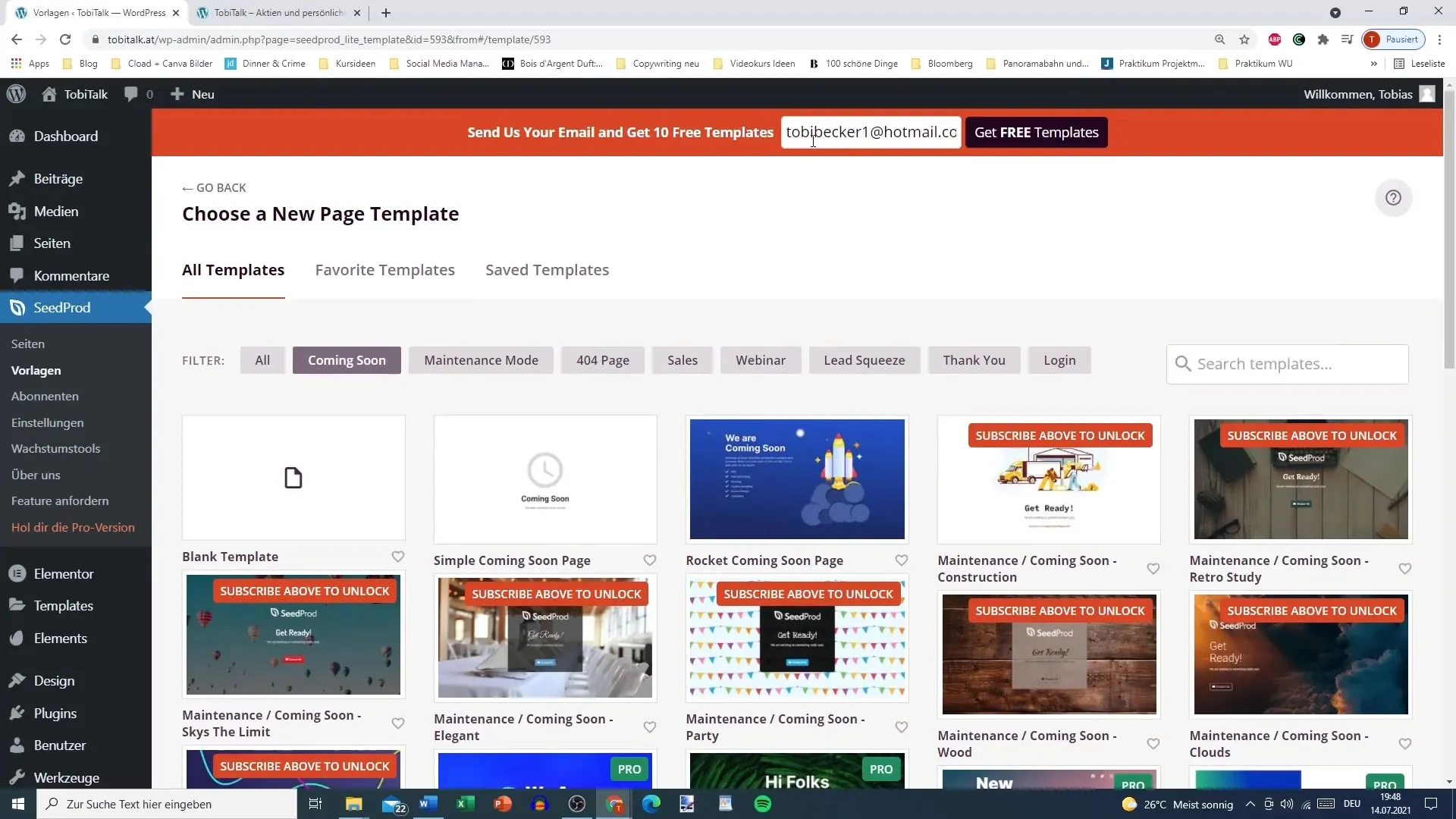
4. Customize Content
After selecting the template, you can customize your content. For example, add a title informing that your website will soon be available, or a newsletter signup form for interested visitors to leave their email address.
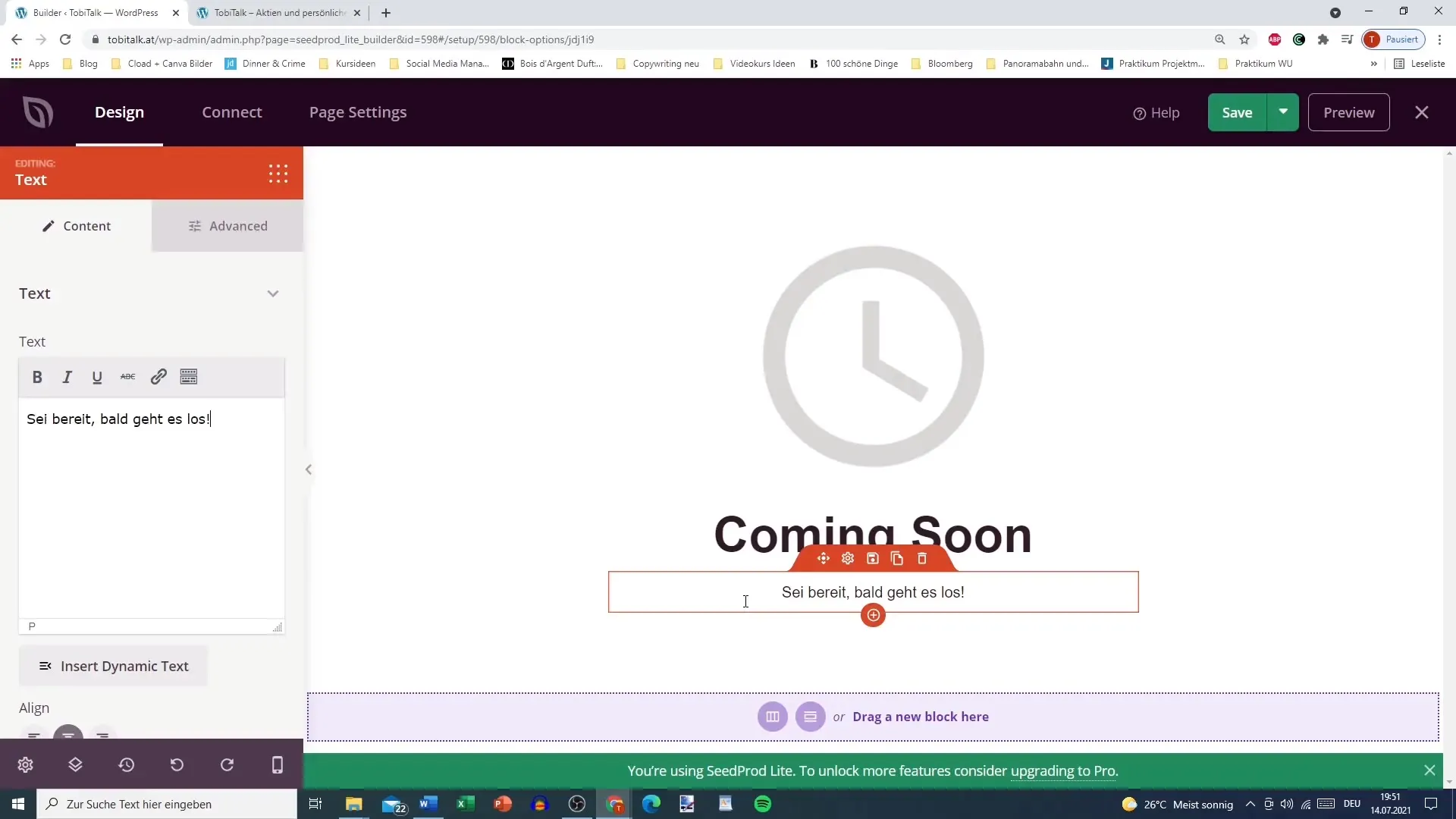
5. Save and Activate Page
Once you are satisfied with your changes, click on “Save” and then “Publish” to make the page live. Now your “Coming Soon” page will be displayed when someone visits your website.
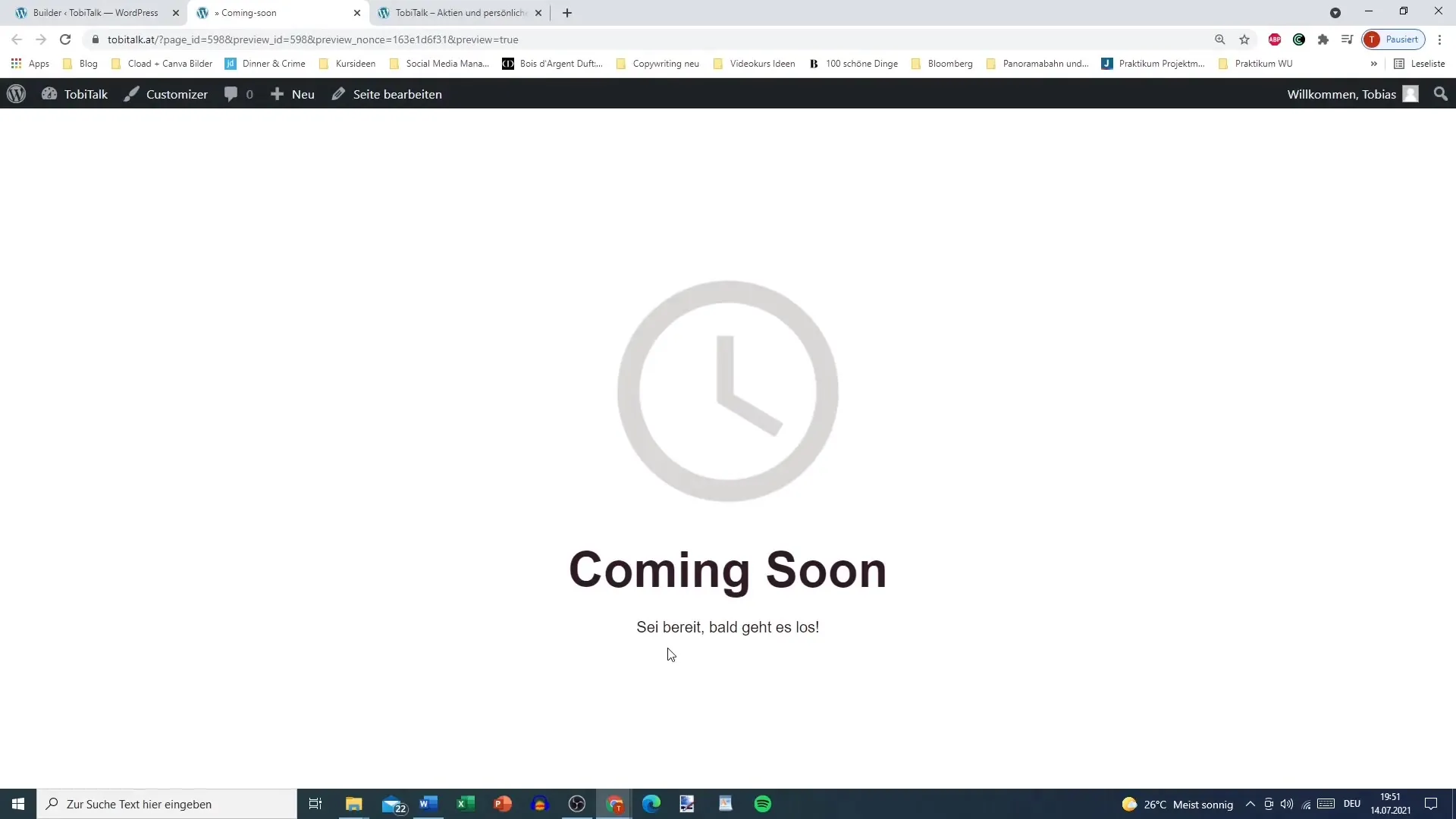
6. Check Visibility
To ensure that the page is displayed correctly, open your website in an incognito tab. There, you should see the “Coming Soon” page while you can continue working on your website in the dashboard.
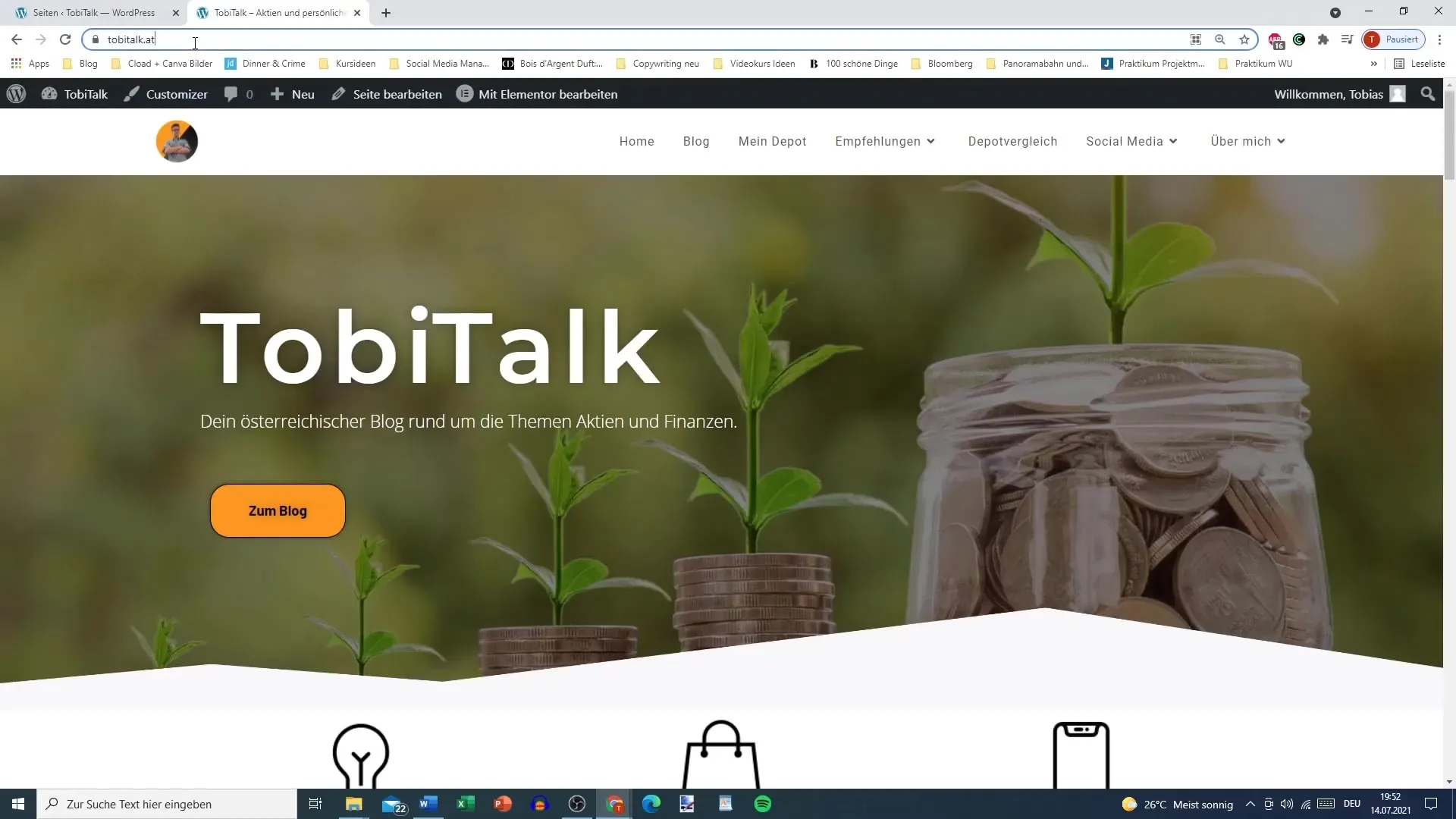
7. Disable and Reset Page
Once you have completed the changes and the website is ready for publication, you can deactivate maintenance mode. Go back into the plugin and set the website's visibility to “Inactive.” This will make the page visible to the public again.
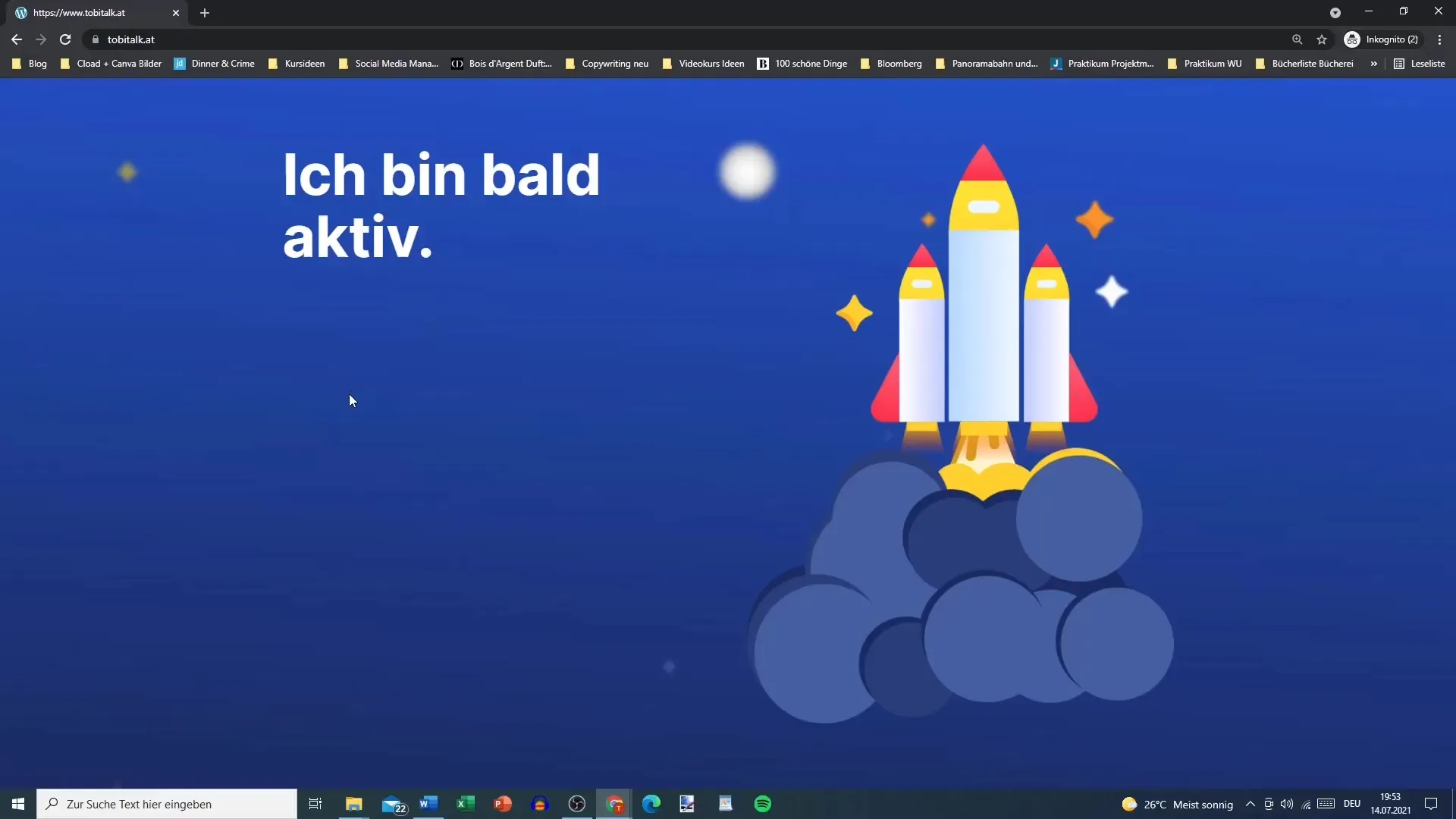
Summary
With the SeedPro Plugin, you can easily hide and professionally present your WordPress site temporarily while working on the content. You have the option to choose from different templates and customize the page to your liking. The plugin is user-friendly and helps you protect your website well while working on it.
Frequently Asked Questions
What is the SeedPro plugin?The SeedPro plugin is a tool that allows you to create a "Coming Soon" page and temporarily hide your WordPress site from visitors.
How do I install the SeedPro plugin?Go to "Plugins" in the WordPress dashboard, search for "SeedPro," install it, and activate it.
Can I customize the templates of the SeedPro plugin?Yes, you can customize the templates of the SeedPro plugin to suit your preferences.
How do I enable maintenance mode?After saving your "Coming Soon" page, you can activate maintenance mode by setting visibility to "Active" in the plugin.
Can I deactivate the plugin at any time?Yes, you can deactivate the plugin at any time and make your site visible to the public.


