There are many reasons why you want to create your own website or blog. Whether it's personal or business, the first step is often creating an attractive homepage. With the help of Elementor, one of the most powerful page builders for WordPress, you can design your site simply and intuitively. In this guide, I will show you how to create your first page in a few steps and set it as your homepage.
Main Takeaways
- Elementor is a user-friendly tool for designing websites.
- You can create a new page in WordPress and customize it to your liking.
- Setting a static homepage is a simple but important step.
Step-by-Step Guide
1. Open Dashboard and Create New Page
First, go to the dashboard of your WordPress site. There, in the left menu, you will find the "Pages" section. To create a new page, click on "Pages" and then "Add New". In your case, your page will likely be blank, so you can start right away.
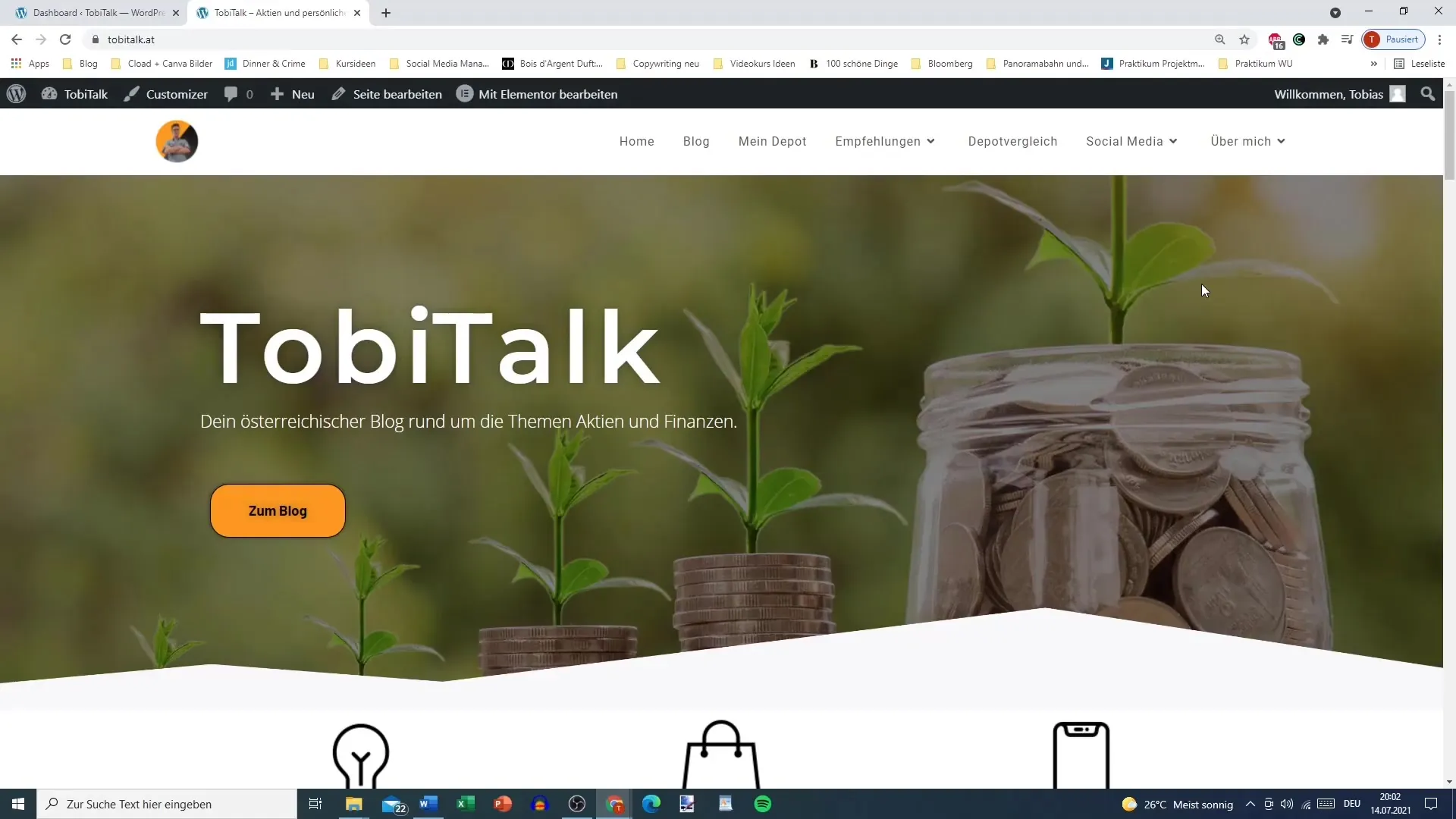
2. Set the Title of the Page
In the editing area, you can now enter the title of your new page. For example, you could choose "Homepage new Homepage" or another suitable title. Make sure the title reflects your content. After entering the title, you can save the page.
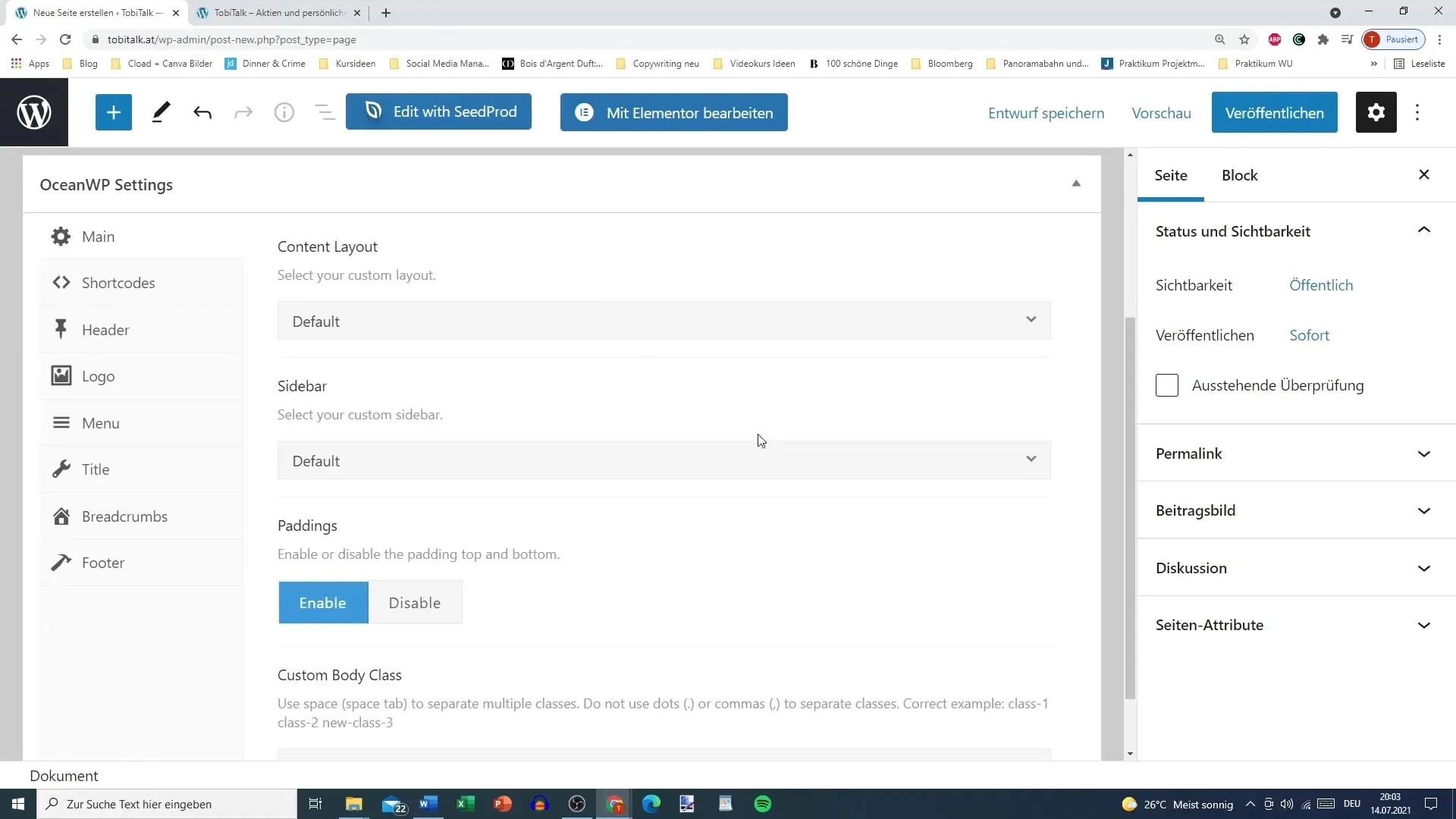
3. Adjust the URL
An important point is the URL (permalink) of your page. This is generated automatically when you enter the title. However, if your title contains umlauts or special characters, you should avoid them. A recommendation is to separate the words with hyphens. Make sure the URL appears in the format of "new-homepage". Then press "Publish" to put the page online.
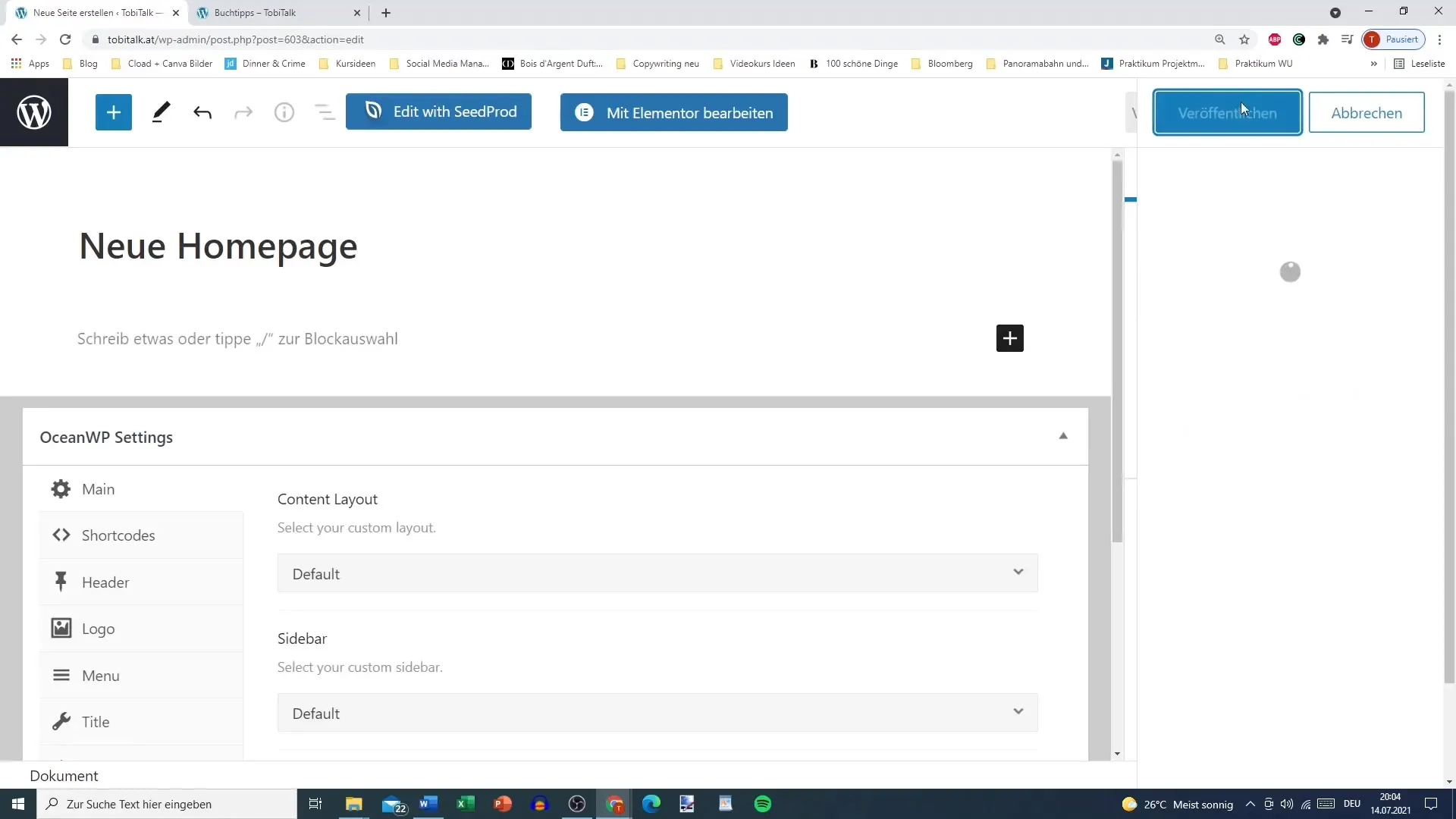
4. Back to Homepage Settings
After your page is published, you can set it as the homepage in the settings. Go back to the menu on the left side and click on "Settings". Choose the subsection "Reading" there. Here you have the option to display either the latest posts or a static page as the homepage.
5. Set Homepage as a Static Page
In the reading settings, you can now select the page you just created. Choose the new homepage from the dropdown menu for the static homepage. If you also want to set up a blog page, you can do so here, but in this tutorial, we focus only on the homepage. Don't forget to save your changes.
6. Verify the New Homepage
After saving everything, you can check if your new homepage is displayed correctly. Go to your site's URL and see the result. The design may be simple, but that's the starting point for further customizations with Elementor.
7. Edit and Manage Page
If you want to make adjustments at any time, you can access the created page through the "All Pages" menu option. There, you have the option to edit the page or delete it if necessary. You are not under pressure to make everything perfect because all changes can be reverted at any time.
8. Using Elementor
If you already have Elementor installed, you will see how the page is marked. Elementor's features allow you to easily design and customize your homepage. Make use of these opportunities to edit your content to your liking!
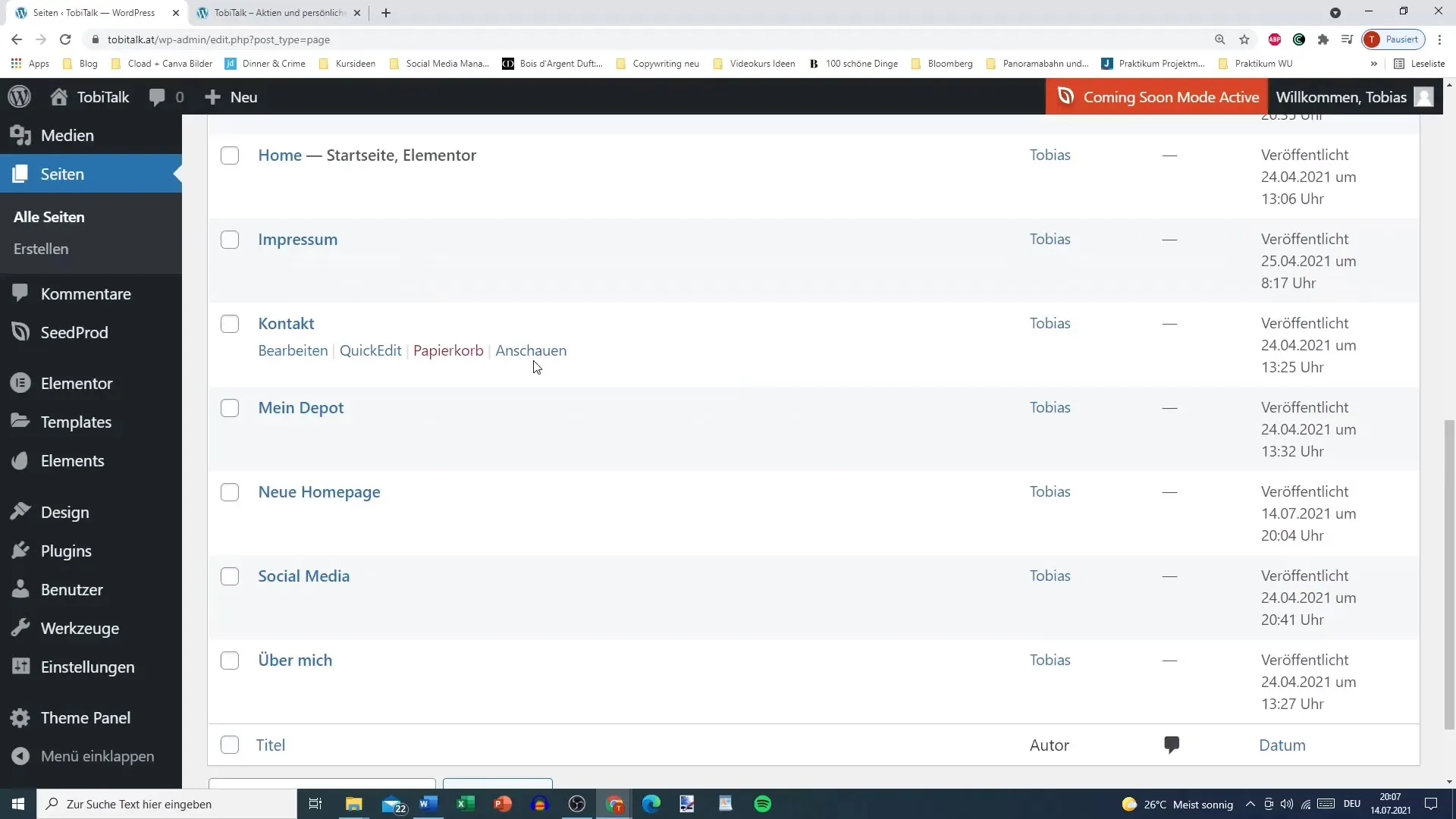
Summary
You have now learned how to effectively create your first WordPress page with Elementor. The process includes creating a new page, adjusting titles and URLs, and setting the static homepage. Soon, you can further customize your homepage to make it unique and appealing.
Frequently Asked Questions
How do I create a new page in WordPress?You go to the dashboard, click on "Pages," and then on "Add New."
How can I adjust the URL of my page?The URL is generated automatically; make sure to avoid umlauts and special characters.
What should I do if I make a mistake on my page?You can edit or delete the page at any time if something doesn't fit.
How do I make my new page the homepage?Go to "Settings," then "Reading," and choose your new page as the static homepage.
What design options do I have with Elementor?Elementor offers you numerous design possibilities to customize your page to your liking.


