Elementor is a powerful solution for anyone looking to create or edit WordPress websites. With its intuitive drag-and-drop features, it allows you to customize the design of your website without delving deep into the code. Let's take a closer look at what Elementor is and how you can effectively use it to create engaging websites.
Key Takeaways
- Elementor is a user-friendly WordPress plugin that helps you build and edit websites.
- It provides a drag-and-drop interface to easily add and customize elements.
- The plugin has a large user base and allows access to numerous customization options.
My first step with Elementor
Before using Elementor, it is important to install the plugin first. Go to your WordPress dashboard, click on "Plugins," and select "Add New." Search for "Elementor" and click on "Install Now."
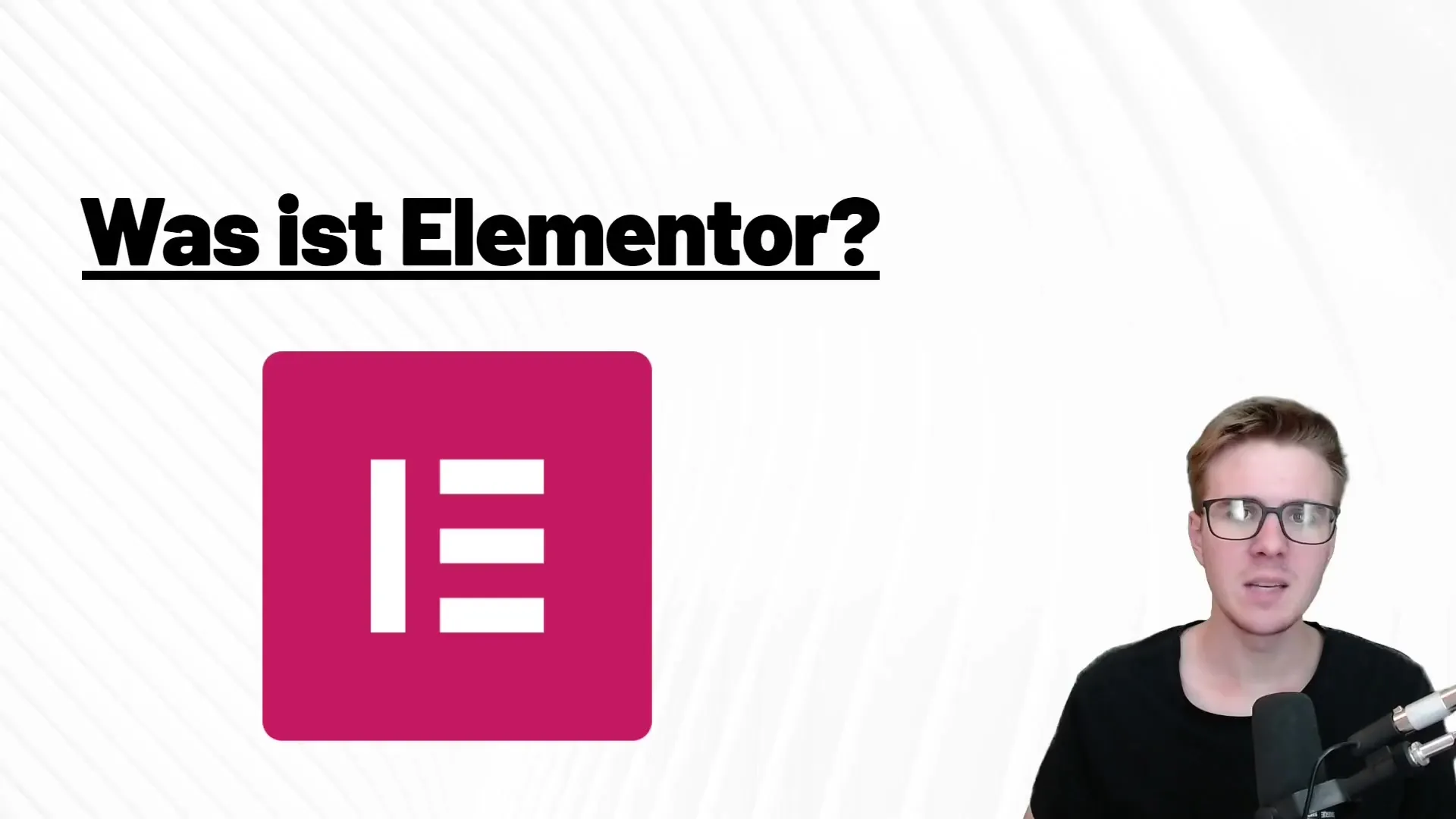
After installation, you need to activate the plugin. Simply click on the "Activate" button. Elementor is now ready to use.
Creating your first webpage
Now that Elementor is installed and activated, we can start designing our first webpage. Go to "Pages" in the WordPress dashboard and select "Add New." Give your new page a title and click on "Edit with Elementor."
You will be redirected to a new user interface that offers you many options. On the left side, you will find the Elementor panel with different widgets that you can add to your page, such as text editors, images, videos, and more.
Using drag-and-drop feature
To add an element, simply drag it from the left panel to the desired section of your page. You can customize the element by clicking on it and adjusting the available settings in the left panel.
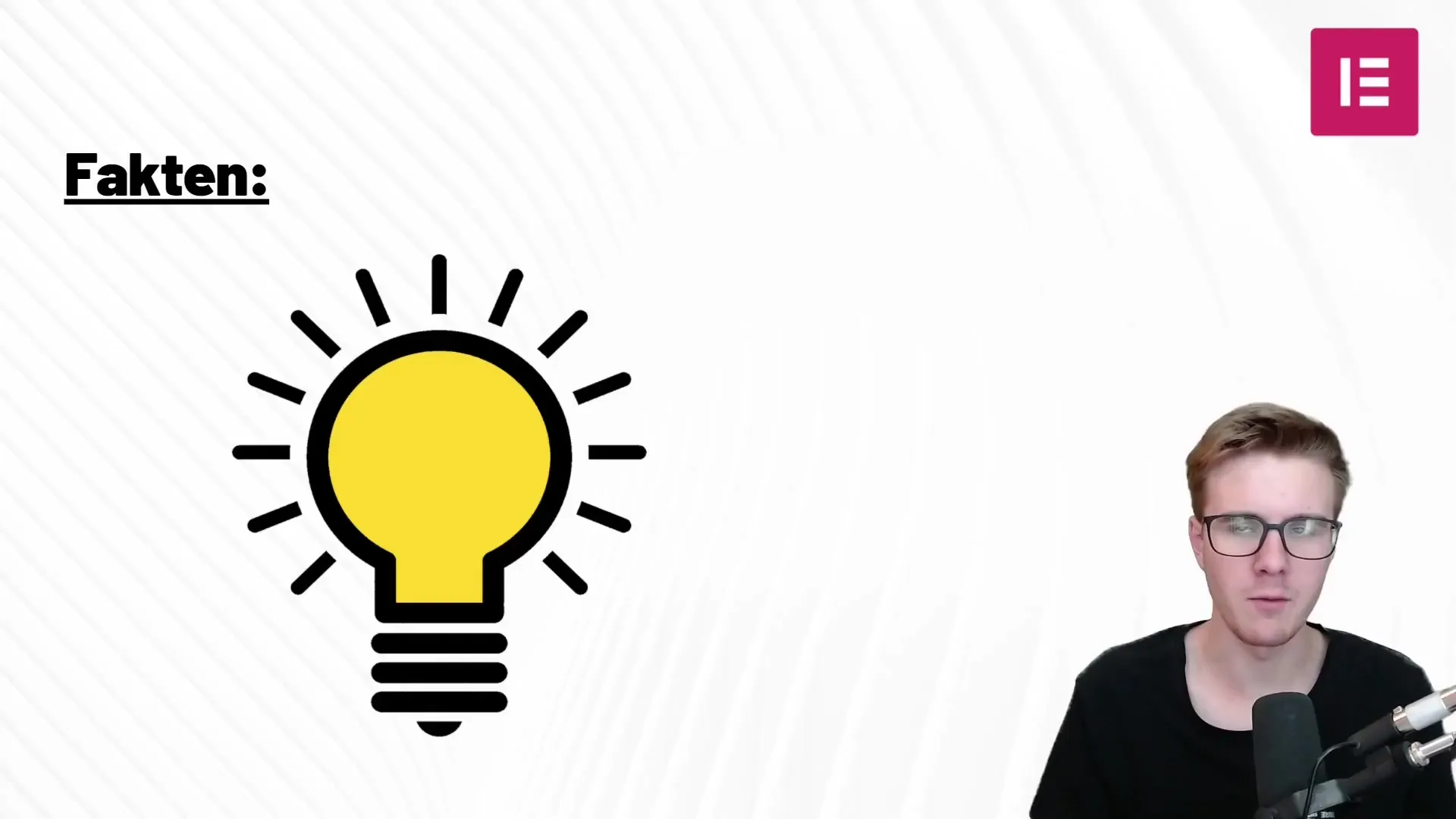
Customizing sections
Elementor allows you to design entire sections. Click on the "+" symbol to add a new section. Choose a layout you like and add your desired elements. Be creative and experiment with different design options.

Adding media
Elementor allows you to intuitively integrate images, videos, and audios. If you want to insert a video, simply drag the video widget to the desired location. You can add videos from your hard drive as well as platforms like YouTube.
Exploring more features
Elementor offers many additional features that can help optimize your website. You can add Google Maps, contact forms, and even star ratings. These widgets give you the opportunity to make your website more user-friendly and provide visitors with better interaction.
Making customizations
To make customizations, click on the respective element and use the setting options in the left panel. Here, you can adjust colors, fonts, spacing, and many other properties to give your website a unique appearance.
Publishing your website
Once you are satisfied with the design of your website, you can publish it. Simply click on the "Publish" button to make your changes live. You can always come back to make adjustments or add new content.
Final thoughts on working with Elementor
Elementor has become an indispensable tool for many WordPress users. With its user-friendly interface and wide range of customization options, you can create impressive websites in no time. It is worth exploring all the features and options to fully unleash the potential of this tool.
Summary
Elementor is an essential plugin that helps you easily and quickly create attractive websites. Through its user-friendly drag-and-drop interface, you can be creative and pursue your web design dreams.
Frequently Asked Questions
How do I install Elementor?Go to "Plugins", click on "Install", search for "Elementor" and click on "Install Now".
Can I embed videos from YouTube with Elementor?Yes, you can add videos from YouTube by dragging and dropping the Video widget onto your page.
Is there a way to integrate Google Maps in Elementor?Yes, Elementor allows you to add Google Maps through a specific widget.
Can I customize the colors and fonts in Elementor?Yes, you can customize colors, fonts, and many other design elements through the setting options.
Is Elementor free?There is a free version of Elementor, however, it is limited in its features. A Pro plan offers additional features.


