Themes are the backbone of your WordPress site. They not only determine the visual appearance but also the functionality of your website. With a variety of available themes offering different styles and layouts, choosing a suitable theme can be a challenge. In this guide, you will get a detailed overview of WordPress themes and learn how to select and install the theme that suits your needs.
Key Insights
- Use themes to customize the designs and layouts of your website.
- Choose themes with many positive reviews and regular updates.
- Install themes step by step through the WordPress dashboard.
Step-by-Step Guide
Accessing the Theme Overview
To get an overview of the available themes on your WordPress site, first go to the dashboard. There you will find the "Design" menu. Hover over this menu item with your mouse to display the subcategories and select "Themes."
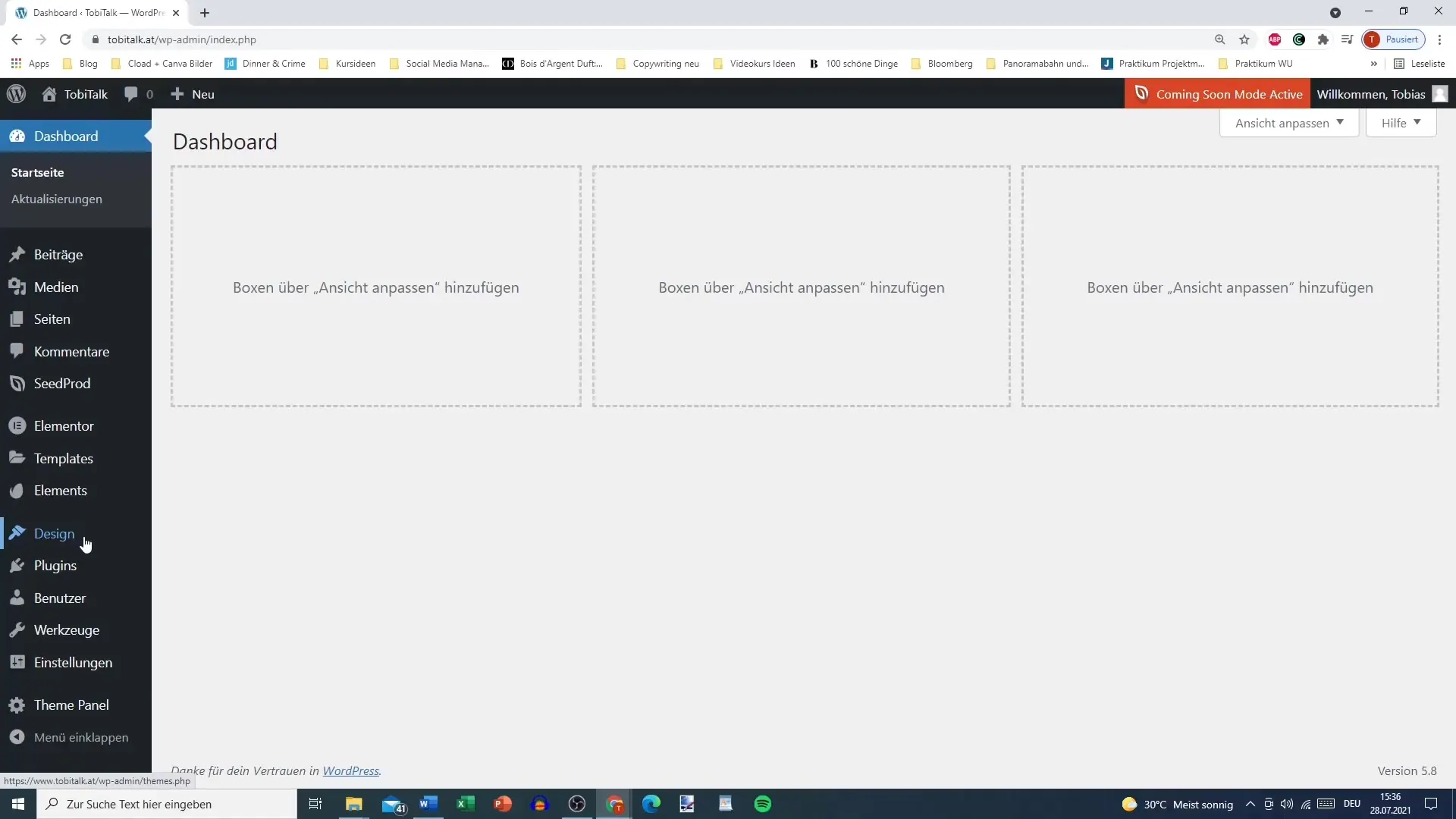
Checking the Installed Themes
In the theme overview, you will see all installed themes. Currently, you should have an active theme selected, such as Ocean WP. Here you can browse through the already installed themes and gather more information about them.
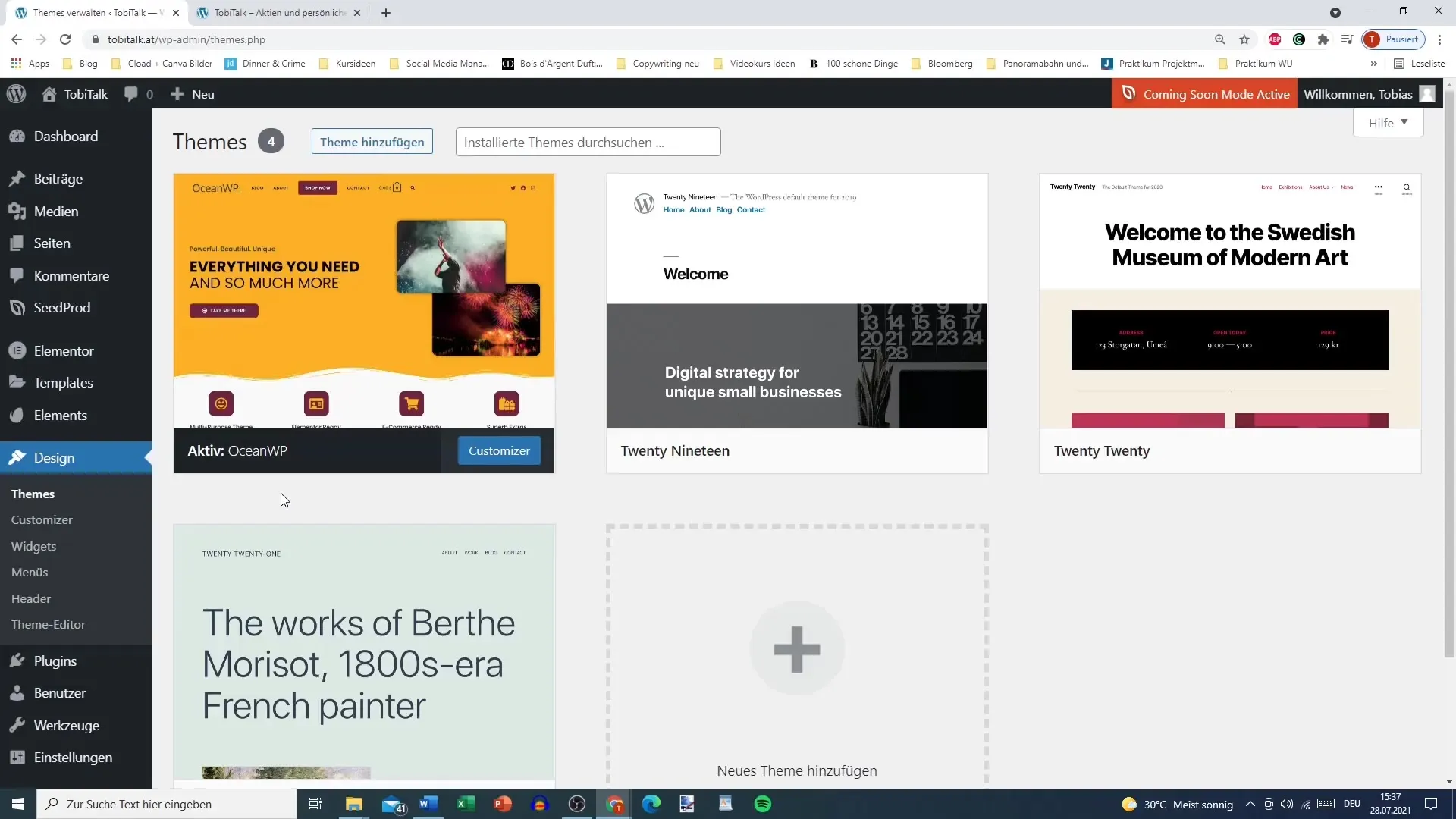
Browsing the Available Themes
To add a new theme, click on "Add Theme." Here you will get a list of themes in different categories such as "Popular" or "Newest." In the popularity view, you can quickly identify the most downloaded themes like Ocean WP or Astra.
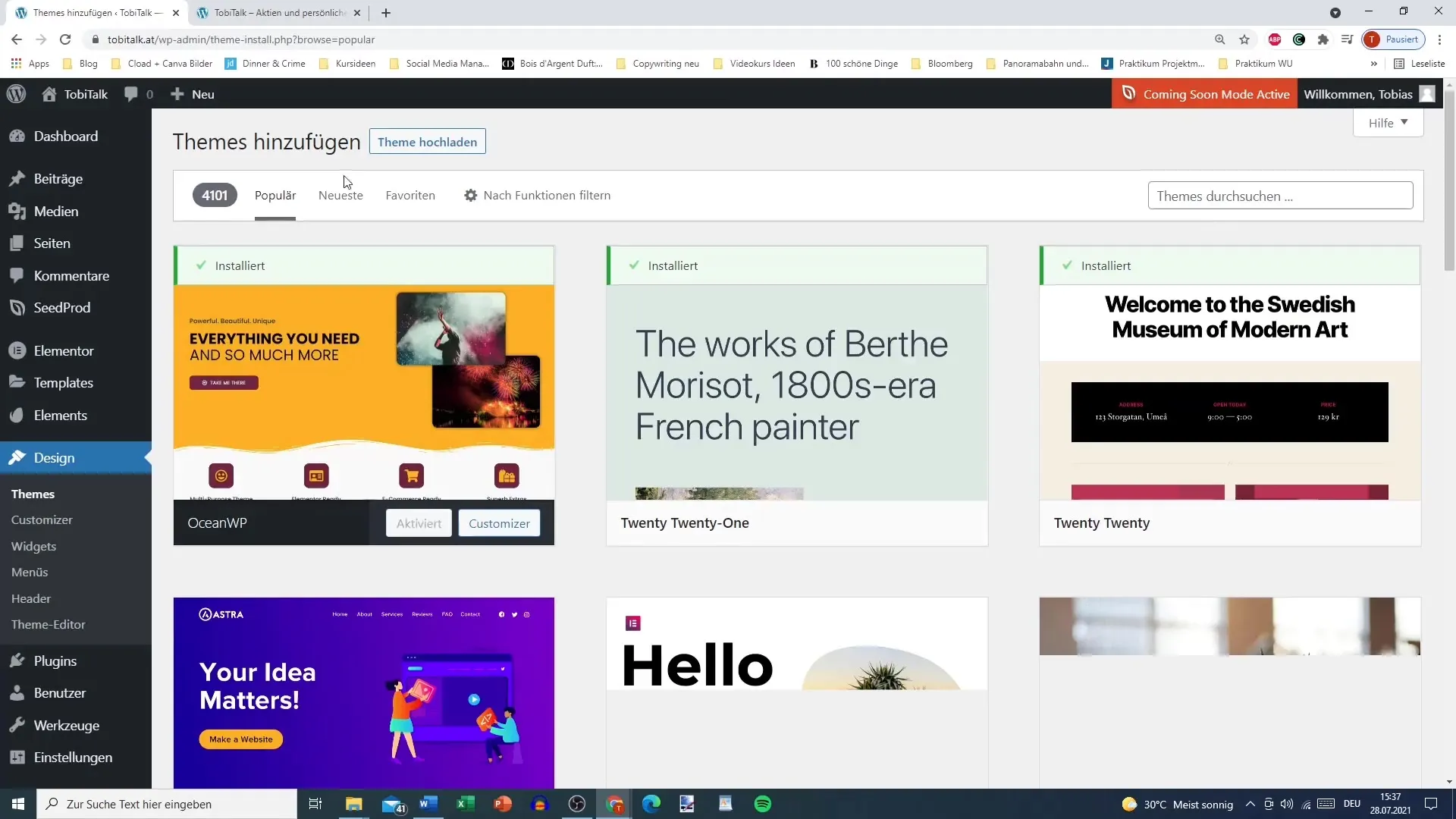
Viewing Details of a Theme
If you find a specific theme that interests you, you can click on "Details." This will show you a brief description of the theme and a snapshot of the layout. Pay attention to how many versions of the theme are available, as a large number of versions often indicates frequent updates and an active developer community.
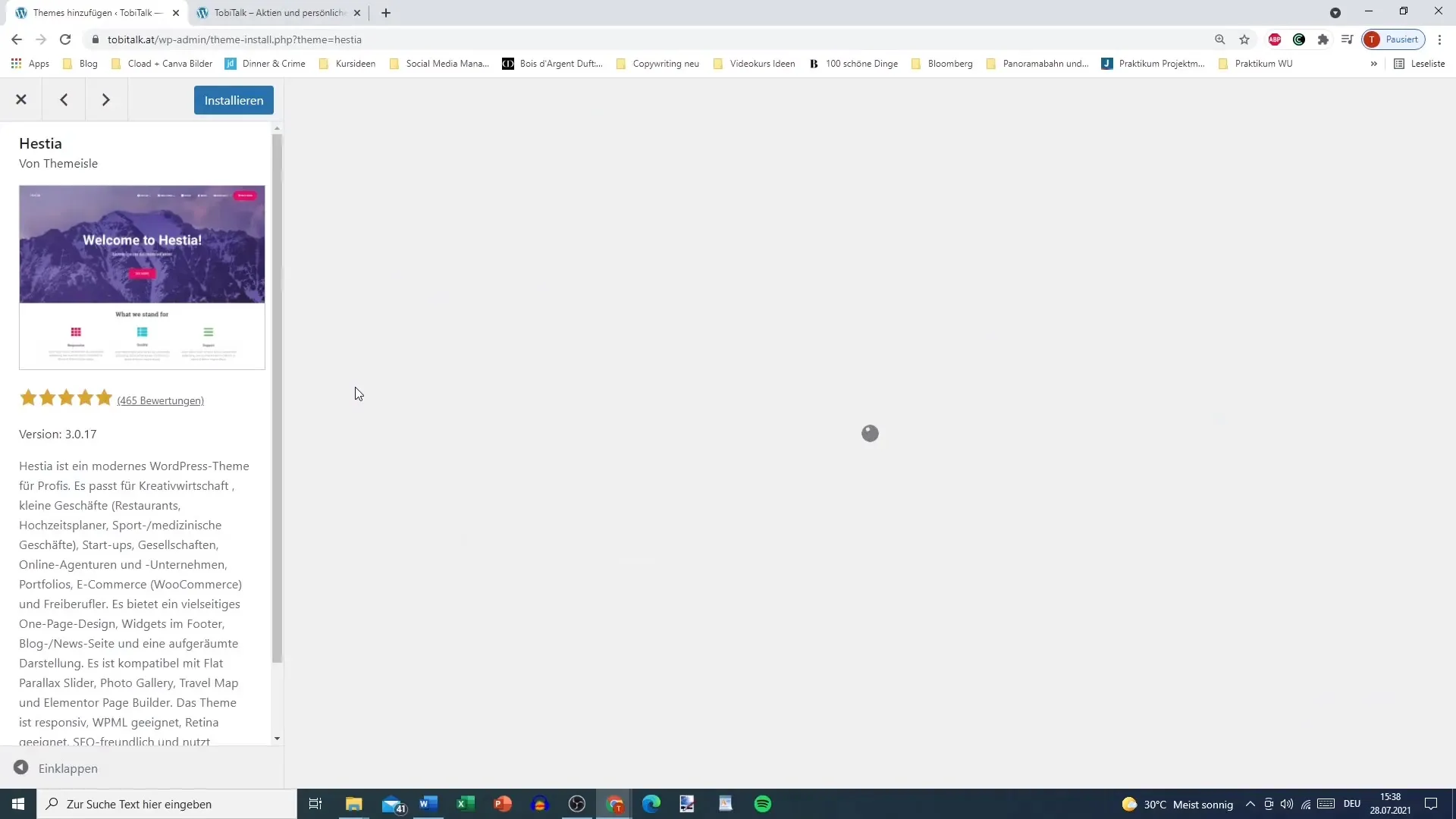
Rating the Themes
Ratings are an important factor when selecting a theme. Be sure to choose themes with high ratings to minimize the likelihood of issues – less-rated themes may not have been adequately tested.
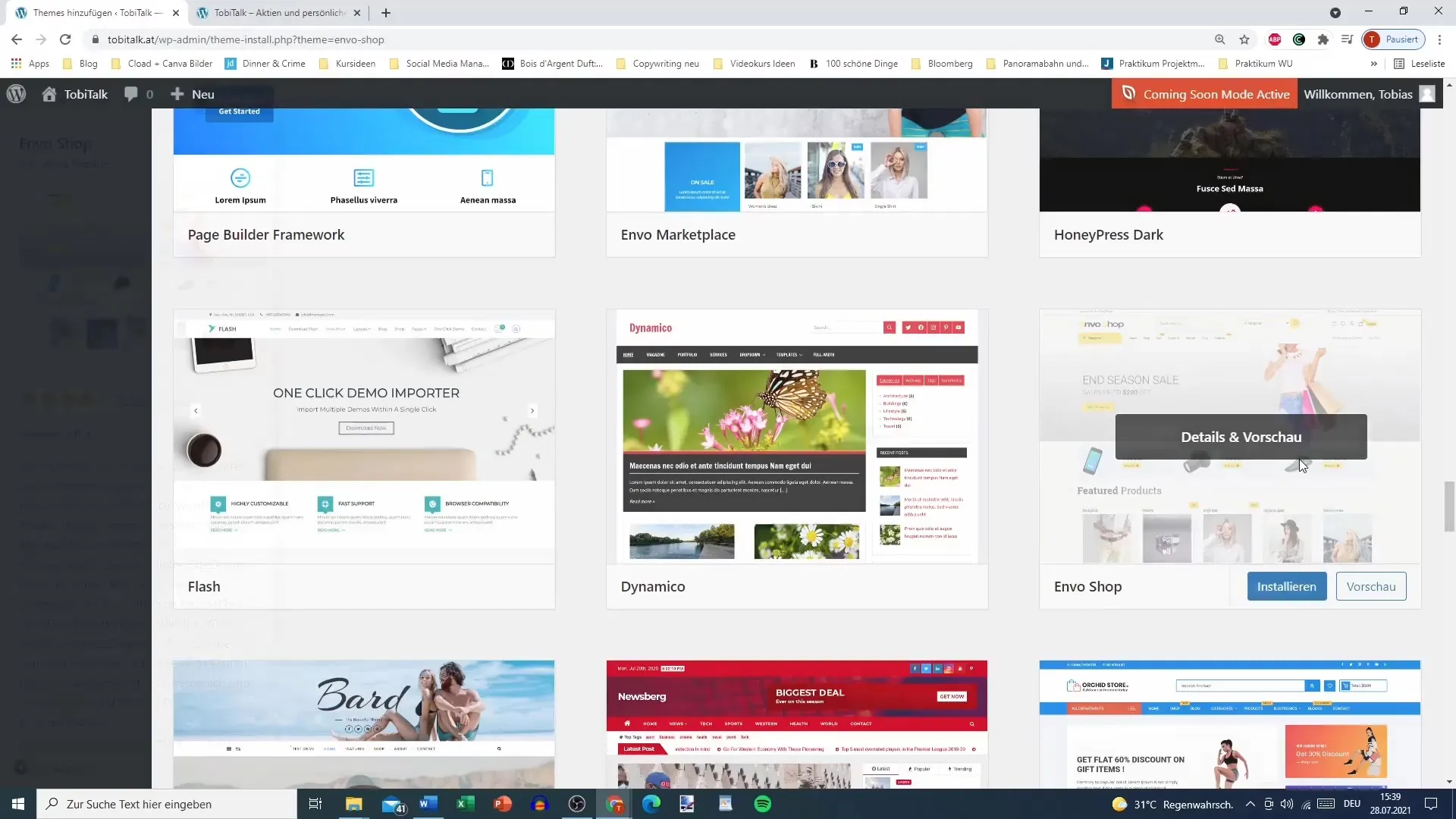
Utilizing Filter Settings
Use filtering options to find a theme that meets your specific requirements, whether it's for a blog, an e-commerce shop, or specific features like accessibility. You can also filter by layouts that use one or more columns.
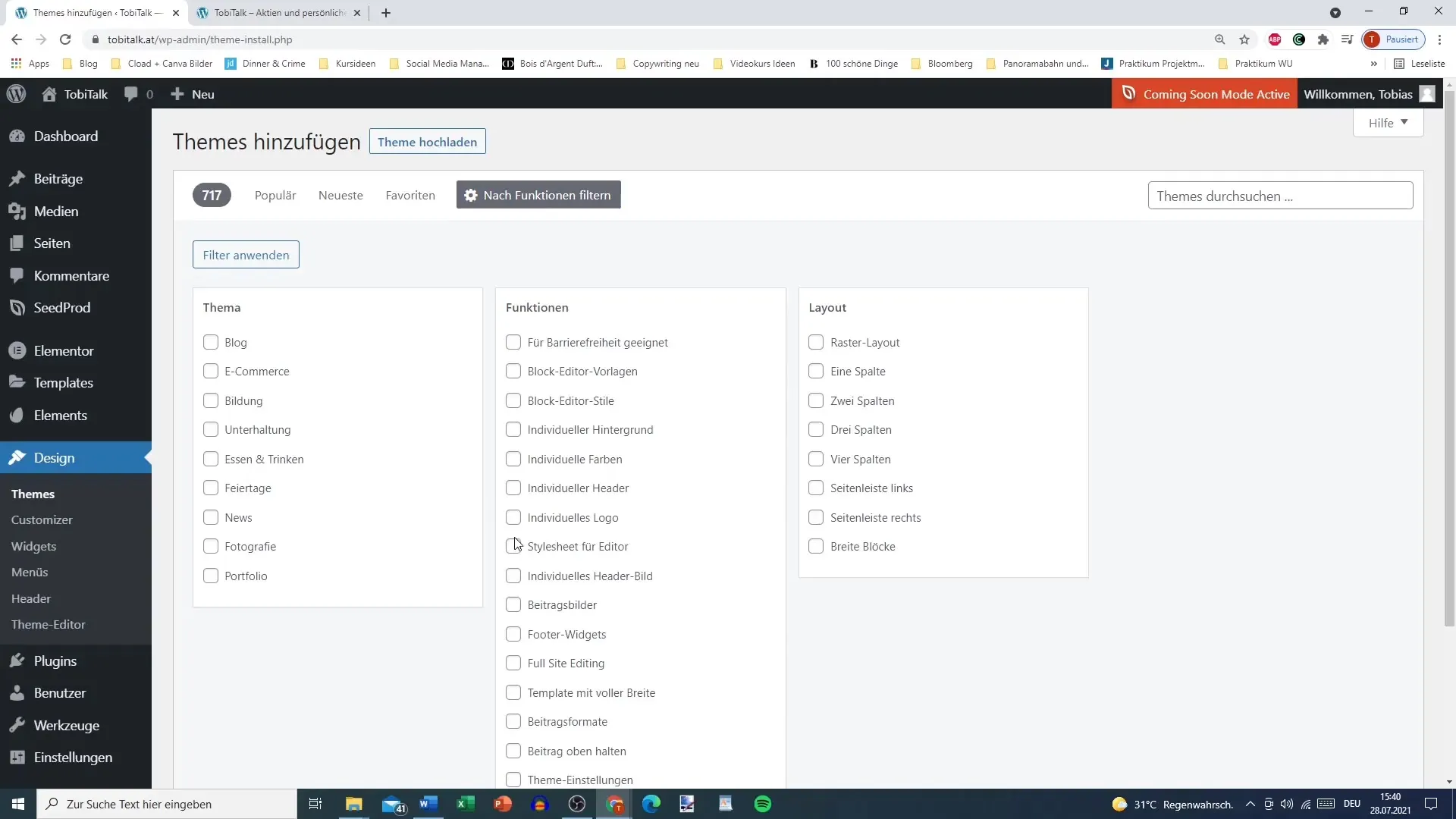
Choosing a Theme
Once you have found a suitable theme, such as Astra, you can click on "Preview" to see a preview of the design. Then, install the theme by clicking on "Install."
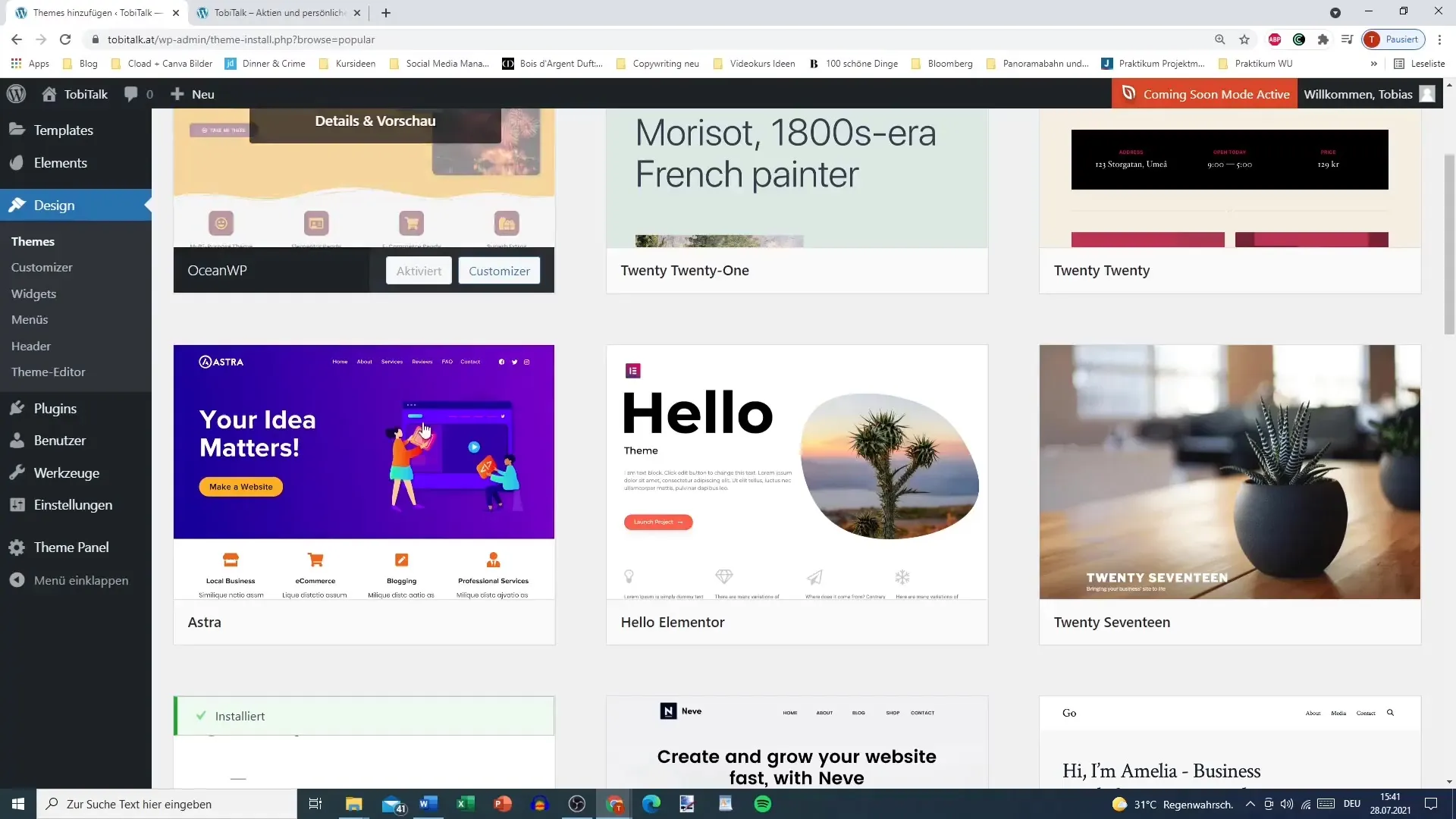
Installing the Theme
To participate in this tutorial, you need the Ocean WP theme. This is a freely available theme, and without it, there could be various issues if you do not follow the steps exactly as shown here. Make sure to install Ocean WP before proceeding to the next video.
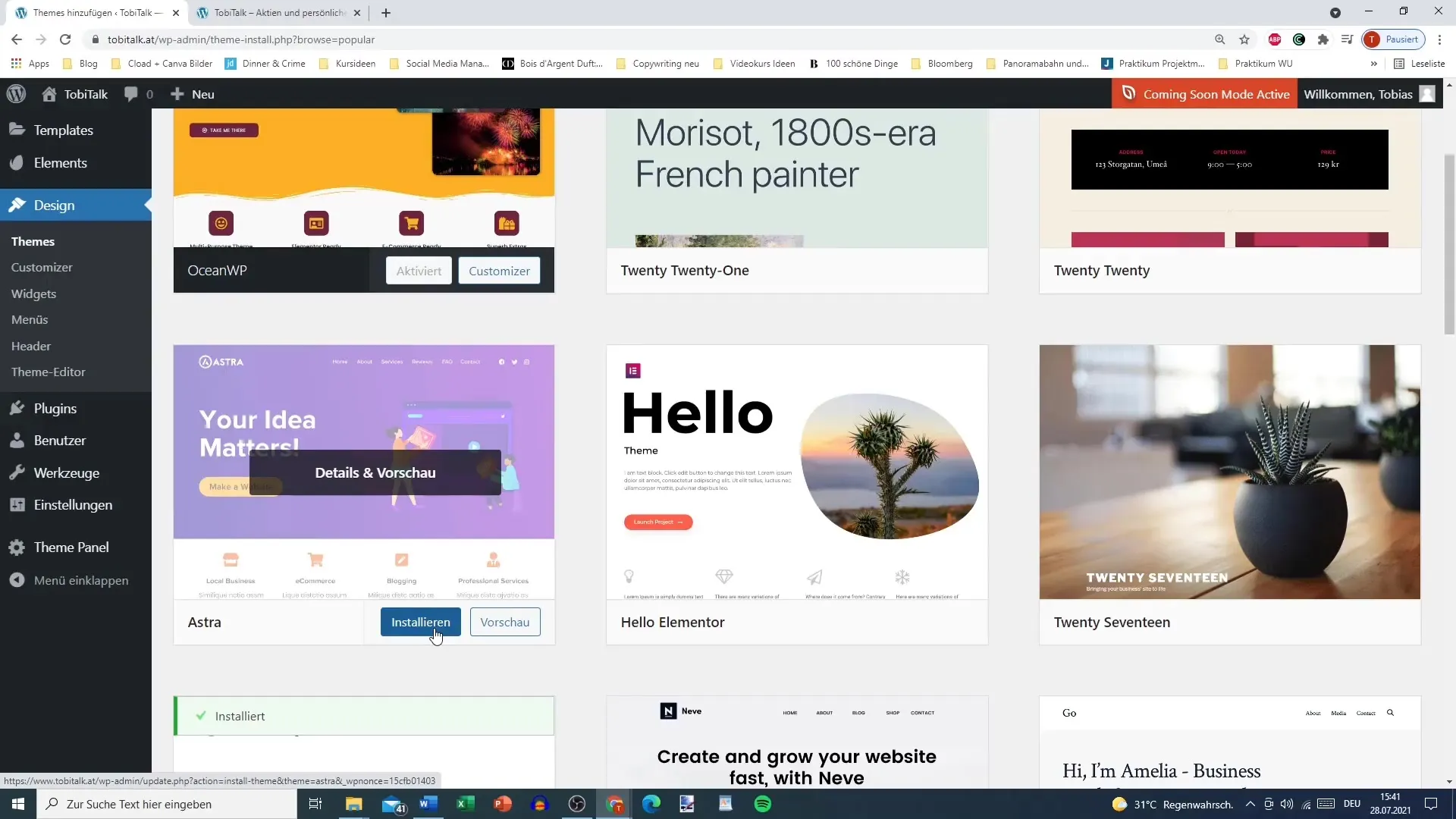
Summary
Understanding and selecting the right WordPress themes is crucial for the success of your website. By making informed decisions and utilizing preview and filtering tools in WordPress, you can find the optimal design for your content.
Frequently Asked Questions
How can I install a theme?You can install a theme by clicking on "Design" in the dashboard and then on "Themes". Click on "Add Theme" and choose the desired theme.
What is the difference between a theme and a plugin?A theme determines the design of your website, while plugins provide additional functions and features.
Should I choose a free or premium theme?Free themes are often a good start, but premium themes generally offer more features and better support.
Why are reviews important for choosing a theme?Highly rated themes usually have better quality and are safer to use, while themes with fewer ratings could be more prone to issues.
What should I do if the chosen theme does not meet my expectations?If the theme does not meet your requirements, you can uninstall it at any time and choose a different theme.


