Plugins are essential tools to extend the functionality of your WordPress website. They allow you to add various features that were not previously available and help you customize the pages according to your preferences. In this tutorial, you will learn how to find, install, and use different plugins in WordPress. To make the most of your plugins, it is important to understand their functions and choose the right ones.
Key Insights
- Managing plugins is done through the left menu bar in WordPress.
- There are three main options: installed plugins, installing new plugins, and the plugin editor.
- Some recommended plugins are Elementor, Ocean Extra, and WPBakery.
- It is crucial to consider the ratings and the number of active installations when choosing a plugin.
- You need to manually upload plugins if you have purchased external plugins; make sure not to unpack the file.
Step-by-Step Guide
Step 1: Accessing Plugin Management
To manage plugins in WordPress, you need to go to the dashboard of your WordPress site. Simply click on the left menu bar and select the "Plugins" tab. Here, you will have an overview of all the options available to you.
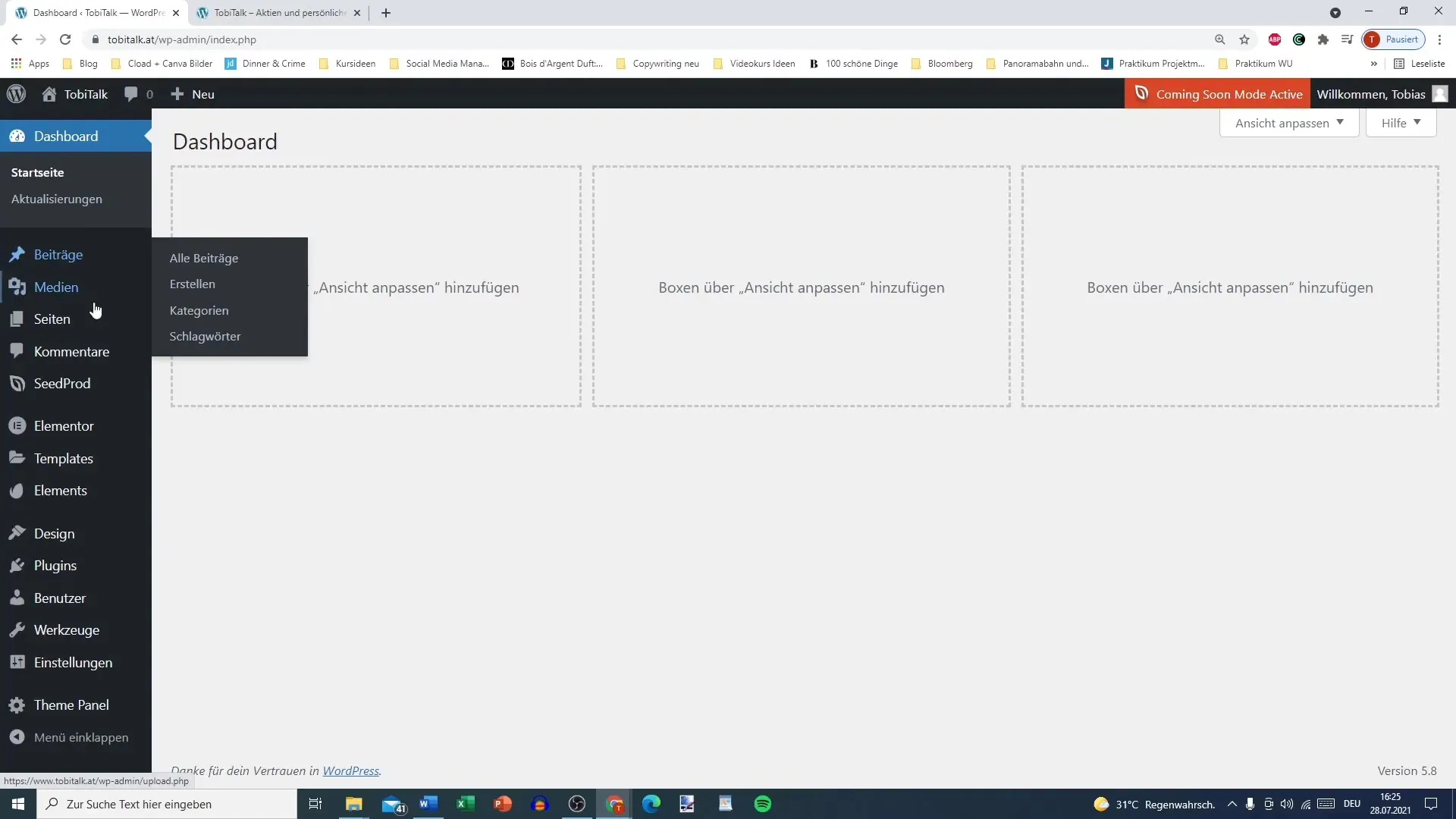
Step 2: Overview of Installed Plugins
Under "Installed Plugins", you can see a list of the plugins that are already active on your website. Here, you can identify the plugins you need to, for example, design your site (such as Elementor) or add additional features (such as Ocean Extra).
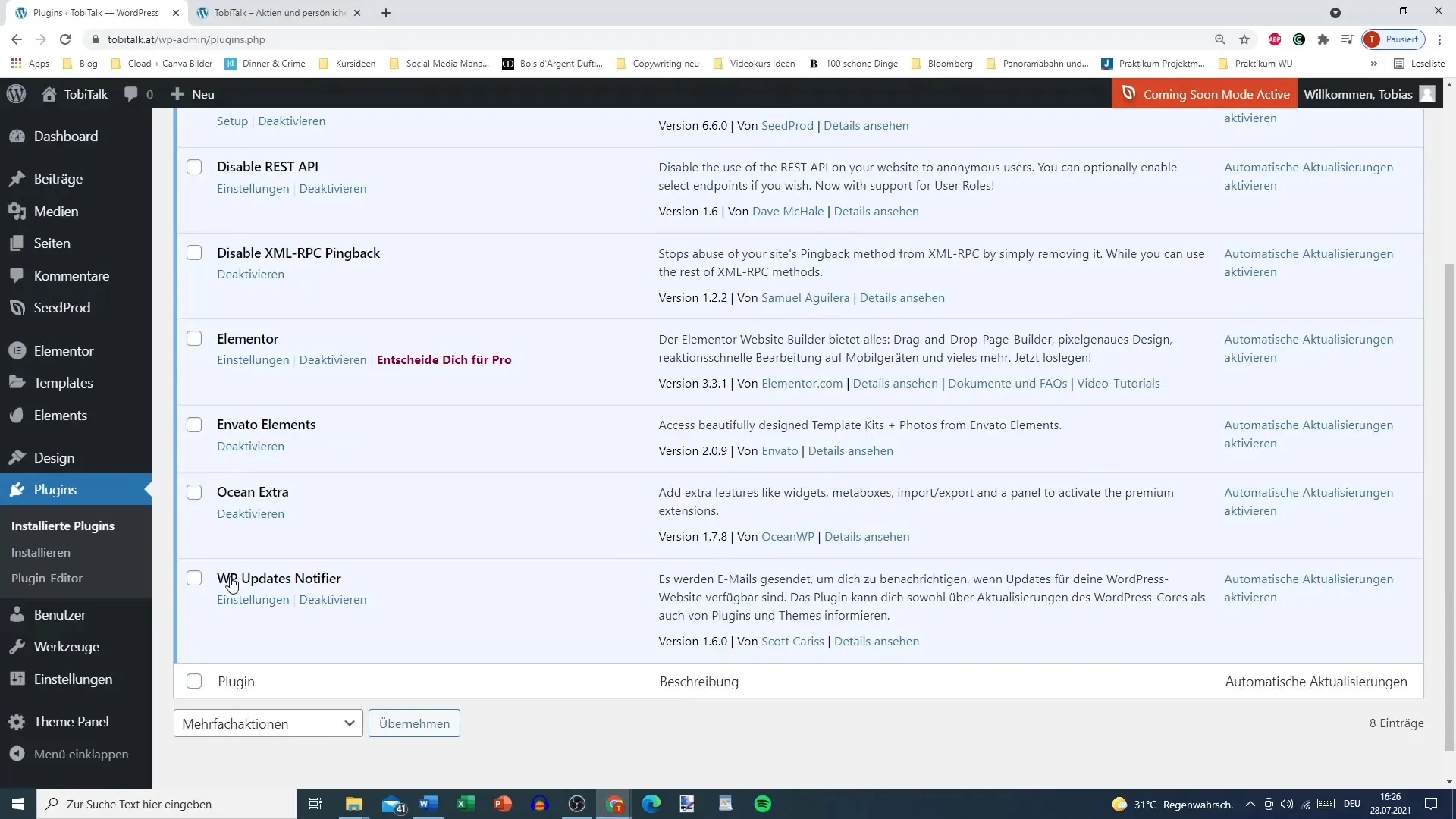
Step 3: Installing Additional Plugins
If you want to add new plugins, simply click on "Install". Here you will find various categories and can search for recommendations and new plugins. A highly recommended plugin is Elementor, which allows you to easily and effectively emphasize how your pages look.
Step 4: Finding Popular Plugins
Another helpful area is the "Popular" overview. Here, you can see the most frequently used plugins. When making a selection, be sure to check the ratings and how many times the plugin has been downloaded. This will give you a good indication of the plugin's quality.
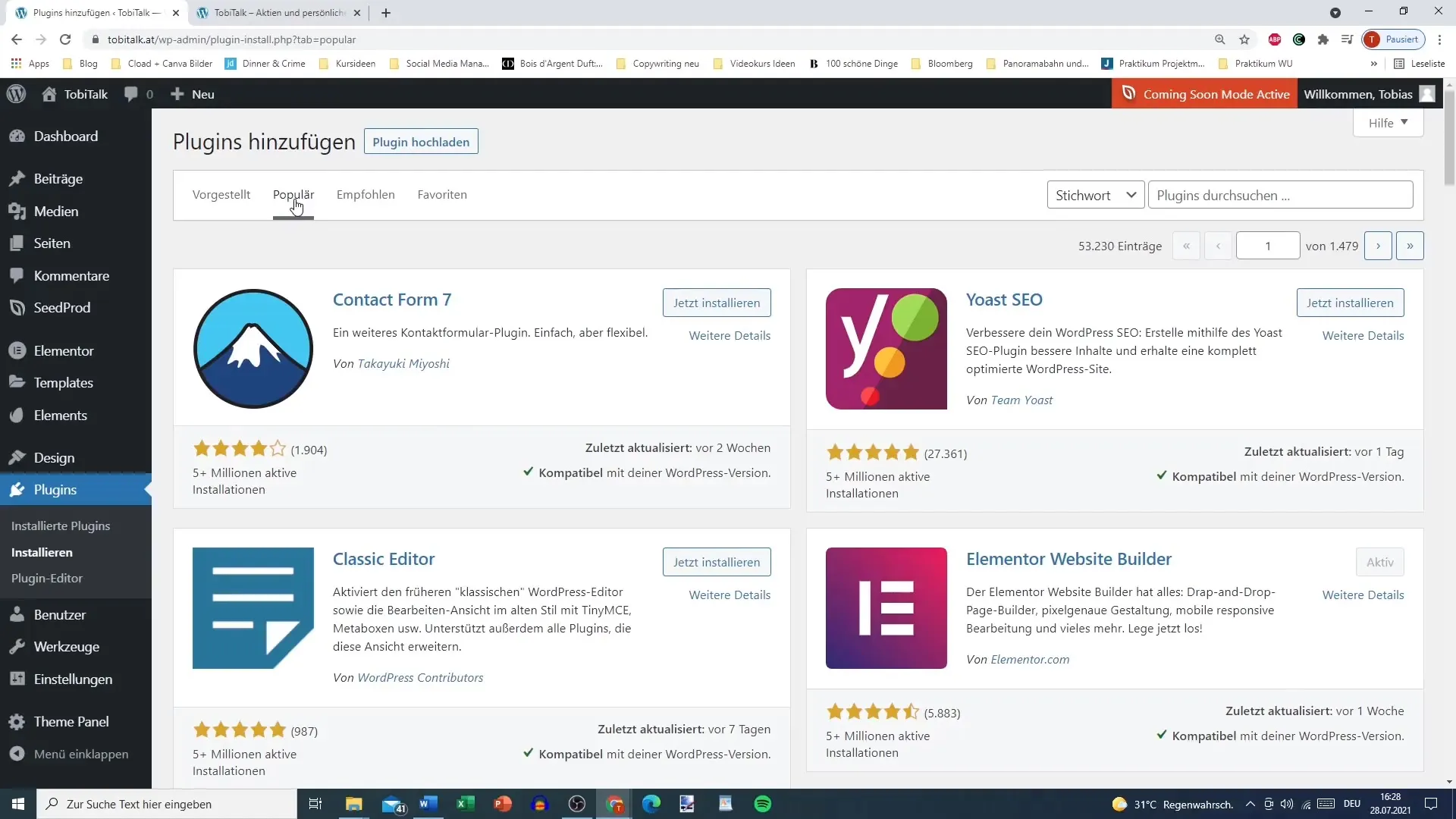
Step 5: Installing a Plugin
If you want to install a plugin, simply click on "Install Now" and follow the instructions. The installation is usually done automatically, and after successful installation, you can activate the plugin. Take the time to select plugins that are useful for your website.
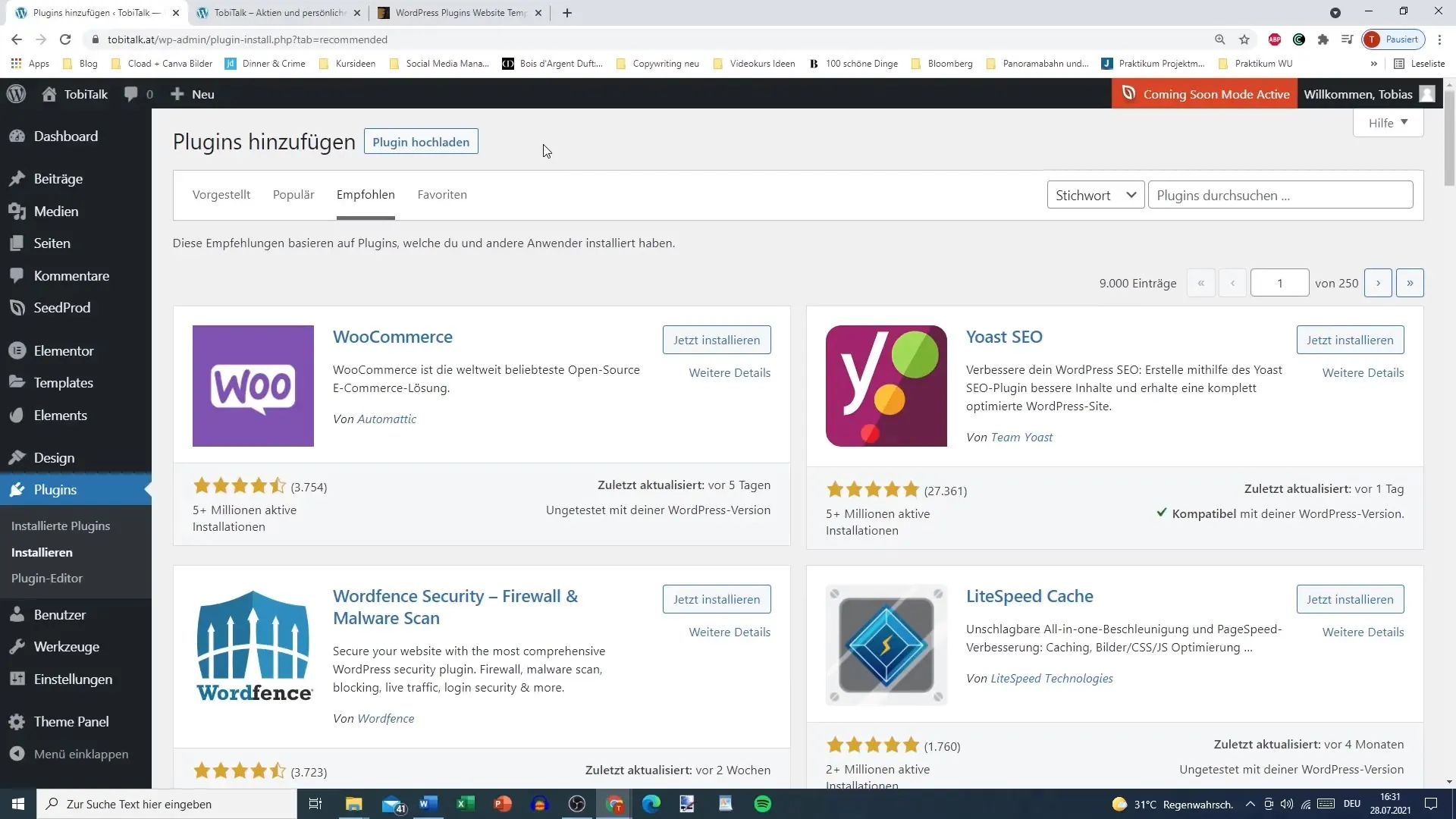
Step 6: Uploading External Plugins
If you have purchased an external plugin, for example, from ThemeForest, you can upload it. Make sure not to unpack the ZIP file. Go to "Upload Plugin" and select the ZIP file. Remember to upload only the selected plugins to keep an overview.
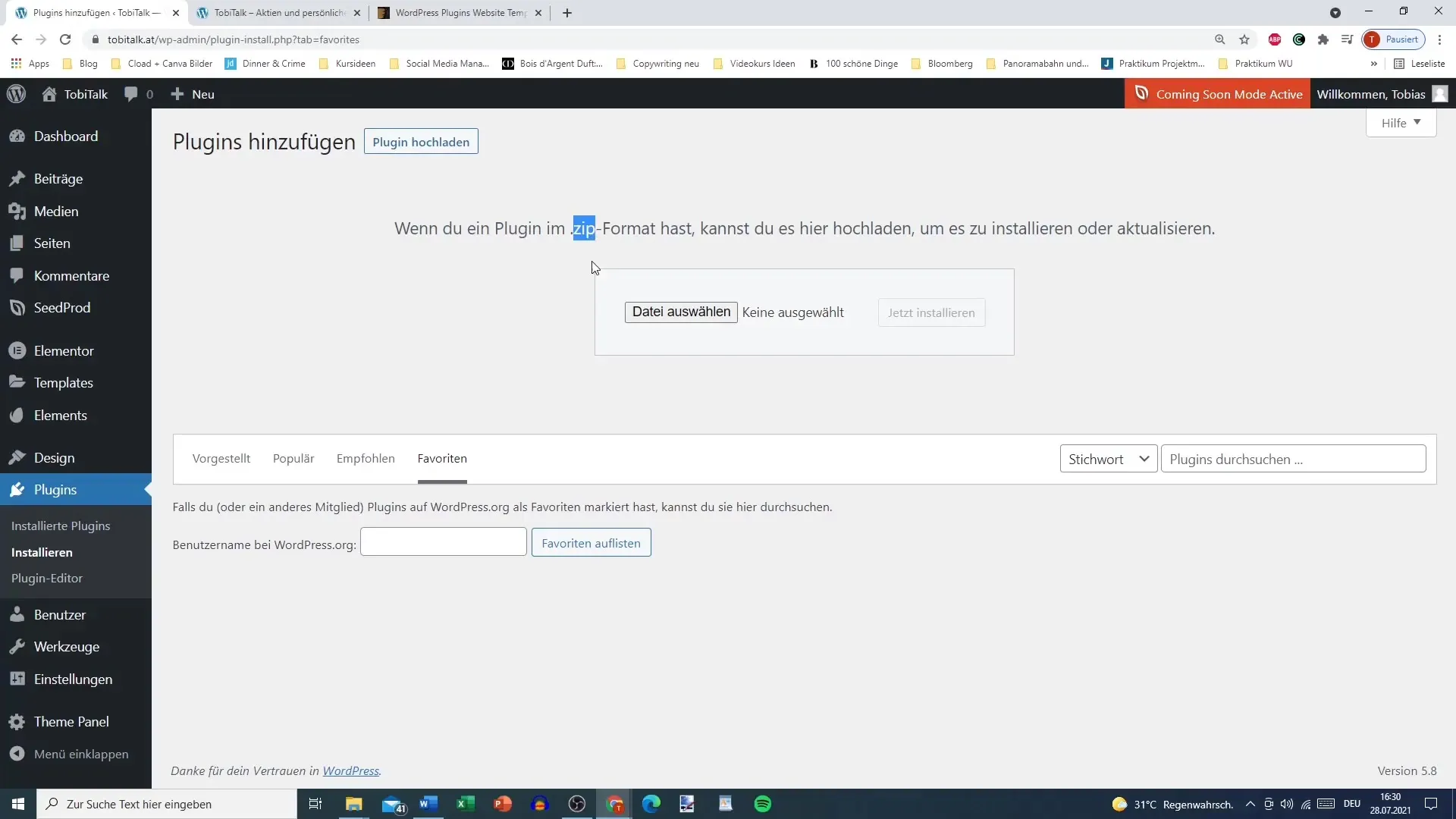
Step 7: Additional Plugins Recommendations
In addition to Elementor, consider Ocean Extra, which provides more customization options and widgets. Other useful plugins could be contact forms or SEO optimizers like Yoast SEO. Always consider the ratings and how well they fit your requirements.
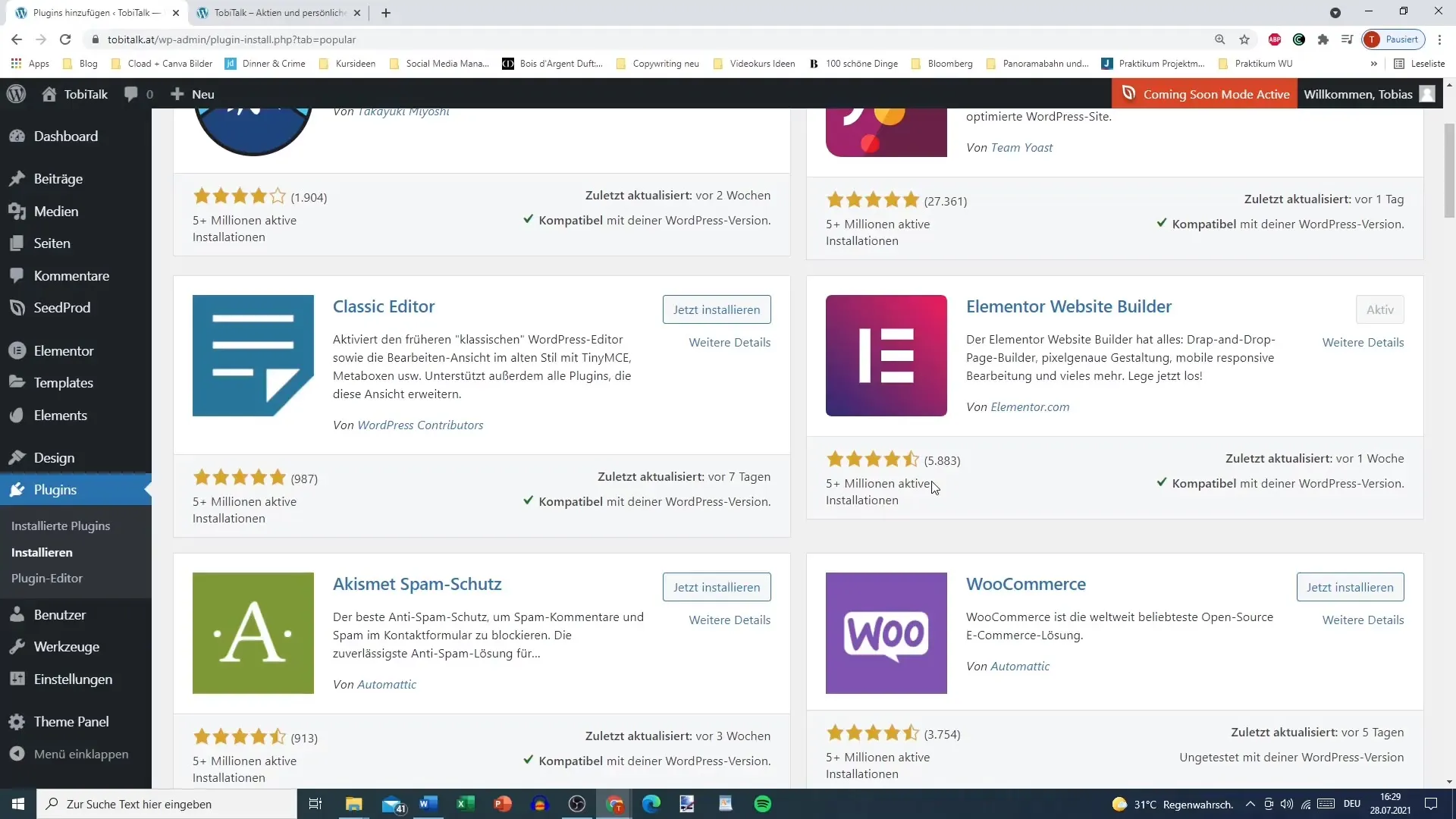
Summary
In this guide, you have learned how to use plugin management in WordPress to extend the functionalities of your website. Selecting and installing suitable plugins is crucial to maximize the full potential of your WordPress site. Use the tips and hints to find the right plugins and successfully install them.
Frequently Asked Questions
What are plugins in WordPress?Plugins are extensions that add additional functions and features to your WordPress site.
How do I install a plugin?Go to "Plugins", click on "Install", search for the desired plugin, and click on "Install Now".
Can I upload my own plugins?Yes, you can upload your own plugins by clicking on "Upload Plugin" and selecting the ZIP file.
How can I find popular plugins?You can visit the "Popular" category in the plugin section to see the most used plugins.
What is Elementor?Elementor is a page builder that allows you to visually design websites without needing programming knowledge.


