Setting up an appealing WordPress blog or website can be a challenge, especially when it comes to creating attractive designs and layouts. Elementor, a user-friendly page builder for WordPress, greatly simplifies this process. In this guide, you will learn how to easily install and activate Elementor to immediately enhance the look of your website.
Key Takeaways
- Elementor is a powerful page builder that significantly enhances your design.
- Installation is done through the WordPress dashboard under the Plugins tab.
- Activate the plugin after installation to make instant design changes.
Step-by-Step Guide
First, open your WordPress dashboard. Navigate to the left side to the "Plugins" tab. There you will find the option to install plugins.
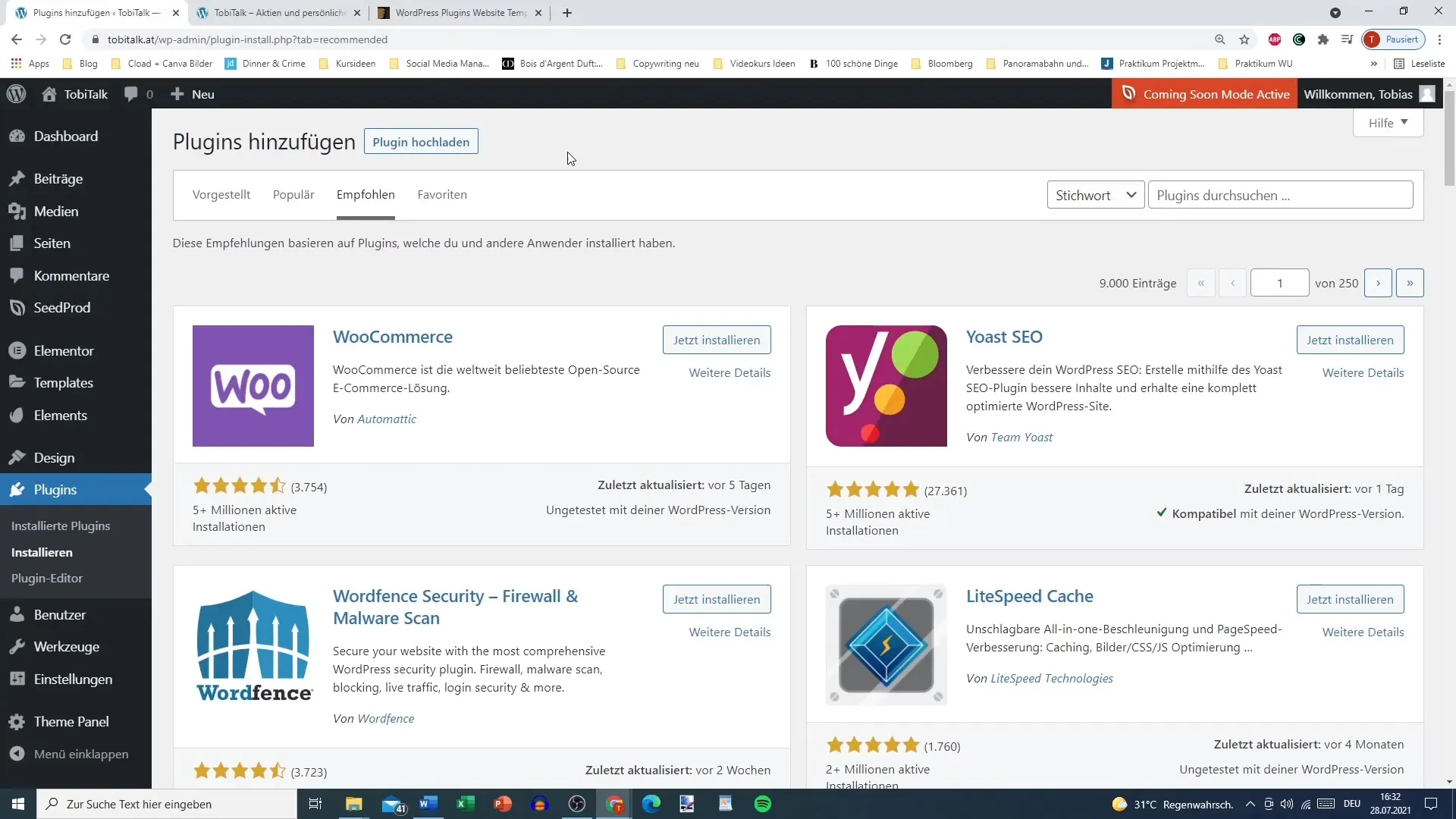
Click on "Install" to open the search function. You can now enter the name "Elementor" in the search bar.
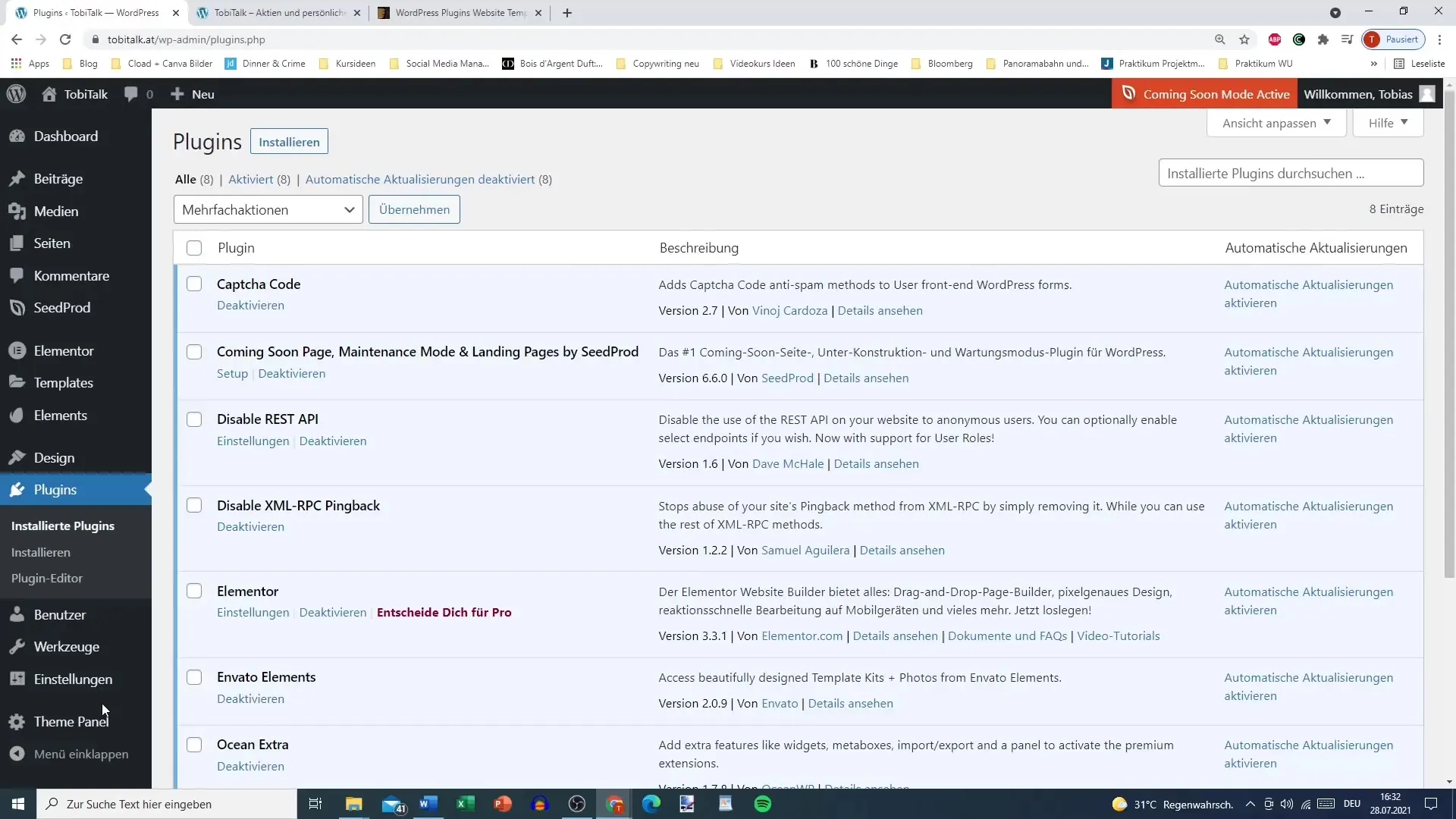
The search results will show you Elementor directly. Here you will also see the "Install" button. Click on it to start the installation process.
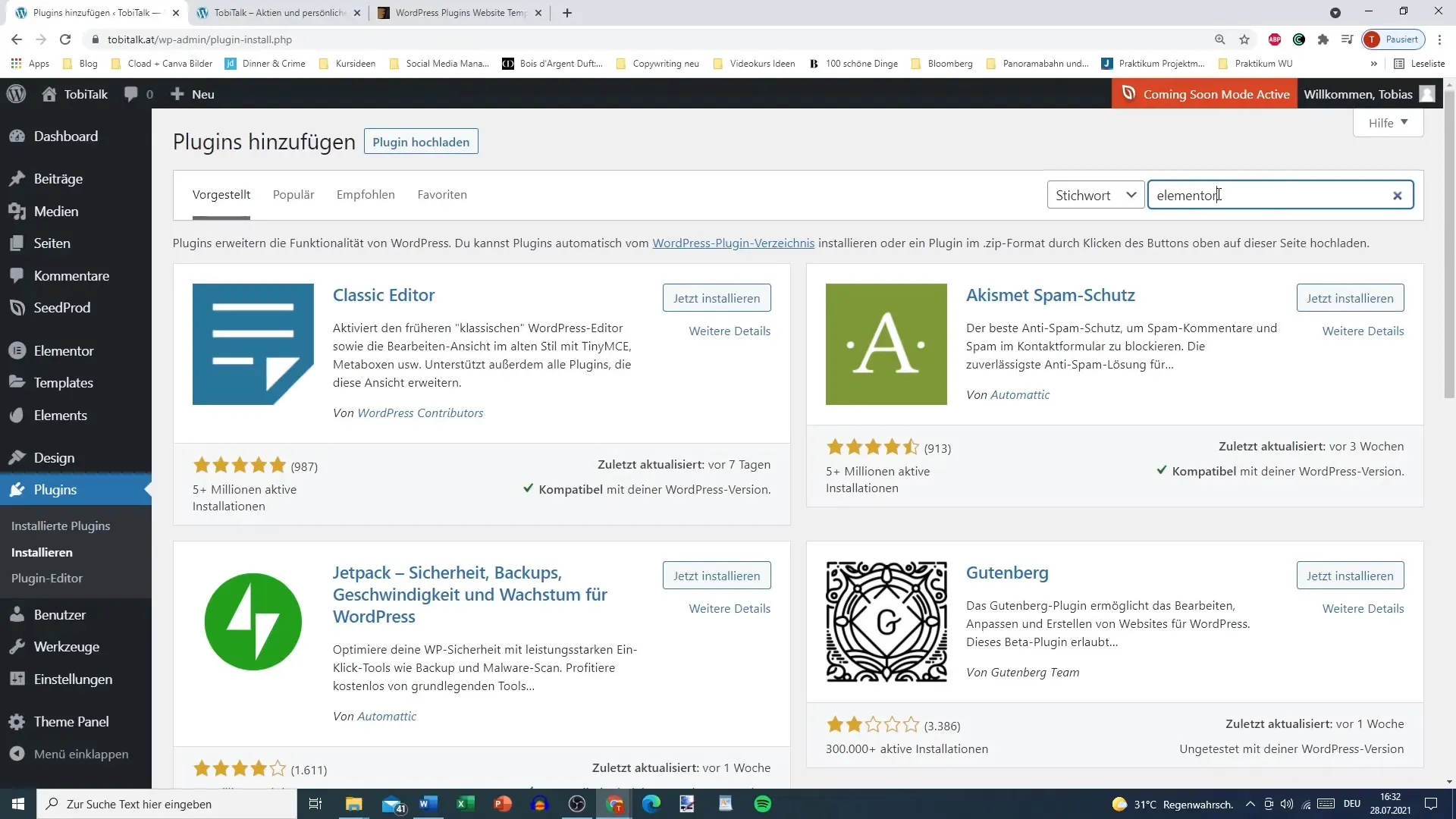
After installation, you will be prompted to activate the plugin. Click on the "Activate" button to make Elementor ready to use on your site.
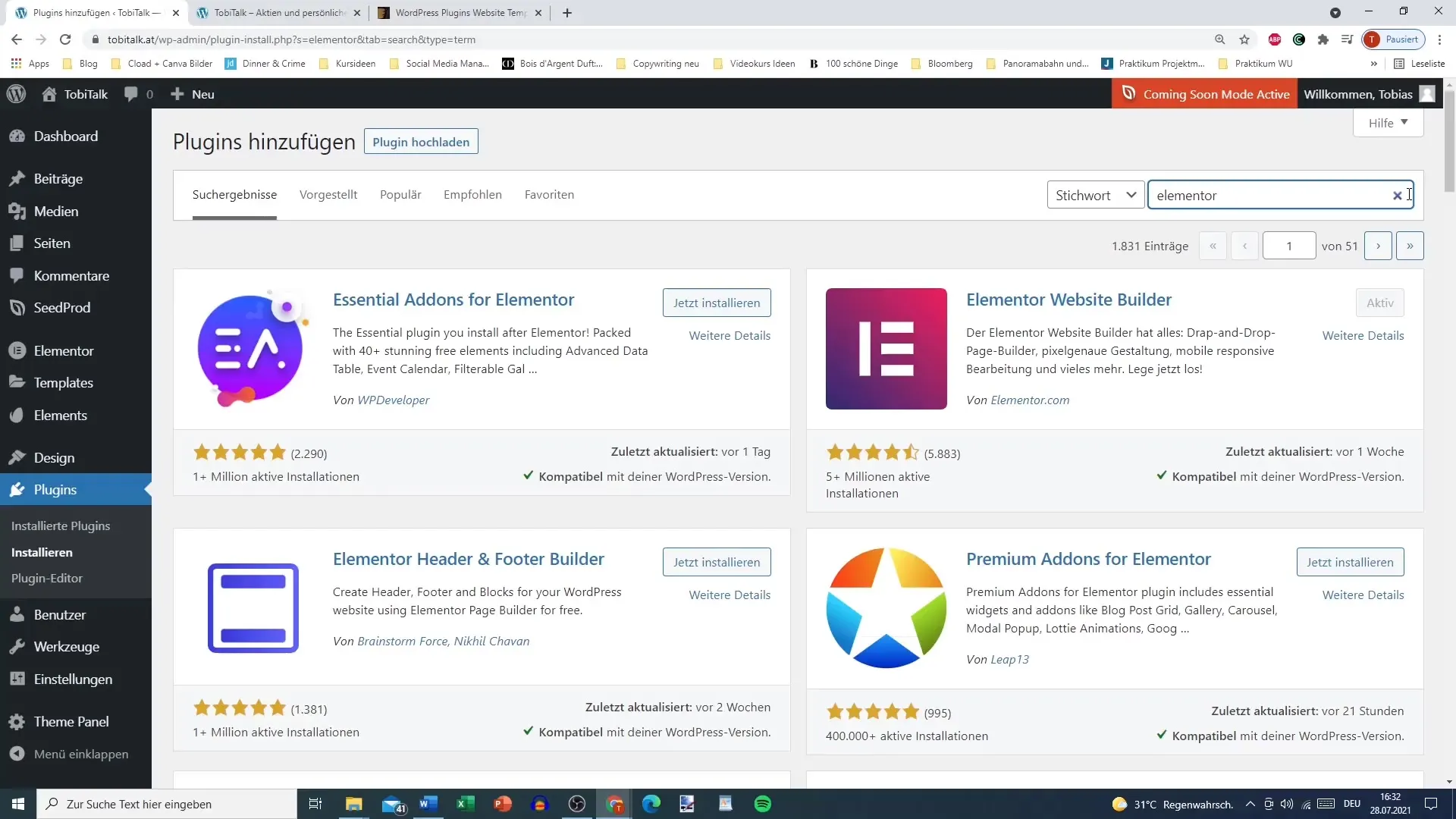
Once activated, Elementor will be displayed by WordPress in the plugin directory. You can now access and customize the settings to make the most out of the software.
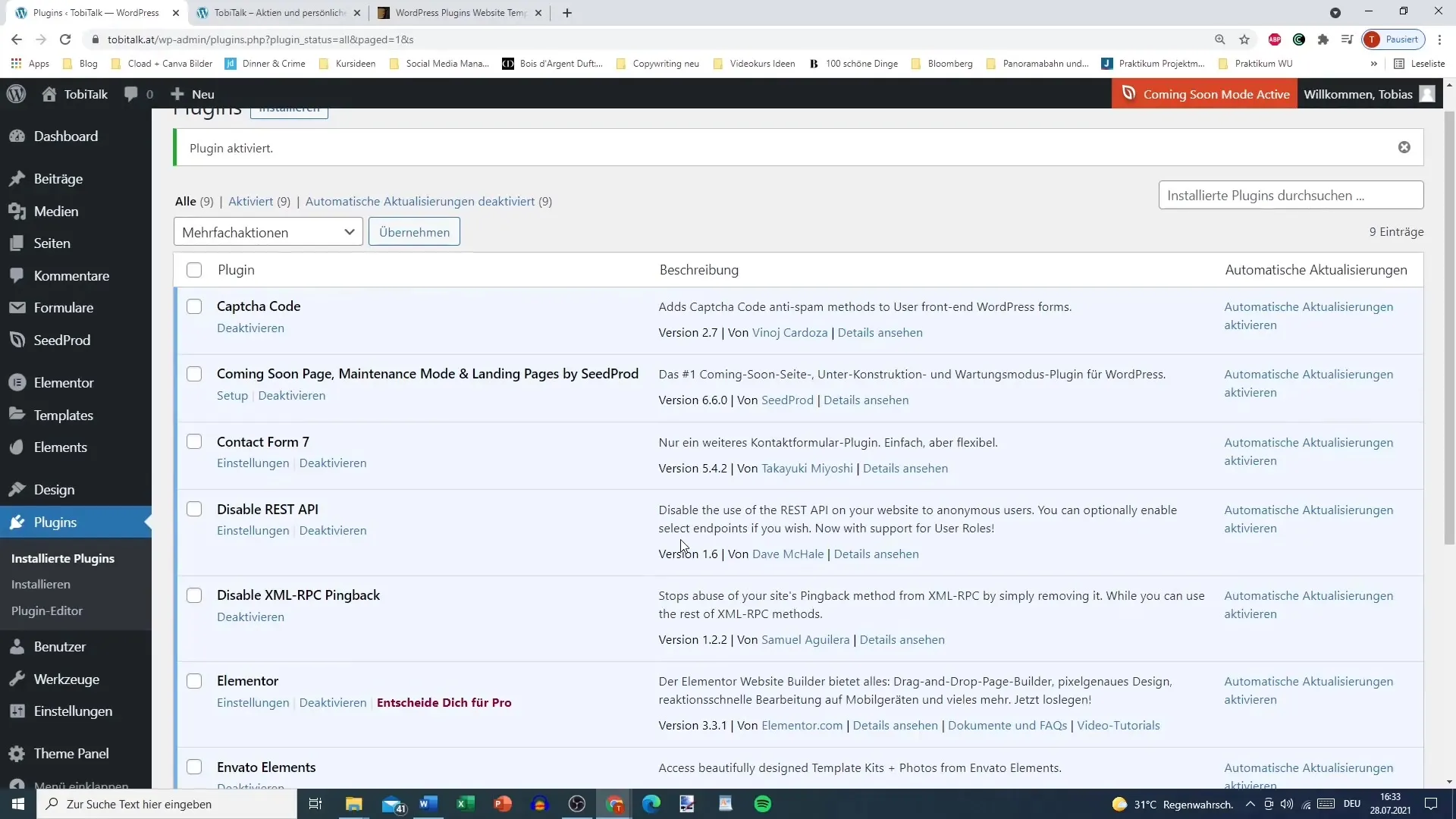
You also have the option to deactivate or delete unnecessary plugins. Deactivating a plugin is straightforward and helps make your website more organized and efficient.
If you no longer need a plugin, make sure to click "Deactivate" first before deleting it. This minimizes the risk of negatively affecting your site's performance.
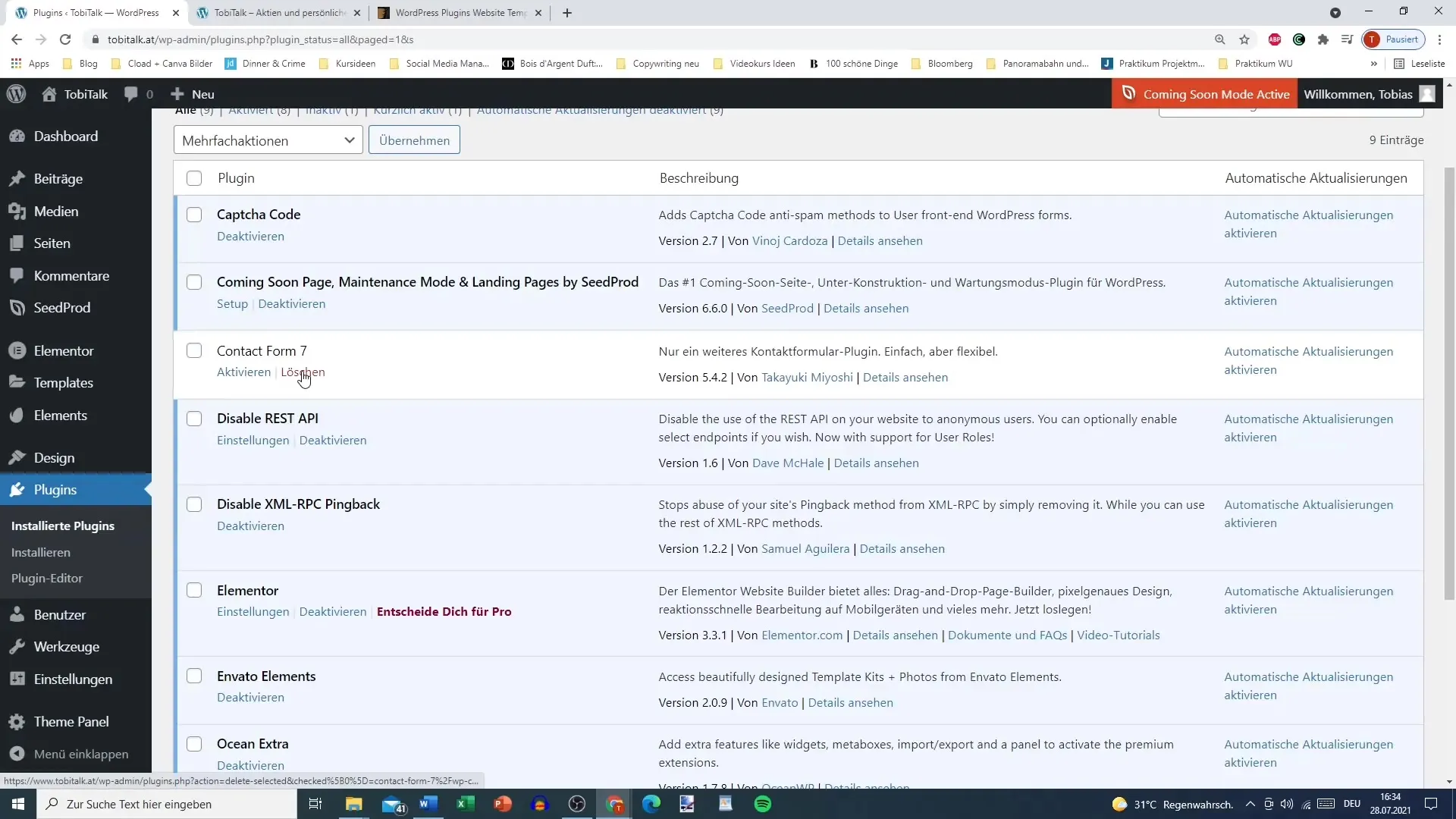
You can also manage plugins like on your smartphone, by deleting unused apps to free up space. This way, your website remains fast and functional.
Ensure that Elementor is present in your WordPress installation along with other essential plugins to utilize all features.
Prepare to use Elementor in future projects and get accustomed to using additional elements at your disposal.
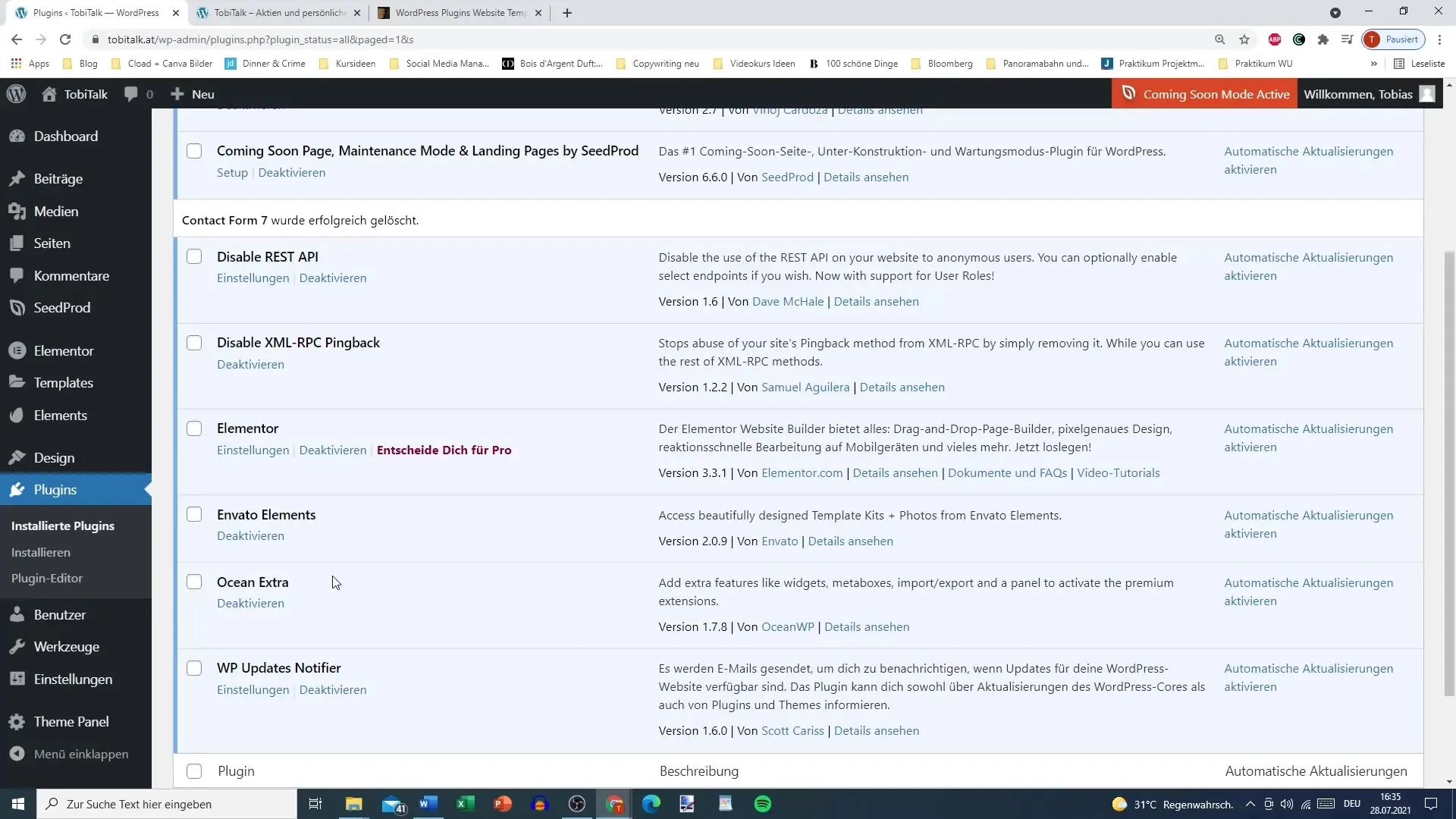
Summary
Installing and activating Elementor is a simple process that allows you to make immediate improvements to your WordPress design. With the user-friendly interface, you can quickly and effectively start creating impressive pages.
Frequently Asked Questions
How can I install Elementor on WordPress?Go to "Plugins" in the WordPress dashboard, search for Elementor, and click on "Install".
Do I need to activate Elementor after installing it?Yes, you need to activate Elementor to be able to use it.
What should I do if I no longer need a plugin?First deactivate the plugin and then delete it from your plugin directory.
How can I ensure that my website remains fast?Keep the number of active plugins to a minimum and delete unnecessary plugins.
Can I use Elementor along with other plugins?Yes, Elementor can easily work with other plugins that are important for your website.


