This guide describes how to activate the Editing Icons in Elementor. With these icons, you can work more efficiently and save time while designing your WordPress site. Let's dive straight into the details.
Main Insights
- Activating the Editing Icons in Elementor is free and improves workflow.
- You can customize the panel width and interface to work optimally.
- The icons allow you to quickly duplicate, add, and delete columns directly in the editor.
Step-by-Step Guide
To activate the Editing Icons in Elementor, follow these simple steps:
First, open Elementor on the desired page. This is done by selecting the tab on your WordPress dashboard. This tab opens Elementor's editor interface.
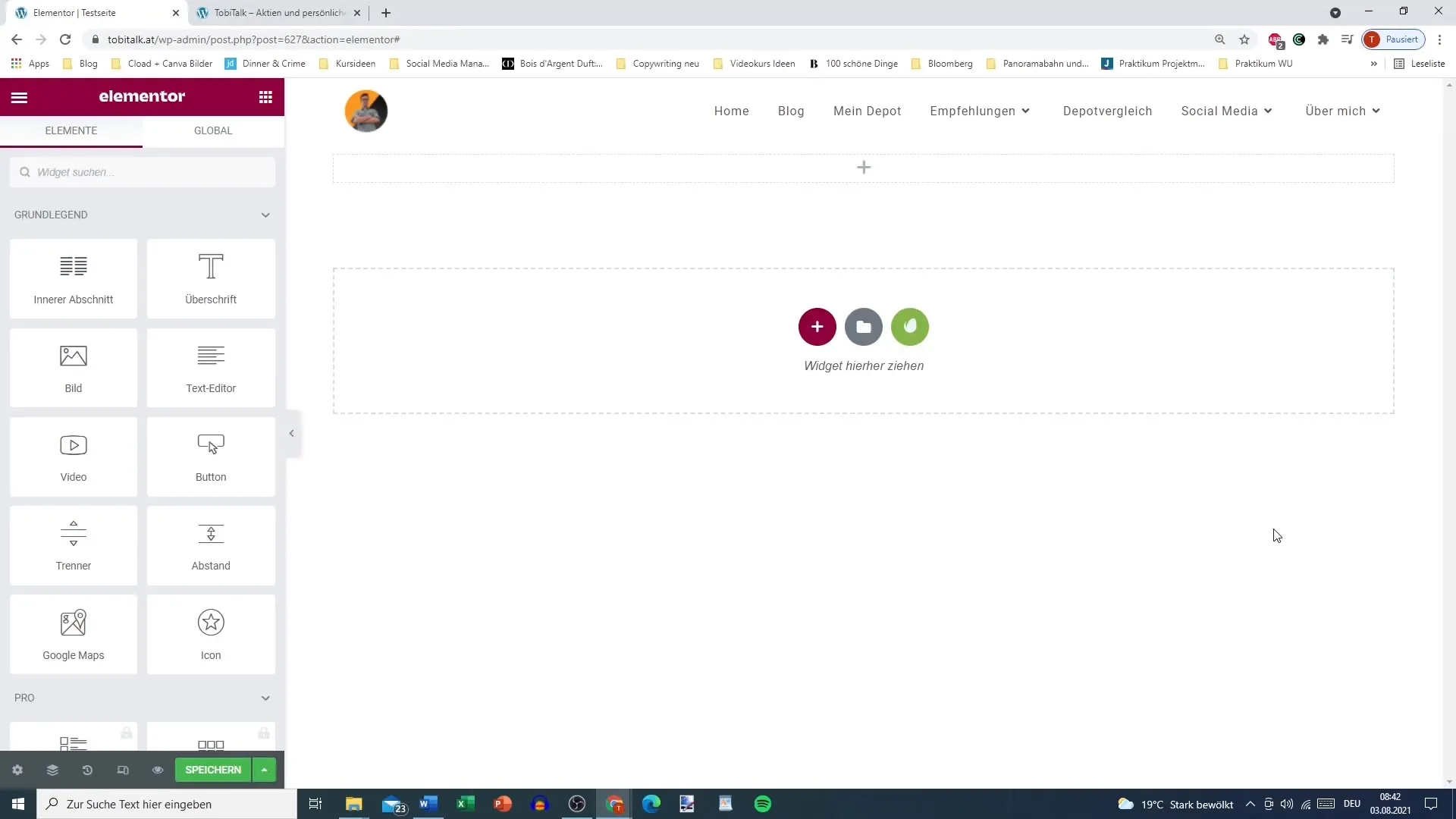
Now you need the menu to access the settings. Click on the three horizontal lines located in the top left corner of the screen. These are crucial as they guide you to Elementor's settings menu.
Once in the settings menu, you will see various options. It is important to navigate to the custom settings. Among these options, you will find the setting for the Editing Icons, which may be disabled.
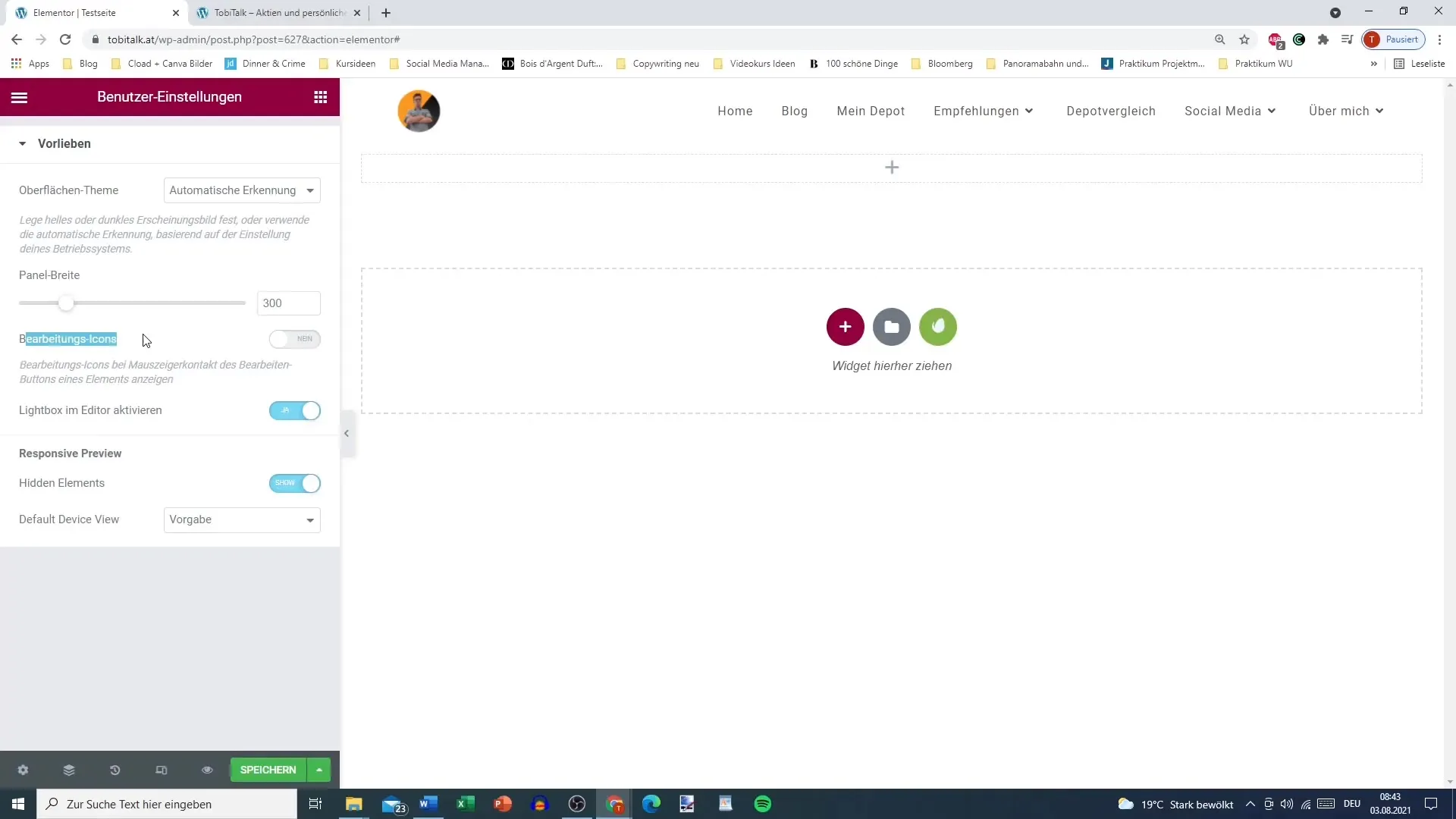
Activate the Editing Icons. You can do this by selecting the option for the Editing Icons. When you activate these icons, you will see them directly when hovering over sections with your mouse, without having to click on the corresponding section.
This allows you to work faster. You can now directly perform actions such as duplicating or adding new columns, making the entire workflow more efficient.
Using the Editing Icons maximizes the speed at which you can make changes to your layout. You no longer need to use the top menu bar or right-click to perform the same actions.
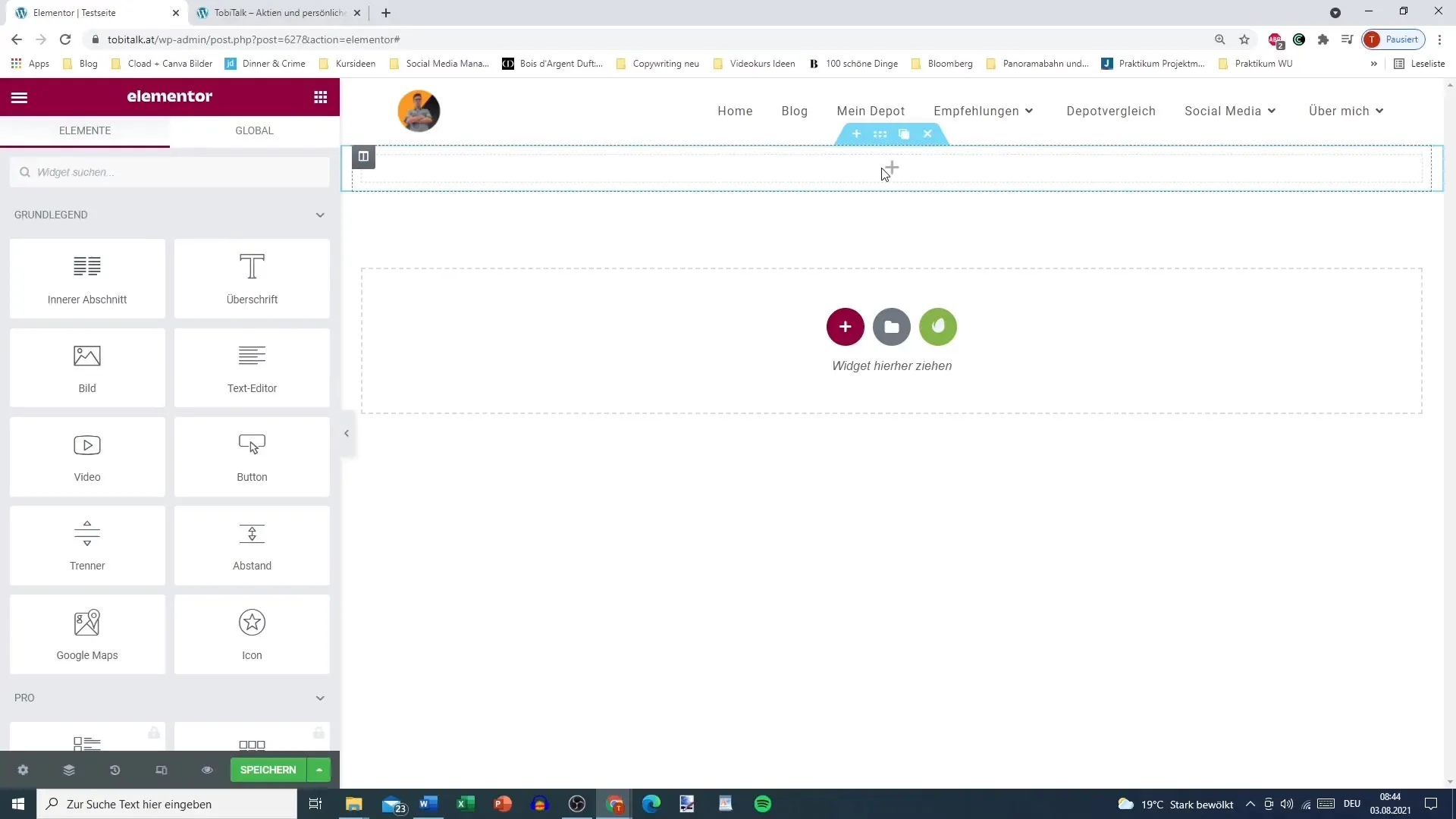
Furthermore, there are additional customization options. For example, you can set the panel width and choose between light and dark designs for the interface. This helps ensure that the user interface is tailored to your needs.
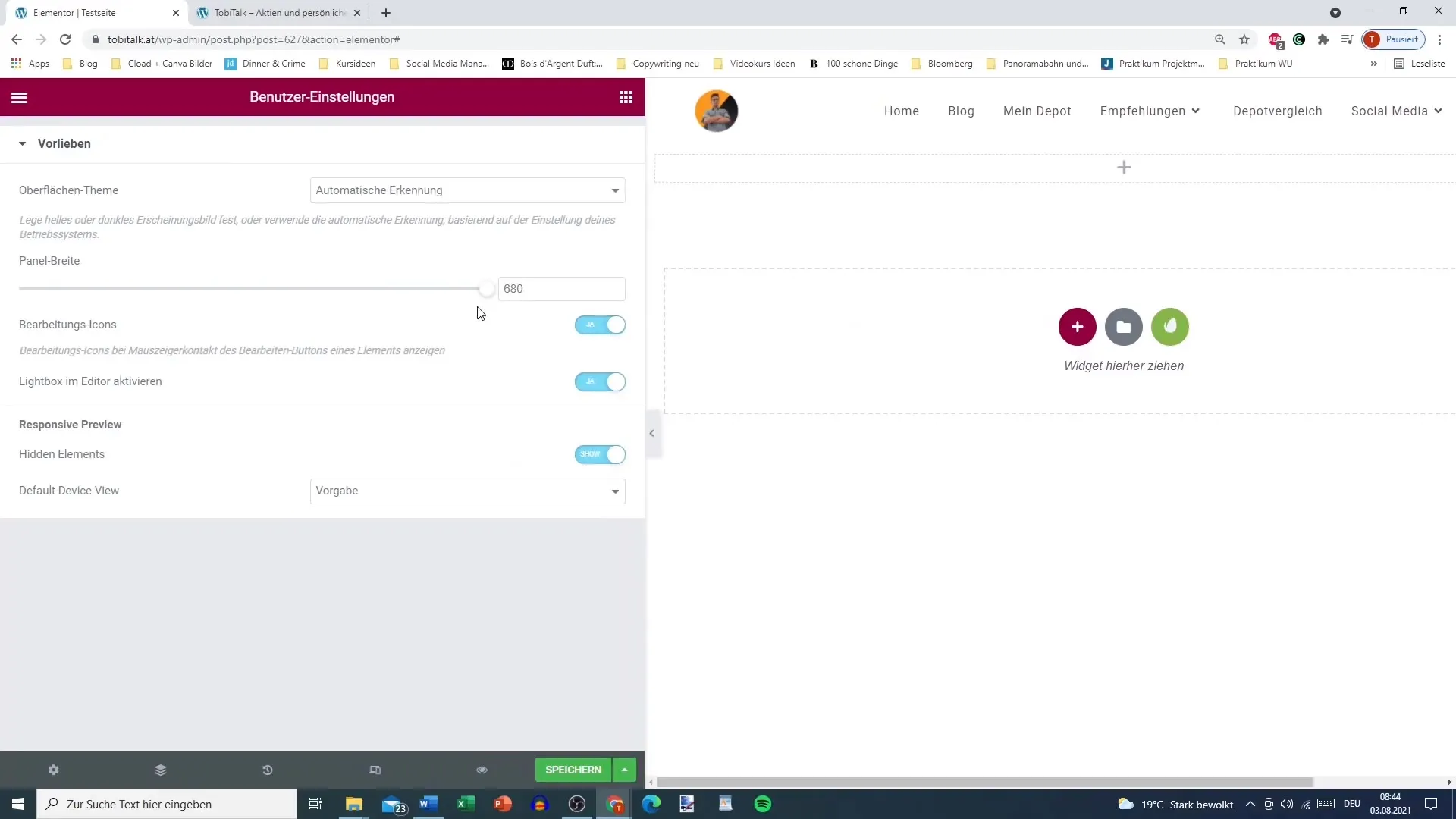
Many users prefer the light design as it improves readability and makes elements more visible. This can be helpful when designing complex layouts or making changes to your website.
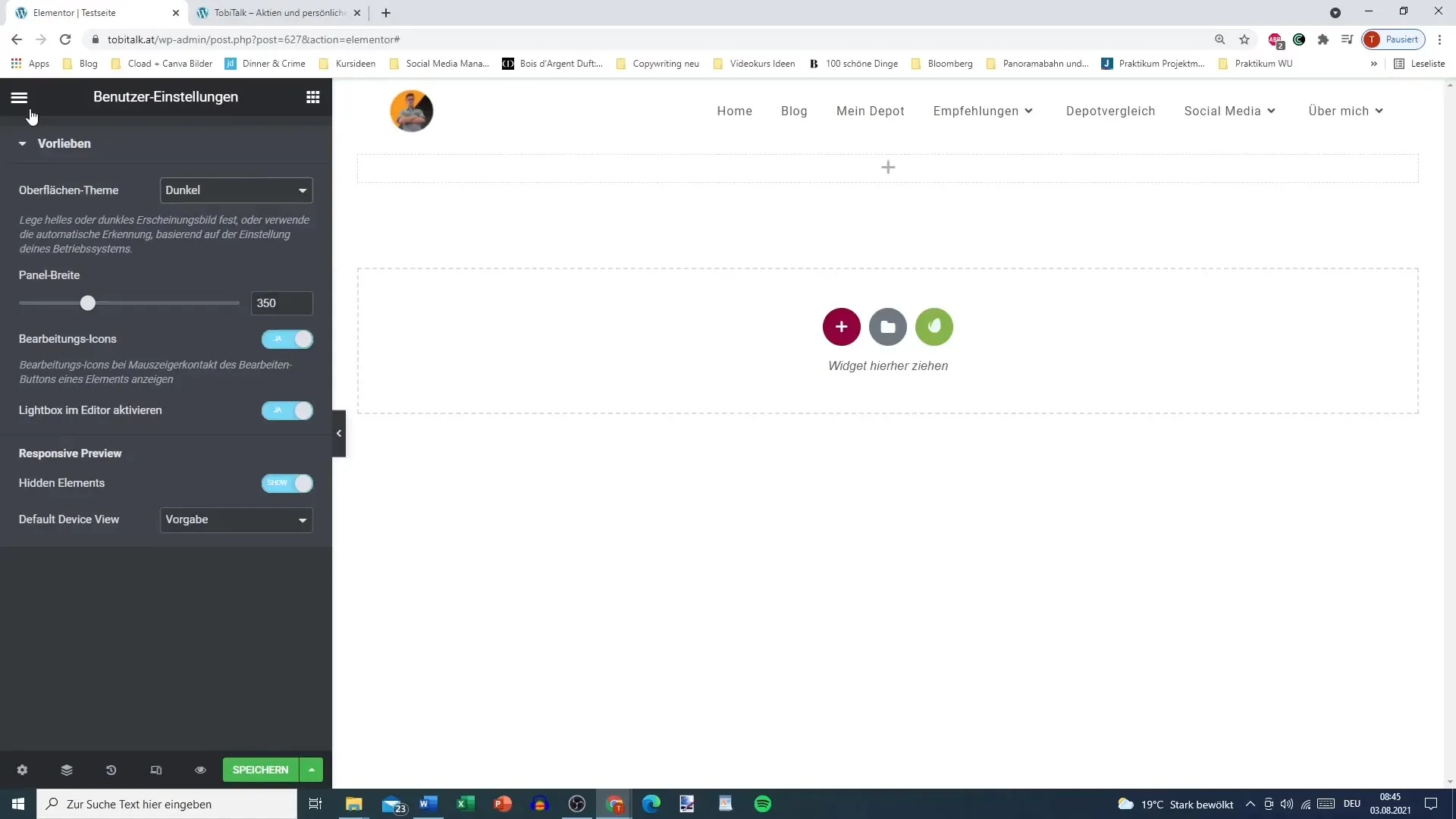
The custom settings are easy to adjust and provide the opportunity to optimize content sharing. You should regularly review settings to ensure they support your current workflow.
Summary
Activating the Editing Icons in Elementor is a simple yet effective way to optimize your workflow when creating websites with WordPress. With these icons, you can work faster and significantly increase your efficiency. Keep your user interface appealing and efficient to make the most of your design customizations.
Frequently Asked Questions
How do I activate the Editing Icons in Elementor?Go to the custom settings in Elementor and activate the Editing Icons in the settings menu.
Can I adjust the panel width?Yes, you can adjust the panel width in the custom settings.
Is there a way to change the editor's design?Yes, you can choose between a light and dark design.
Why should I use the Editing Icons?The Editing Icons allow you to quickly duplicate, add, and delete columns in the editor.
Are the Editing Icons paid?No, activating the Editing Icons is completely free.


