Here is the poster as it will look in the end:.webp?tutkfid=77491)
Step 1: Image analysis
1 . remove impurities
2 . shape the Blum
3 . add more contour and contrast
Step 2: Removing impurities and shaping
The first thing I'm going to do is crop the Blum, as this makes it easier to shape the individual leaves into the desired form. Once the Blum has been cropped, I use the repair brush tool to remove all the impurities. On a new layer, I shape individual leaves with the copy stamp tool and use the eraser tool to remove excess areas.
Step 3: Prepare the sheets
Now all the leaves are copied individually onto a new layer. I use a lasso tool to select a sheet and select Copy layer.
The order is very important! The front leaves must be at the top, as I have shown in the picture.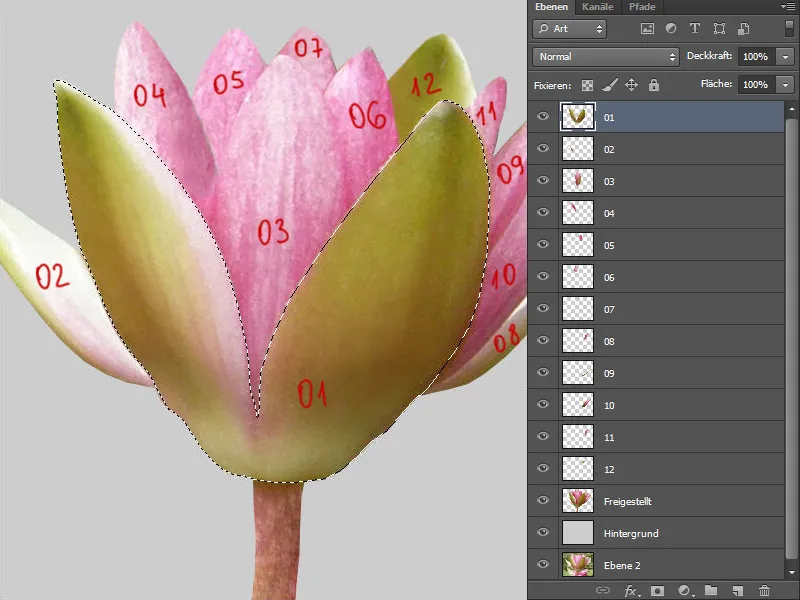
Step 4: Wiping fingers
All layers with leaves are fixed by clicking on the first symbol under Fix: Fix transparent pixels. I select the smudge finger tool at medium strength and uncheck the box next to Include all layers. Now I carefully wipe away the structure on each layer.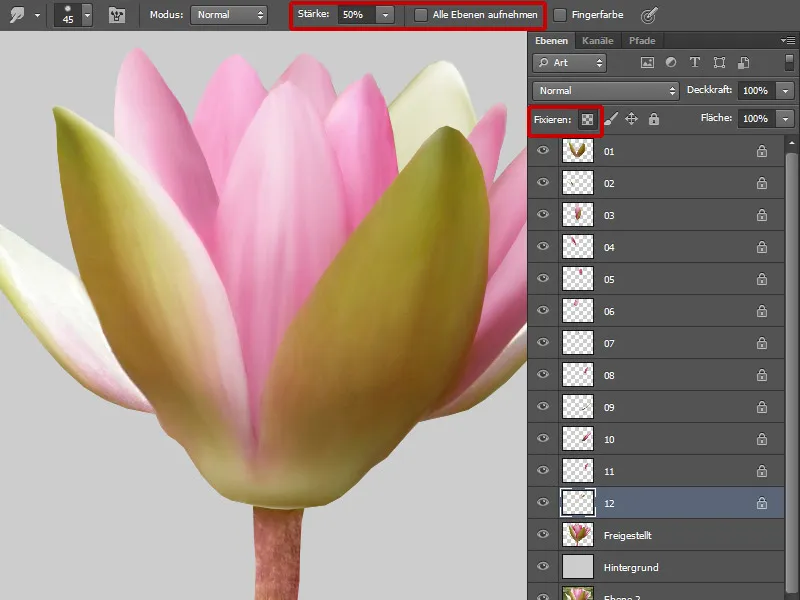
Step 5: Contrast and shape
Now I create a clipping mask for each layer with the leaves in Multiply mode. I paint on each layer with a soft brush and a low opacity and flow. I pick up the color with the eyedropper tool.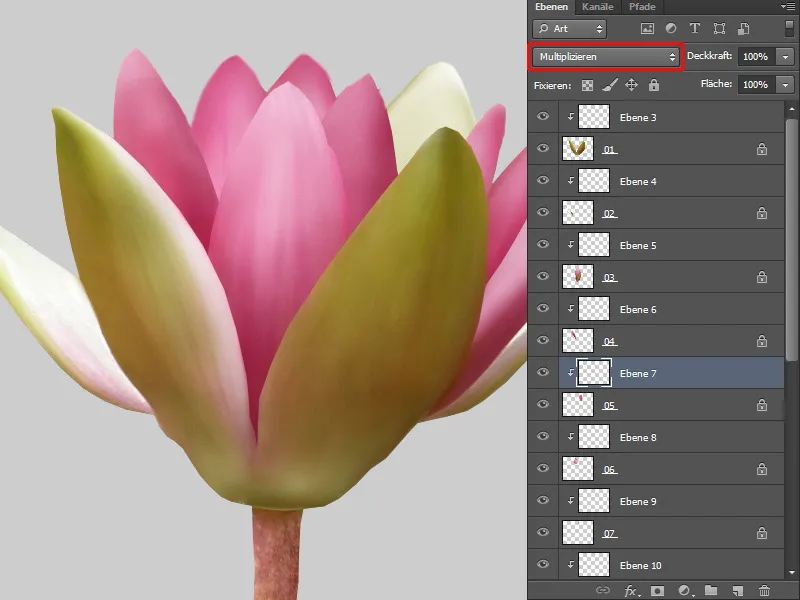
Step 6: Texture
I have also blurred the texture using the Wipe Finger tool; now I want to add a nice texture. I chose a lotus leaf with a nice texture and reduced the saturation. I created a clipping mask for this layer and set it to soft light mode. Now I can transform the texture a little: Using the keyboard shortcut Ctrl+T, I land in transformation mode and select Deform.
And I do this for each leaf.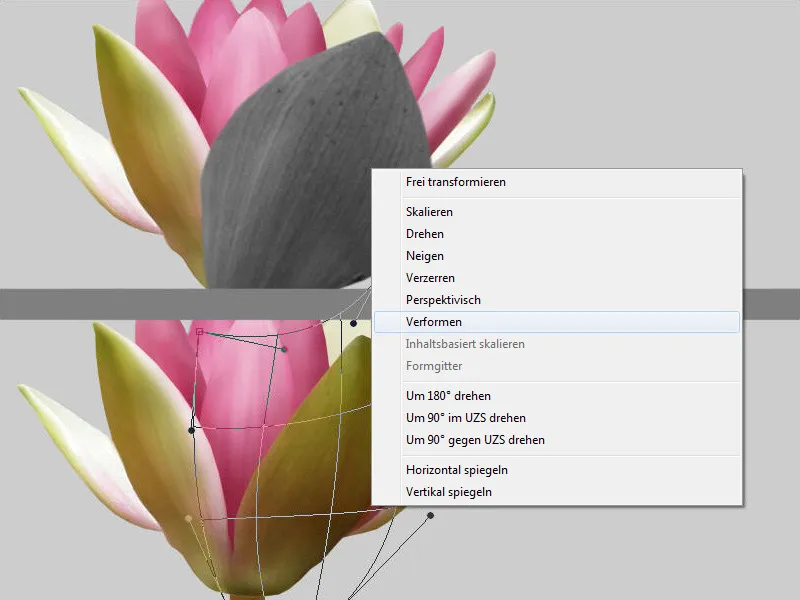
Step 7: Painting details
Now I'll create a new layer and use a brush with low opacity and flow to carefully paint the edges of the leaves, shadows and glances.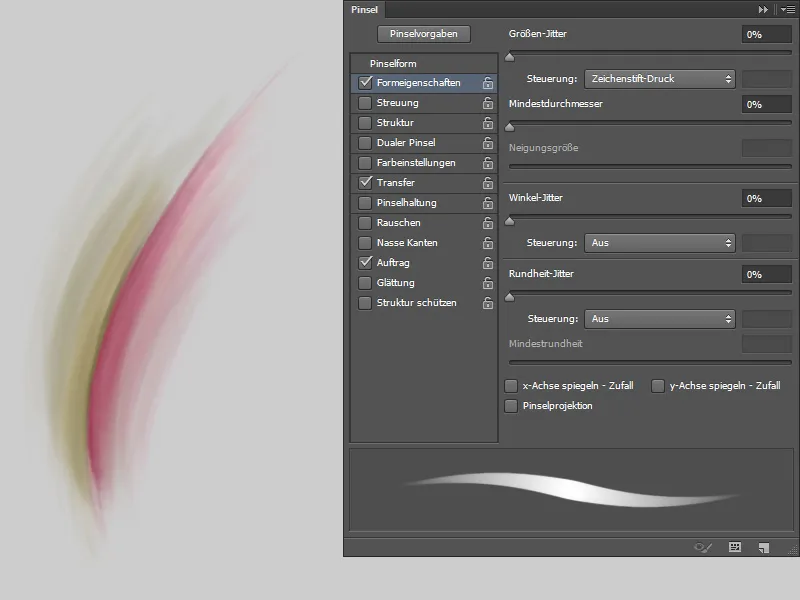
And as a final step, I'll add some noise to the Blum. To do this, I'll create a new layer in Soft Light mode and fill it with 50% gray. Then I go to Filter>Noise Filter>Add No ise. In the dialog box, I set the strength to 5%, select Gaussian Normal and Monochromatic and confirm with OK. Now all the lotus flowers are processed!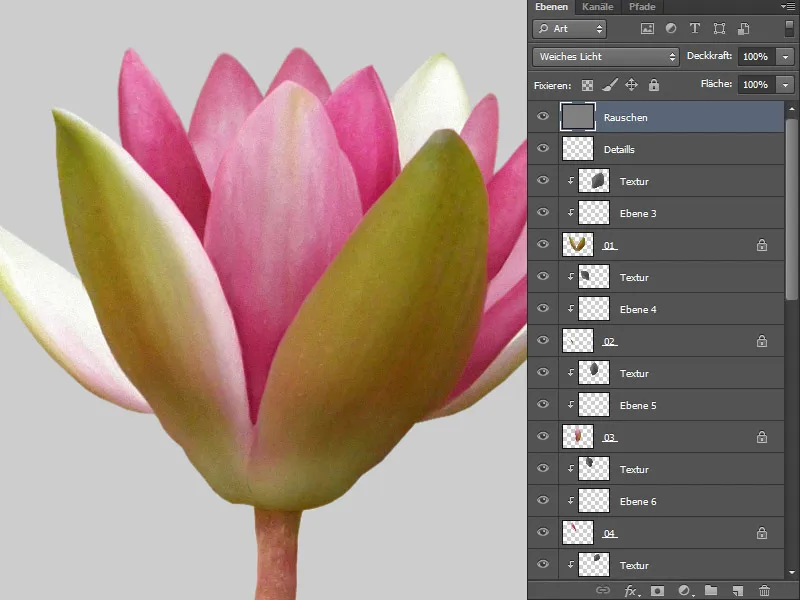
Step 8: Leaves
The quality of the leaves is not so good either and I will correct that. The first thing I'll do is free the selected leaf and use the Repair Brush tool to remove all the imperfections. On a new layer, I paint the contours with a paintbrush that I also used for the lotus flowers.
Step 9: Texturize the leaves
The last step is to add a texture. All the leaves should be uniform. I take a leaf that I will also use in the foreground. The leaf has a nice texture, which I place over the layer with the leaf using the Multiply mode.
Now I can transform the texture a little; with the shortcut Ctrl+T I land in transformation mode and select Deform. I create a clipping mask so that the excess edges don't stick out. And that's how I edit all the leaves!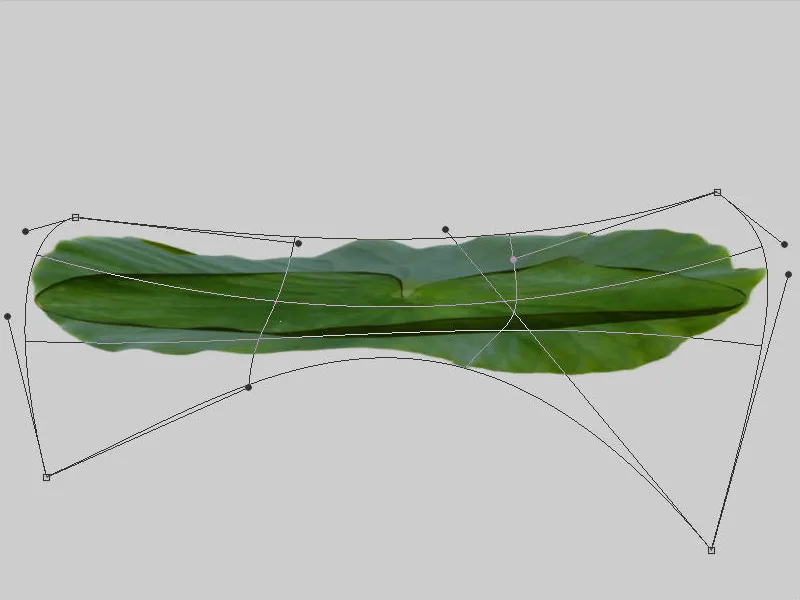
Step 10: Frog
First, the frog is cropped. Then I duplicate the layer with the frog
the frog twice. I set the first frog layer to Normal mode , the second layer to Overlay mode and the third to Multiply. I create a black mask for each layer and paint with a soft, white brush with a low opacity and flow in the areas where I want the change.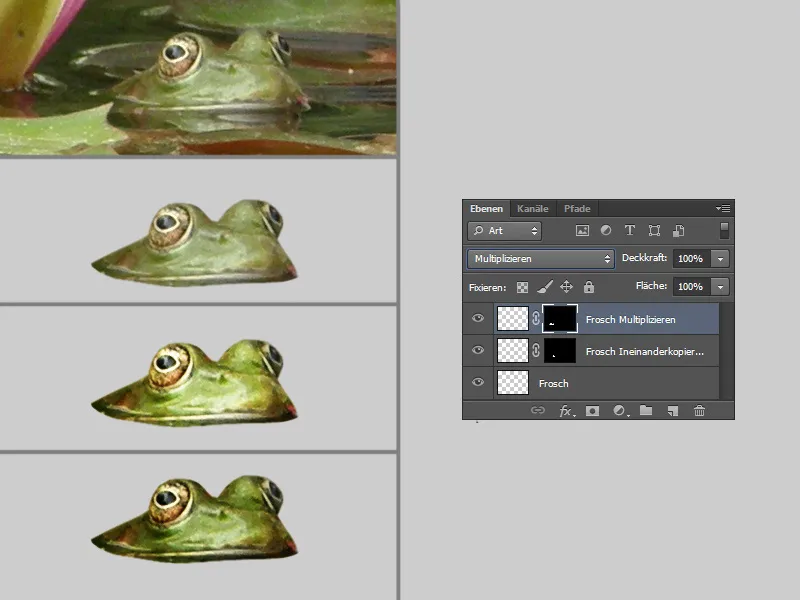
Step 11: Stone and lotus and co.
Lotus flower: http: //www.istockphoto.com/stock-photo-6633590-lotus-flower.php
Lotus leaf: from my own Stocker
Stone: http://wolfc-stock.deviantart.com/art/178-Big-Rock-38952996
Teapot: 3D from my own production
I have cropped the objects, I will do the further processing during the assembly!


