When working with Elementor, it is often crucial to make progress efficiently and quickly. Every time gain can help you be more productive and improve the quality of your work. In this tutorial, you will learn how to optimize your workflow in Elementor using various techniques. With these tips, you will be able to edit faster and achieve precise results at the same time.
Key Takeaways
You can achieve faster work in Elementor by using columns and style settings more efficiently. With simple mouse clicks and movements, you can significantly speed up your work. Copying sections and styles is one of the most effective methods to save time and keep your designs consistent.
Step-by-Step Guide
Adjusting Columns with the Mouse
To adjust the size of columns in Elementor, you can effectively use the mouse. Instead of manually entering the settings, simply follow these steps:
Hover the mouse pointer over the divider line of the column, click on it, and drag it in the desired direction. This allows you to change the size in percentage precisely and quickly.
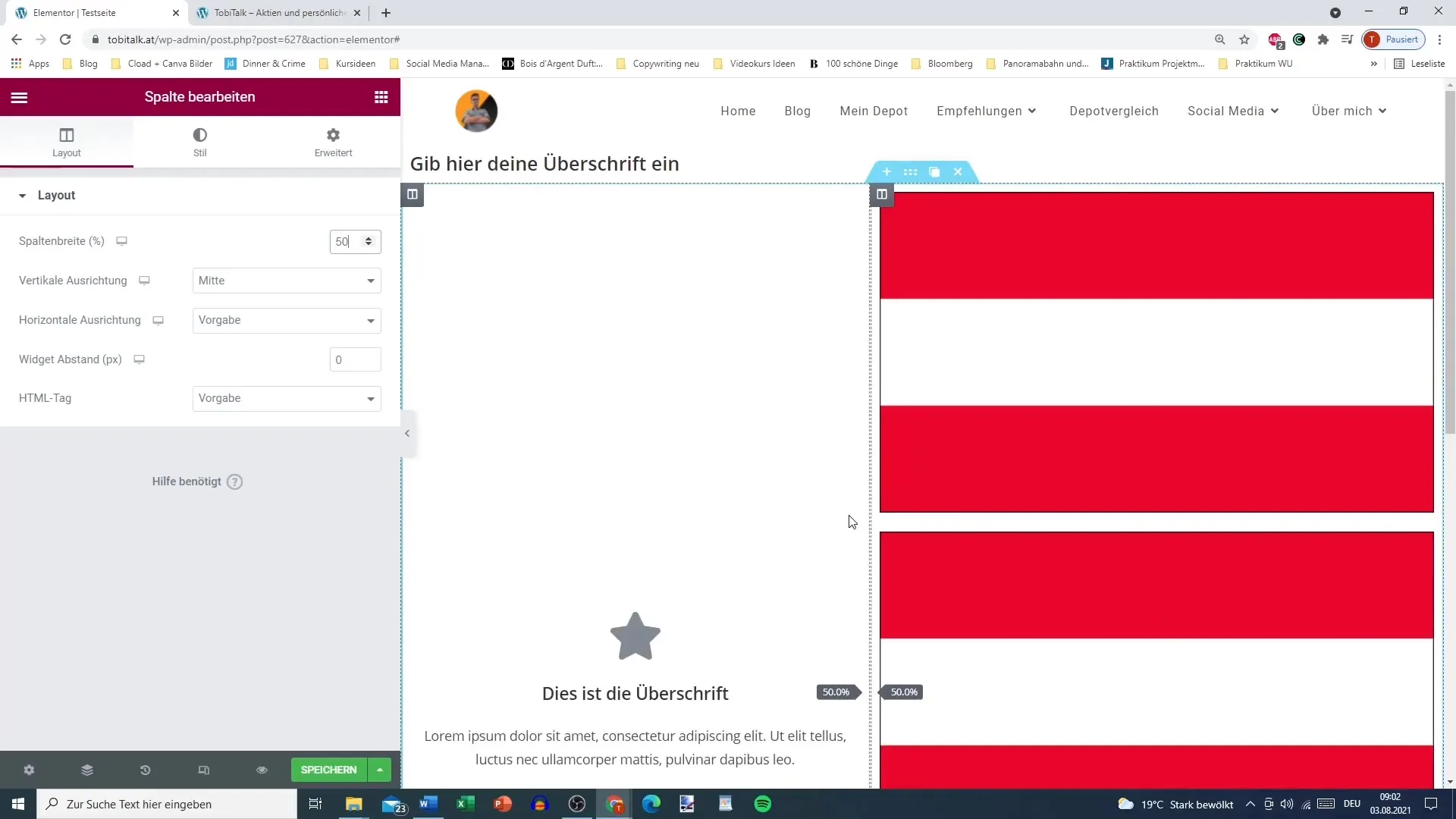
Right-click for Additional Options
Right-clicking on the column opens a menu with various options. You can edit the column, duplicate it, or even add a new column. For example, if you want to duplicate the current column, choose the appropriate option, and it will be available instantly.
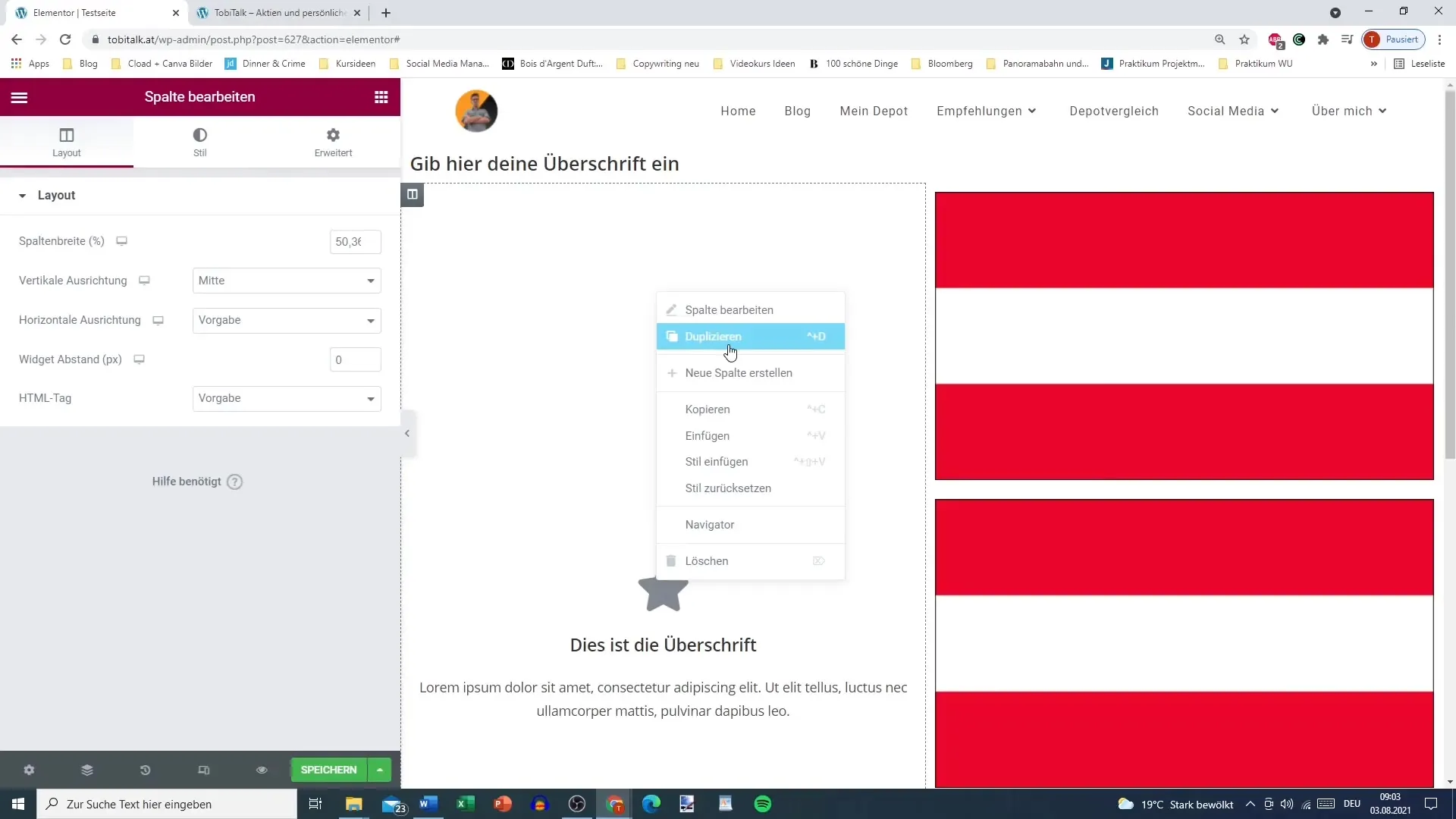
Copying and Pasting Sections
Copying sections is a time-efficient method to ease your work. After copying a section, you can paste it elsewhere within the same area or even in a different section. This works for both texts and elements.
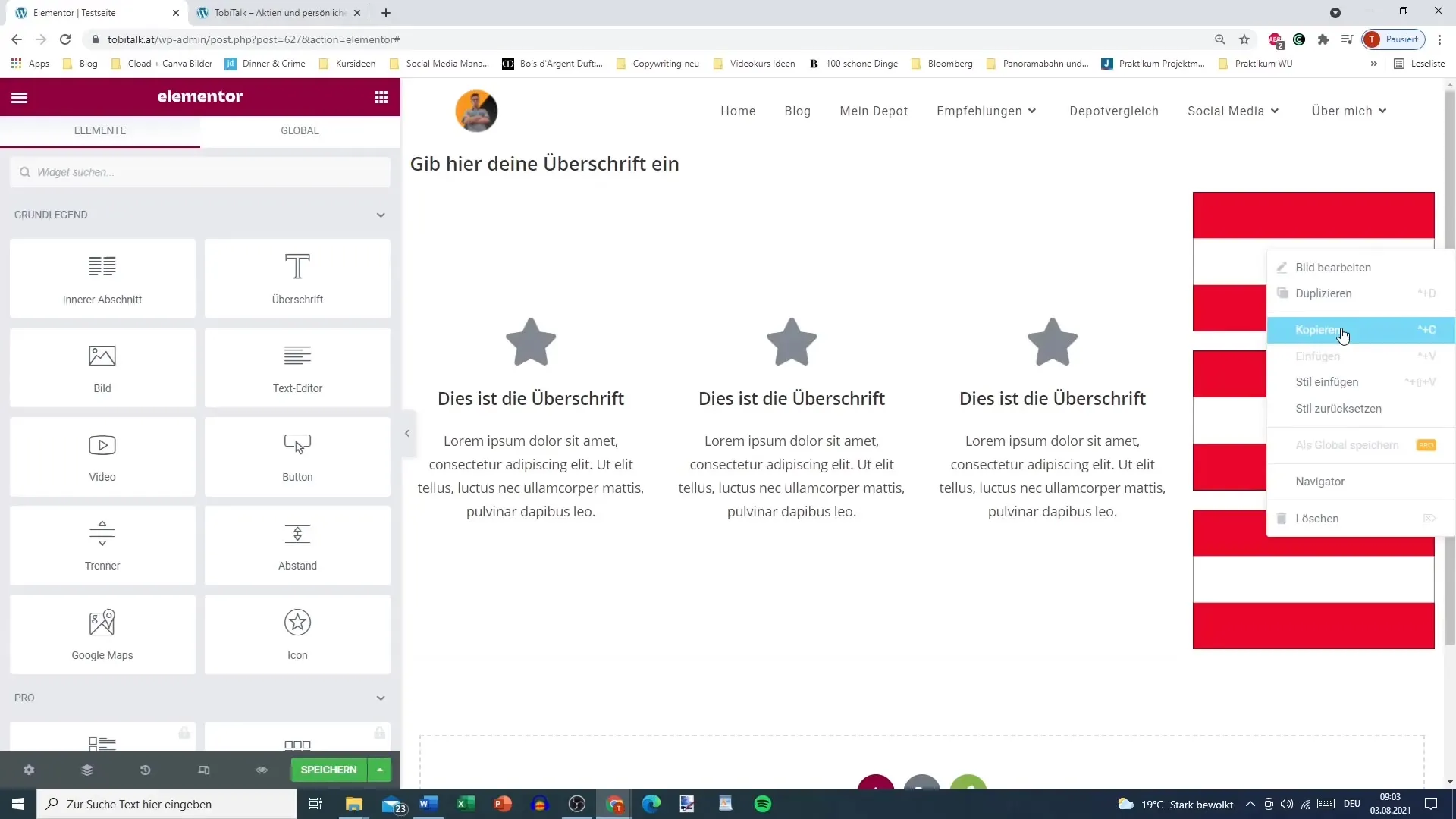
Copying and Pasting Styles
To adopt the style of a specific element without recreating the layout, follow these steps: Right-click the element and select "Copy." Then go to the element where you want to change the style and select "Paste Style." This will automatically apply all the upper style settings such as color, shadow, and radius.
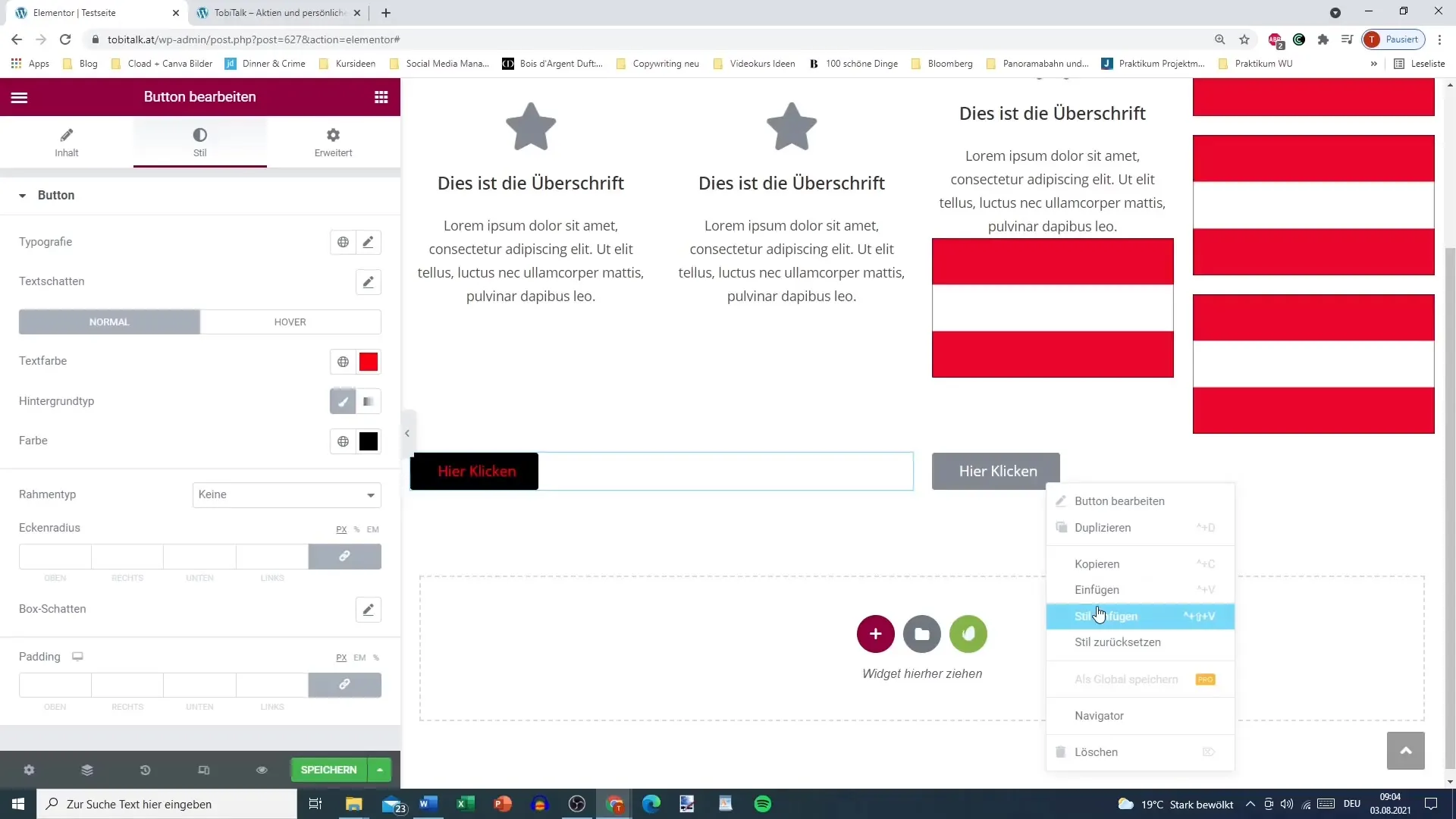
Resetting Style
If you are dissatisfied with a copied style or want to return to the original settings, you can use the "Reset Style" button. This will remove all new changes and revert the elements to their original state.
Text and Link Transfer
If you want to keep the same text and link when copying elements, you can also use this function. This not only saves you time but also ensures a consistent appearance of your page.
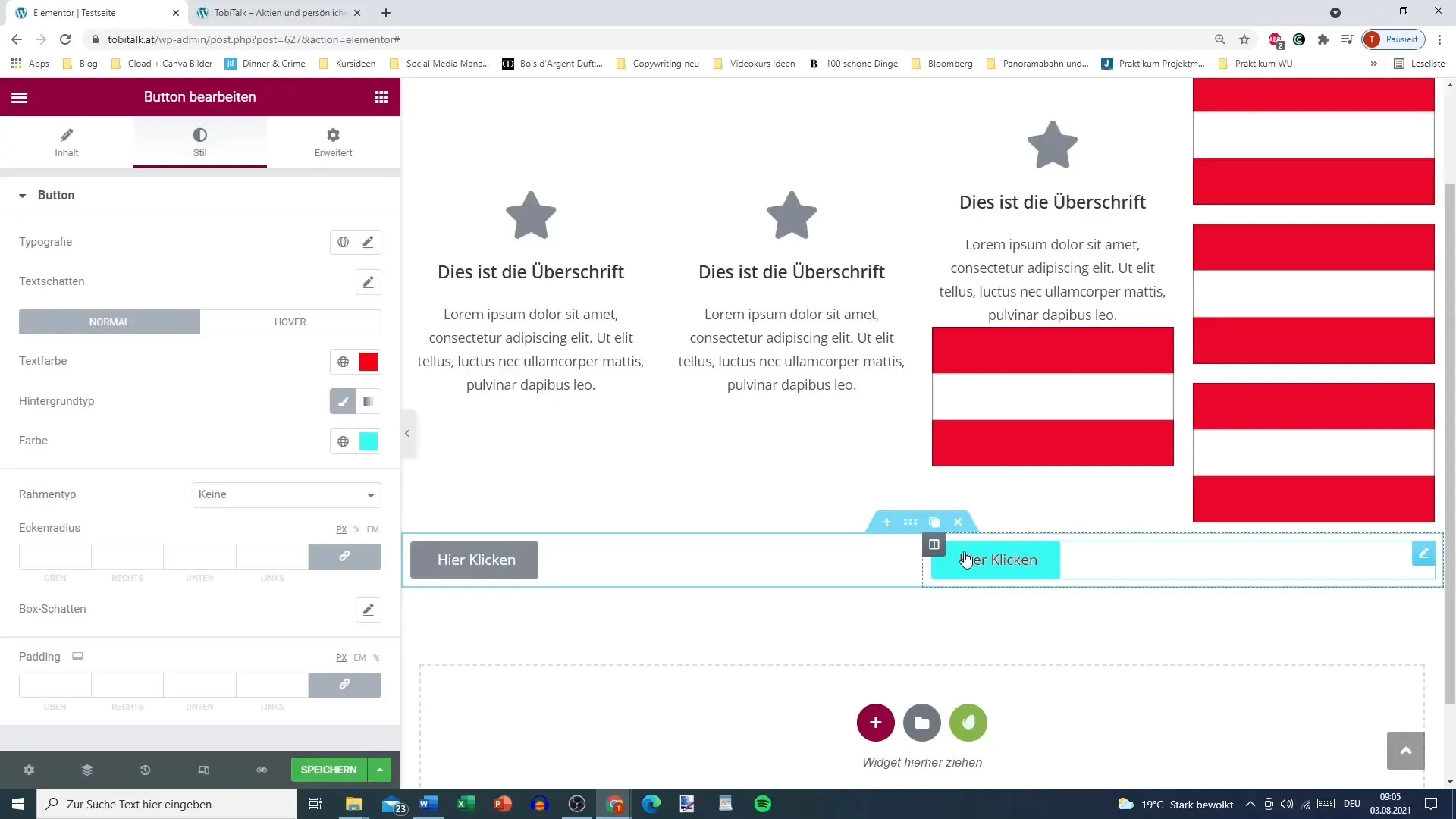
Summary
By using the described techniques and tricks, you can enhance your efficiency when working with Elementor. Whether adjusting columns, copying sections, or adopting styles – these methods make a difference in your workflow. By automating repetitive tasks multiple times, you gain time for the creative aspects of your design.
Frequently Asked Questions
How can I quickly adjust the size of columns?You can adjust the size of columns by moving the mouse pointer over the divider line, clicking on it, and dragging the column.
How can I duplicate a column?Right-click on the column and choose the "Duplicate" option from the menu.
Can I copy sections?Yes, you can copy sections and paste them elsewhere within your layout.
How do I adopt the style of an element?Right-click on the element and select "Copy," then go to the desired element and choose "Paste Style."
How do I reset a style?Use the "Reset Style" function to return to the original settings of the element.


