Designing websites often leads to questions regarding the visual separation of content. This is where the divider comes into play, a simple but effective element in Elementor for WordPress. In this guide, you will learn how to improve the appearance of your website with the divider.
Key Takeaways
The divider can not only serve as a simple graphical element but can also be very versatile in its design and positioning. With simple adjustments, you can create attractive separations between different content areas that improve the readability and overall design of your website.
Step-by-Step Guide
Adding the Divider
To add the divider to your designs, simply drag the corresponding element from the Elementor library into your workspace. A subtle solid line will appear, creating visual separation between different sections of your website.
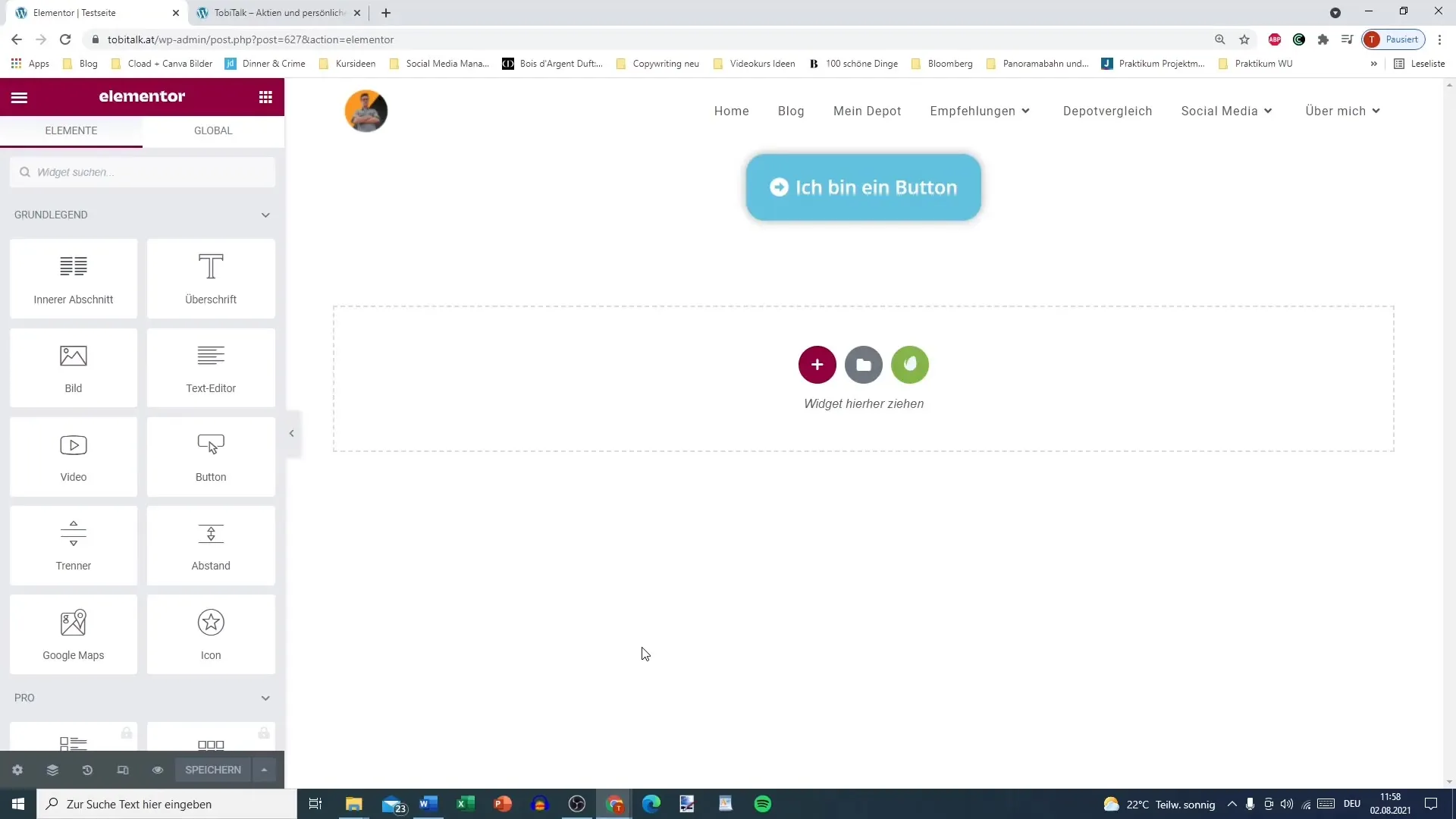
Customization Options
The divider offers various customization possibilities. You can choose different styles such as a solid line, a dashed line, or creative designs like zigzag lines, rectangles, and more.
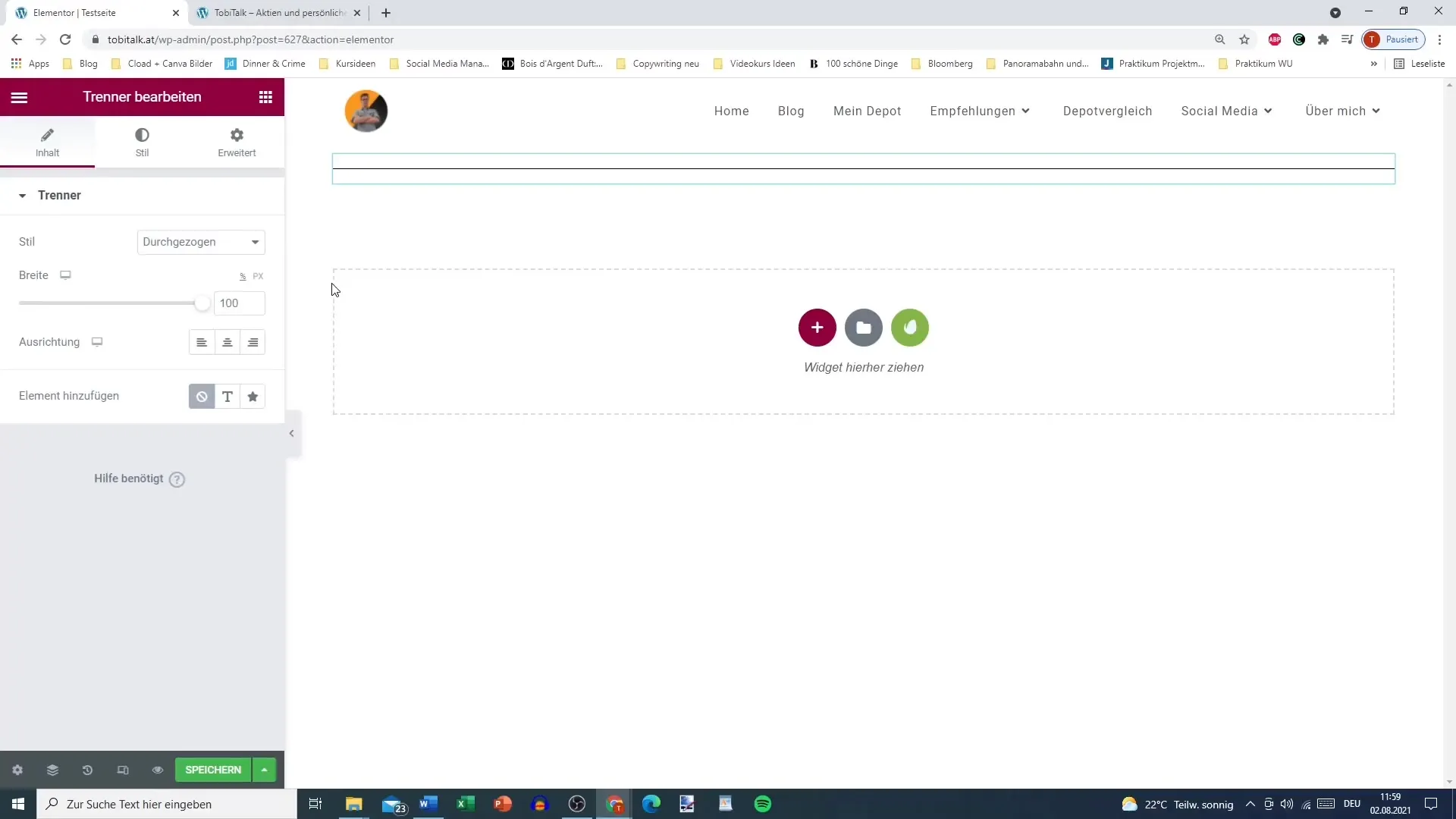
If you want to adjust the width of the divider, you can do so as well. Simply zoom out a bit and set the width to the desired value. For example, you can set the width to 50% to display it centered in the middle.
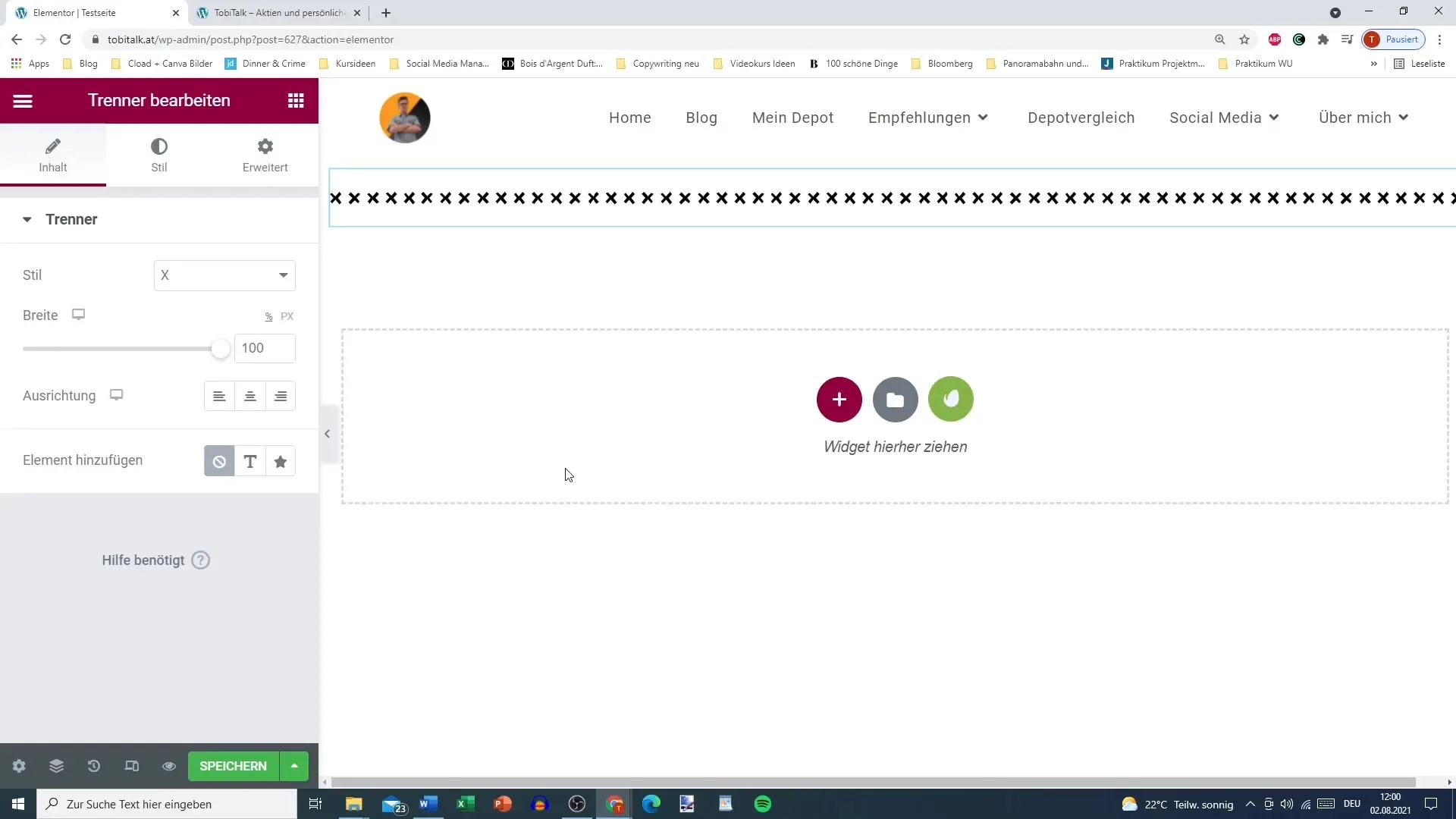
Adding Text
To enhance the divider's simplicity, you can add a text element. Simply select the text element and drag it below or above the divider. You can format the text in HTML tags to create a heading or influence the style.
Customizing Icons
Instead of text, you can also use icons. Elementor provides an extensive icon library. Choose a suitable icon that supports your message, for example, a rocket for something new or advanced.
Editing Style and Colors
You can customize the divider's style individually. Under the "Style" tab, you have the option to define colors, size, and spacing. Additionally, you can use global colors to ensure a consistent color scheme throughout your website.
If the size of the divider is not right, you can easily adjust it. A good way is to regulate the height from the top and bottom to change the spacing as needed.
Invisible Dividing Lines
For more subtle separations, you can also create an invisible dividing line. This can be easily achieved by setting the divider's color to white, making it barely noticeable but still providing the desired spacing.
Save and Preview
After making all the desired customizations, it's important to save your changes. Click on the "Save" button and preview the result. This way, you get a feel for how the dividers work cohesively.
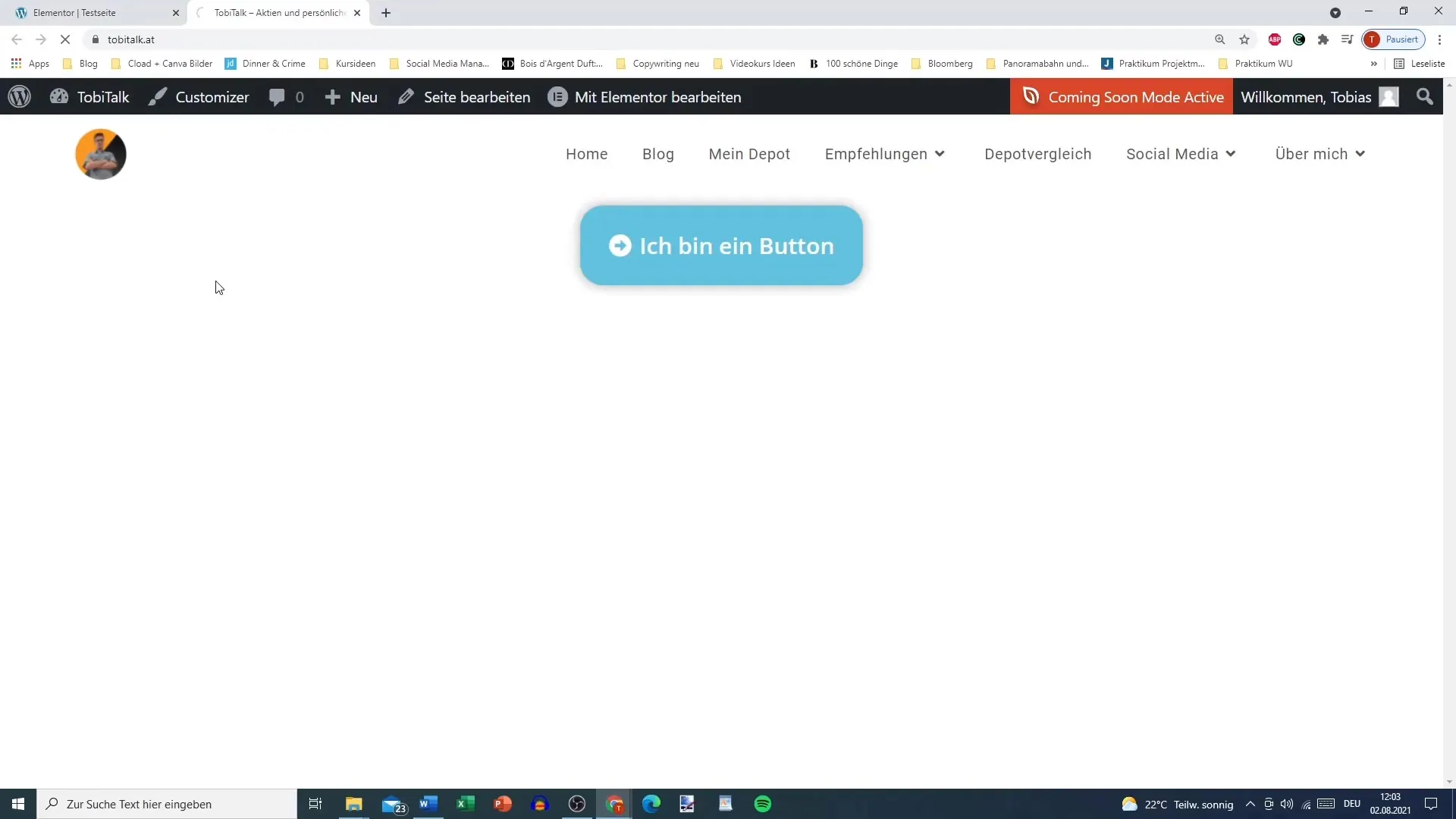
Further Settings
Furthermore, you can also determine the positioning of the icon. You can place the icon either before, after, or in the middle, depending on your taste and desired layout.
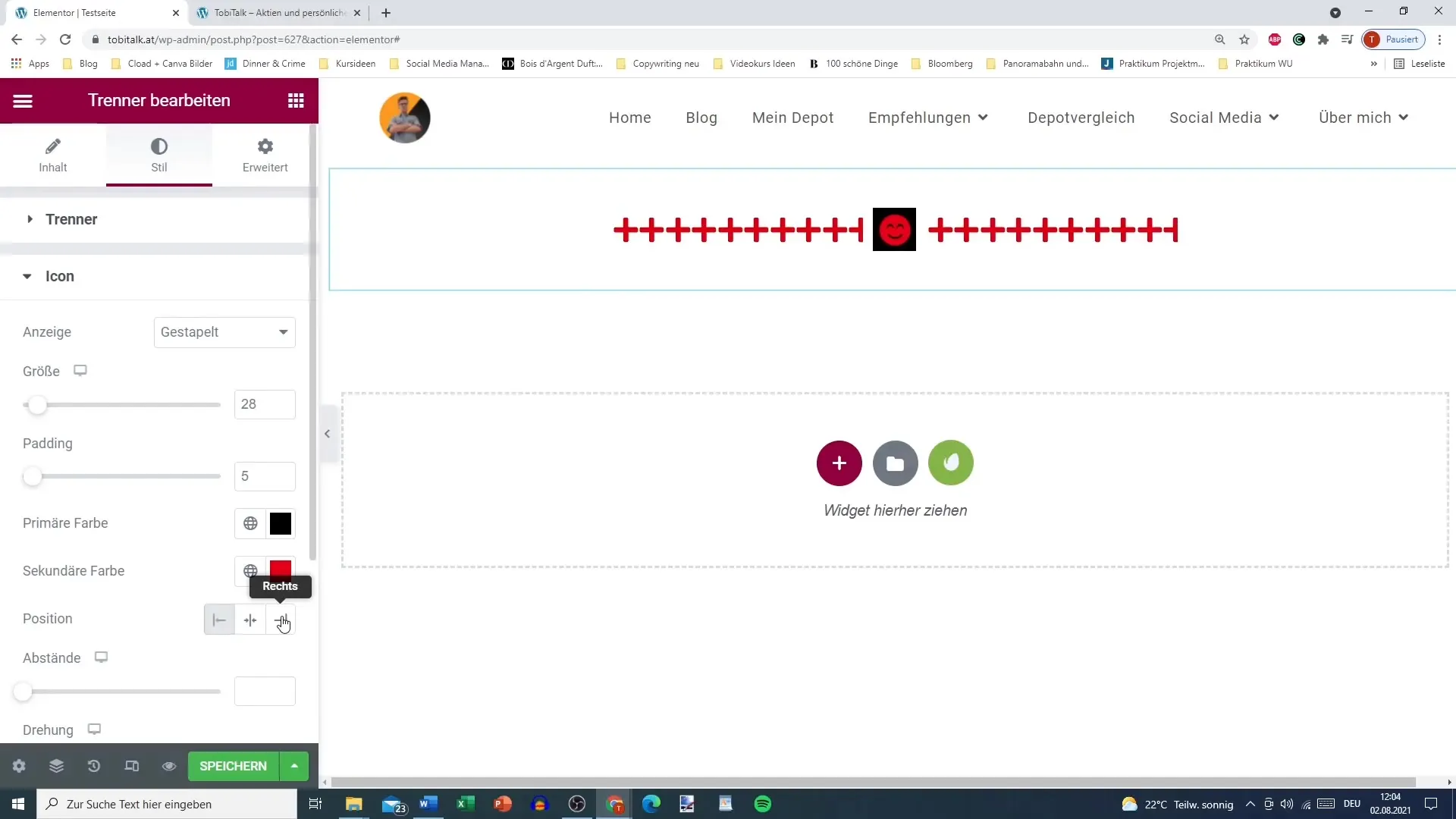
If you want to rotate the icon box or the divider itself, you can also do so. This gives your layout a unique touch that sets it apart from others.
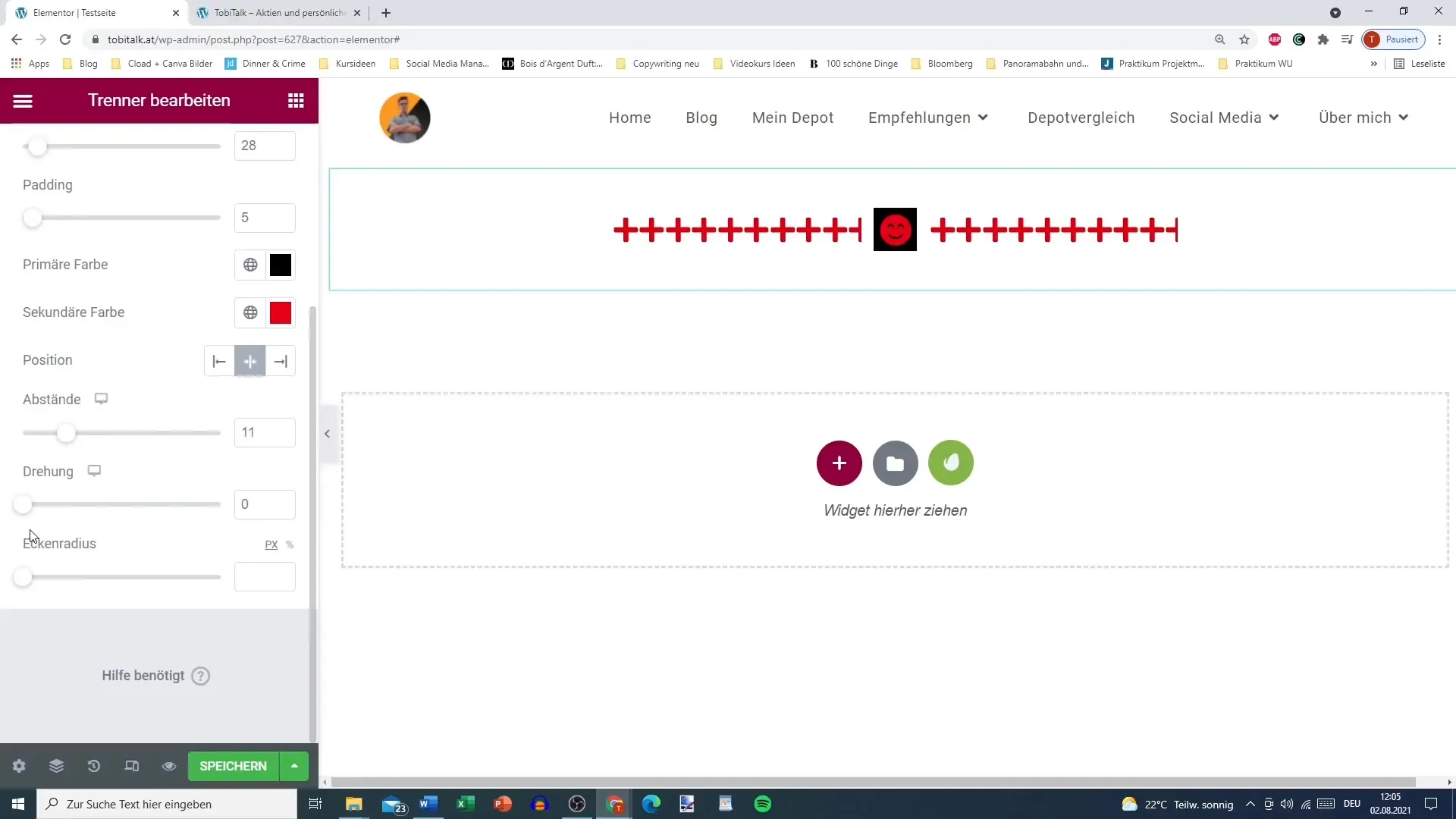
Curves and Boxes
The rounding radius for corners is another customization option that allows you to turn a rectangular box into a rounded one. This can further enhance the visual appeal.
Summary
The divider in Elementor is a versatile tool to effectively create visual separations on your website. You have learned how to add, adjust, and personalize dividers to your design. With a little creativity and the available settings, you can easily enhance your website.
Frequently Asked Questions
What is the divider in Elementor?The divider is a graphical element used to create visual separations between different content areas.
How can I customize the divider?The divider can be customized in color, size, and style to match your design.
Can I use icons in relation to the divider?Yes, you can add and customize icons to make a stronger visual statement.
How do I save my changes?Adjust your settings and then click "Save" to apply the changes.
Is there a way to make the divider invisible?Yes, you can set the color of the divider to white to create an invisible separation line.


