When creating a website with Elementor, the sidebar is often an overlooked but powerful element. It can not only round off the design of your page but also provide important information and navigation elements. In this tutorial, you will learn how to effectively integrate sidebars into your WordPress website.
Key Takeaways
- Sidebars can be placed on different pages and in different sizes.
- Customizing the sidebar is flexible but cannot be done directly in Elementor.
- By default, the sidebar is displayed on the right side but can be adjusted.
Step-by-Step Guide to Using the Sidebar
To create a sidebar in Elementor, follow these steps.
Step 1: Open Elementor and Plan Your Page Structure
Start by opening your Elementor project. Think about how you want to design your layouts and what content you want to integrate into the sidebar. Consider whether you want to display an image or other content.
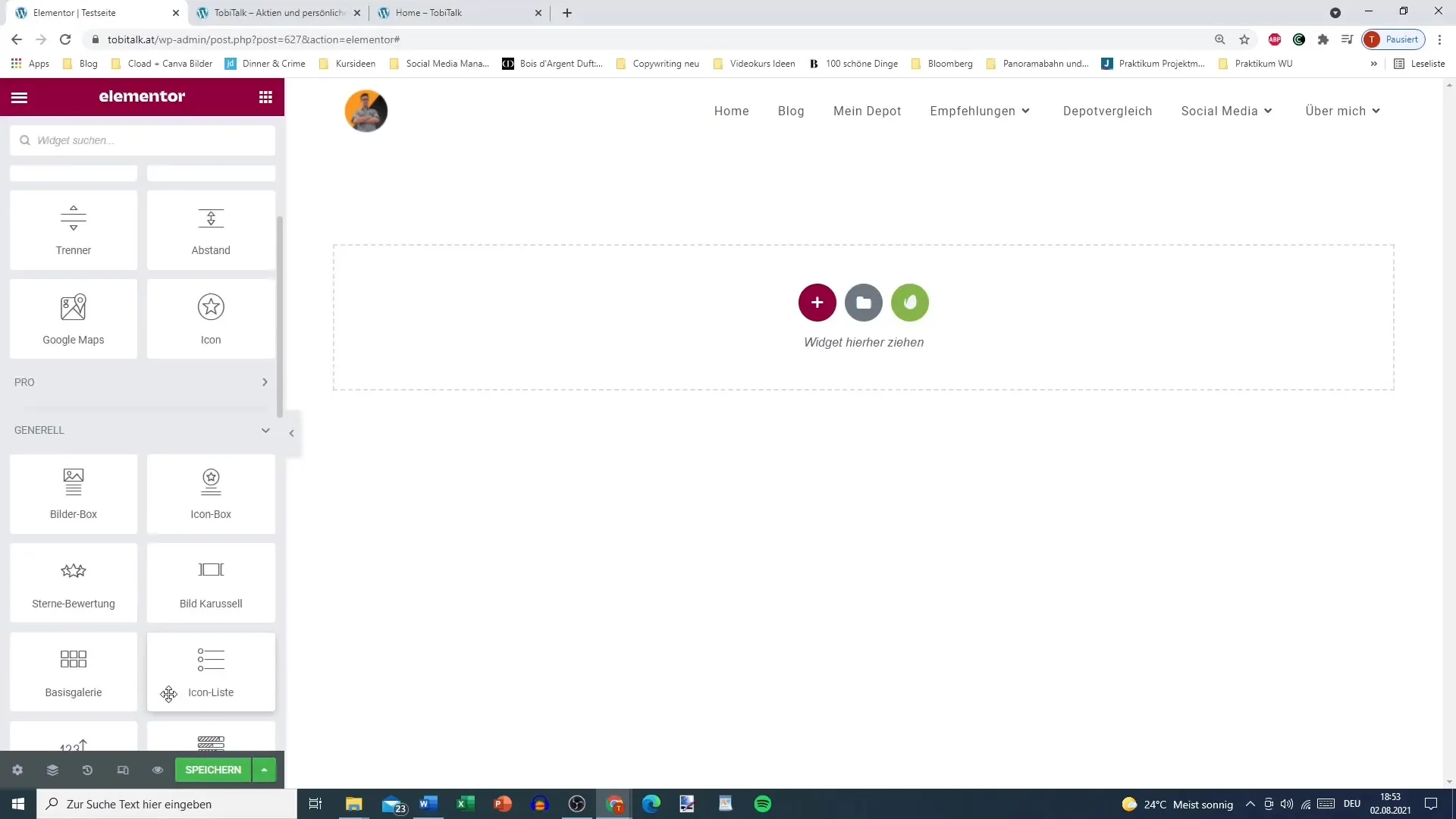
Step 2: Add Sidebar
Navigate to the section of your page where you want to insert the sidebar. Typically, you should place the sidebar on the right side. Then go to the section where you can add the sidebar and select "Sidebar".
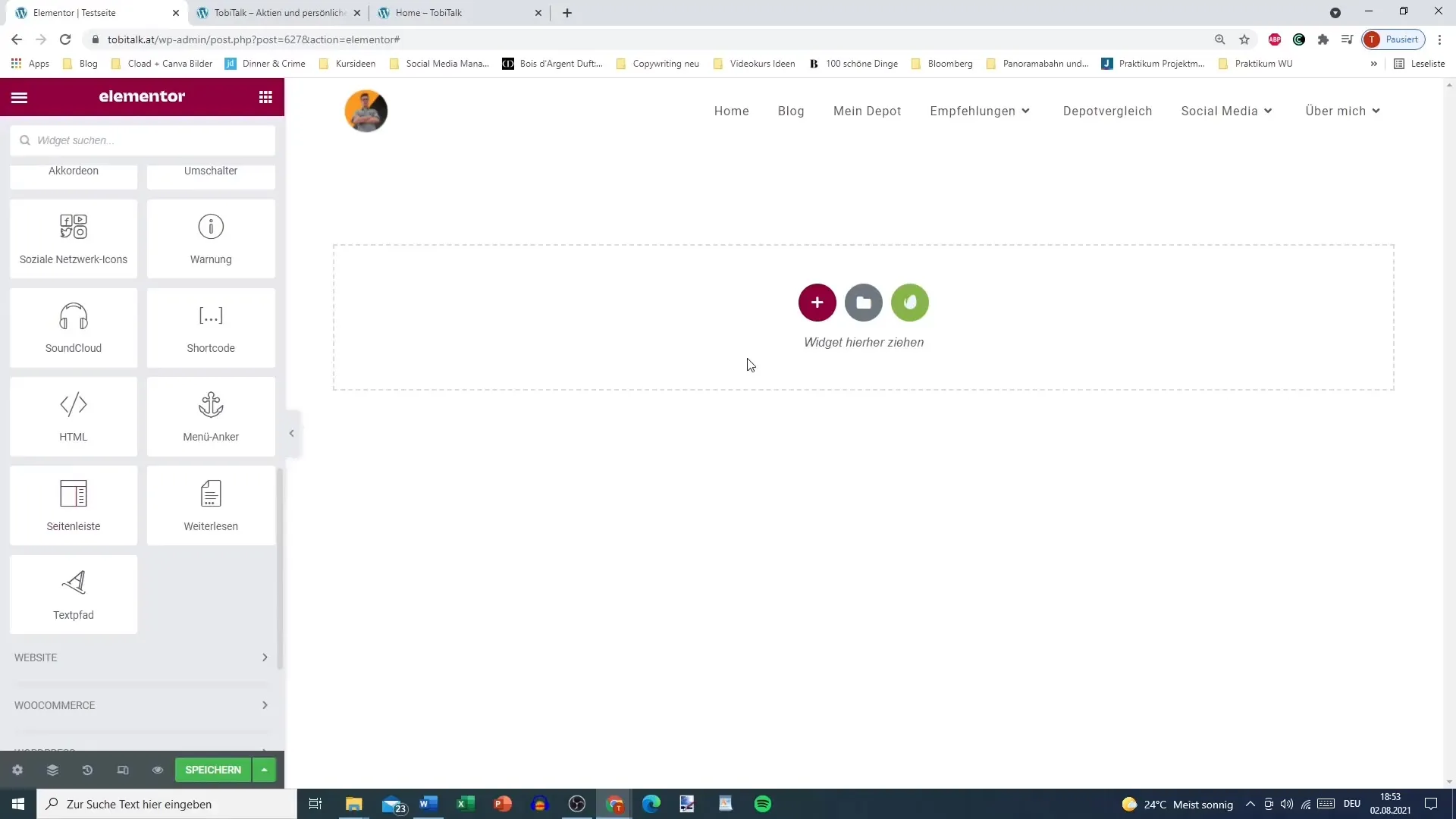
Step 3: Adjust Sidebar Size
After adding the sidebar, you can determine the width. A common width for the sidebar is about 30%, but depending on your layout, you can also choose 25% or less. Adjust the percentage to achieve the desired design.
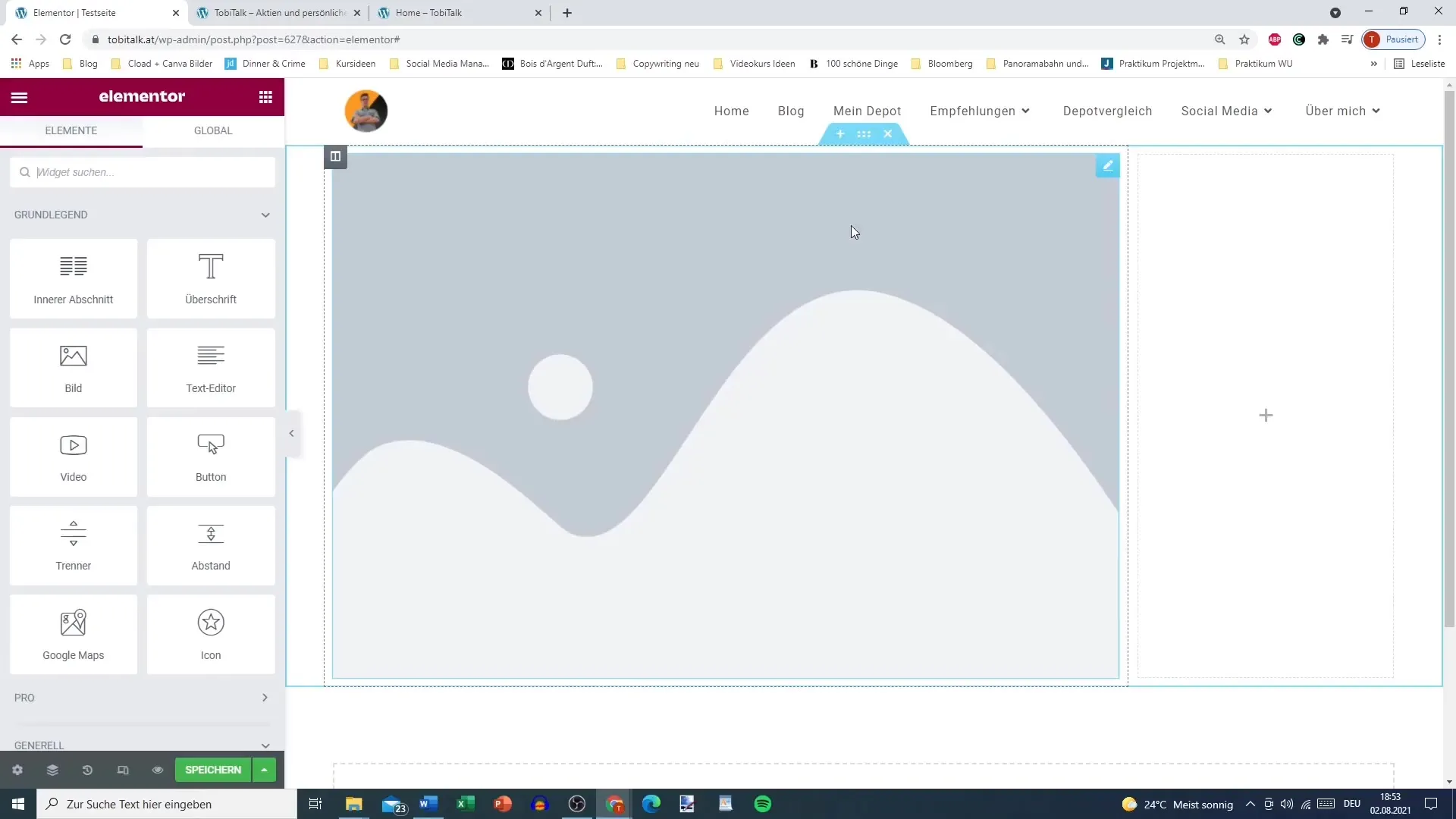
Step 4: Choose Page Settings
In this step, you need to choose what type of sidebar you want to use. You can choose from different options, such as "Footer 1" to "Footer 4". Usually, the default sidebar is used, which already contains some content like the latest comments.
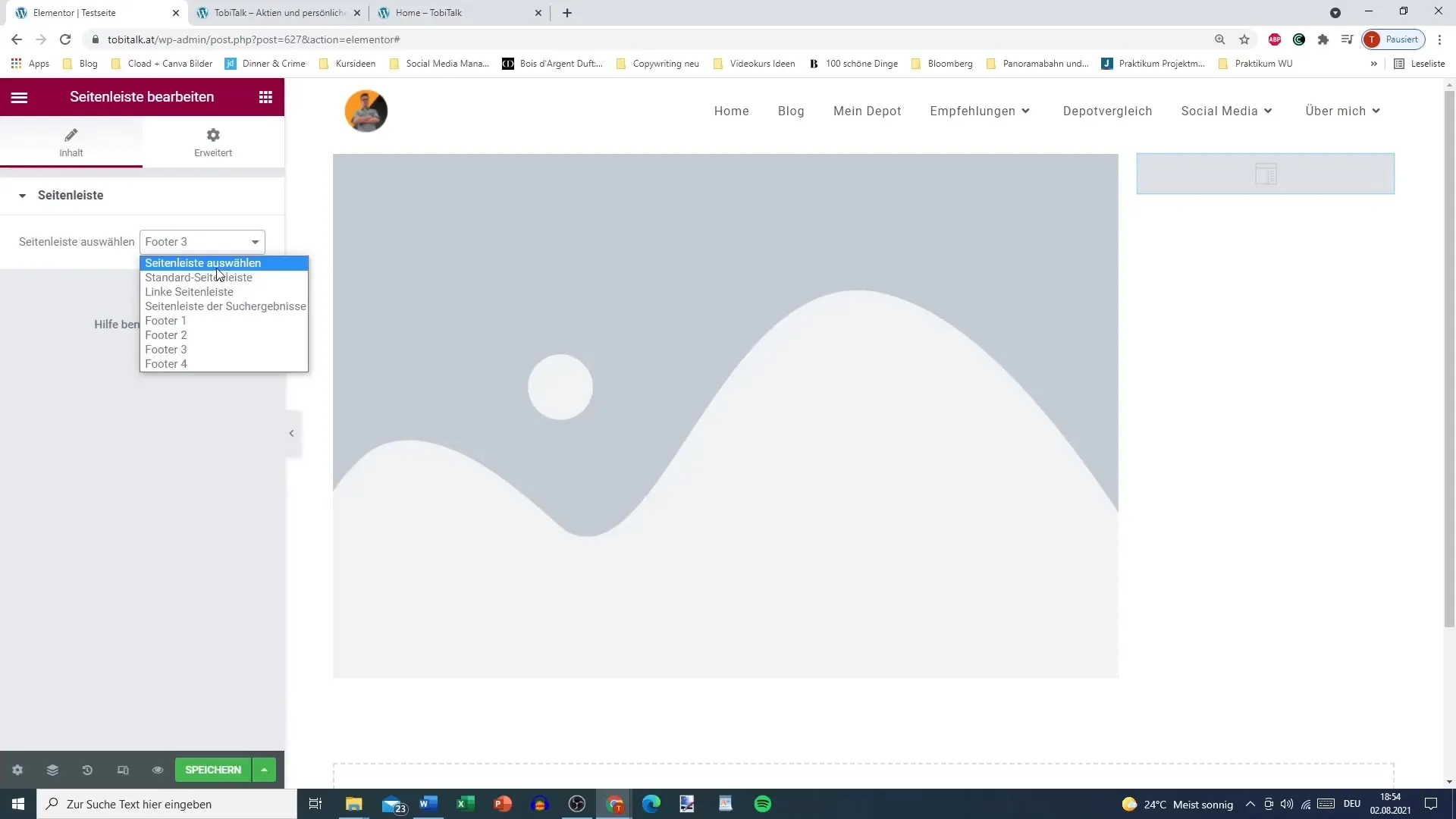
Step 5: Customize and Save Sidebar
You have now added your sidebar and set the size and content. Note that the sidebar cannot be edited directly in Elementor. You need to customize and save it in your WordPress dashboard. Go back to your layout to see how the sidebar looks.
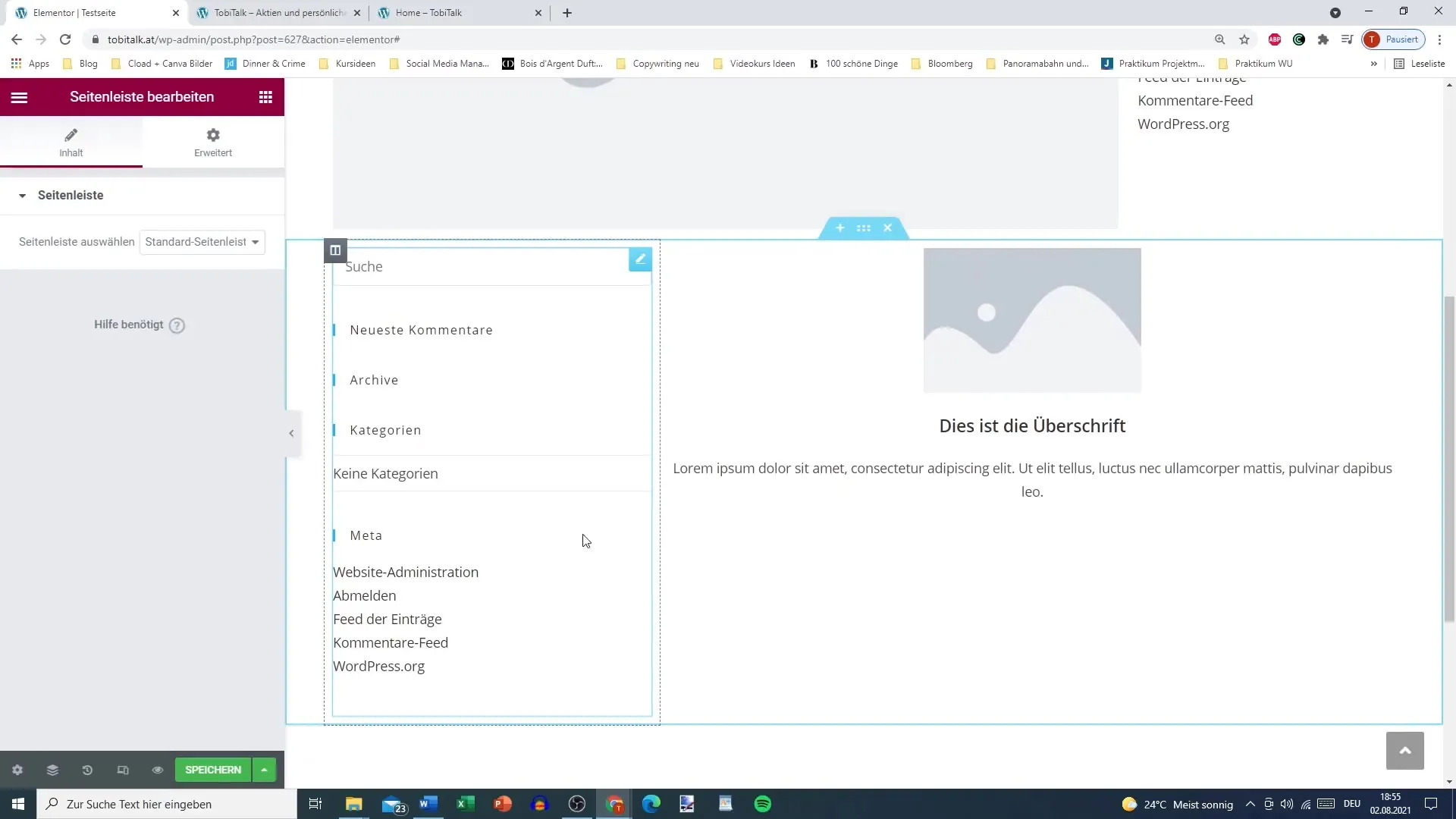
Step 6: Check the Layout
After customizing and saving the sidebar, check the overall layout of your page. The sidebar should now be visible and display the desired information. You can adjust the position and content of the sidebar at any time to see which variation looks best.
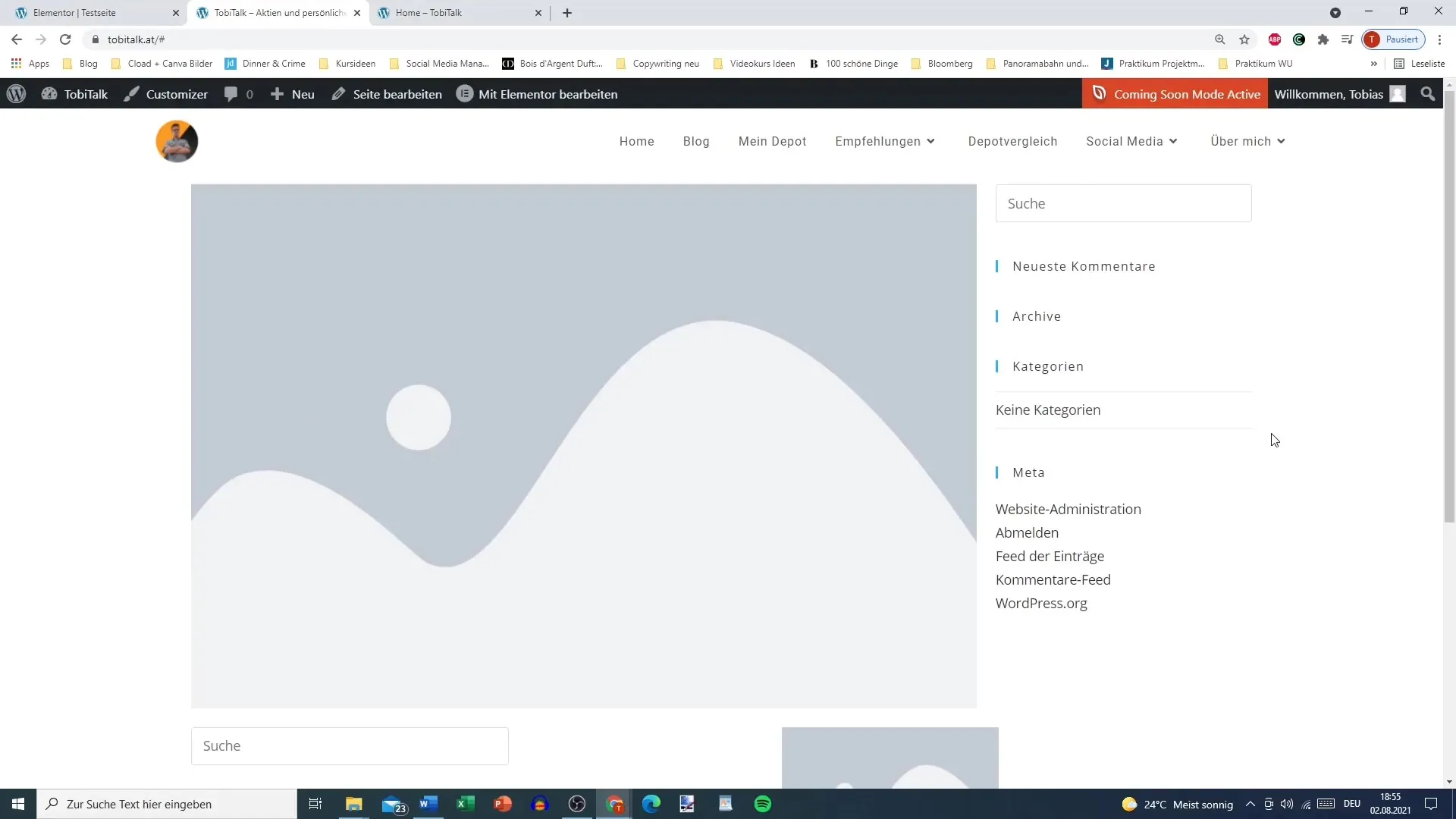
Step 7: Customize Personal Preferences
Although it is standard to place the sidebar on the right side, you can customize it to suit your personal preferences. Ensure that the design of your page looks good, regardless of where the sidebar is placed.
Summary
Initially, the sidebar may not have been the first element that caught your eye. However, it can make a significant contribution to your web design. By making the right adjustments and integrating correctly, you can ensure that your sidebar not only looks good but also functions effectively.
Frequently Asked Questions
How do I add a sidebar in Elementor?Select "Sidebar" in the desired section of your page and adjust the size.
Can I edit the content of the sidebar directly in Elementor?No, the sidebar needs to be customized in your WordPress dashboard.
How wide should a sidebar be?A width of 25-30% is common, depending on content and design preferences.
Can the sidebar be placed on the left side as well?Yes, although right placement is standard, you can customize the sidebar as you wish.
What type of content can I add to the sidebar?You can add images, links, or widgets like the latest comments.


