Slides are a popular element in web design that allows you to present content in an appealing way. Whether you run a blog or have a corporate website, slides can help present important information effectively and increase the interactivity of your site. In this guide, you will learn how to set up, customize, and design slides in Elementor for WordPress.
Main Insights
- Slides offer an attractive way to present content.
- You can customize various elements such as texts, images, and buttons.
- Navigation, animations, and transitions are also important for a successful user experience.
Step-by-Step Guide
Step 1: Add slides To start working with slides, open Elementor in your WordPress dashboard. Choose the page or post where you want to add the slides. Look for the "Slides" element in the widget list and drag it to the desired area of your page.
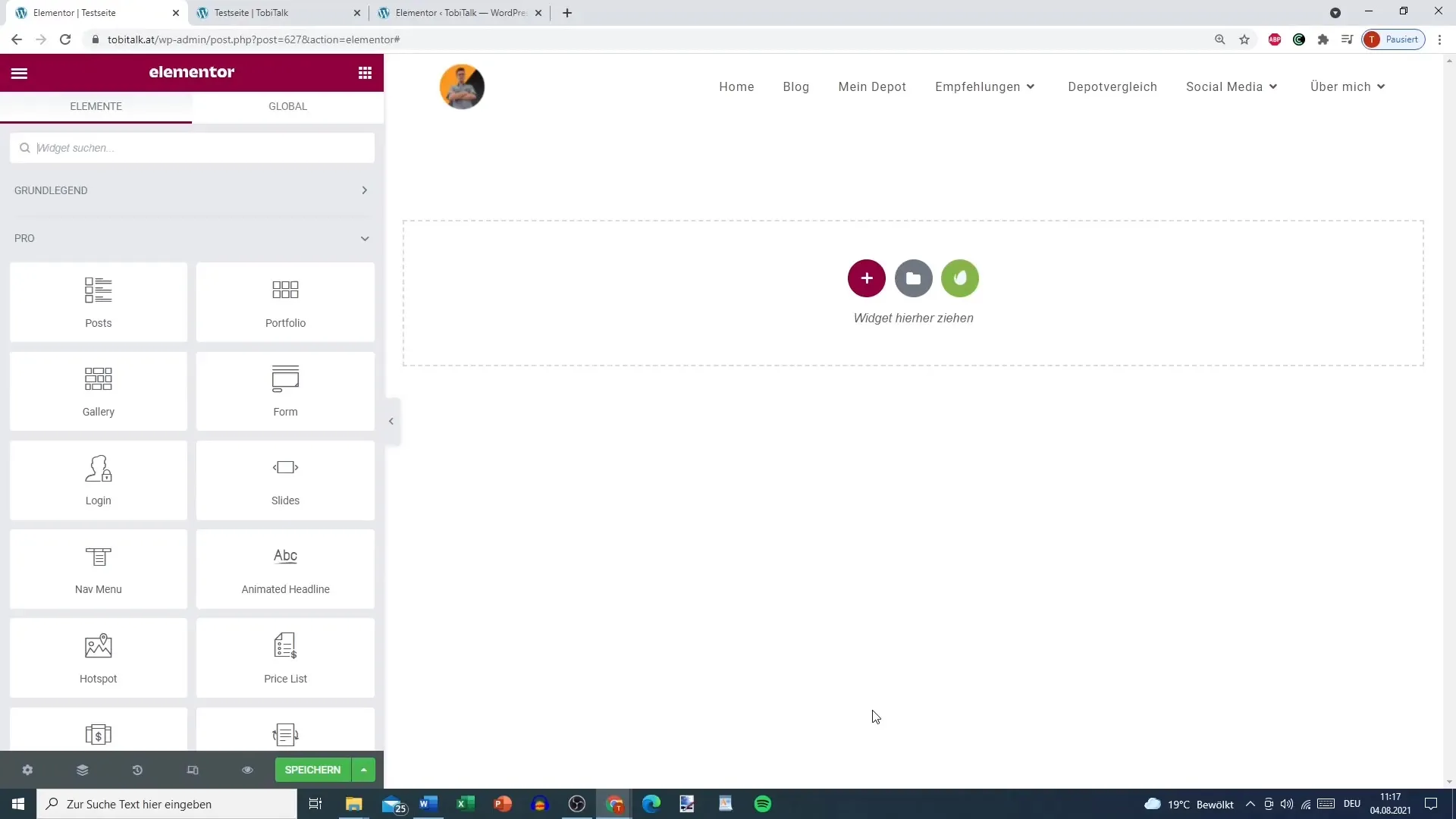
Step 2: Customize slide content After adding the slides, you can start editing the content. Click on the first slide to view the content. Here you can add the title and description. For example, you can directly enter "Welcome to my Blog!" in the text field. Below the description, add your call to action, such as "Check out my blog!"
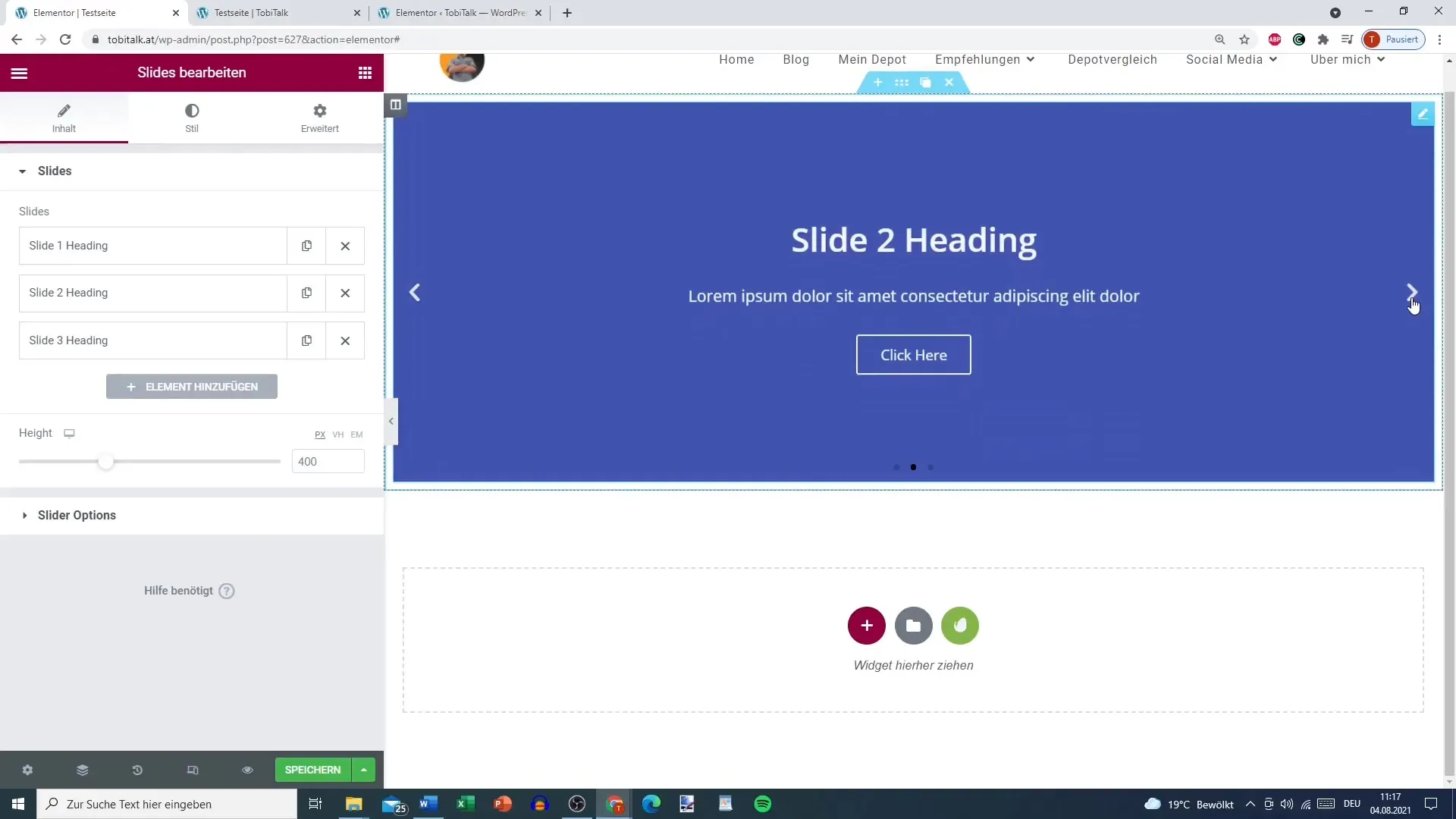
Step 3: Configure buttons In the next step, you can add a button for each slide. Click on the option to set the button text and link. You can insert a link to your homepage or a specific article on your blog. This allows visitors to directly access the content you want to highlight.
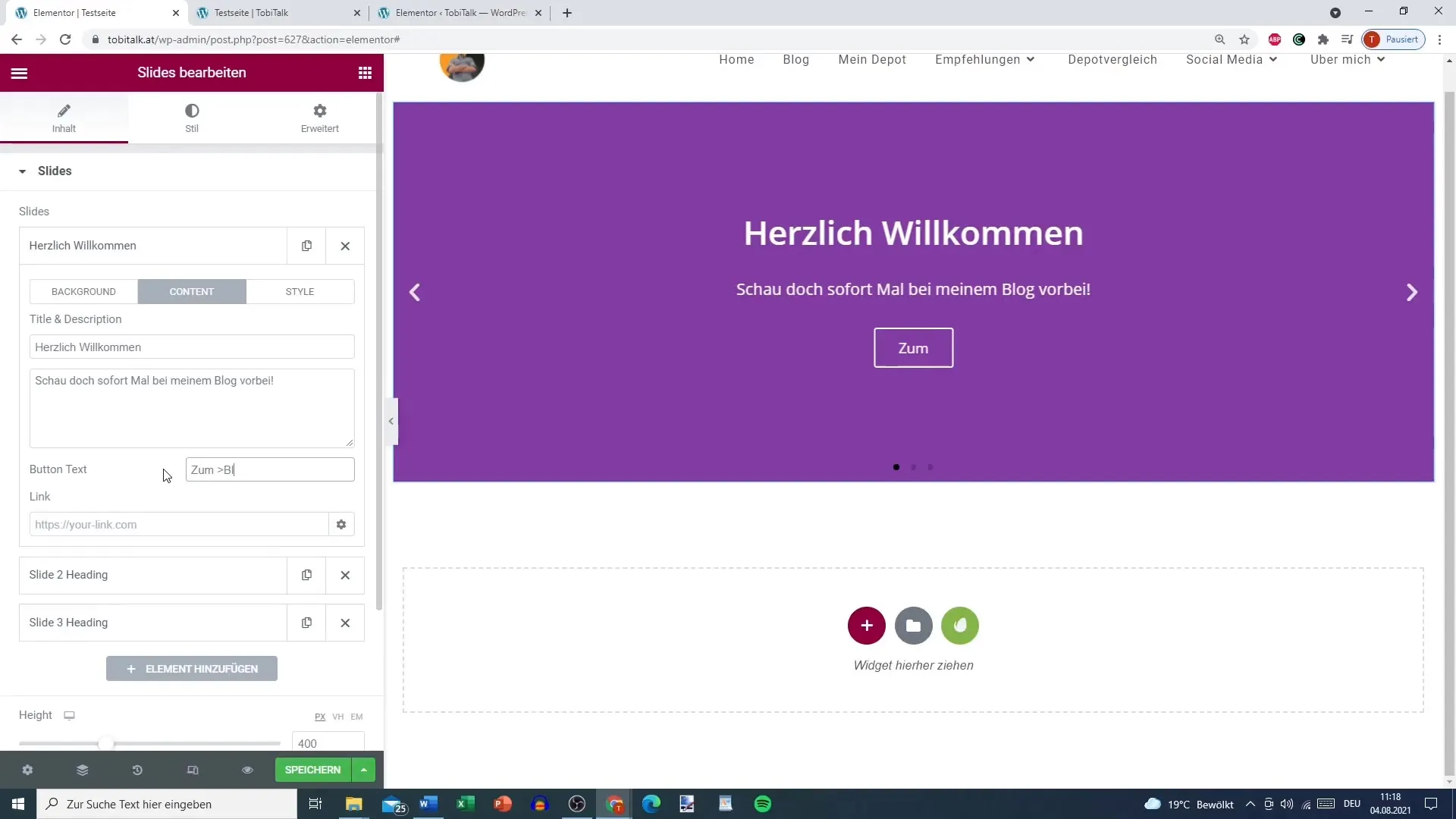
Step 4: Customize background design To give the slides an appealing look, you can design the background. Choose a solid color or even an image for the slide background. You can select from different options such as "Cover" or "Container" to display the image optimally. This adds more visual impact to your page.
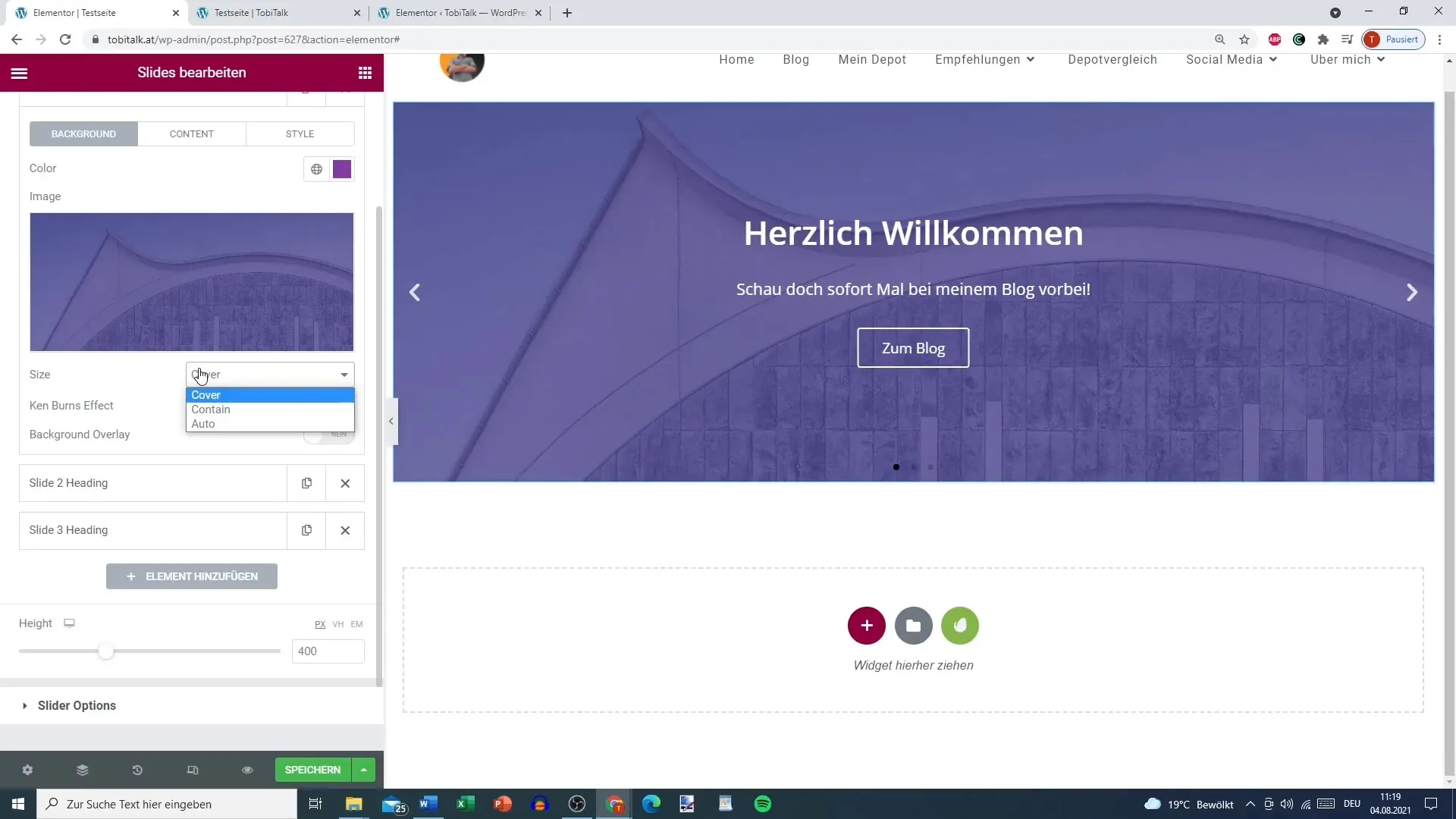
Step 5: Define slide style Now it's about the style of the slides. Here you can adjust text alignment, color choice, and even add text shadow. Ensure that the text is easily readable and aesthetically pleasing. You can easily apply the style to all slides by transferring the changes to a slide.
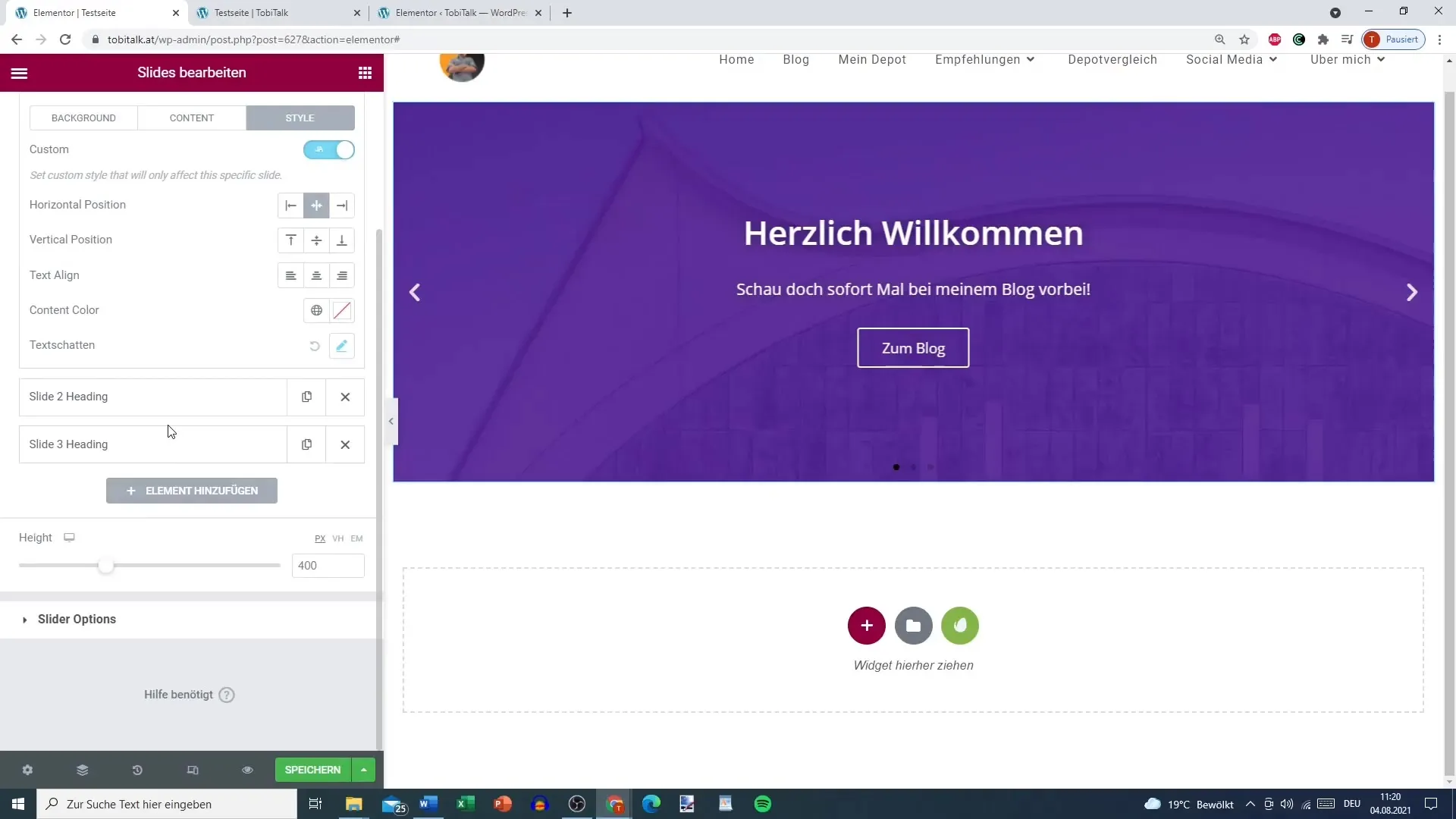
Step 6: Set up navigation An important aspect of the slides is navigation. You can decide whether navigation should be done through dots, arrows, or a combination of both elements. Customize the visibility and design of your navigation elements to improve the overall appearance.
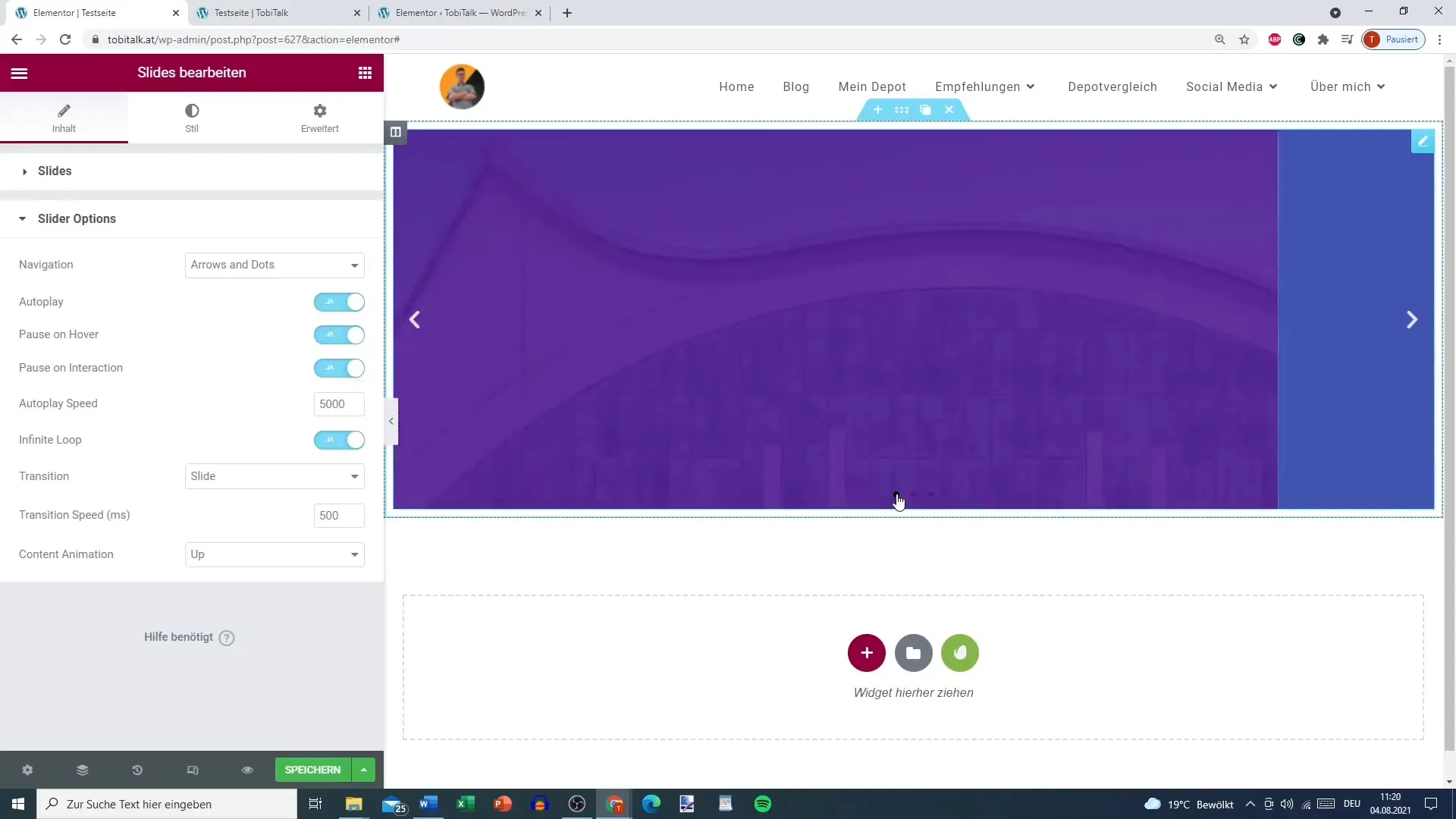
Step 7: Set autoplay and speed To enhance the user experience, you can enable automatic playback of the slides. You also have the option to adjust the speed of the slides. A value of 4000 milliseconds is generally considered pleasant. Test different speeds to find the one that best suits your content.
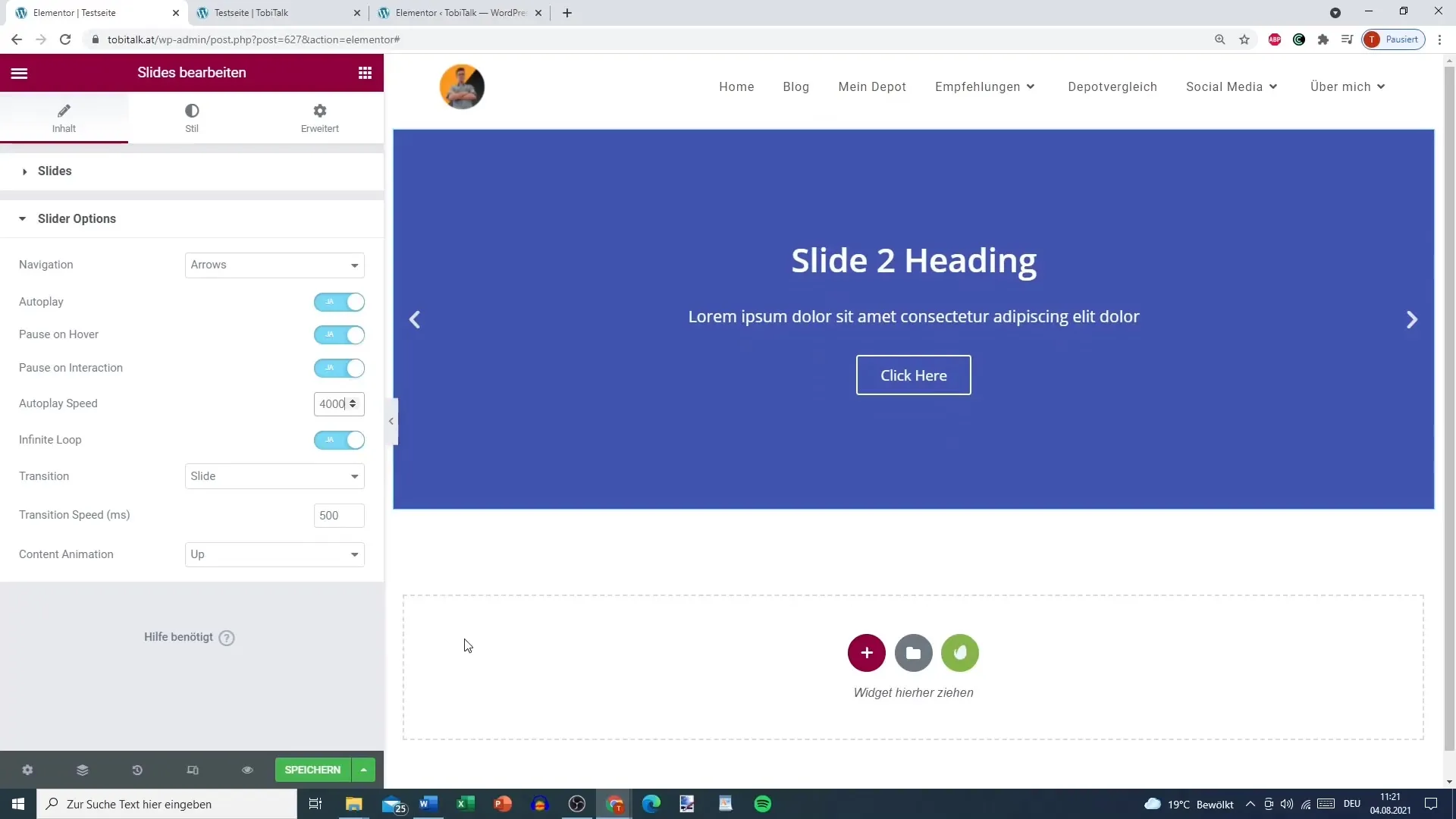
Step 8: Add transitions and animations The way slides transition from one to another is crucial for the visual impression. You can choose between various transition effects like "fade" or "slide". The latter offers a dynamic motion effect that makes the slides more appealing. Also, make sure to adjust the transition speed for a smooth experience.
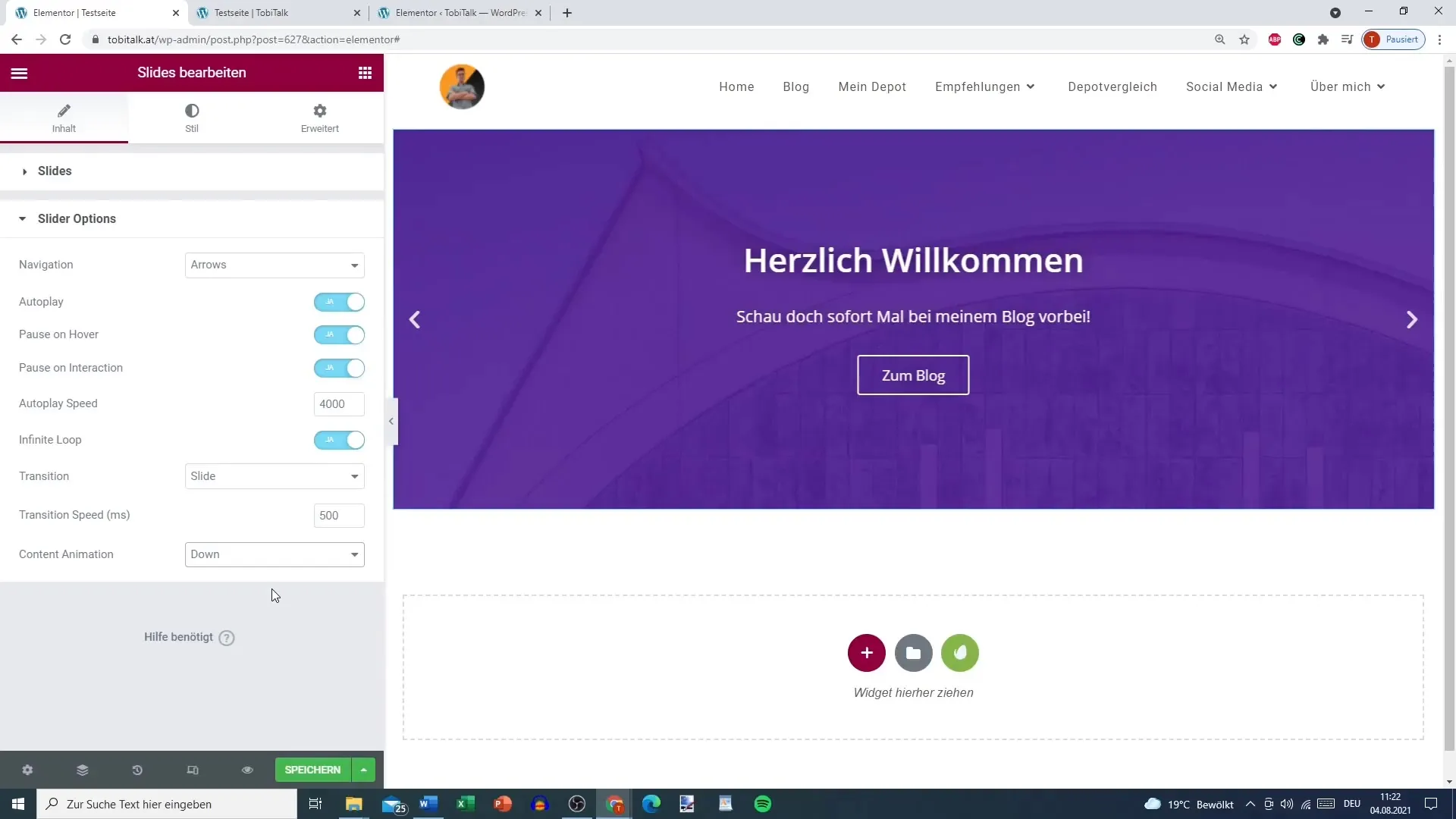
Step 9: Customize arrows and dots If you want to select arrows and dots for navigation, you can change the size and color of these elements. Ensure they are clearly visible and blend well with the overall design of the page. Customize the graphics to ensure a consistent design line.
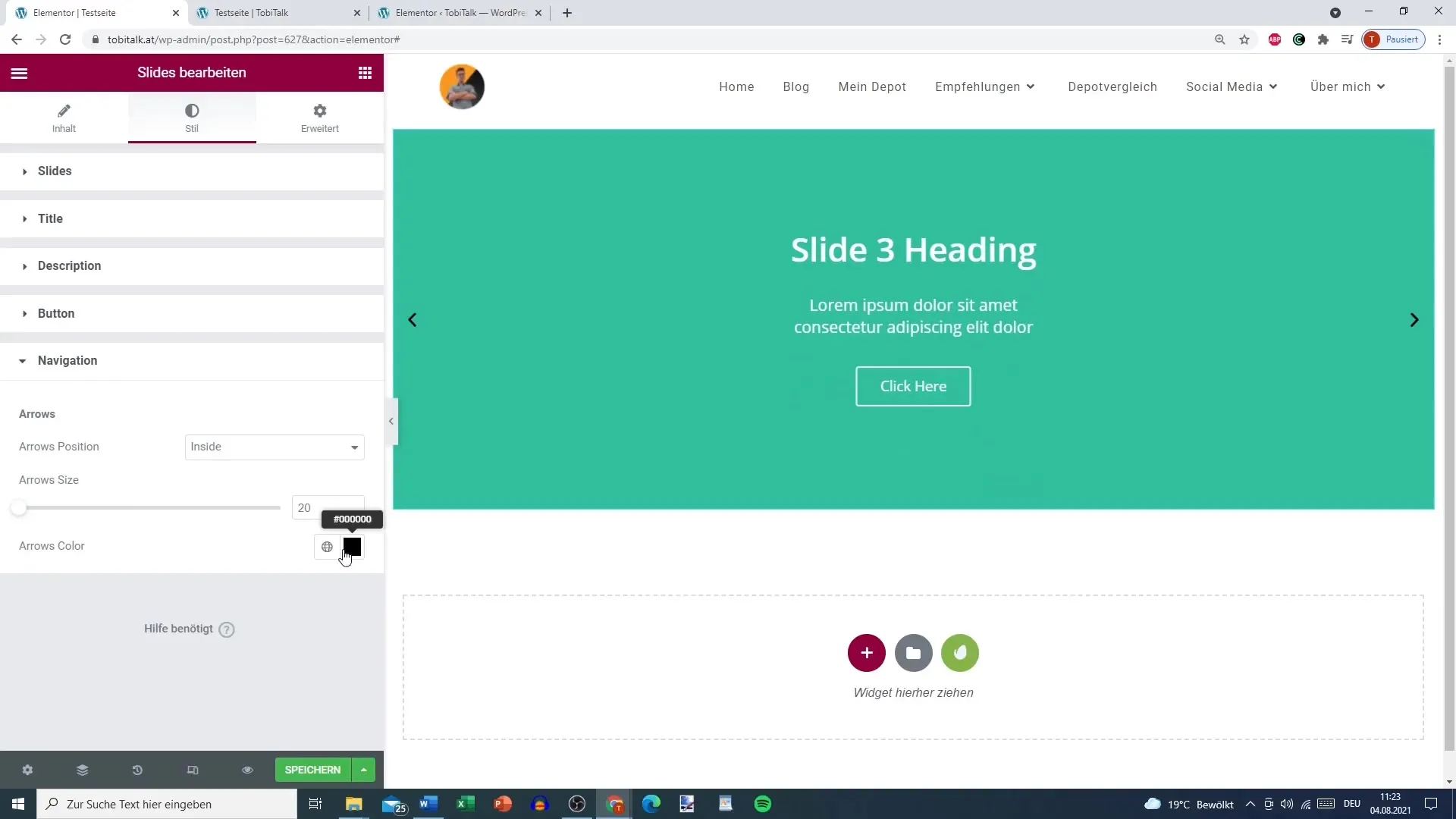
Summary
Slides are an important and creative element in Elementor that helps you present content on your website in an appealing way. You have learned how to add, customize, style, and make slides navigable to provide your visitors with an engaging experience. Utilize the flexible design options to tailor the slides to your specific needs.
Frequently Asked Questions
How do I add slides in Elementor?You can add slides by dragging the "Slides" widget from the widget list in Elementor to the desired area.
How do I customize the content of the slides?Click on the slide and edit the title, description, and button text directly in the popup menu.
How can I change the background of the slides?In the editing area of the slide, choose the background option and select a color or image.
Can I set the slides to play automatically?Yes, under the navigation settings, you can activate automatic playback and adjust the speed.
How do I edit the navigation between the slides?You can customize the type of navigation, such as dots or arrows, and change their design in the "Navigation" section.


