The design of price plans on your website can be crucial to the success of your online business. A well-structured Price Table not only helps to clearly communicate your offers, but can also increase your conversion rate. In this guide, I will show you step by step how to create effective price plans in Elementor for WordPress.
Key Takeaways
- You can create appealing price plans with Elementor.
- Individual products or services can be convincingly presented.
- Pay attention to the design and customization of colors and fonts to highlight your offers.
- The right use of icons and buttons can improve the usability of your Price Tables.
Step-by-Step Guide to Creating a Price Table
1. Add Price Table in Elementor
Start by removing the existing price list from your website. Then add a new section in Elementor and select the Price Table. This way, you can immediately see the structure of your pricing plan.
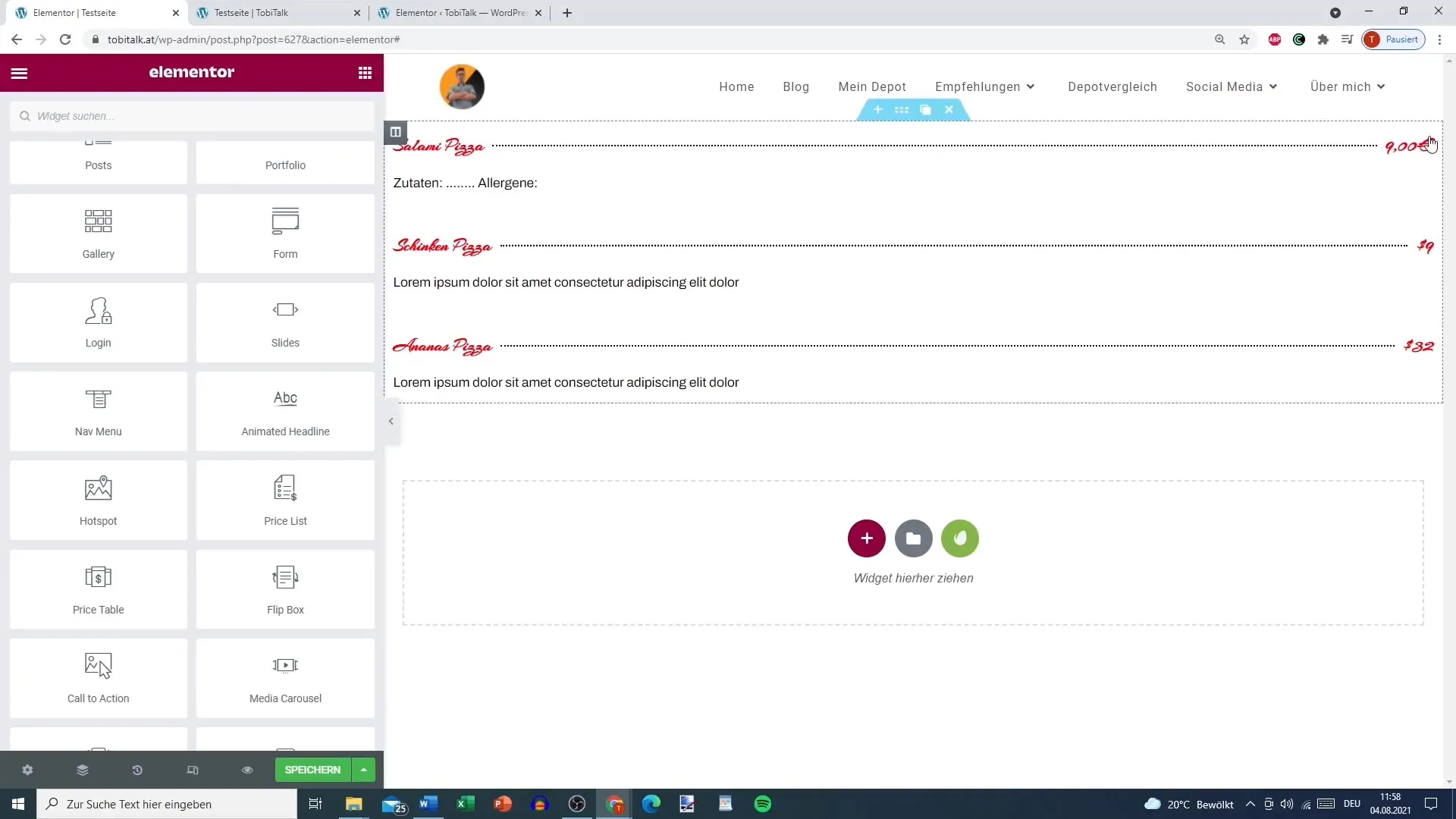
2. Customize Information about the Offers
Click on the section you just added. Now you can change the titles, descriptions, and even the HTML tag of your first offer. For example, you can set the title to "Silver Offer" and add a suitable description.
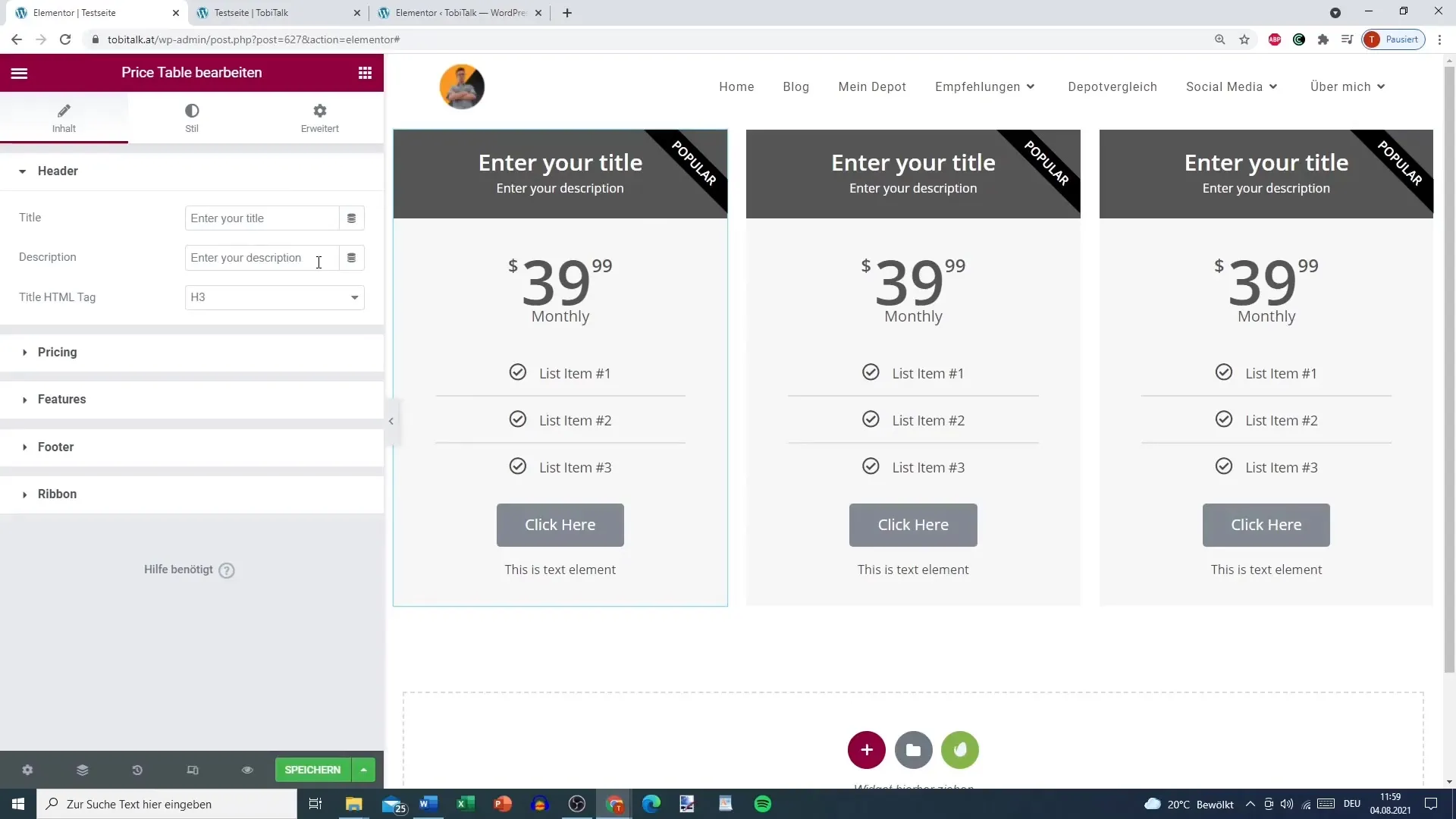
3. Set Price Details and Currency Options
As the next step, define the currency for your offer. In this case, we are using Euro. Specify the price for your Silver Offer, e.g. 9.99 €. You can choose the way the price is displayed, for example, using dots or a standard view.
4. Add Additional Features and Icons
Now is the time to insert the features of your offer. These can be displayed in a list. You can use the icon library to select suitable icons for your features. For example, choose a fitting symbol to highlight the content of your offer.
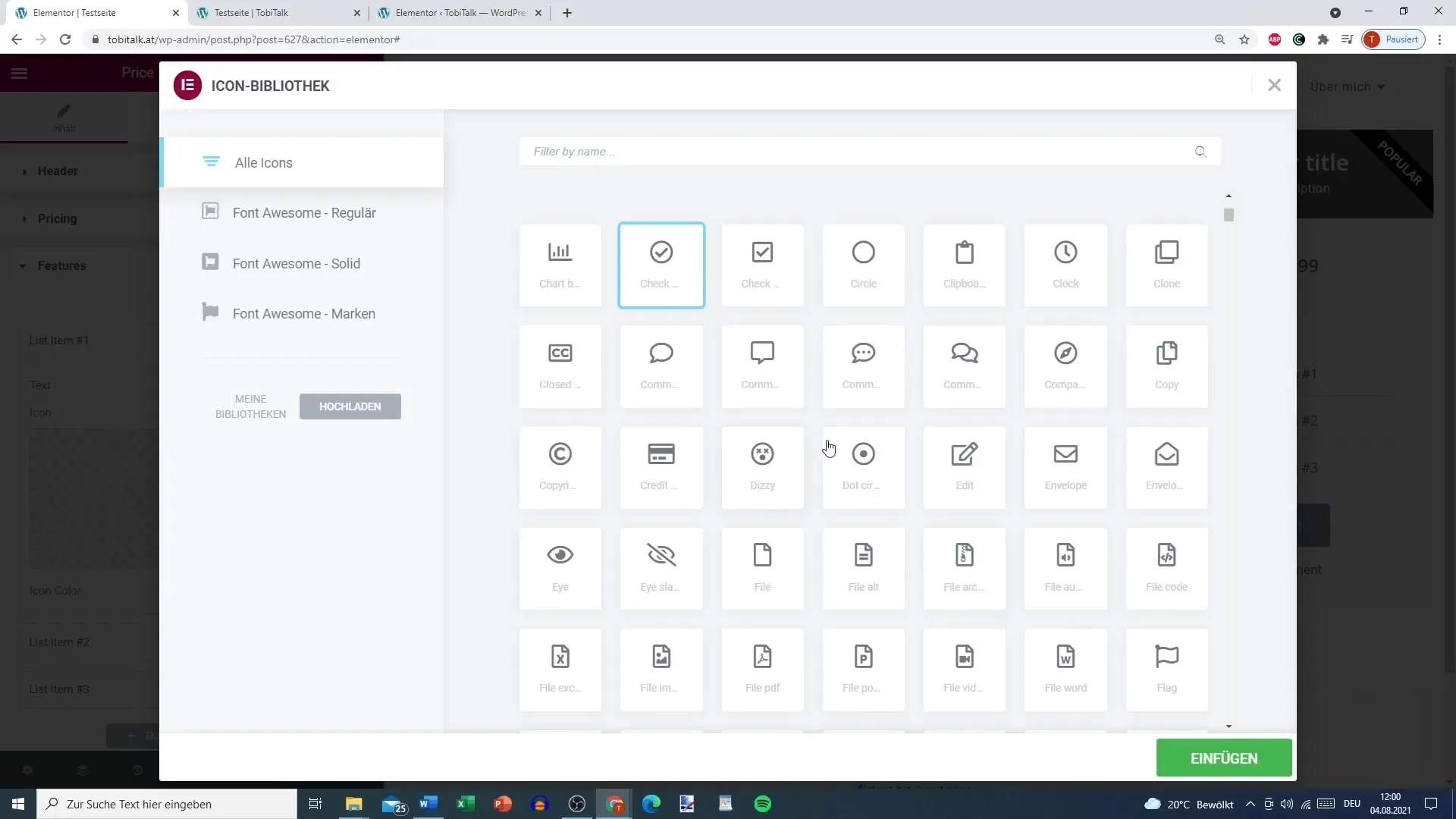
5. Link Footer Buttons
In the footer of the price table, you can add a call-to-action button. You can also include the link to your sales page to encourage users to take advantage of the offer. The text on the button can be, for example, "Buy Now".
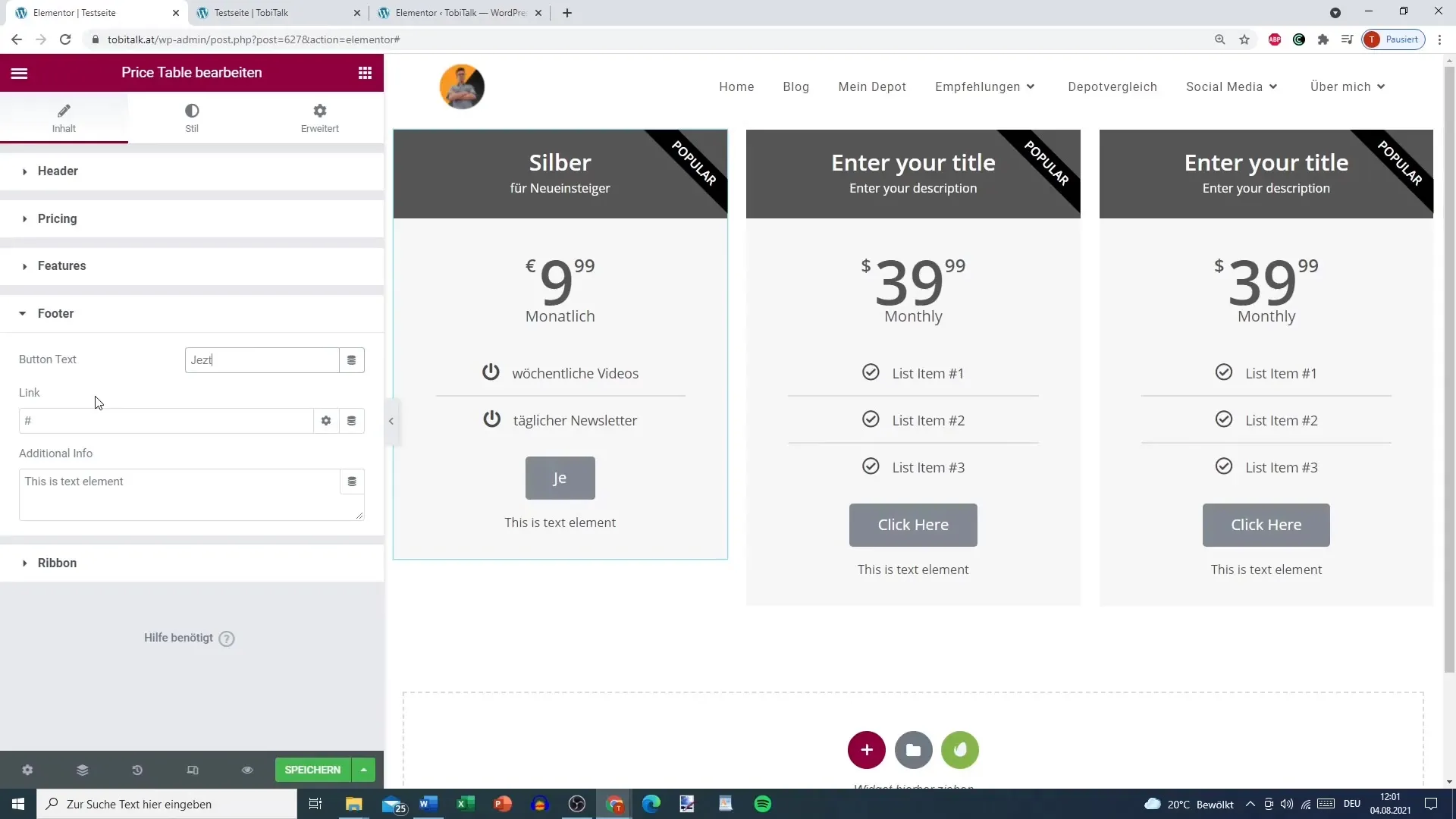
6. Make Design Adjustments
The design of the price table is also important. You can adjust colors, fonts, and padding. For example, the title could be in a light shade and the price in a striking color. Experiment with different combinations to achieve the best visual result.
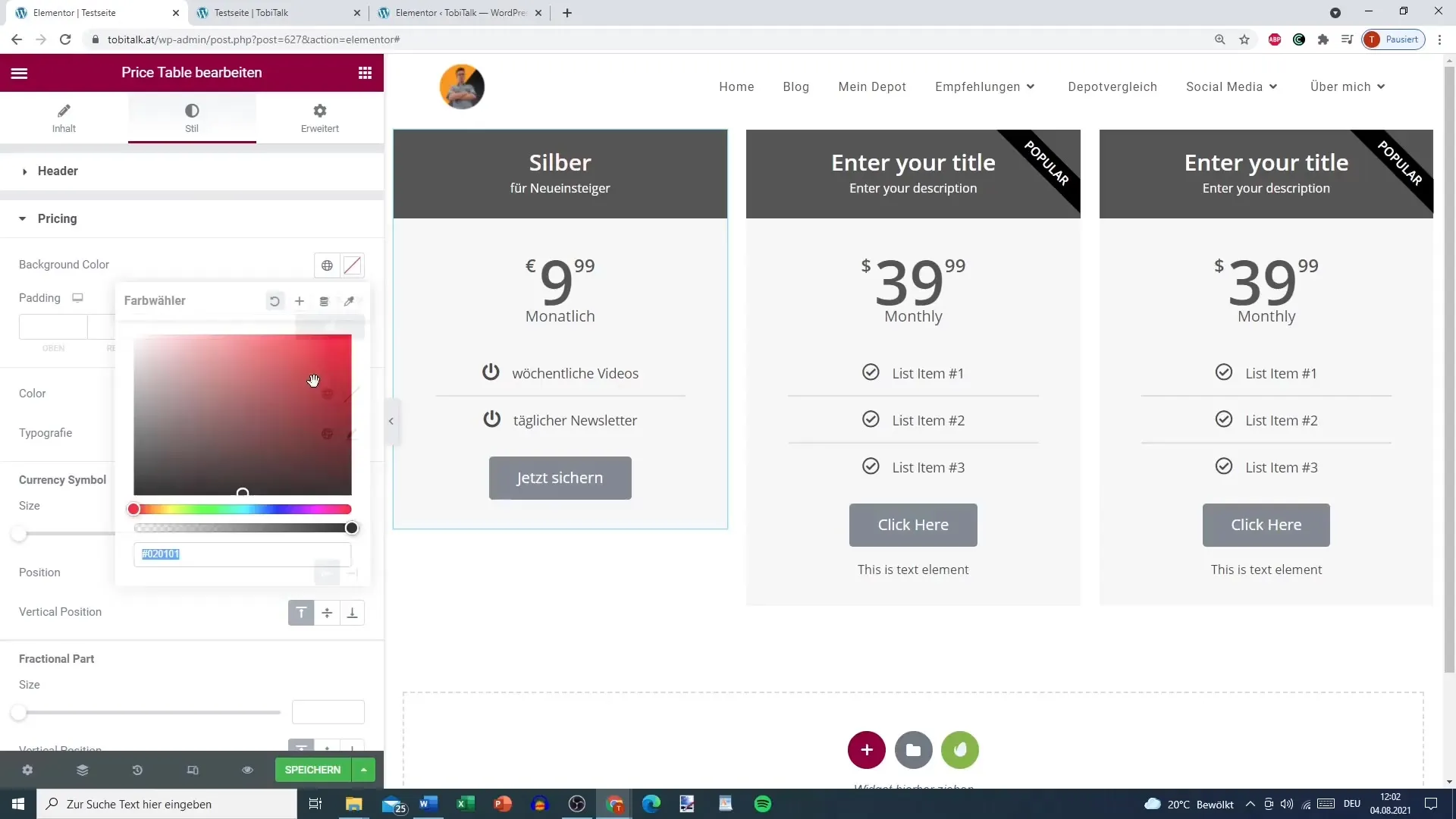
7. Insert Sale and Discount Options
If you want to offer a current promotion or discount, you can activate the sale option. Specify the original price as well as the discounted price. Ensure that the offers are attractive and clearly communicated to avoid confusing users.
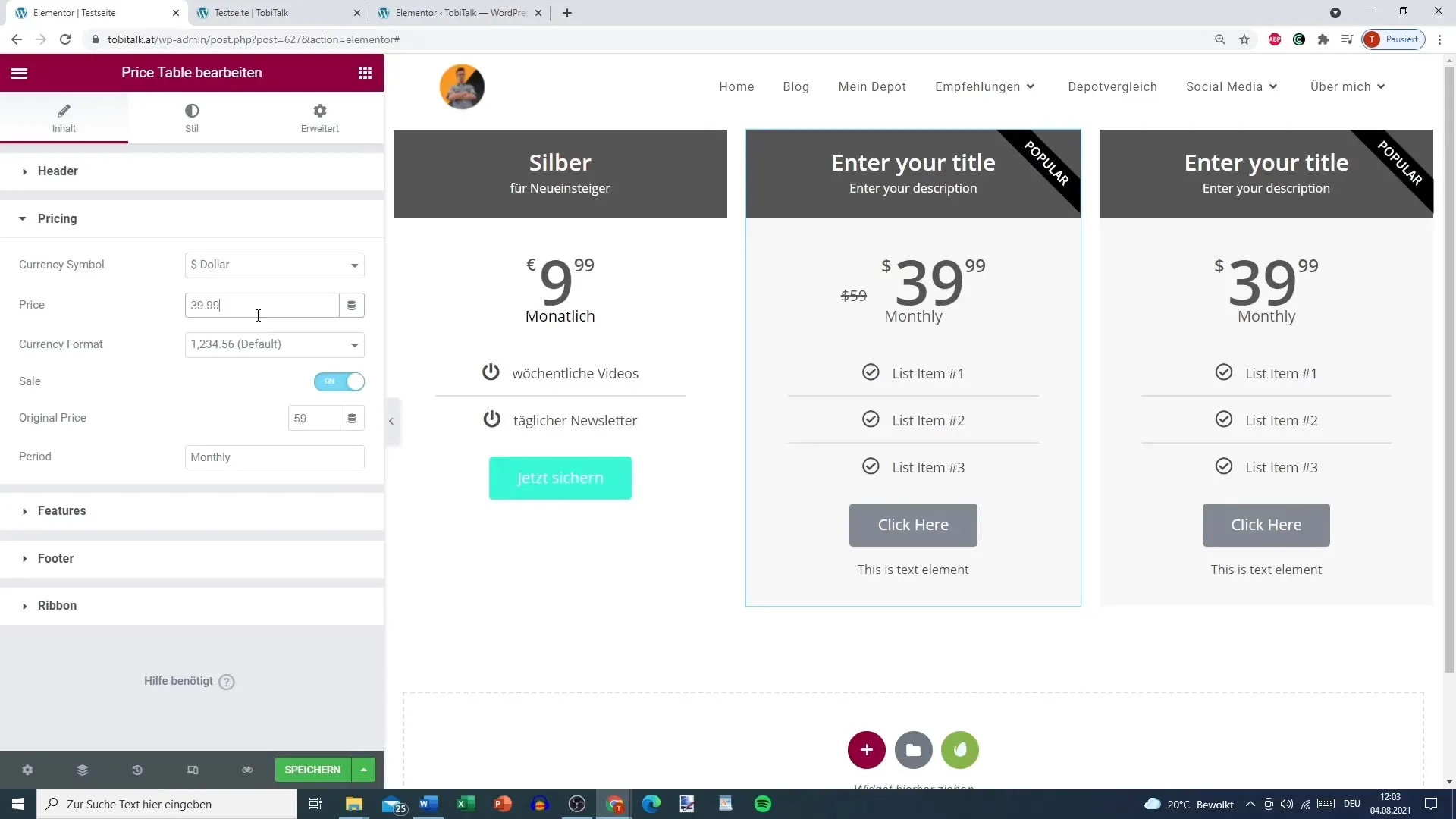
8. Add Ribbon for Special Offers
A ribbon can be used to highlight special offers. You can set the text to "Popular" or "Best Choice". This gives users an additional incentive to make a purchase. Make sure the text is not too long for clear readability.
9. Review and Adjust Price Table
Before saving your changes, review the entire pricing for accuracy. Ensure that all links work and there are no spelling errors. A well-structured and error-free pricing offer will emphasize your professionalism.
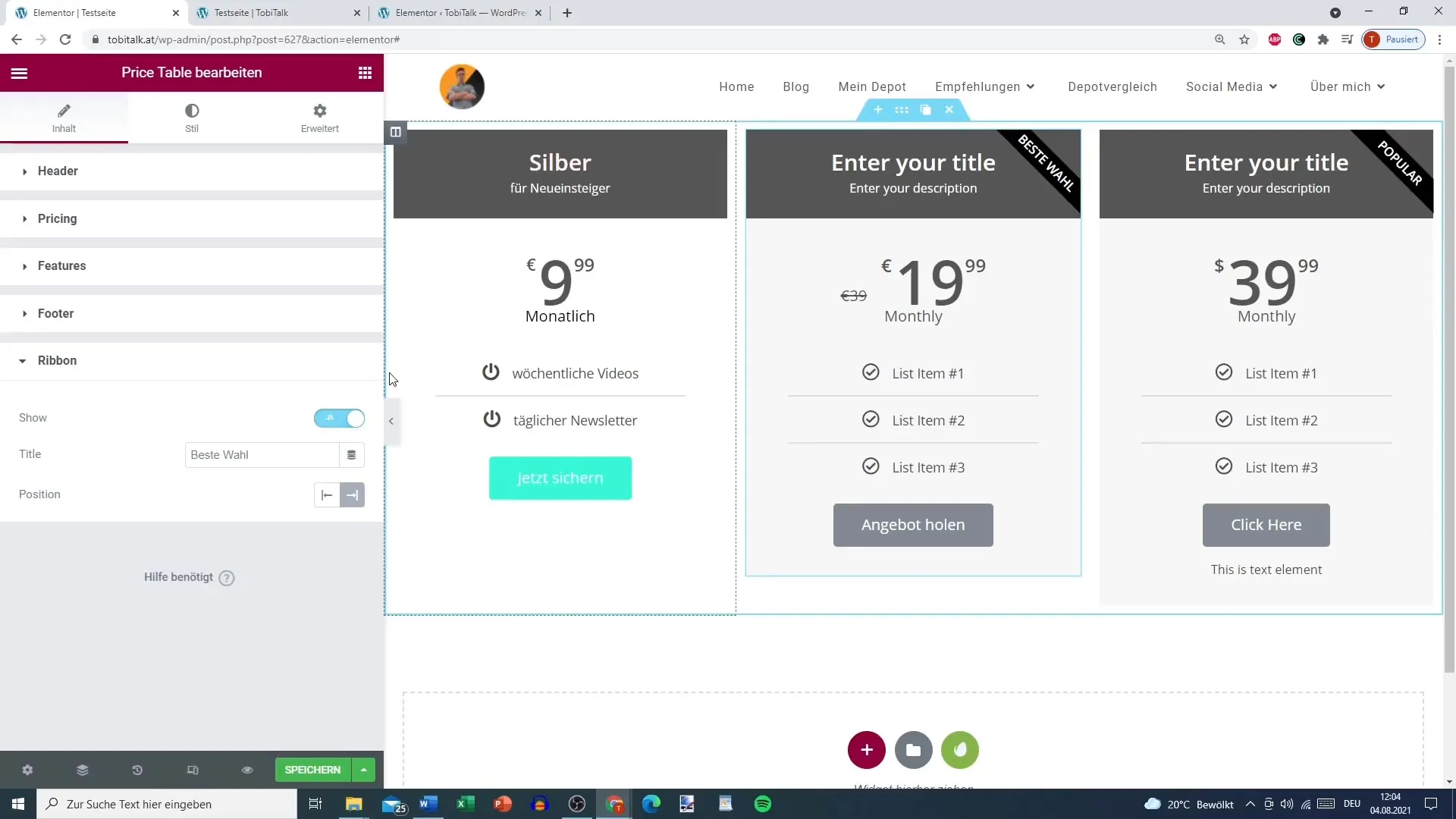
Summary
By customizing and designing your Price Table with Elementor, you can effectively showcase your offers. The mentioned steps will help you create an appealing layout that is both informative and visually appealing. Don't forget to constantly optimize user-friendliness and design to achieve great conversion rates.
Frequently Asked Questions
How do I add a Price Table in Elementor?You remove your existing price list and add a new section with the Price Table.
Can I use different currencies?Yes, you can set the currency for your offer in the settings.
How do you adjust the colors in the Price Table?Under the design options, you can individually select colors for text, backgrounds, and buttons.
Is it possible to display discounts in the pricing plans?Yes, you can activate the sale option and specify the original price as well as the discounted price.
Is the Price Table easy to customize?Yes, Elementor offers many options for customizing Price Tables.


