Do you want to enhance your website with lively, moving graphics? With Lottie animations, you can increase the visual appeal of your WordPress site and provide your visitors with an engaging experience. In this guide, you will learn how to use Lottie in Elementor to easily integrate stunning animations.
Main Insights
- Lottie enables the use of moving graphics in Elementor.
- Animations can be downloaded as JSON files or externally embedded.
- The Elementor user interface provides simple options for customizing animation settings.
Step-by-Step Guide
Step 1: Add Lottie Element
First, you need to add the Lottie element in Elementor. Go to the Elementor editor of your page. Look for the "Lottie" element in the sidebar and drag it to the desired position on your page. You will find Lottie relatively low down in the Pro version of Elementor.
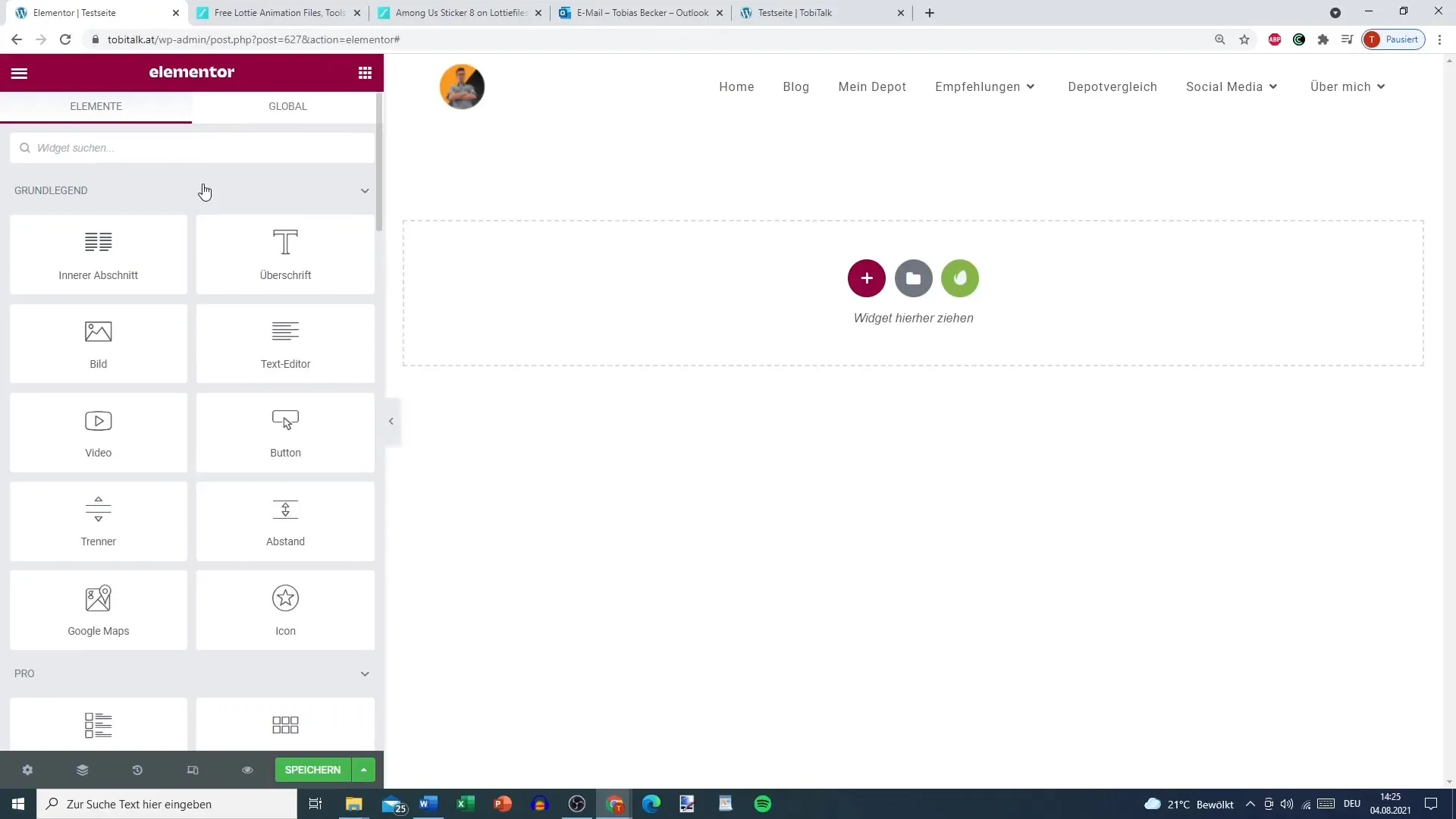
Step 2: Download Animations from LottieFiles
To find a suitable animation, you can visit the LottieFiles platform. Here, you can register for free and browse through the variety of animations. Enter what you are looking for in the search field - for example, I searched for "Apple."
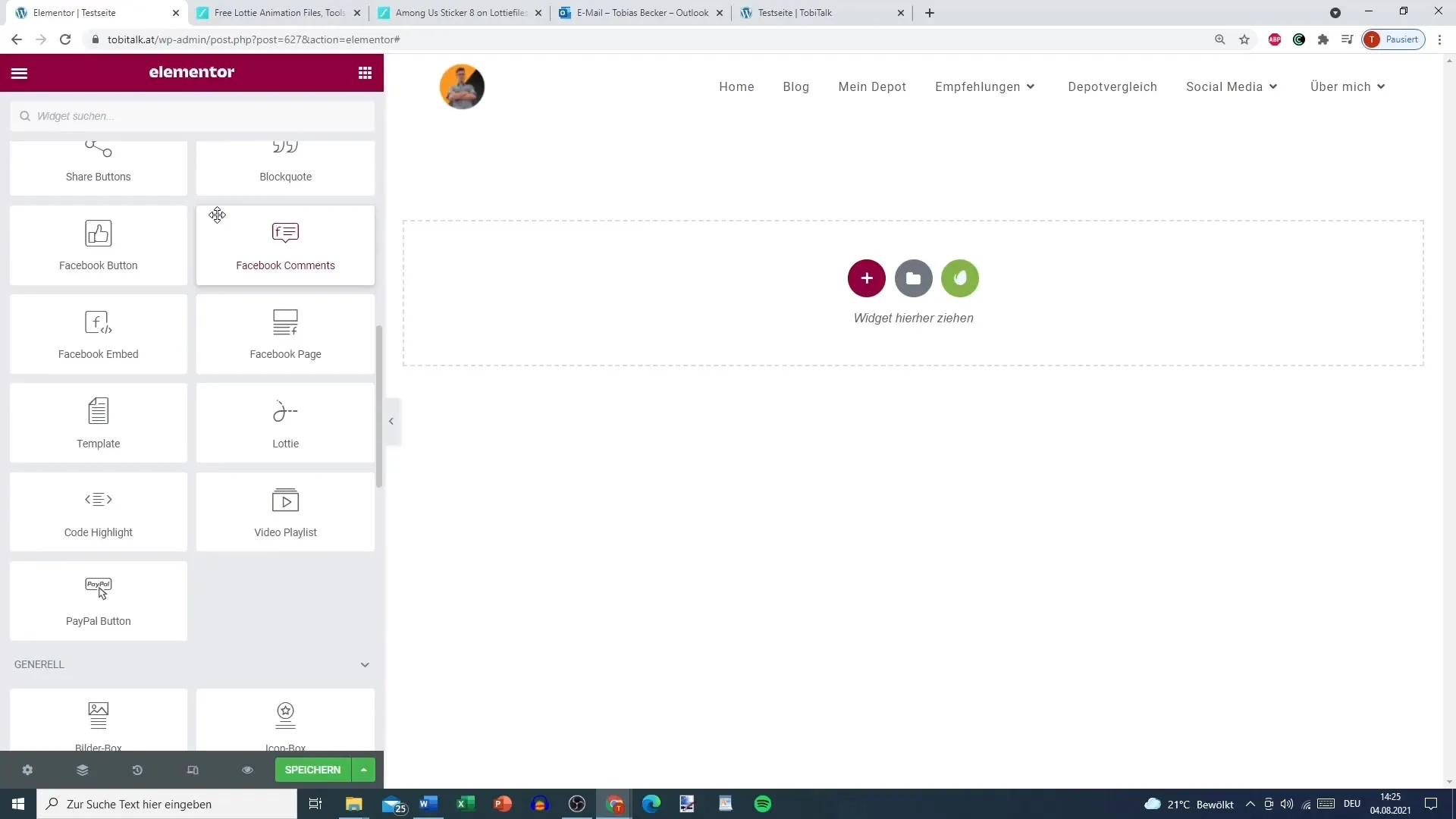
Step 3: Choose the Desired Animation
Once you have found an animation you like, click on the preview. You will have the option to download the animation in JSON or GIF format. Choose the option that best suits you - if you want to use the animation in Elementor, download it as a JSON file.
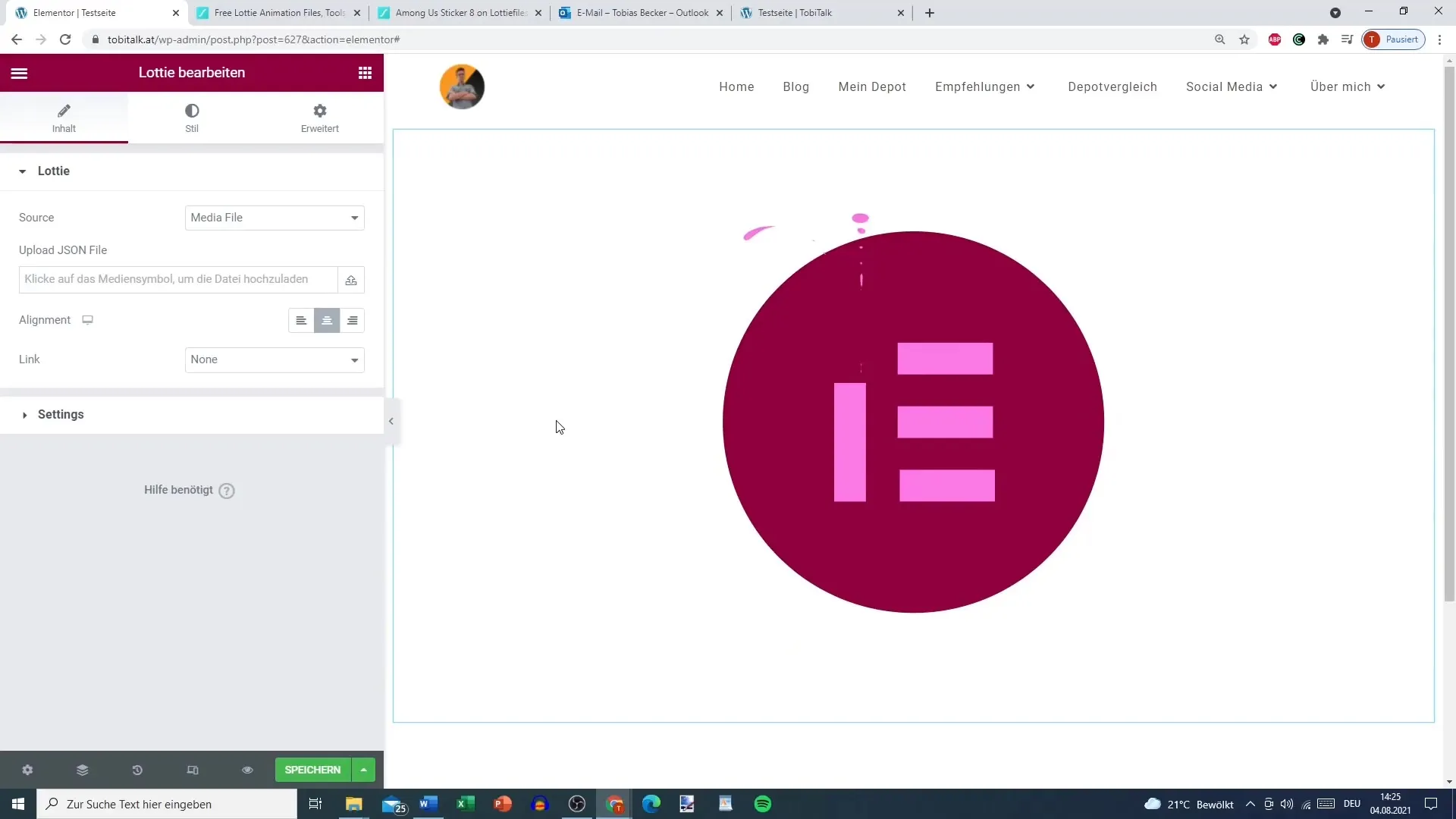
Step 4: Upload Animations
Now return to Elementor. You can upload the downloaded JSON file directly through the upload field in the Lottie element. Make sure you activate the file first, as the JSON file will not be displayed in Elementor without activation.
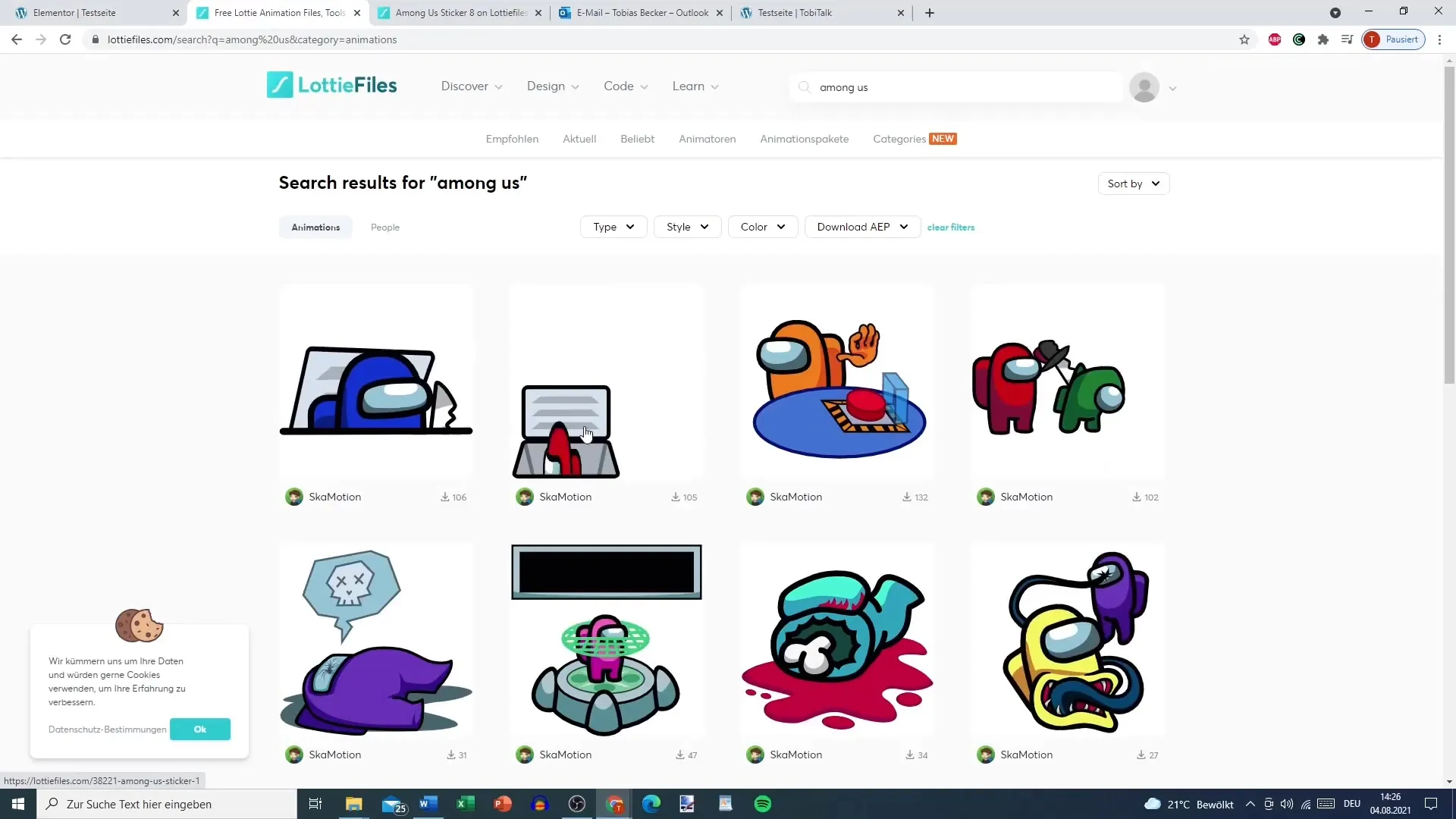
Step 5: Generate External URL
If downloading does not work, you can also directly use the URL for the animation. Paste the URL into the appropriate field. Elementor will automatically retrieve and display the animation.
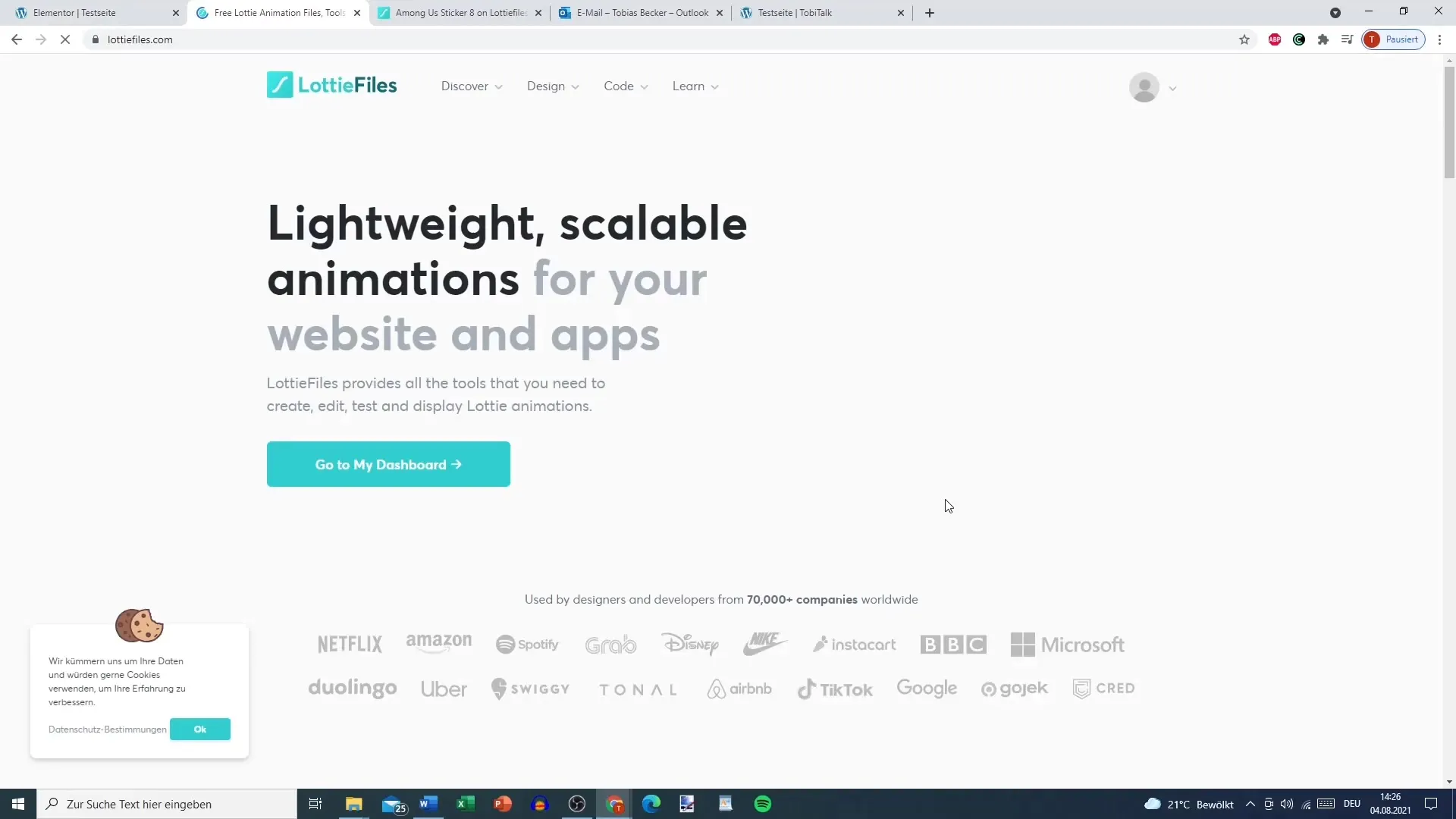
Step 6: Customize Animation Settings
Now you can adjust the settings for the animation. You have the option to define the playback speed and background color. Make sure to enable the loop function so that the animation repeats continuously.
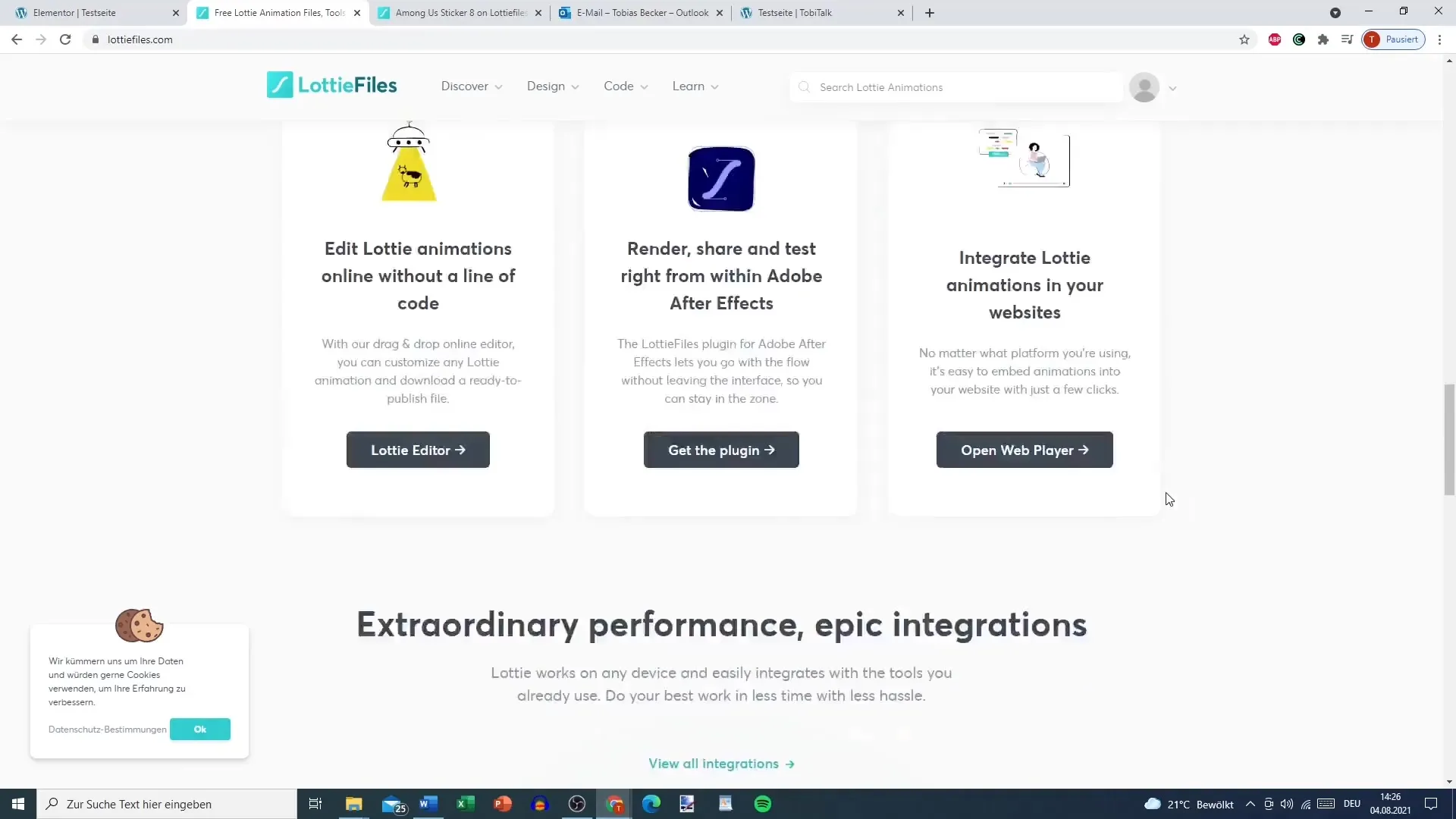
Step 7: Set Interactive Triggers
Select the trigger for the animation by specifying whether the animation should start on click or on hover. In the Settings, you can configure the desired interaction - giving you control over the user experience.
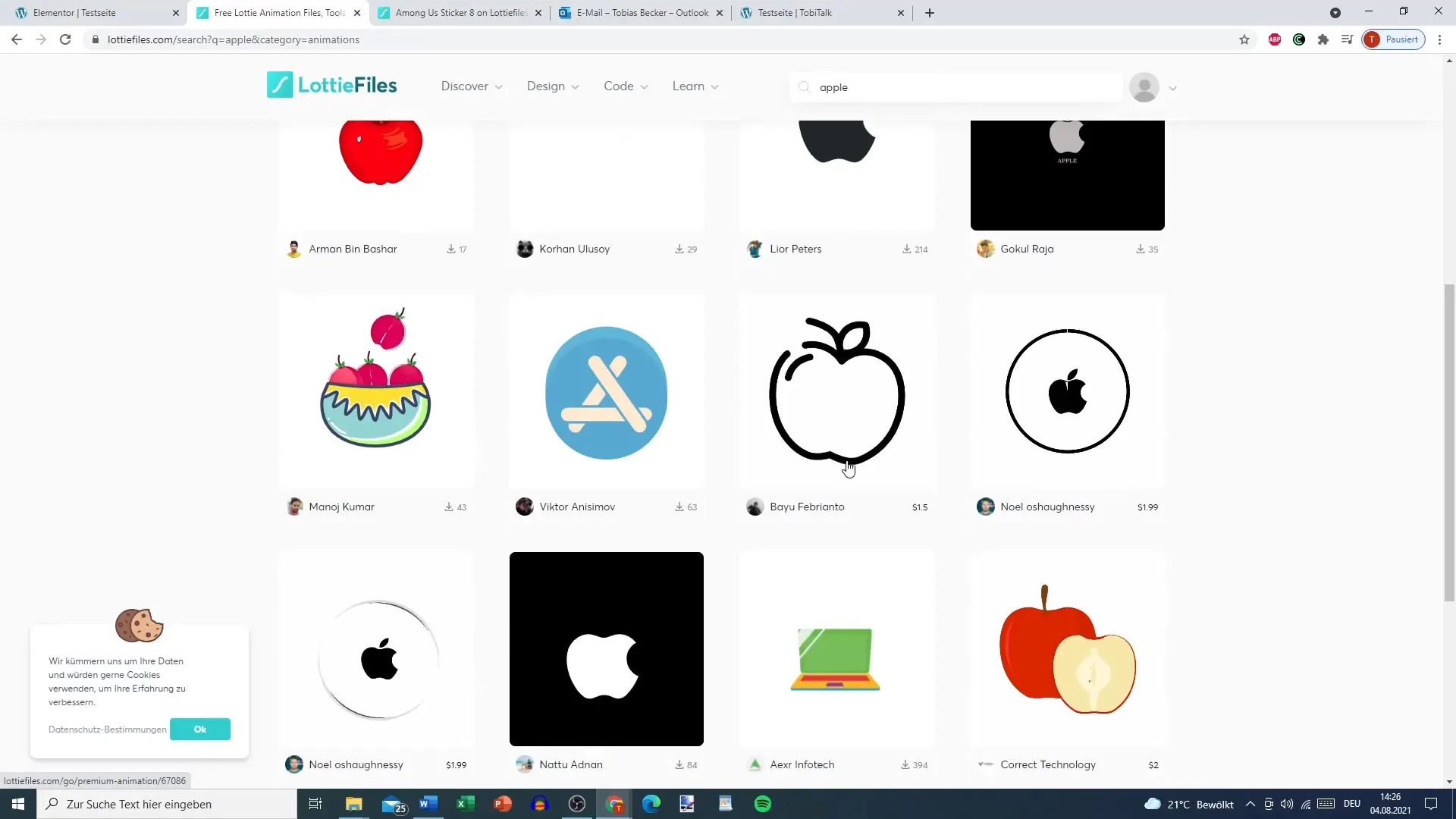
Step 8: Make Further Adjustments
You can edit the frequency of the animation settings and define the start and end points of the animation to achieve the desired effect. These adjustments ensure that the animation is precisely tailored to your needs.
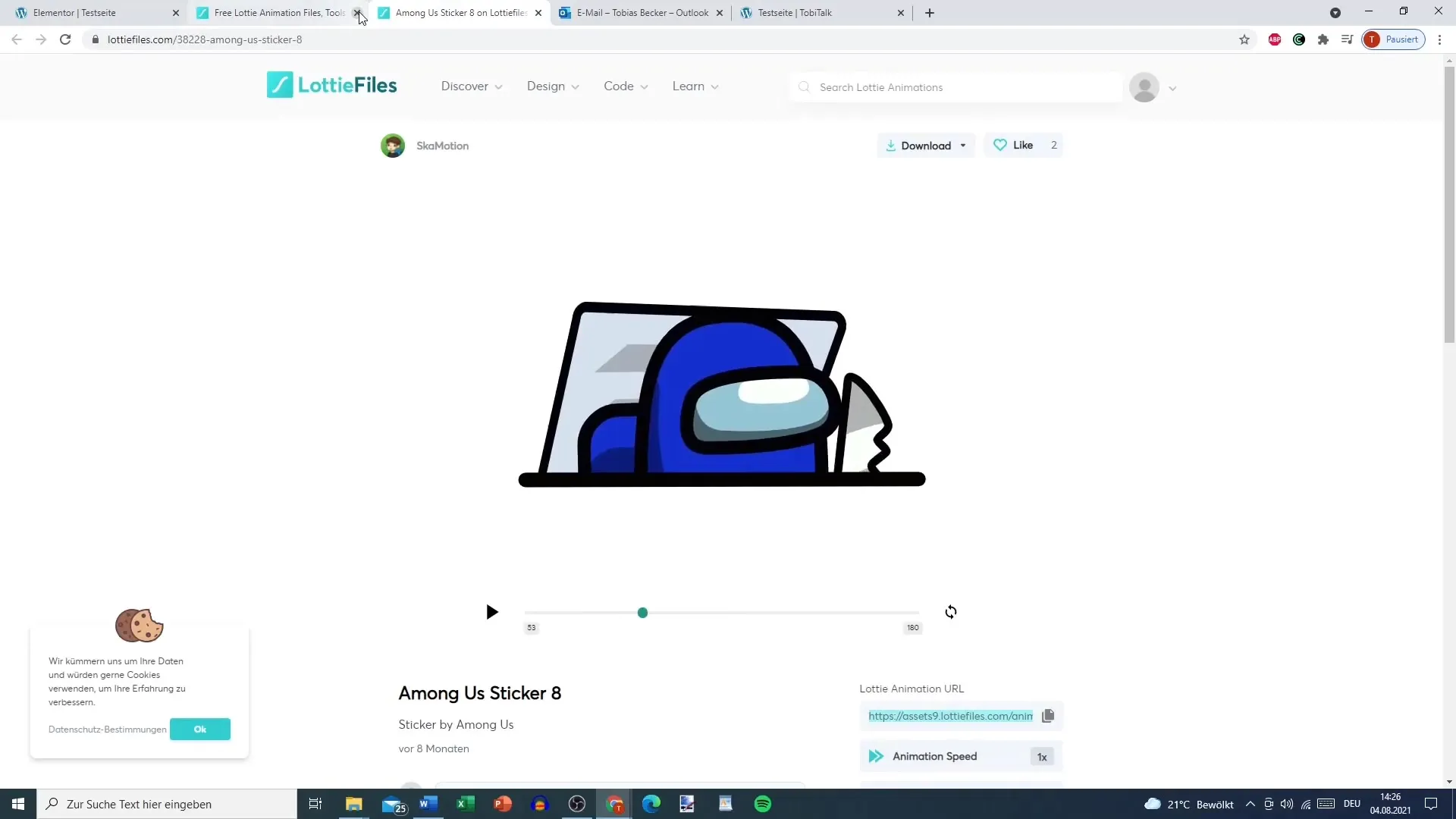
Step 9: Customize Style and Design
Lottie animations also offer customization options for style and design. Here, you can set the height, width, and opacity of the animation. Additionally, you can add CSS filters and define transition times to ensure a professional look.
Step 10: Test and Save Animation
After you have made the desired settings, save your changes. Check the animation in the preview of your Elementor editor to make sure everything works as intended. The result should be an appealing animation that shows responsive effects when hovered over or clicked.
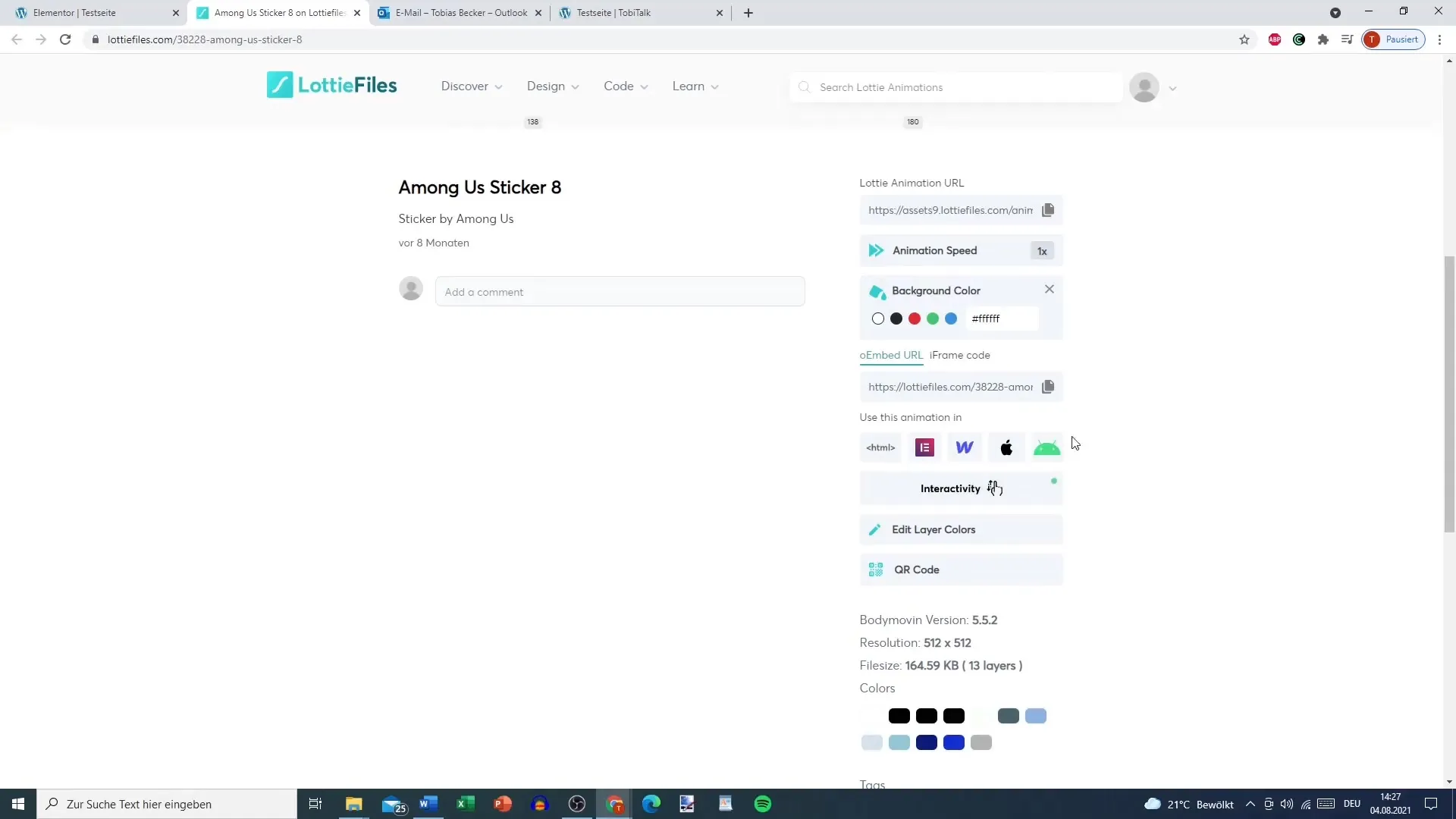
Summary
Inserting Lottie animations in Elementor is simple and allows you to give your website a dynamic and modern design. With the steps described, you can customize the animations, improve user experience, and creatively manage your content.
Frequently Asked Questions
What is Lottie?Lottie is a file format that allows vector animations to be integrated into web applications.
How do I download Lottie animations?You can download animations from the LottieFiles website by searching for desired designs, viewing them, and saving the JSON file.
How do I adjust the animation speed?The playback speed can be adjusted in the animation settings in the Elementor editor.
Can I use external URLs for Lottie animations?Yes, you can enter the URL of a Lottie animation into the Elementor Lottie element to embed it directly.
Do I need to activate the animation after uploading it?Yes, to display the JSON file in Elementor, you need to activate it.


