Saving sections in Elementor is an essential function that allows you to easily reuse complex layouts and components for your website. This not only saves you time, but also ensures consistency in your web design. In this guide, you will learn in a clearly structured step-by-step tutorial how to save a specific section in Elementor and later retrieve it.
Key takeaways
- You can save sections in Elementor for later reuse.
- Saved templates are easily accessible and can be inserted into your pages with ease.
- Export your templates to share them with others or use them on other websites.
Step-by-Step Tutorial
To save a section in Elementor, please follow the instructions below. You'll see how easy it is.
First, you need to ensure that the section you want to save is well-designed and functional. So, if you have a section that you don't need later, don't just delete it. This approach could lead to valuable designs being lost, so take a close look at what you want to save.
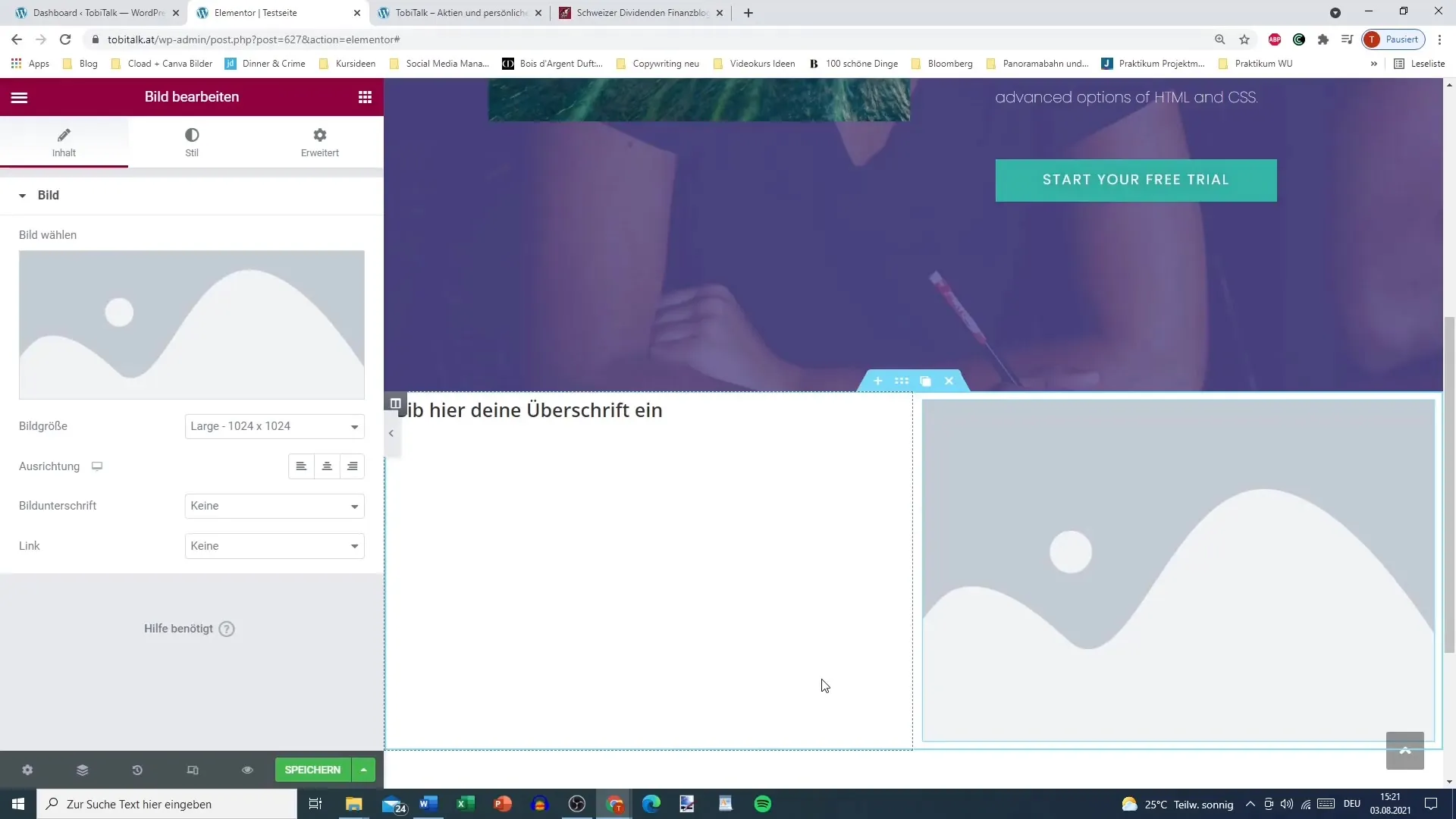
When you're ready to save a section, right-click on the desired section. This will open a menu with various options. Select the "Save as Template" option. This is the first step in storing your section in Elementor's library.
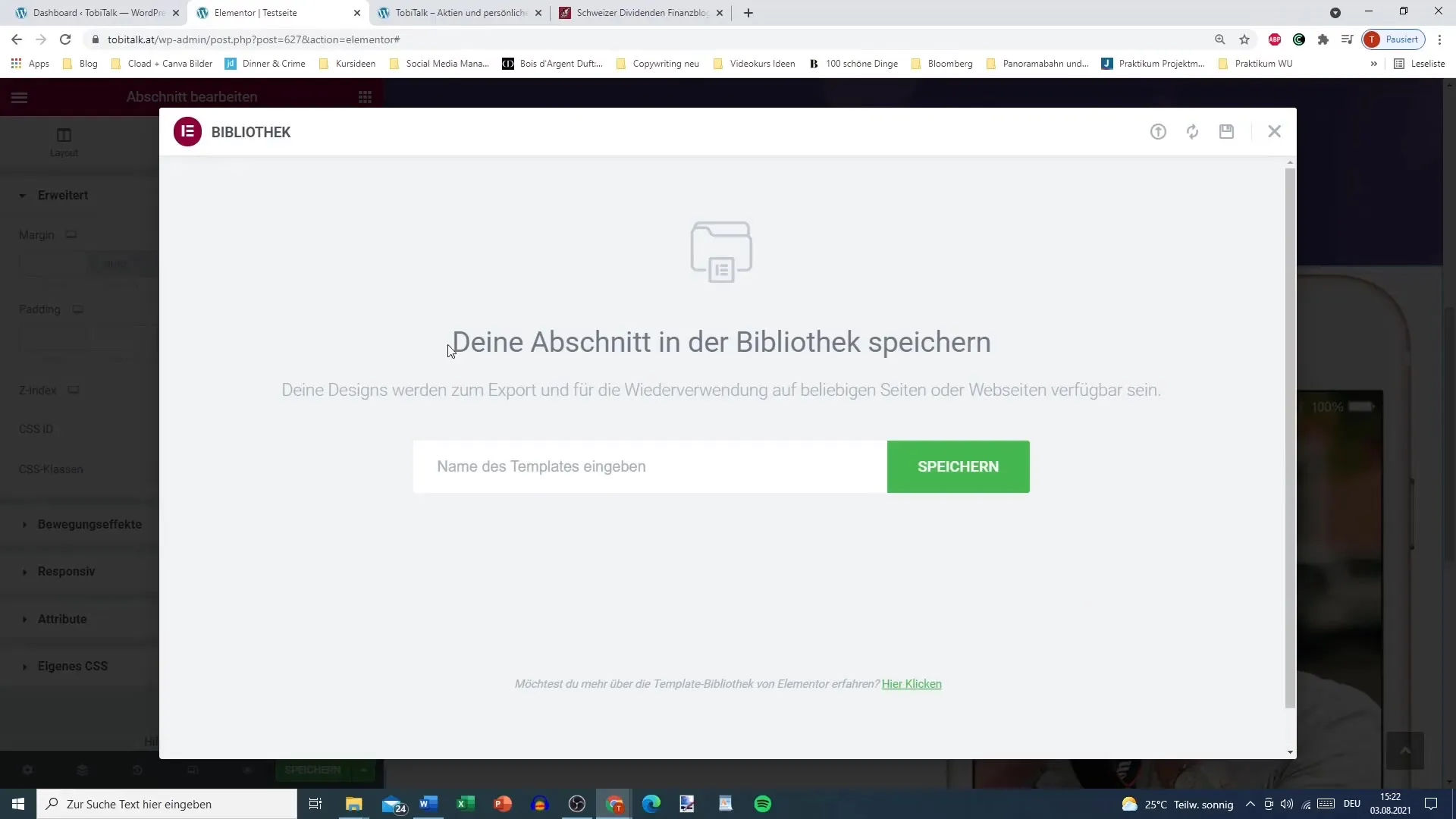
Now, a dialog box will open where you can enter the name for your template. You can give the section a descriptive name to help you recognize it later. In this example, I simply name my section "iPhone Section with Heading." You can customize the name to best fit your design.
An important detail is to ensure that no errors occur during the saving process. If an error occurs, try again by possibly removing one of the locked elements to enable saving.
If the section has been successfully saved, you will find it under "My Templates." Here you can organize your saved sections and access them as needed, helping you maintain order in your designs.
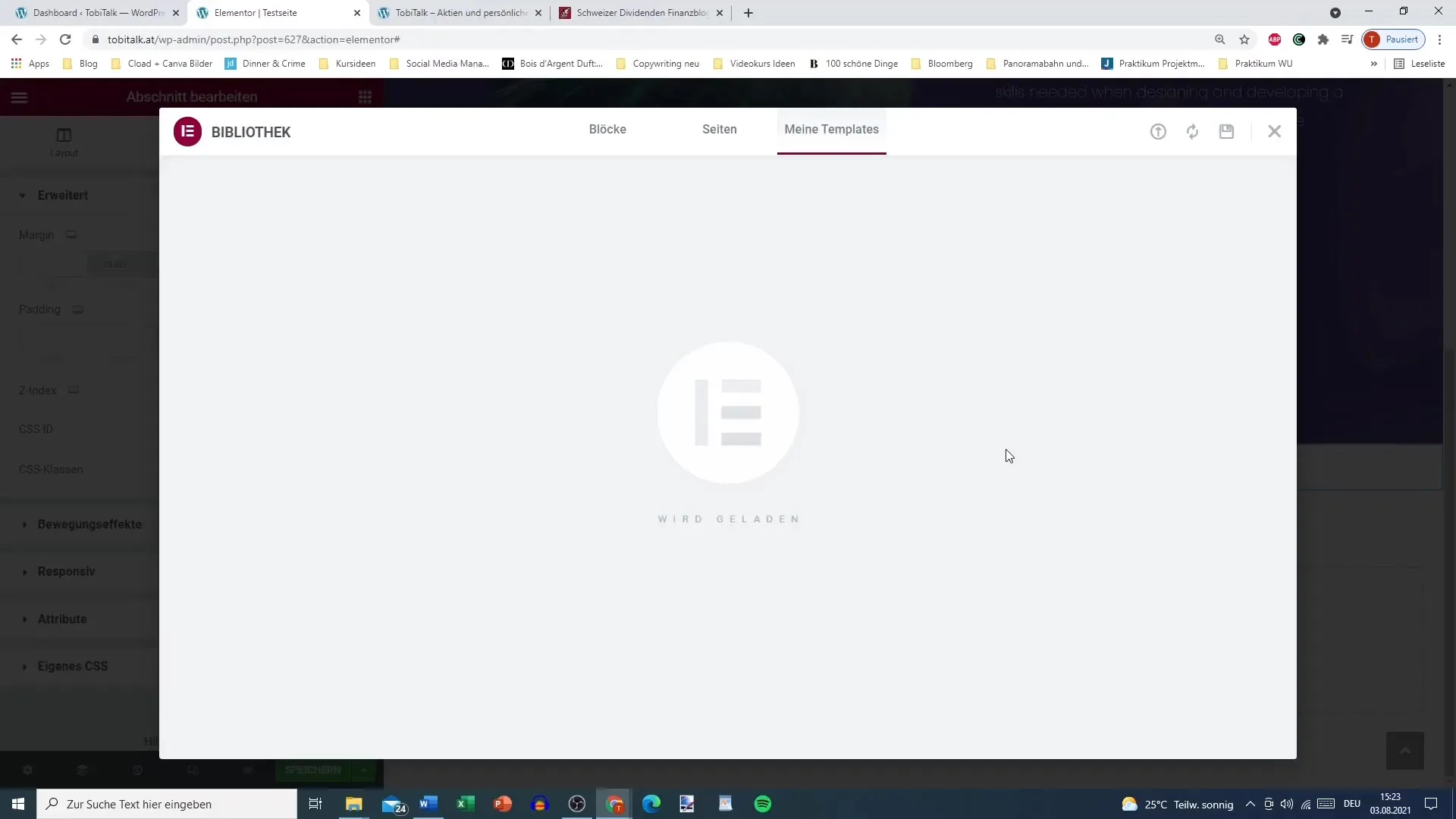
To view the stored templates, simply go to the "Templates" section in Elementor. There, you should be able to list all your saved templates. I have some template entries, including the newly created "iPhone Section with Heading."
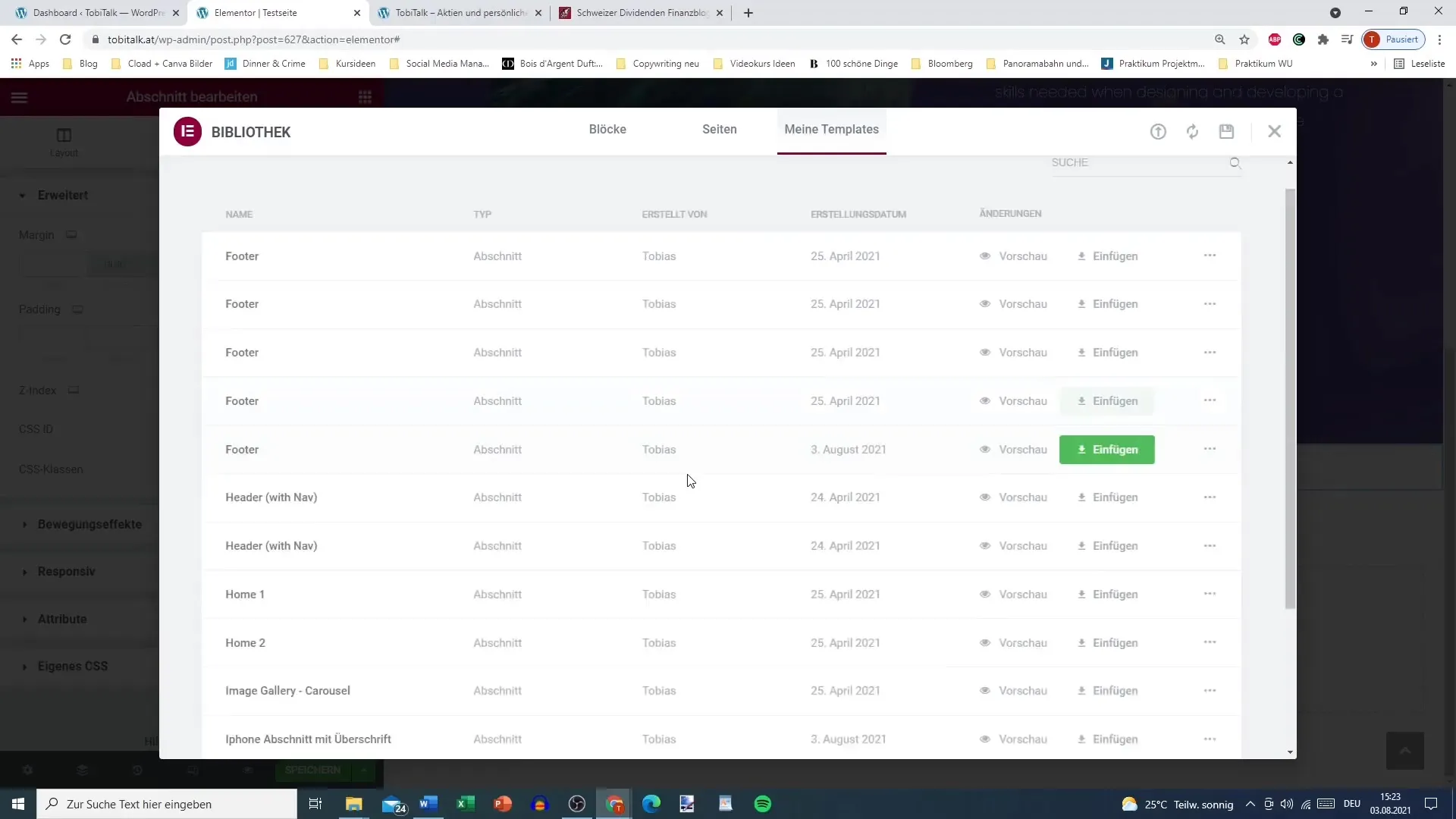
If needed, you can insert your saved templates directly into a page. Simply click on the gray icon next to "My Templates." This will open a list of your templates, from which you can select the desired section.
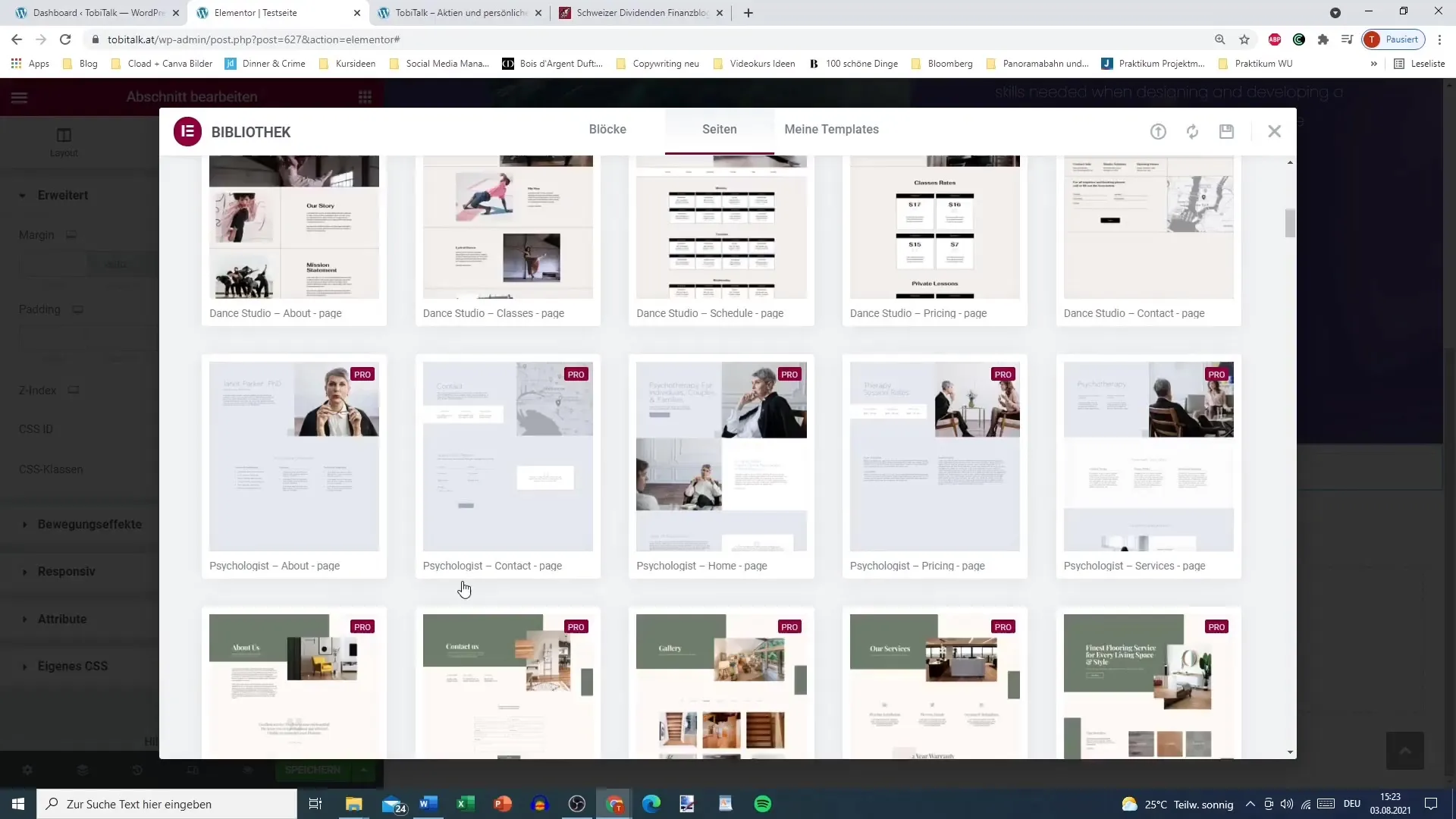
Another advantage of templates is that you can not only reuse them, but also export them. This means that if you want to provide a template to someone, you can easily do so. Click on the export option to download the file and send it to the desired recipient.
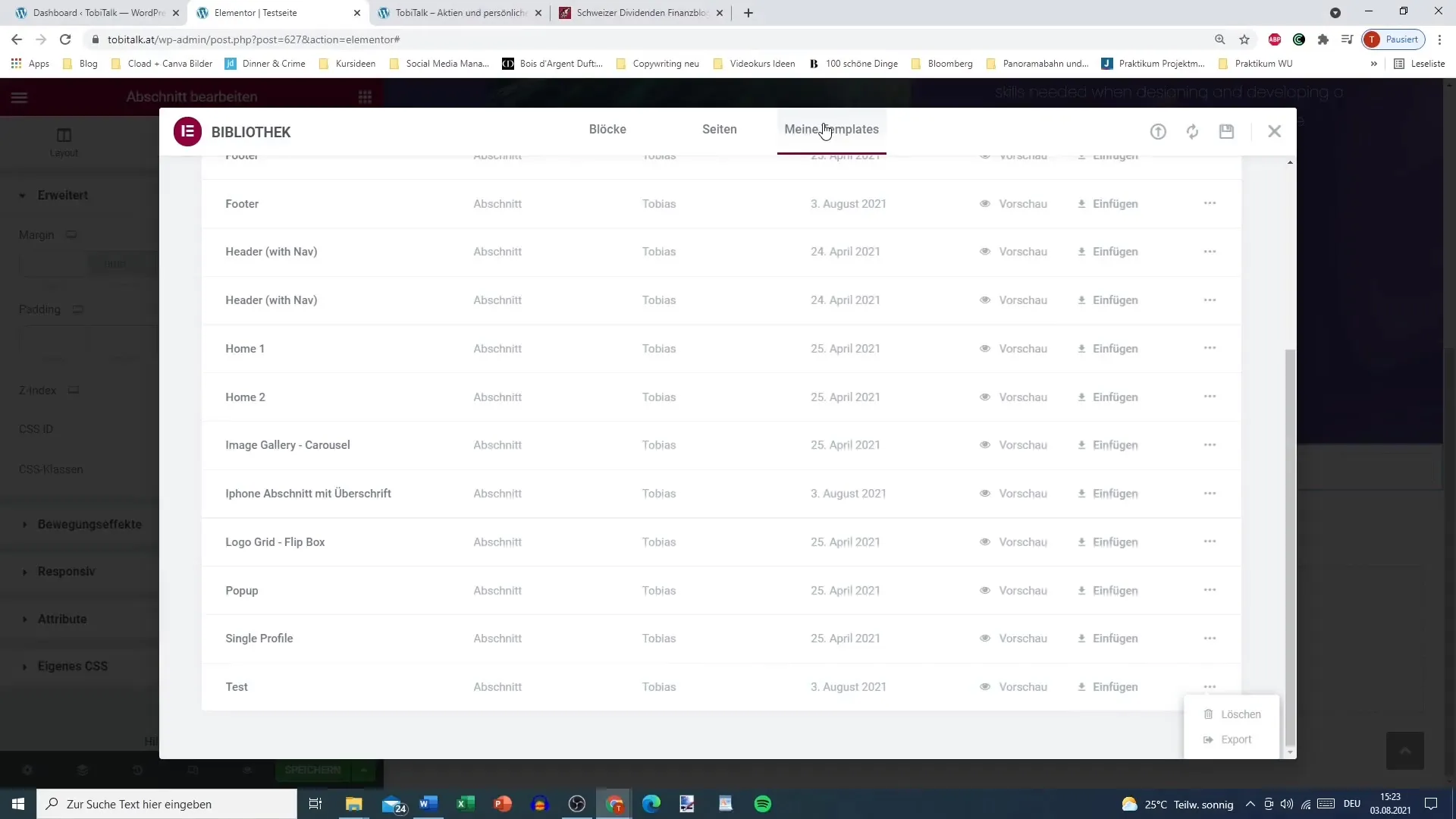
After exporting your template, it's time to insert it back into a page. Go back to page editing, select your template, and click "Insert." This way, you have quickly integrated the desired section into your current page.
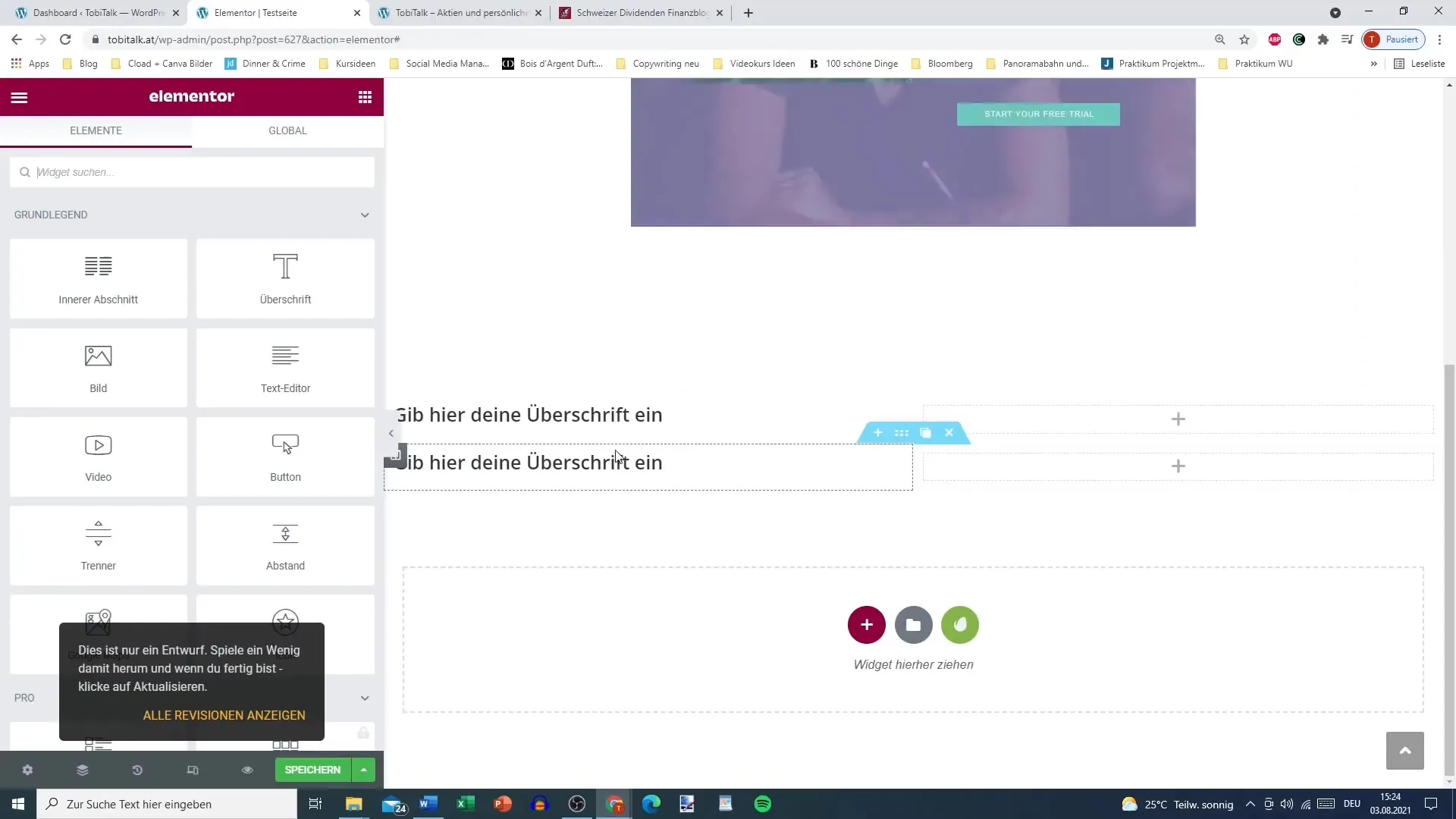
In the next step, we will look at how to not only save a section but also an entire page and manage it effectively in a future video.
Summary
Storing sections in Elementor is a valuable tool to optimize your design work and keep repeated parts of your website quickly accessible. Whether you are creating simple designs or need complex layouts, the process is intuitive and quickly leads to your goal.
Frequently Asked Questions
How do I save a section in Elementor?Right-click on the section and select "Save as Template".
Can I export my saved templates?Yes, there is an export option that allows you to save your templates as a file.
What happens if an error occurs while saving?Try again by removing any potentially blocked elements that may be hindering the saving process.


