Brainstorming can be a challenging but at the same time inspiring task. Often the best ideas are hidden, and it only takes a spark to bring them to light. A valuable tool for this is Miro, a versatile online whiteboard tool that helps you organize your thoughts and work creatively. Whether you work solo or in a team, with Miro, you can effectively structure your brainstorming sessions.
Key Insights
- Miro is a user-friendly online whiteboard that is ideal for brainstorming.
- You can use templates to speed up the creative process.
- The free version offers sufficient features for effective use.
- Export options allow you to save your work in various formats.
Step-by-Step Guide
1. Accessing and Registering Miro
To get started with Miro, open your browser and go to the website miro.com. Here, you can use a free online whiteboard to capture ideas in creative sessions. Click on "Sign Up" to create a user account. After registration, you can immediately start with your first board.
2. Creating a New Board
After signing up, you will be directed to the main page of your Miro account. Here, you have the option to create a new board. Click on "Create a Board" and choose either an empty board or one of the predefined templates specifically designed for brainstorming.
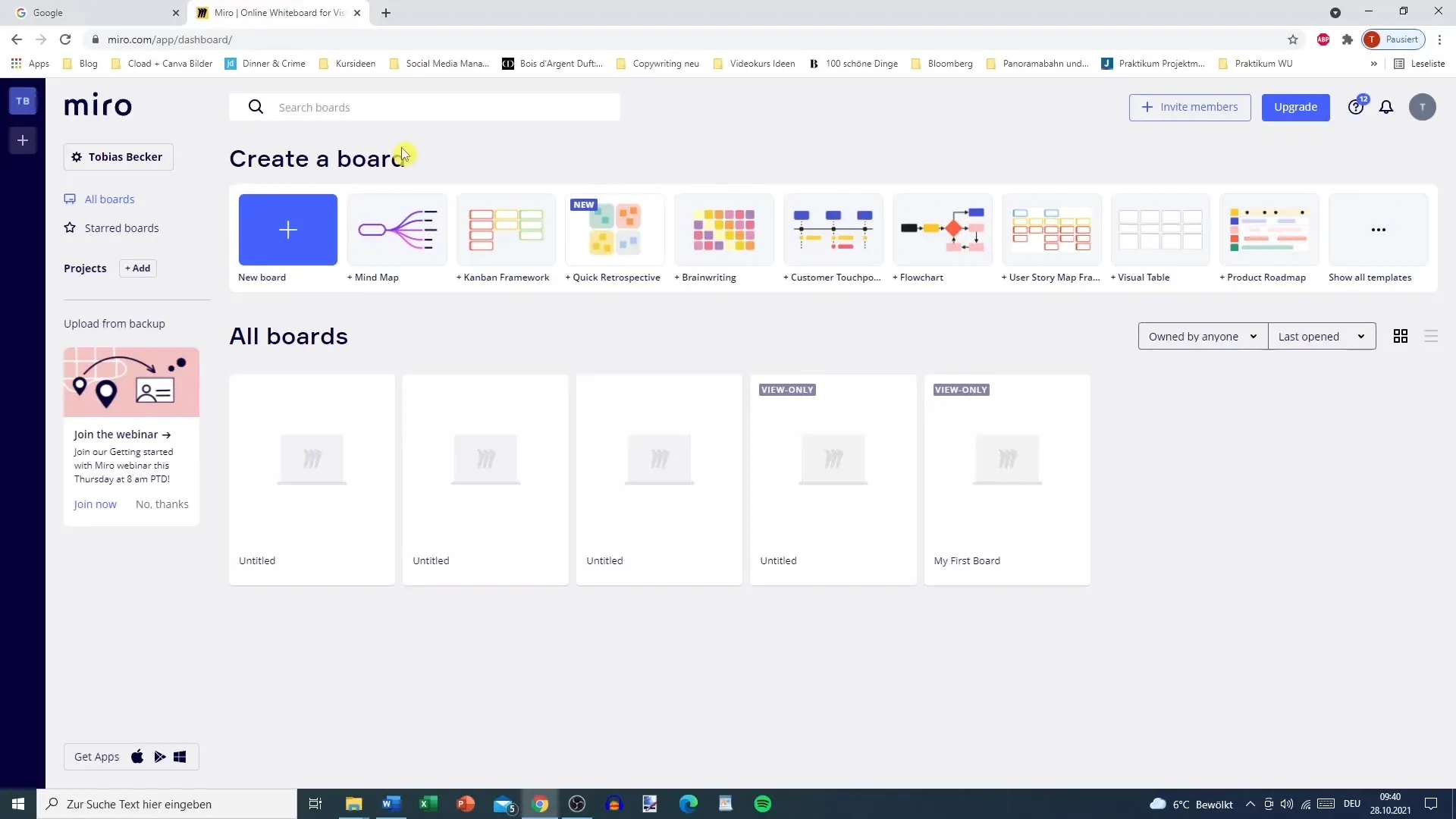
3. Using Templates and Tools
Once your board is created, you have access to various templates and tools. If you are planning a brainstorming session, using a mind map or brainwriting template might be beneficial. Choose the template that best fits your process and start working directly on the whiteboard.
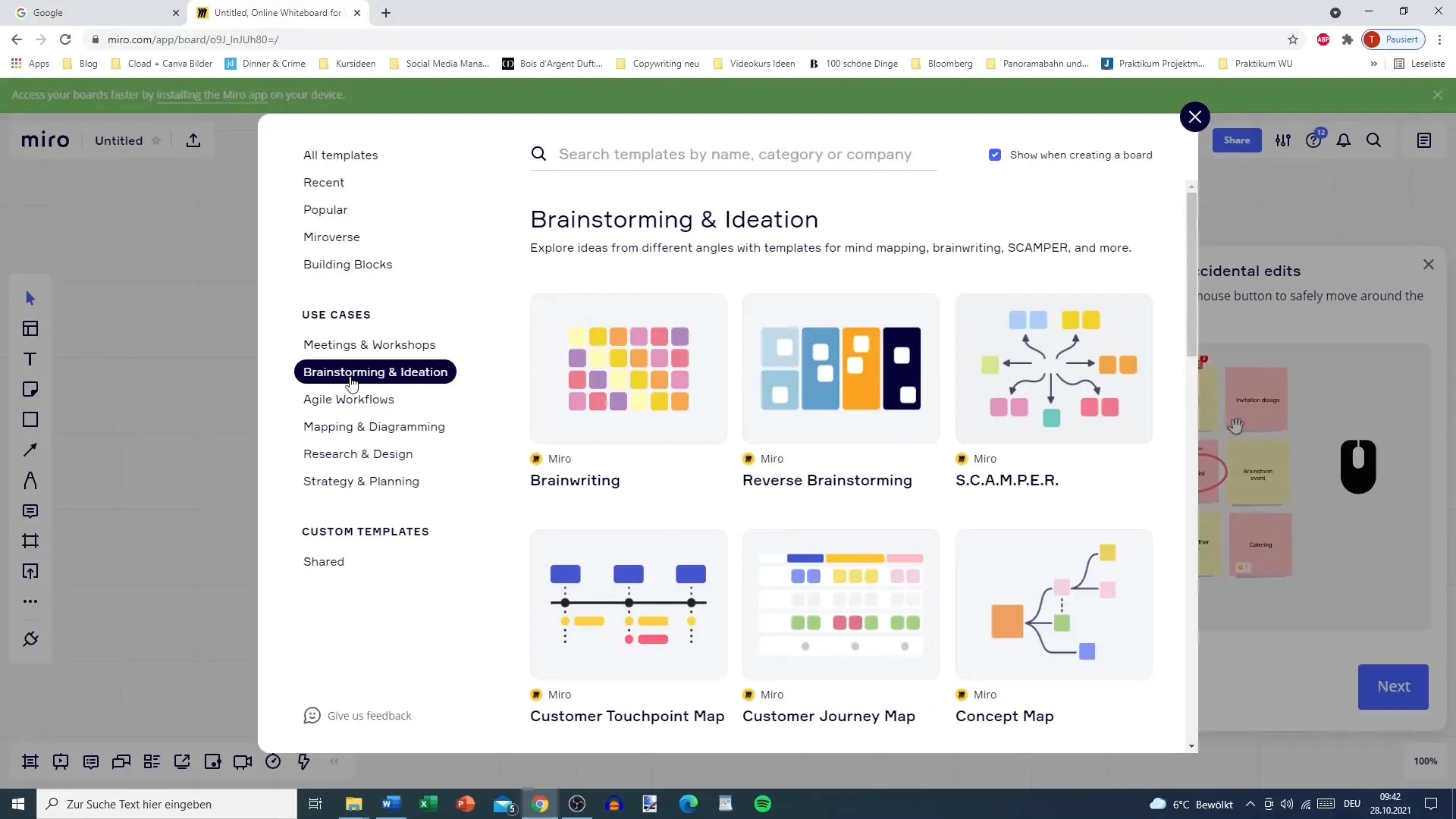
4. Adding and Customizing Elements
Now you can get creative. Miro allows you to add various elements like text, images, post-its, and shapes. Use the text function to quickly capture ideas. With sticky notes, you can visually highlight and arrange thoughts attractively. Customize the size and color of elements to personalize your board.
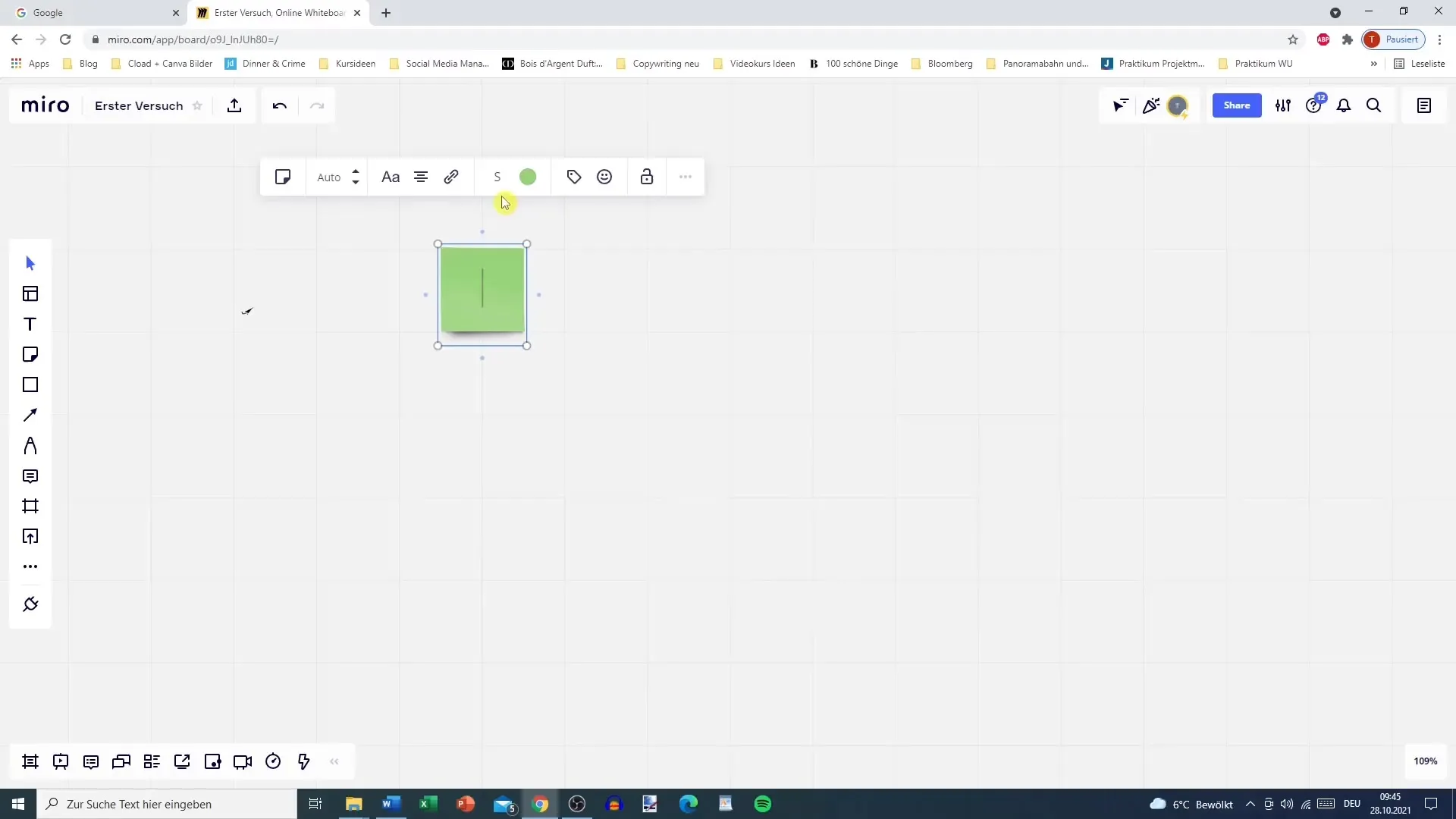
5. Creating Connections and Structures
To structure your ideas, you should create connections between the different elements. Miro allows you to draw arrows and lines to represent relationships between thoughts. This helps you better understand the interconnections and present your ideas clearly and concisely.
6. Teamwork and Feedback
If you are working in a team, you can invite other users to your board. This way, you can collaborate, exchange ideas, and provide feedback while connecting with each other in real-time. Use commenting features to capture feedback directly on the board.

7. Saving and Exporting
Once you have completed your brainstorming session, there are various ways to save your board. You can save it directly on Miro or export it. Click the export button to download it as an image, PDF, or even a CSV file for Excel. These functions allow you to document your results and easily share them.
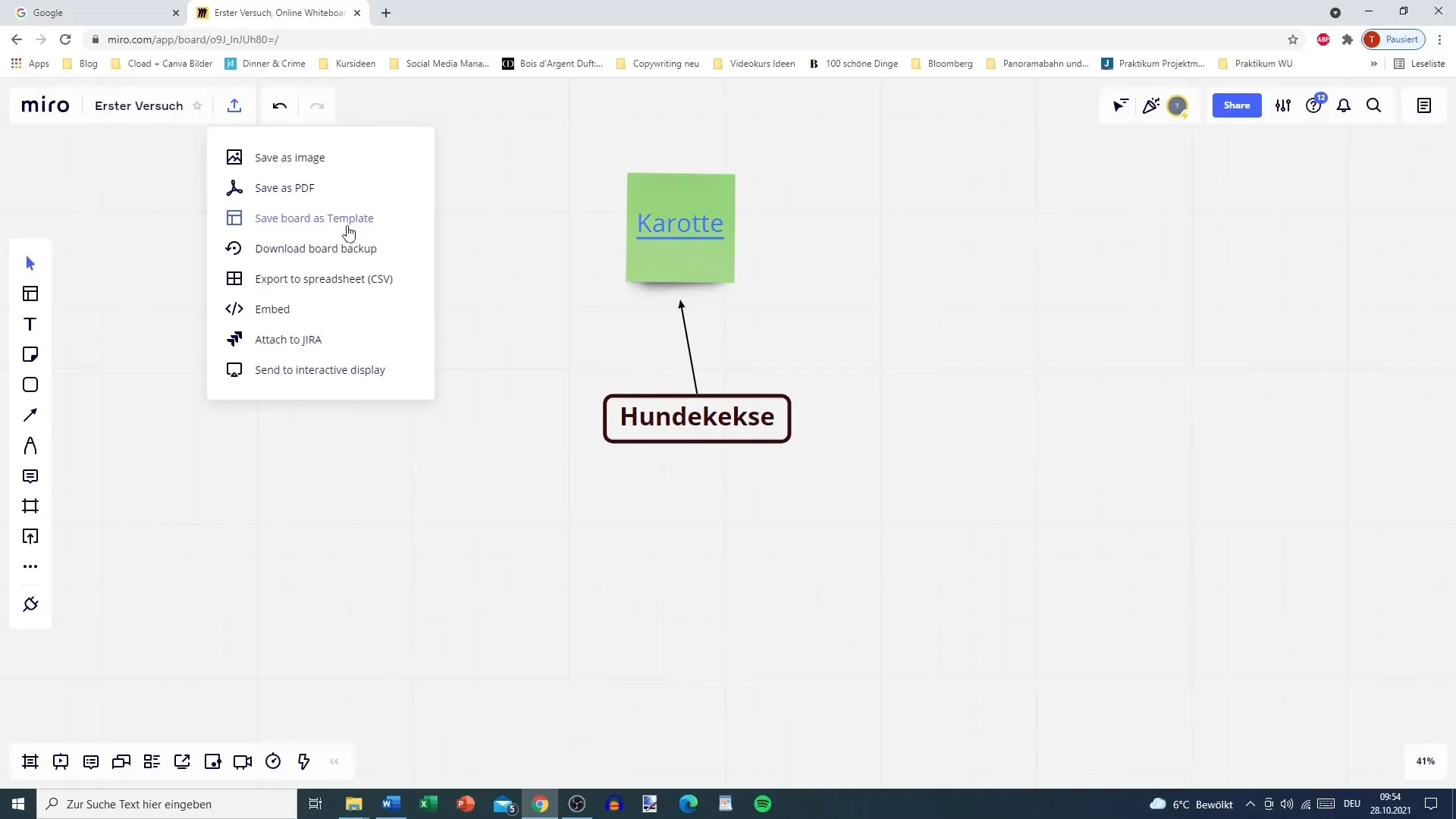
8. Reusing the Board
Miro is not only intended for one-off brainstorming sessions. You can access the board at any time to add more ideas or further develop existing thoughts. Use the board history to track your progress and identify changes in the creative process.
Summary
Miro is an excellent tool for developing innovative ideas and collaborating creatively. With its user-friendly interface and versatile features, you can efficiently conduct brainstorming sessions alone or in a team. Make full use of the tool's capabilities and save your best ideas for the future.
Frequently Asked Questions
How do I create a new board in Miro?After logging in, click on "Create a Board" and choose a template or start directly with an empty board.
Can I use Miro for free?Yes, Miro offers a free version with sufficient features for individual brainstorming.
How do I export my Miro board?Click on the export button to download the board as an image, PDF, or CSV file.
Is Miro suitable for team collaboration?Yes, you can invite other users to collaborate in real-time on your board.
Are there templates for specific brainstorming?Yes, Miro offers various templates designed specifically for brainstorming, mind maps, and more.


