You are looking for an effective tool to optimize your writing processes? In this tutorial, I'll introduce you to ShortlyAI, a tool that originally comes from the field of machine learning and can now also be used for copywriting. The special thing about this tool is that it learns and improves with every written text. Let's explore together how you can create your texts with ShortlyAI.
Key Insights
- ShortlyAI is an AI-powered writing tool that helps you create texts.
- Usage is free in its basic form and does not require email confirmation.
- The quality of the texts may vary depending on the input data.
- There is an option to choose between different text formats (articles, stories, etc.).
Step-by-Step Guide
1. Registration and First Access
The first step to using ShortlyAI is to create an account. Go to the official website and enter your email address, name, and a password. Email confirmation is not required, making the process simple and quick. After registration, you will be directed to the user interface.
2. Selecting the Text Format
In the user interface, you can choose the format you want for your text. You can select from different options, such as an article or a story. Depending on your choice, the AI will be adjusted to generate different types of text.
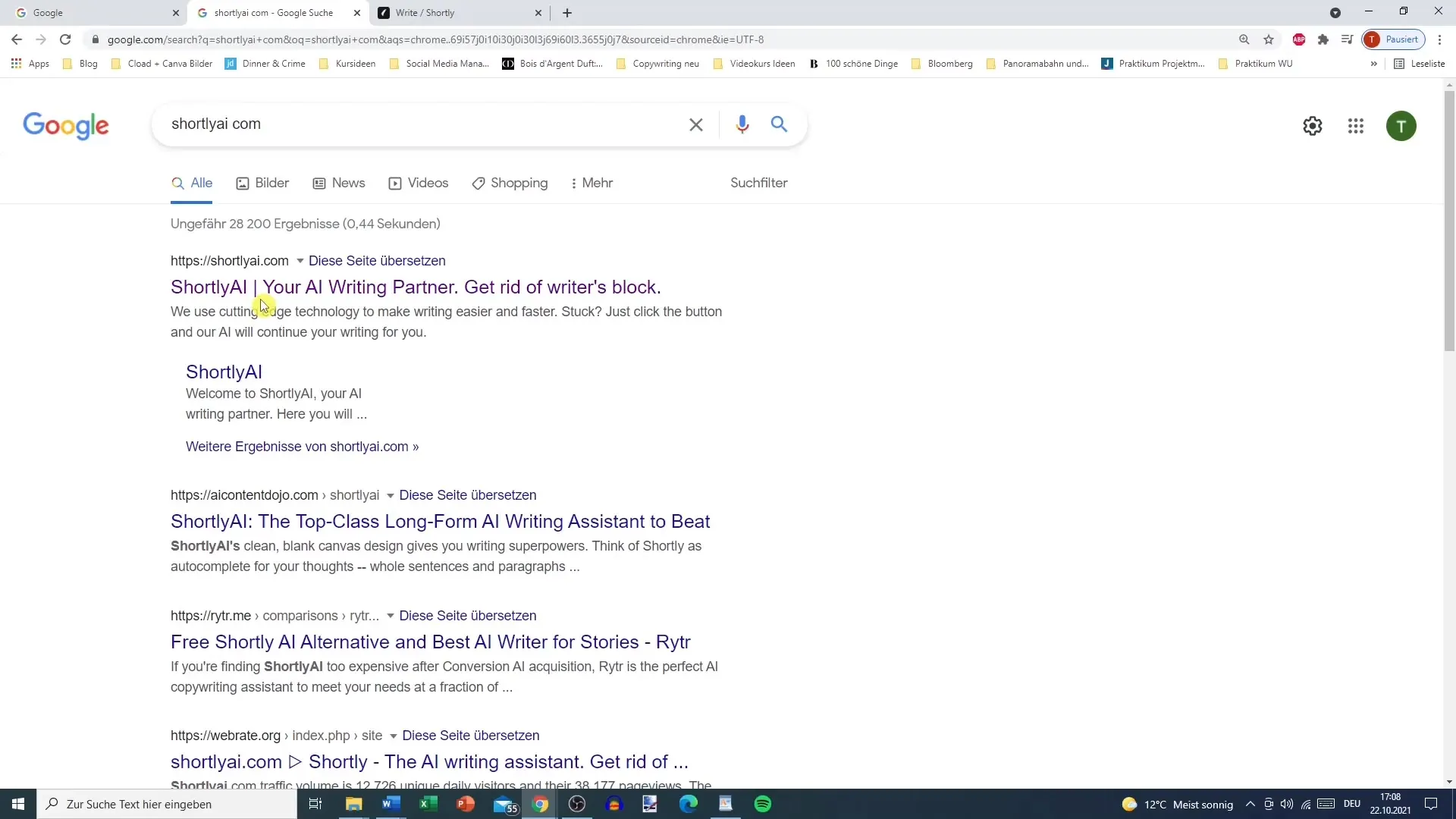
3. Title and Initial Inputs
After selecting the desired format, give the project a title. For example, you can use "Easy Dog Cookies." Use this title as the basis for your text to help the AI generate relevant content.
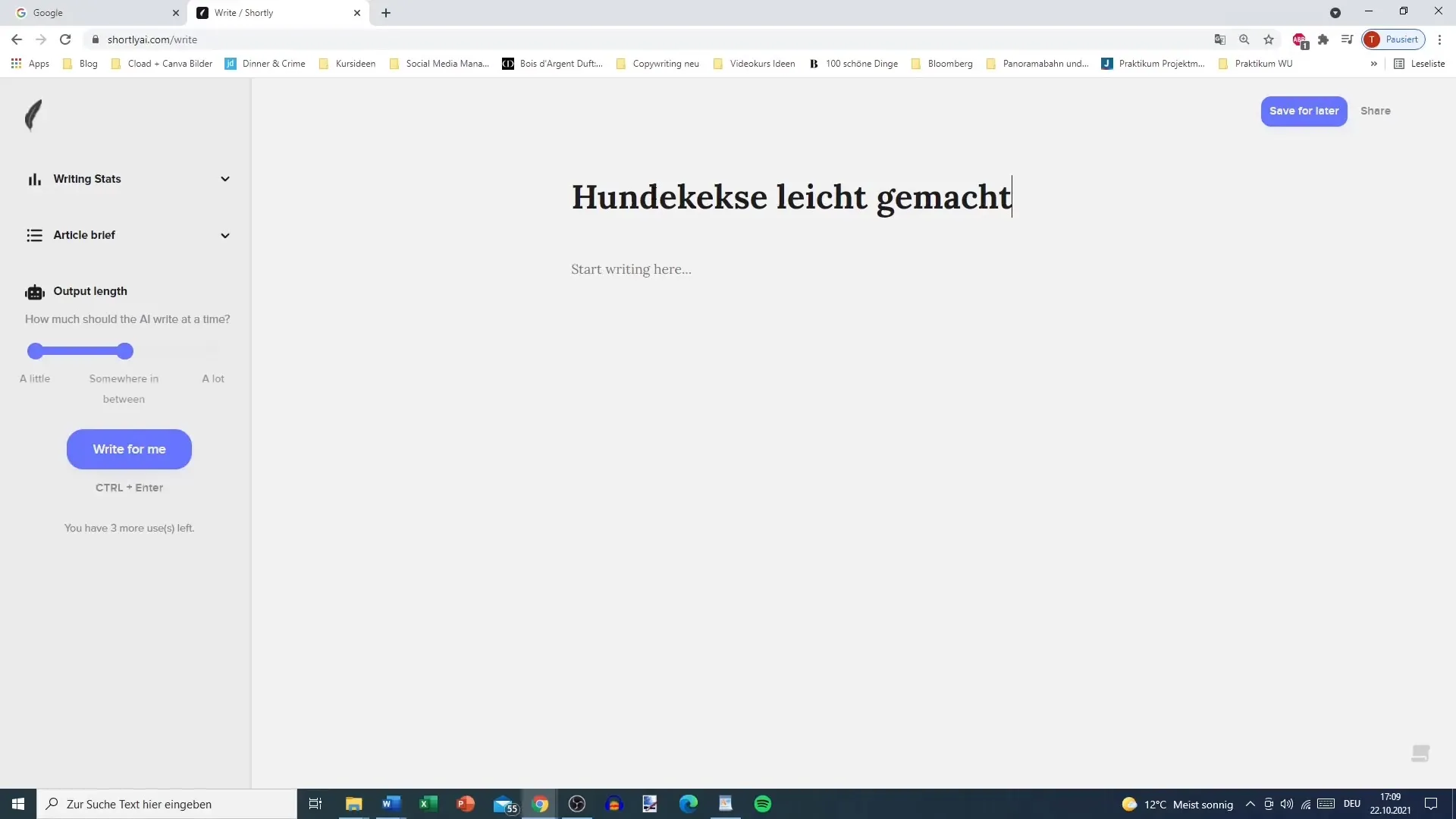
4. Setting Parameters for Text Input
Next, determine the length of the output text. ShortlyAI offers options for short, medium, and long texts. You can also provide additional information or specific requirements regarding the direction of the text. These settings help the AI meet your needs.
5. Activating Automatic Writing
Now it's time to instruct the AI to write the text. Click on the "Write for me" button. Depending on your length selection, the AI will start composing the text. It uses existing information and patterns from the internet as well as what you have entered before.
6. Checking and Adjusting the Text
Once the AI has created the text, review it carefully. You may want to make adjustments to optimize the style or content. The generated text may vary and may not always be perfect, as the AI is based on previous inputs. It's worth checking alternative phrasings as well.
7. Adding More Content
If you feel that the initial text is not comprehensive enough, you can add additional thoughts or paragraphs. Simply enter new information in the input field. This will help the AI generate further content and refine the text accordingly.
8. Usage in Different Languages
Usually, ShortlyAI works best in English, but you can also use it in German. The more precise the inputs are, the better the AI will function based on the provided information. Make sure to write your texts clearly and without ambiguities.
9. Conclusions and Utilization
Once you have finished writing, you can save or copy the text and use it in your preferred applications. The tool is practical, especially when you run out of ideas. It can help kickstart the creative process and generate fresh content for you.
Summary
In this guide, I have explained to you the steps for using the AI-powered tool ShortlyAI. From registration to text input and content generation, ShortlyAI provides an effective way to realize your writing projects. Always check the generated content for correctness and clarity to make it valuable to your target audience.
Frequently Asked Questions
How much does ShortlyAI cost?The basic version of ShortlyAI is free, but there is also a premium version with advanced features.
Which languages does ShortlyAI support?ShortlyAI mainly works in English but can also be used in other languages like German.
How often can I use ShortlyAI?With the free version, you have a limited number of uses per day.
Does ShortlyAI help with creating text for SEO?Yes, the tool can assist with creating SEO-optimized texts, but it requires some editing.


