In the dynamic world of email marketing, it is essential to precisely segment your target audiences and adjust them as needed. Effective management of these segments allows you to send personalized and targeted emails. In this guide, I will show you how to delete and edit segments in Mailchimp to further optimize your marketing strategy.
Main Insights
- Segments can be organized alphabetically or by creation date.
- You have the option to delete or edit segments.
- AB tests can be conducted to compare the performance of different segments.
- Exporting audiences in CSV formats is possible to secure or forward data.
Step-by-Step Guide
Organize Segments
Initially, it is important to have a clear overview of your segments. In Mailchimp, you can easily organize these segments. You can sort the segments alphabetically or by the date they were created. Go to the page where your segments are displayed and use the appropriate sorting function.
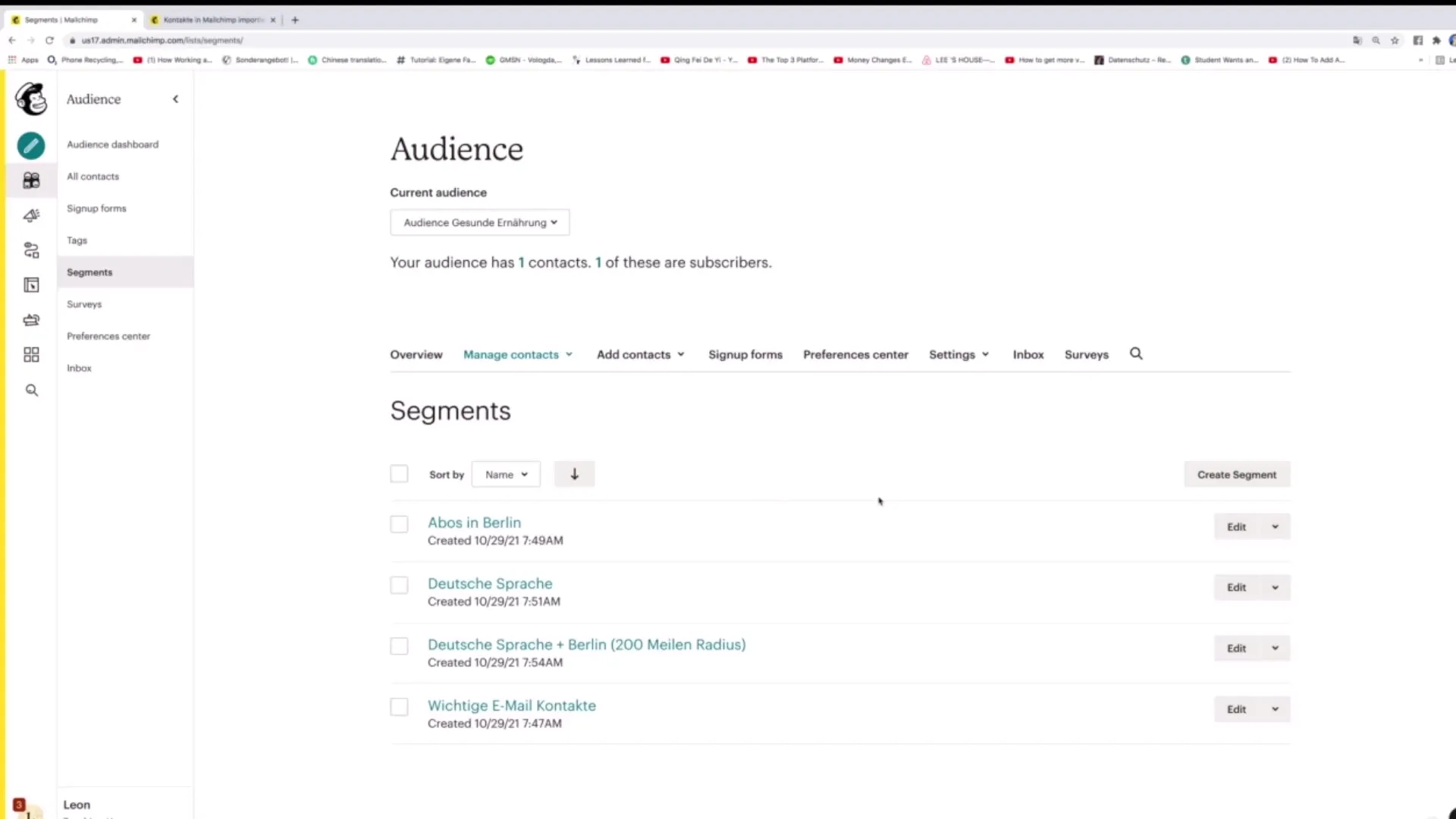
Edit Segments
To edit an existing segment, click on the Edit function located on the right side. There you can change settings or adjust the name of your segment. This flexibility allows you to quickly respond to changes in your target audience and ensure that your segments are always up to date.
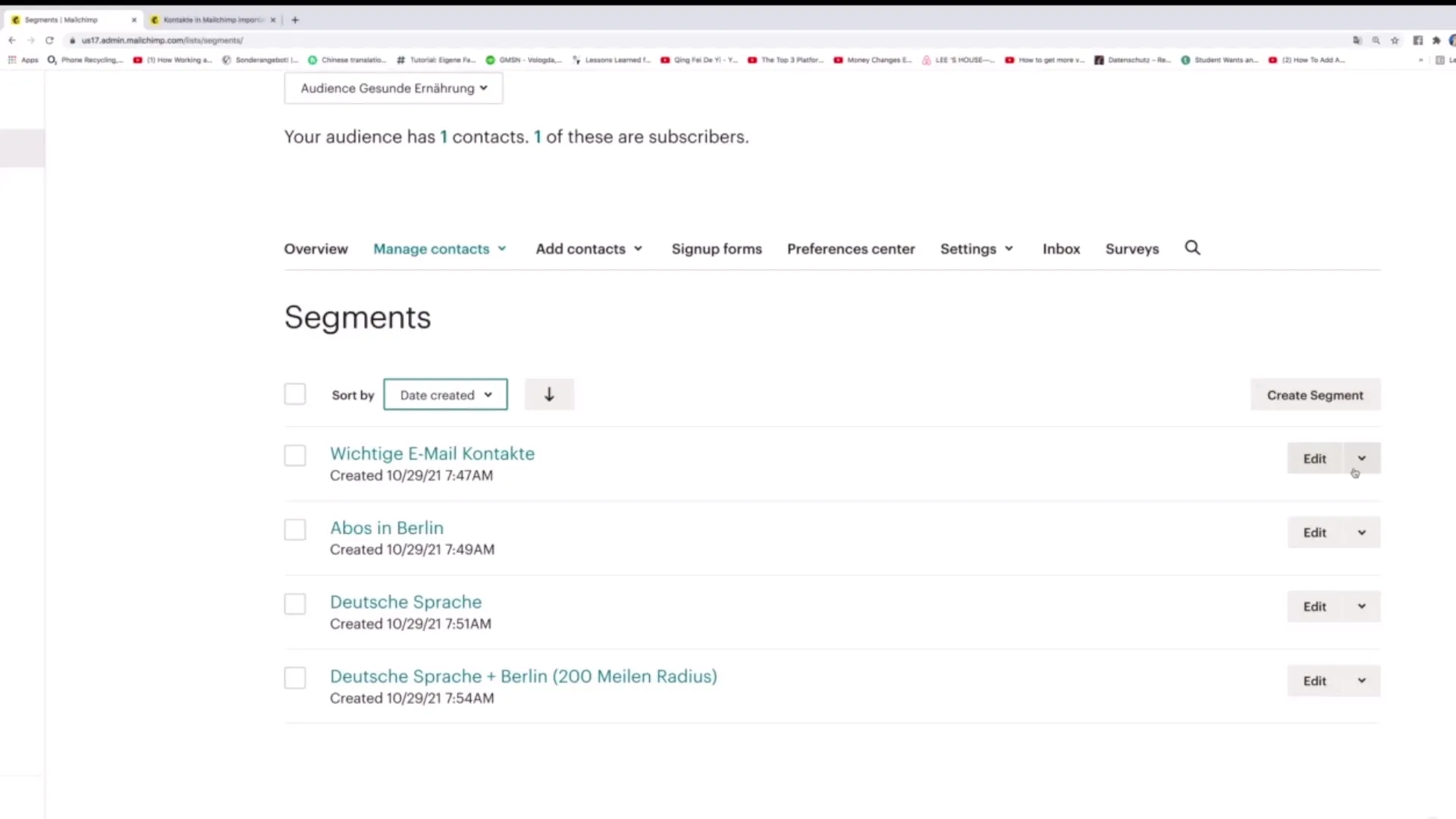
Conduct AB Tests
Another useful feature in Mailchimp is the ability to conduct AB tests. This allows you to compare different segments and determine which segment responds better to your email campaigns. Select the relevant segments and start the test to gather relevant performance data.
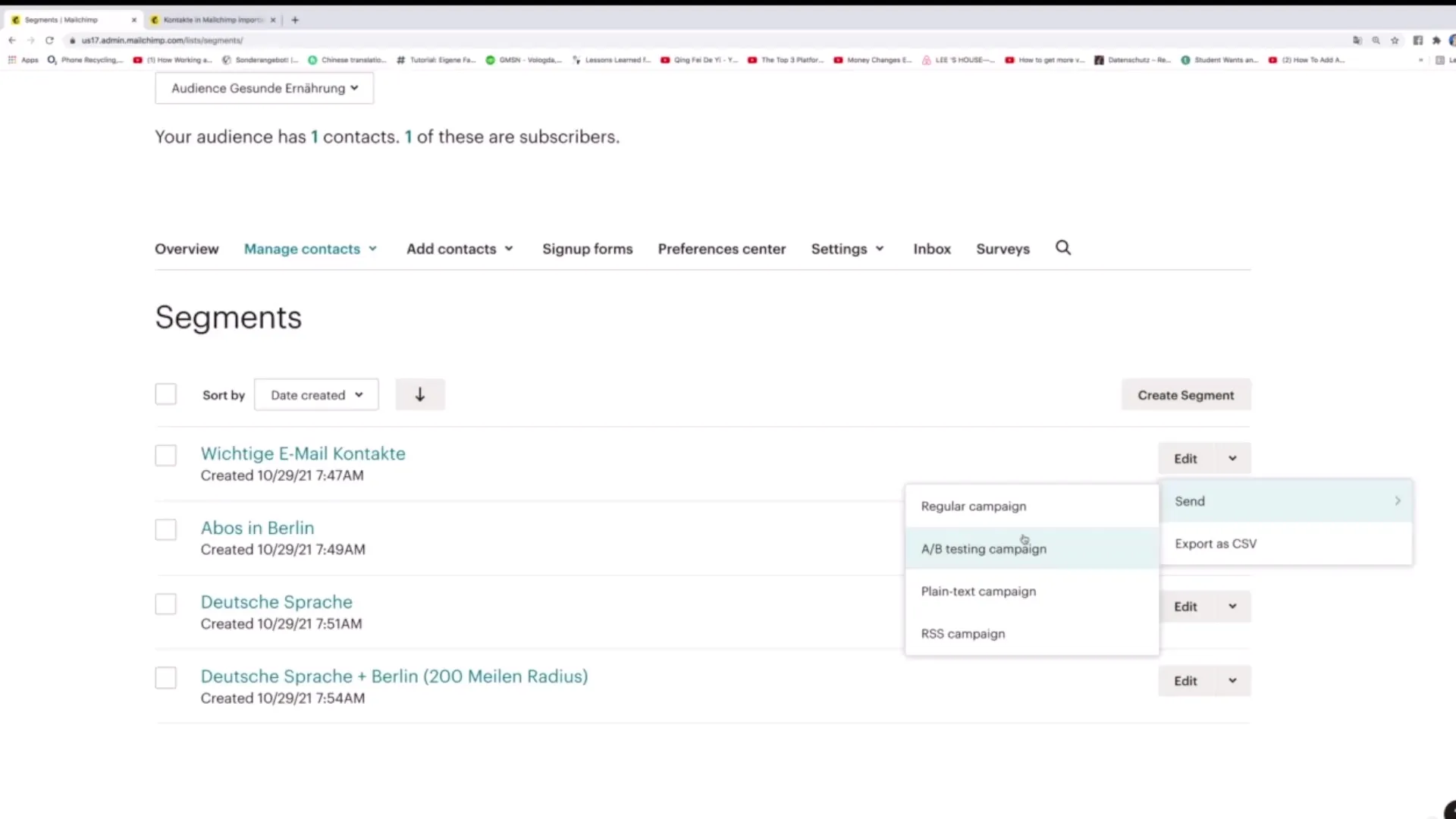
Create Campaigns for Segments
To send a campaign to a specific segment only, click on the option to start a regular campaign. Here you can create newsletters or other emails specifically designed for this segment. This allows you to address them personally and ensures a higher engagement rate.
Delete Segments
If you find that a segment is no longer needed or outdated, you can easily delete it. Go to the segment you want to remove and click on the Delete option. Confirm the deletion process to permanently remove the segment.
Utilize Toggle Columns
A useful function on the right side is the "Toggle Columns" option. This allows you to select which information about the people in your segments is displayed. It enables you to see only the necessary data and simplifies management.
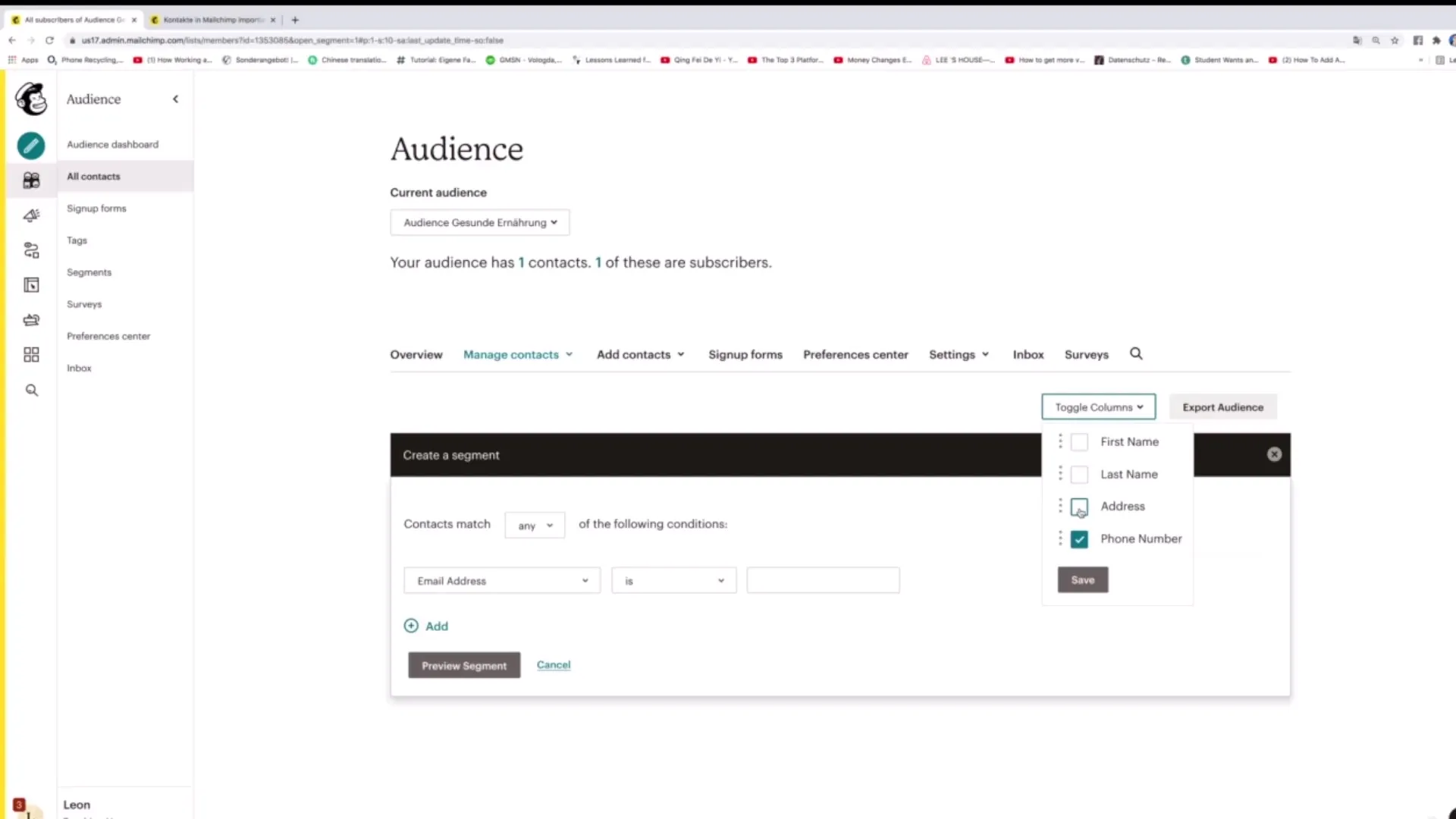
Export Audience
You also have the option to export your audience. Click on "Export Audience" to download all contact data in a CSV file. You can then use this file to externally store the data or import it into other systems.
Data Collection Notes
Before creating a new segment, it is advisable not to expect too much information from your users. Asking for too much data can result in a smaller target audience. Pay attention to which information is truly relevant for your campaigns to reach a broad audience.
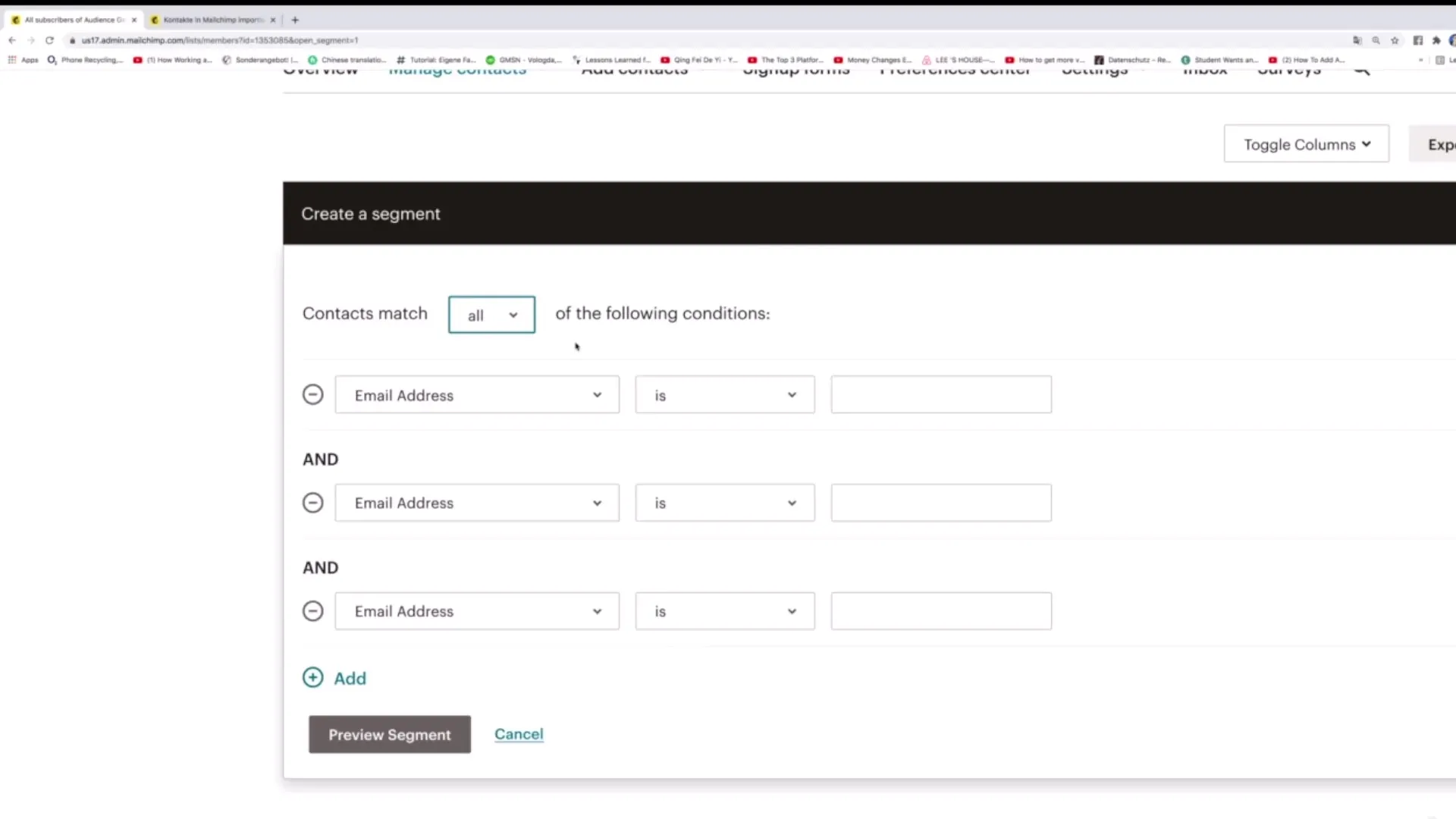
Manage Segments
To access all of your segments, you can always go to the "Manage Contacts" option and manage the segments there. This function helps you keep a better overview of your planned marketing actions and efficiently analyze all segments.
Summary
In this guide, you have learned how to effectively edit and delete segments in Mailchimp. With clear instructions and practical examples, you are now able to optimize your marketing strategy through more precise targeting of your audience.
Frequently Asked Questions
How can I delete a segment in Mailchimp?You can delete a segment by selecting it and clicking on the Delete option.
Can I sort segments alphabetically?Yes, you can sort segments alphabetically or by creation date.
What is an A/B test in Mailchimp?An A/B test compares the performance of two segments to determine which responds better to campaigns.
How do I export my audience from Mailchimp?Click on "Export Audience" to download the contact data in a CSV file.
How can I create a campaign for a specific segment?Select the segment and click on "regular campaign" to send targeted emails to this segment.


