Tags are a useful tool in Mailchimp to organize your contacts and manage their information effectively. If you want to categorize your audience based on specific characteristics or interactions, tags are just right for you. In this guide, you will learn how to add, manage, and effectively use tags for your marketing.
Main Key Takeaways
- Tags allow for a precise allocation of information to contacts.
- You can add or remove multiple tags to/from a contact.
- Tags help make communication more targeted and personalized.
Creating Tags in Mailchimp
Tags allow you to attach important information to your contacts. Start by logging into your Mailchimp account.
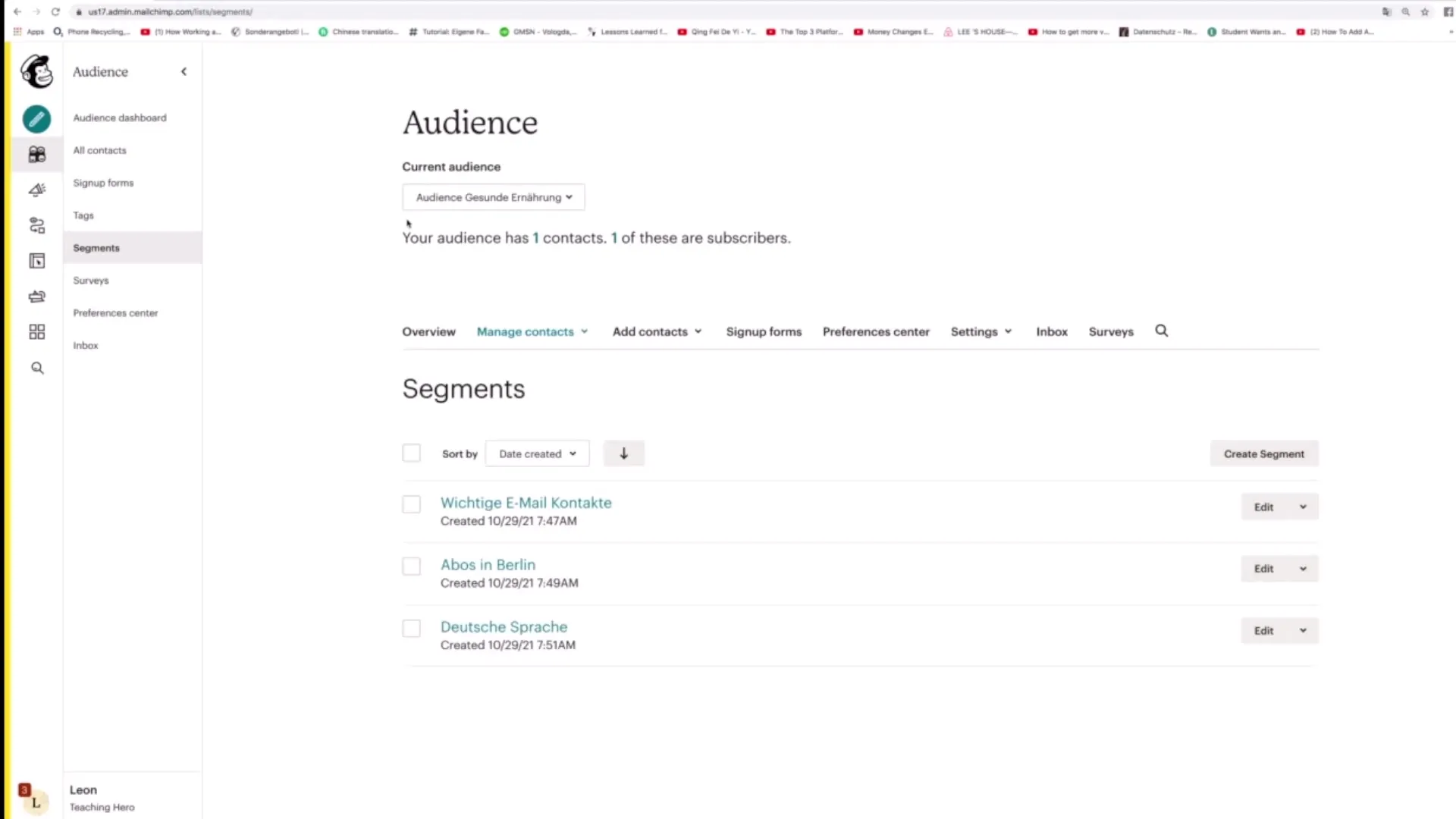
In the dashboard, click on the "Tags" section. Here you have the option to create new tags. To add a new tag, click on "Create Tag".
Now you can enter a suitable name for your tag. For example, you could choose "Customer" or "Instagram Follower". Then click on "Create" to save the tag.
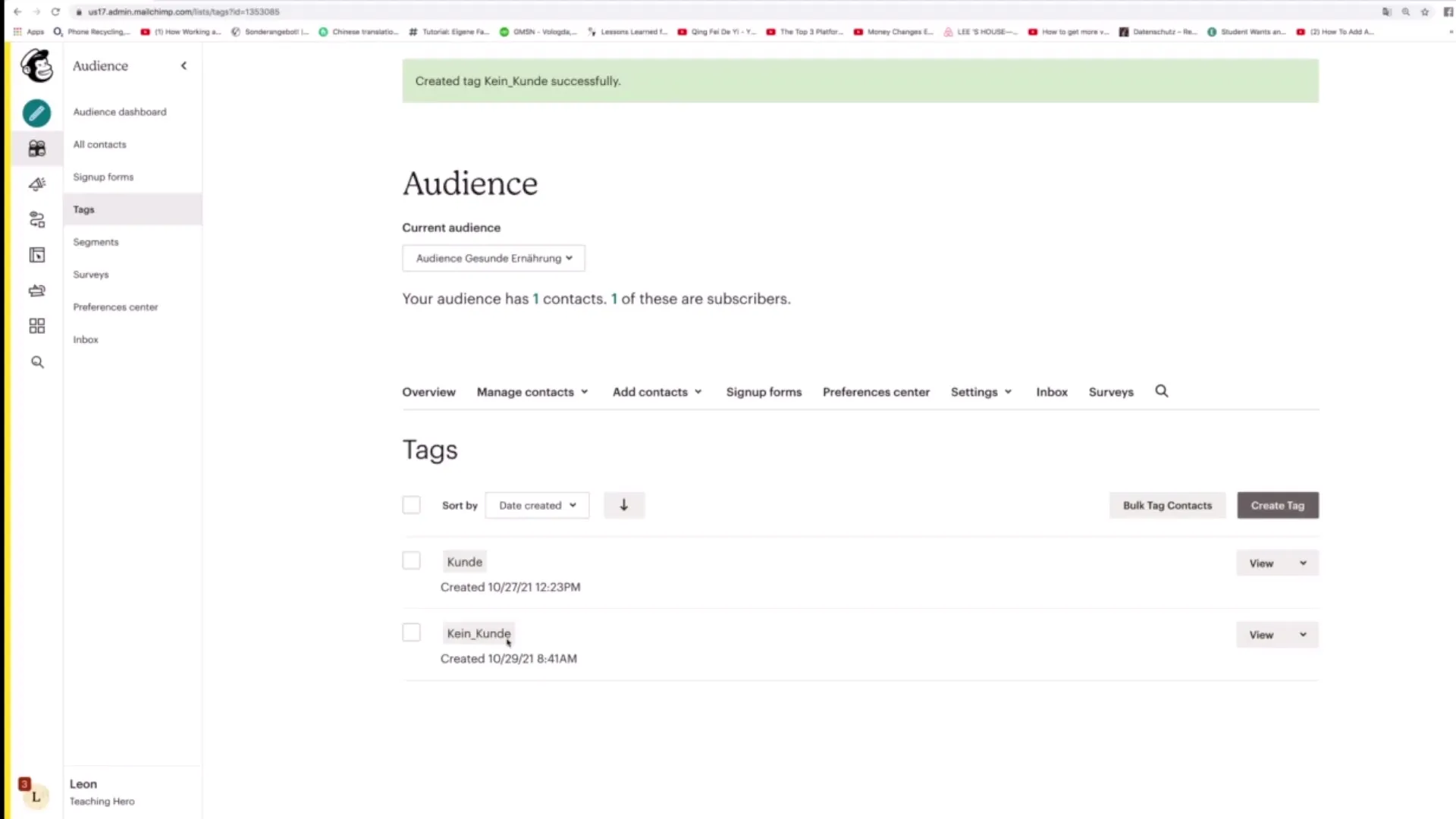
After creating your tag, it will be displayed in the tag list. You can always add new tags to categorize your contacts even more specifically.
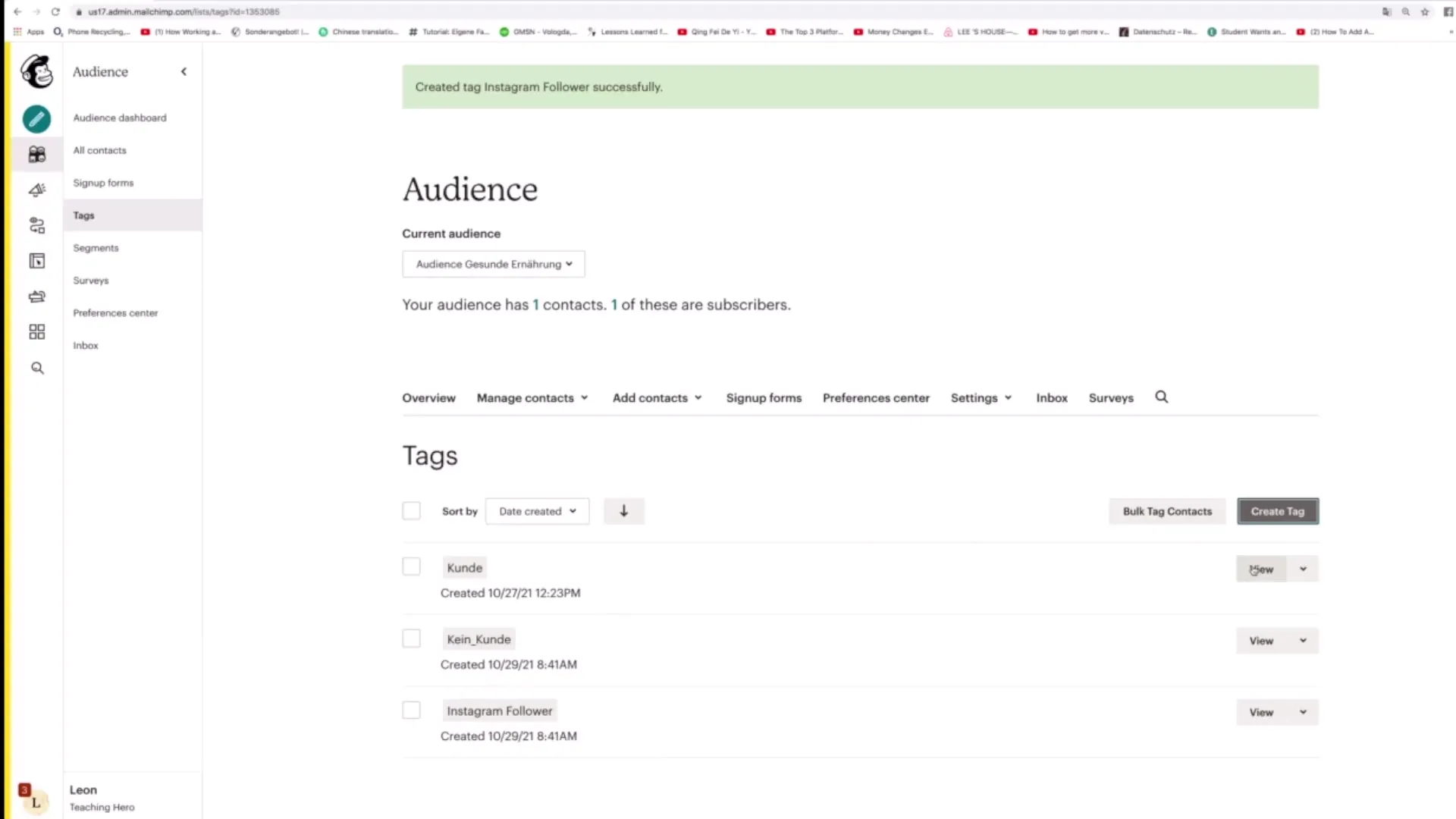
Managing Tags for Contacts
Once you have created your tags, you can assign them to the corresponding contacts. To add a tag to an existing contact, go to your contacts. Here you can click on "View Contacts".
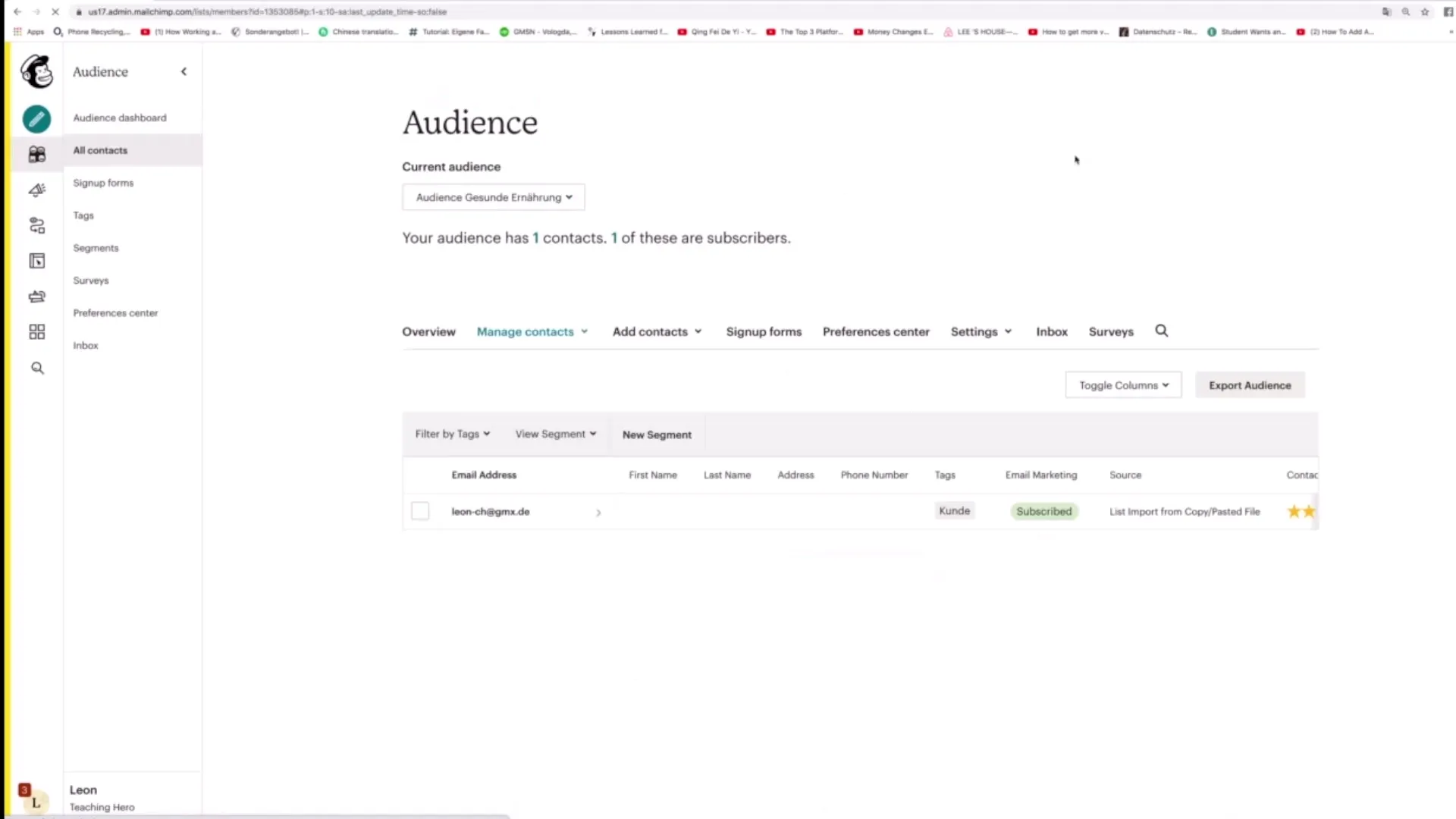
Once you have selected the desired contact, you will see the options to add or remove tags. Click on "Add or Remove Tags".
Here you can now select one or more tags. For example, if you want to add the tag "Instagram Follower" to this contact, choose that tag and confirm the selection. The contact now has the tags "Customer" and "Instagram Follower".
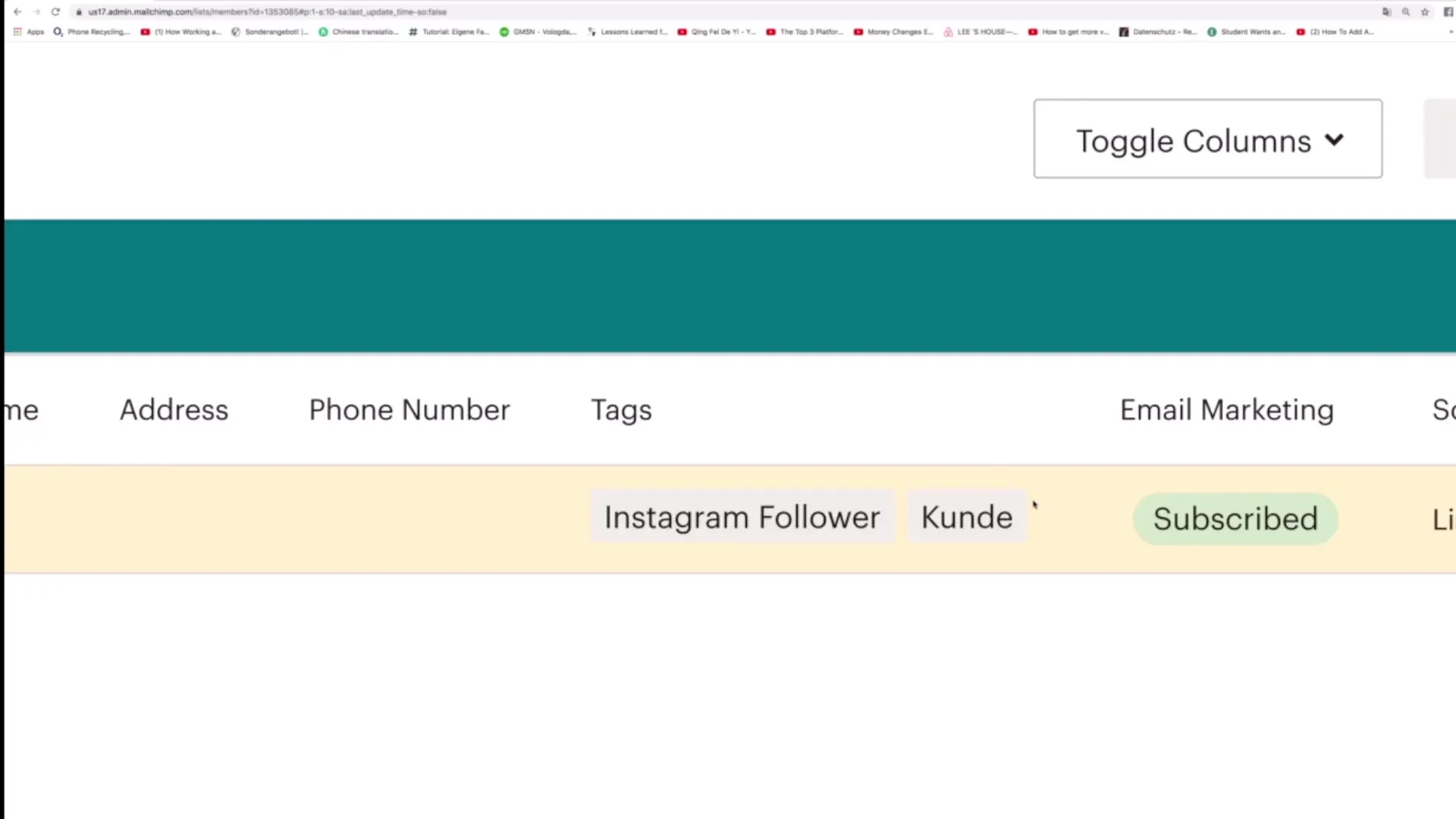
If you want to remove a tag, follow the same process. Simply click on "Add or Remove Tags" again, select the tag you want to remove, and the tag will be deleted.
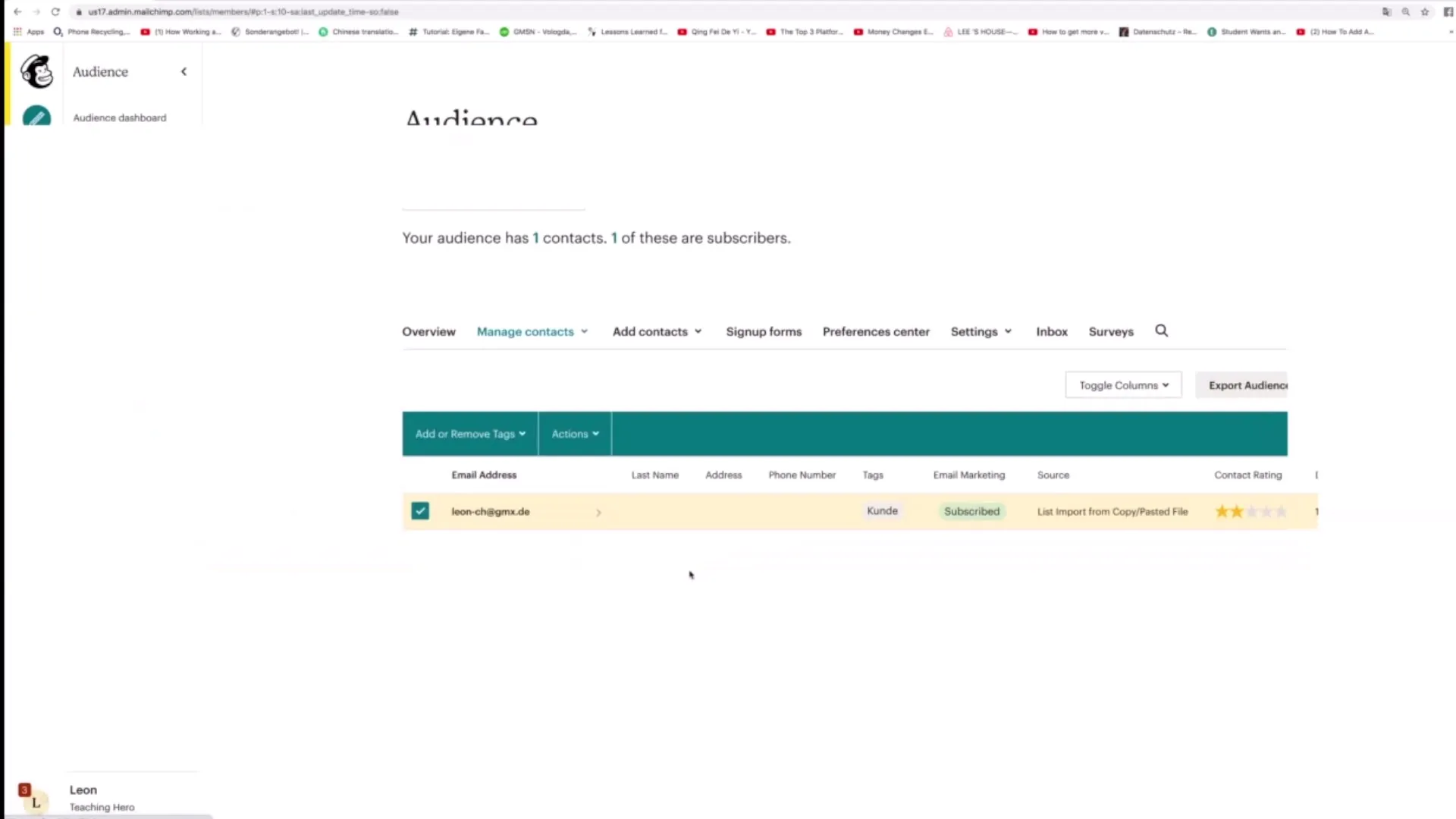
Adding Bulk Tags for Multiple Contacts
For more efficient management, you can also add tags in bulk. Click on "Tag Contacts" in the "Tags" section.
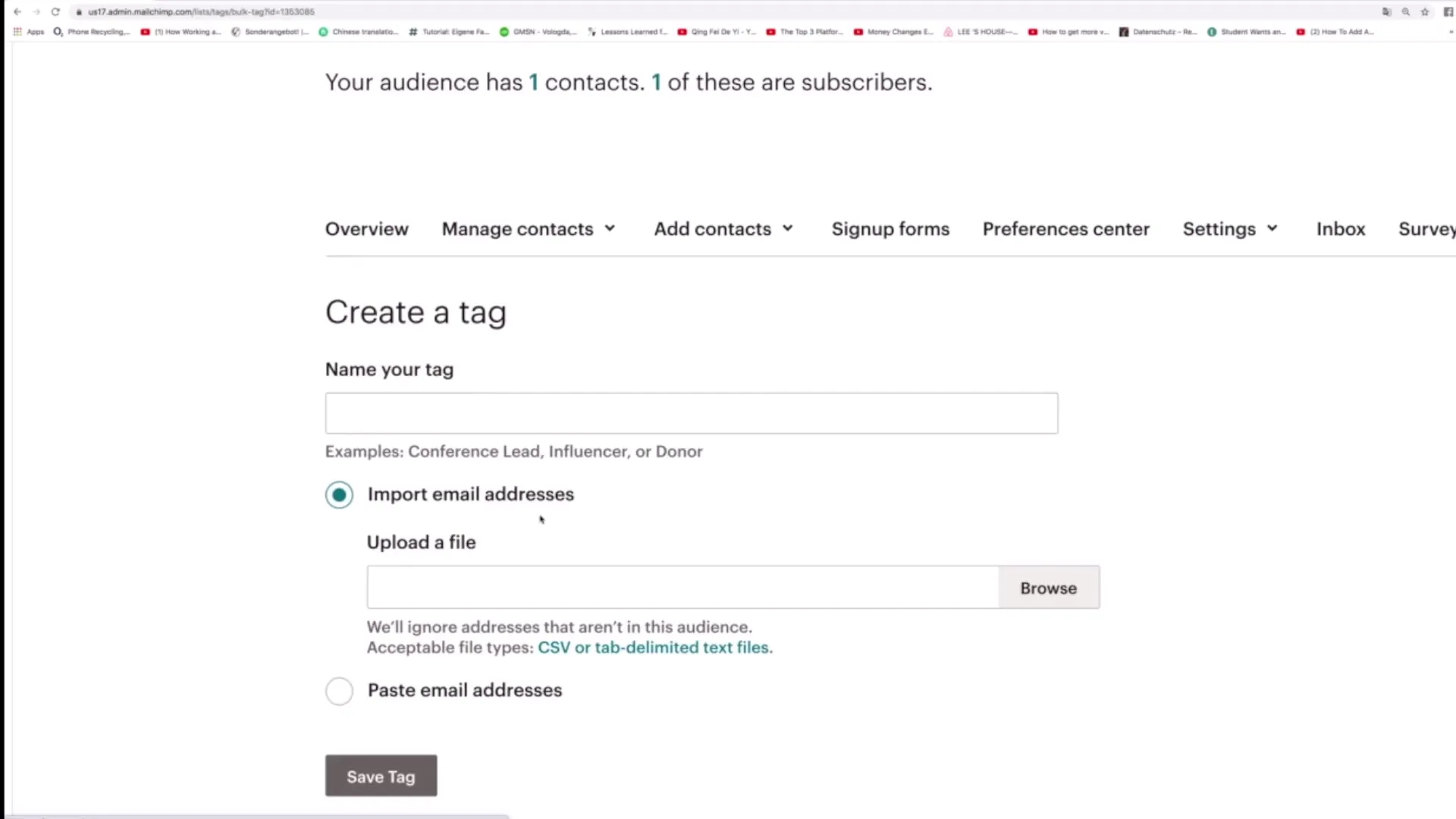
Here you can import a group of email addresses or enter them manually that should receive the new tag. After adding all the email addresses, click on "Save Tag".
This method is particularly valuable when you want to tag a larger number of contacts without having to edit each one manually.
Applications of Tags
Tags offer amazing flexibility and diversity in their application. You can use them, for example, to record whether a contact is a customer, whether they have taken up an offer, or whether they are categorized as "rude" or "polite".
By setting tags, it becomes easier to conduct targeted campaigns and optimize your communication. If your sales team works with tags like "no interest" or "follower", they can efficiently address the needs of individual contacts.
Using tags allows you to capture important characteristics of your contacts. For example, you could also capture the gender or note the location of the contact, which is helpful for targeted communication.
Summary
Tags are a powerful tool to segment and manage your contacts in Mailchimp. They help to capture information specifically and optimize marketing communication. The steps to create and manage tags are simple and can be done quickly. Utilize this feature effectively to improve your target audience engagement.
Frequently Asked Questions
How many tags can I assign to a contact?There is no fixed limit to the number of tags you can assign to a contact.
Can I change or remove tags at any time?Yes, you can add, change, or remove tags at any time.
Are tags useful for all types of contacts?Yes, tags are useful for any type of contact to record targeted information.
Can I also add tags in bulk?Yes, you can add tags for multiple contacts at the same time.


