With Mailchimp, you have a powerful tool at your disposal that helps you plan, execute, and analyze the results of your newsletter campaigns. Once you have created a campaign, you want to make sure you have everything under control before publishing it. In this guide, I will show you how you can view and edit your campaigns in Mailchimp so that you are always well informed and can optimize your communication with subscribers.
Key Insights
- You can view your campaigns through the dashboard and check the status.
- Campaigns can be edited and customized for different target audiences.
- Various options for organizing your campaigns, such as folders and filters, are available to you.
Step-by-Step Guide
To efficiently manage your campaigns in Mailchimp, follow these steps:
Access Campaign Overview
To view your campaigns, open the Mailchimp dashboard. You will find a variety of options on the left side. Click on the third option from the top, labeled as "Campaigns."
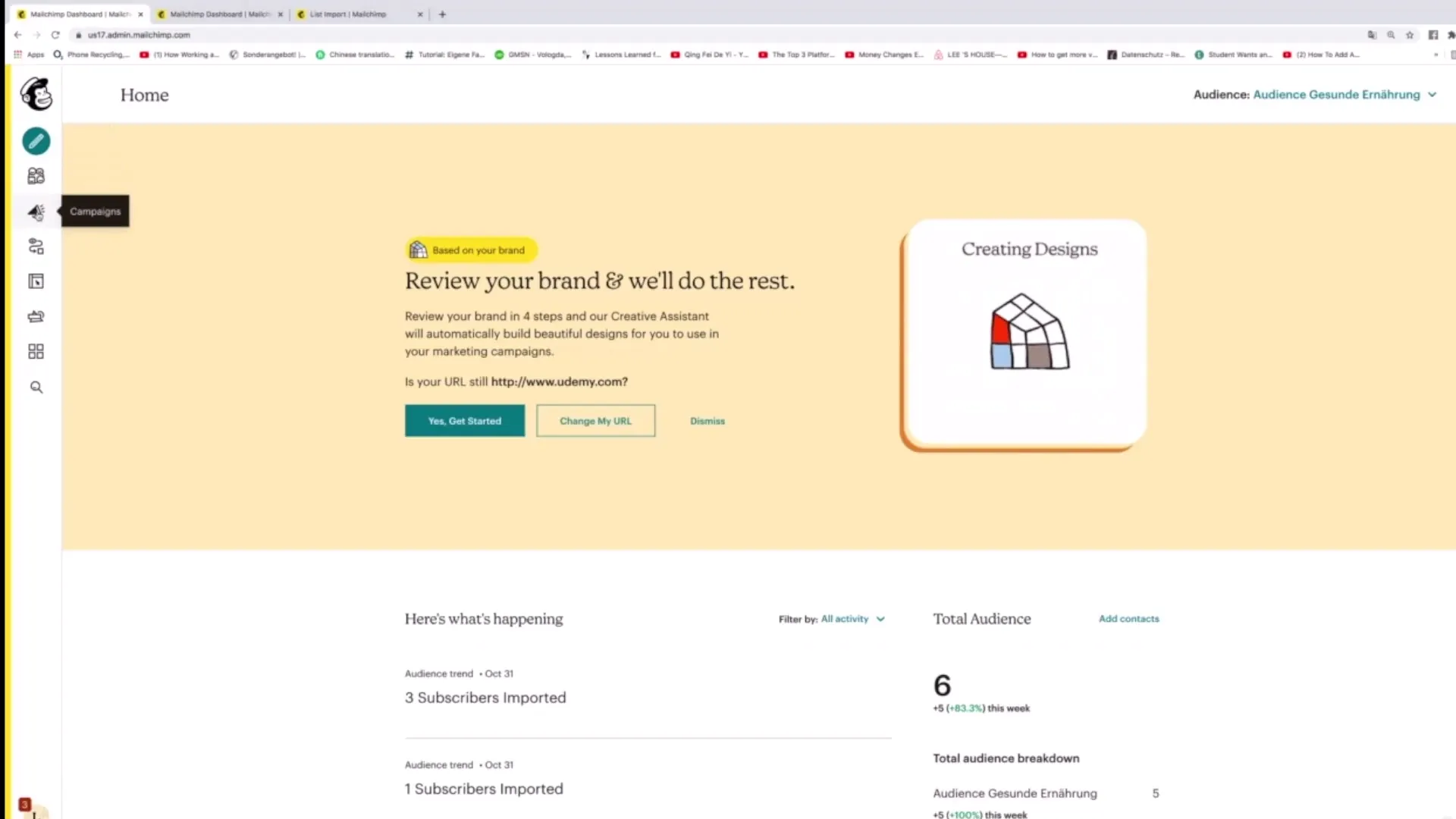
Check Filters and Status
In the Campaigns view, you will see all campaigns that have been created so far. Note that campaigns can be marked differently. If a campaign has not been published yet, it will be displayed as "Draft." Public campaigns are marked accordingly. This information is very useful for quickly understanding the status of your campaigns.
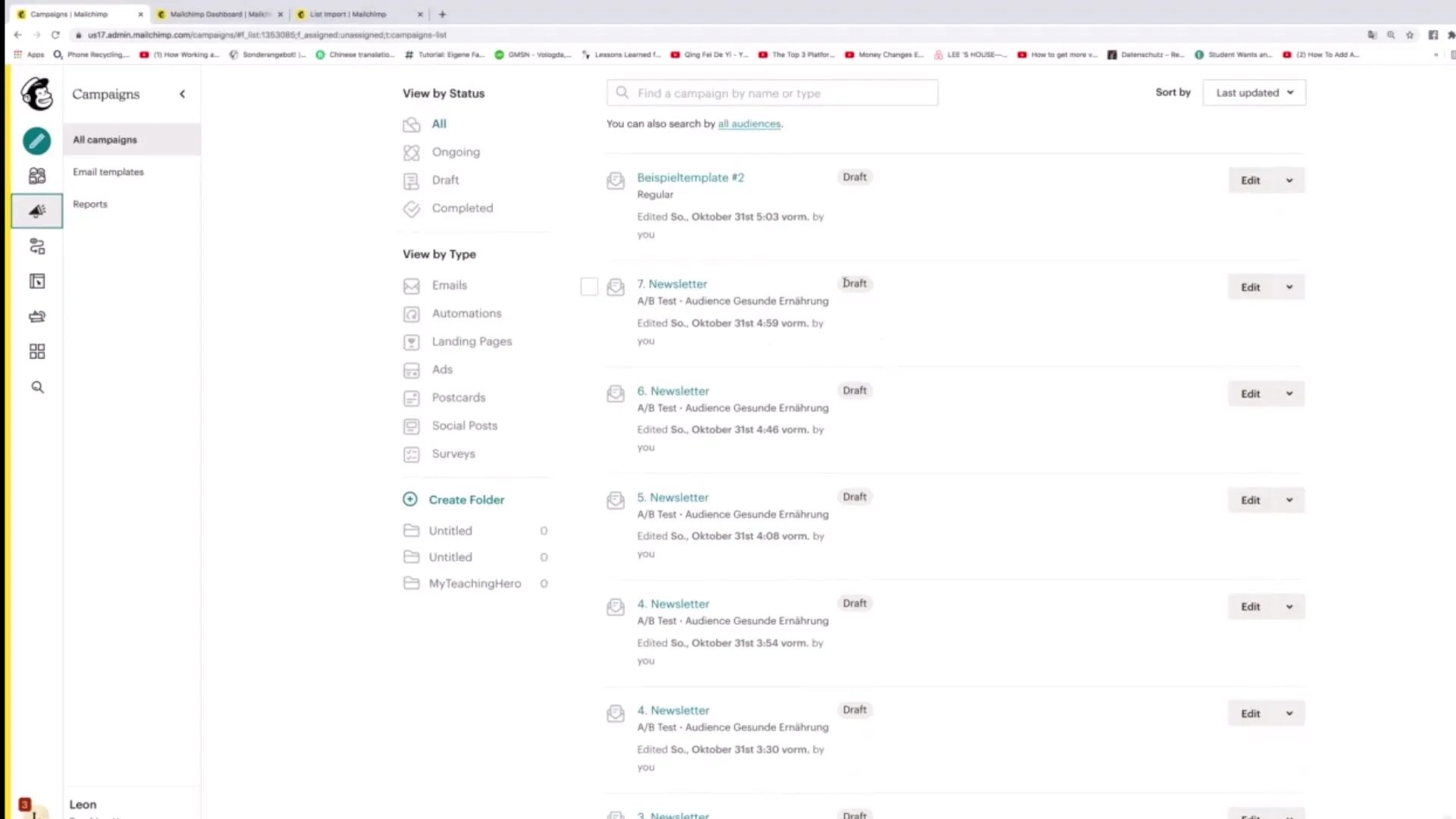
Edit Campaigns
If you have an inactive campaign that you want to edit, simply click on the "Edit" button next to the respective campaign. This will take you directly to the editing screen, where you can optimize the campaign.
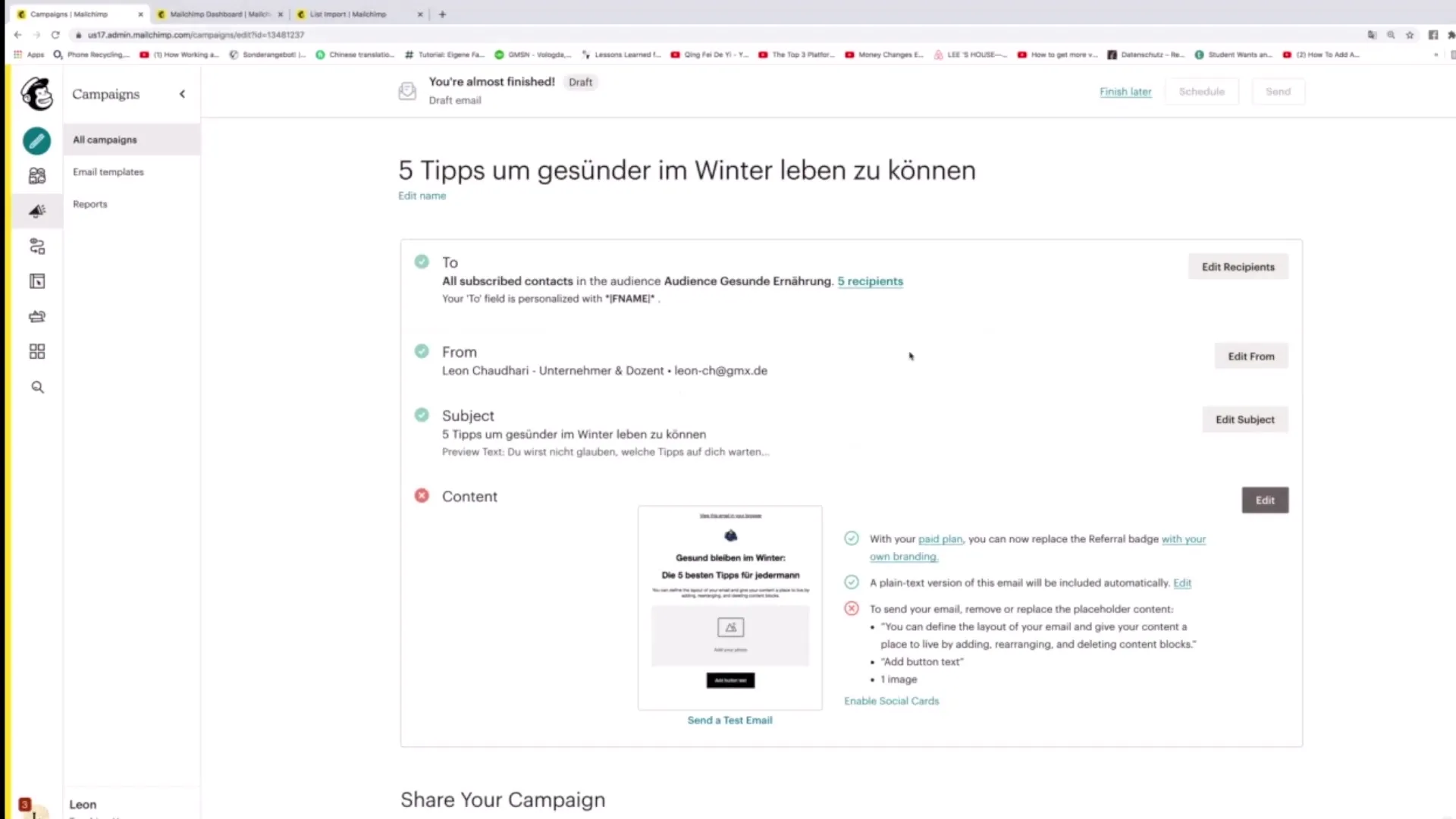
View Audience-Specific Campaigns
While in the campaign overview, you can also select the respective audience. By clicking on "All Audiences," you can view the different target audiences and the specific campaigns for each audience. This is particularly helpful to see directly how many subscribers are included in a specific target group and how active they are.
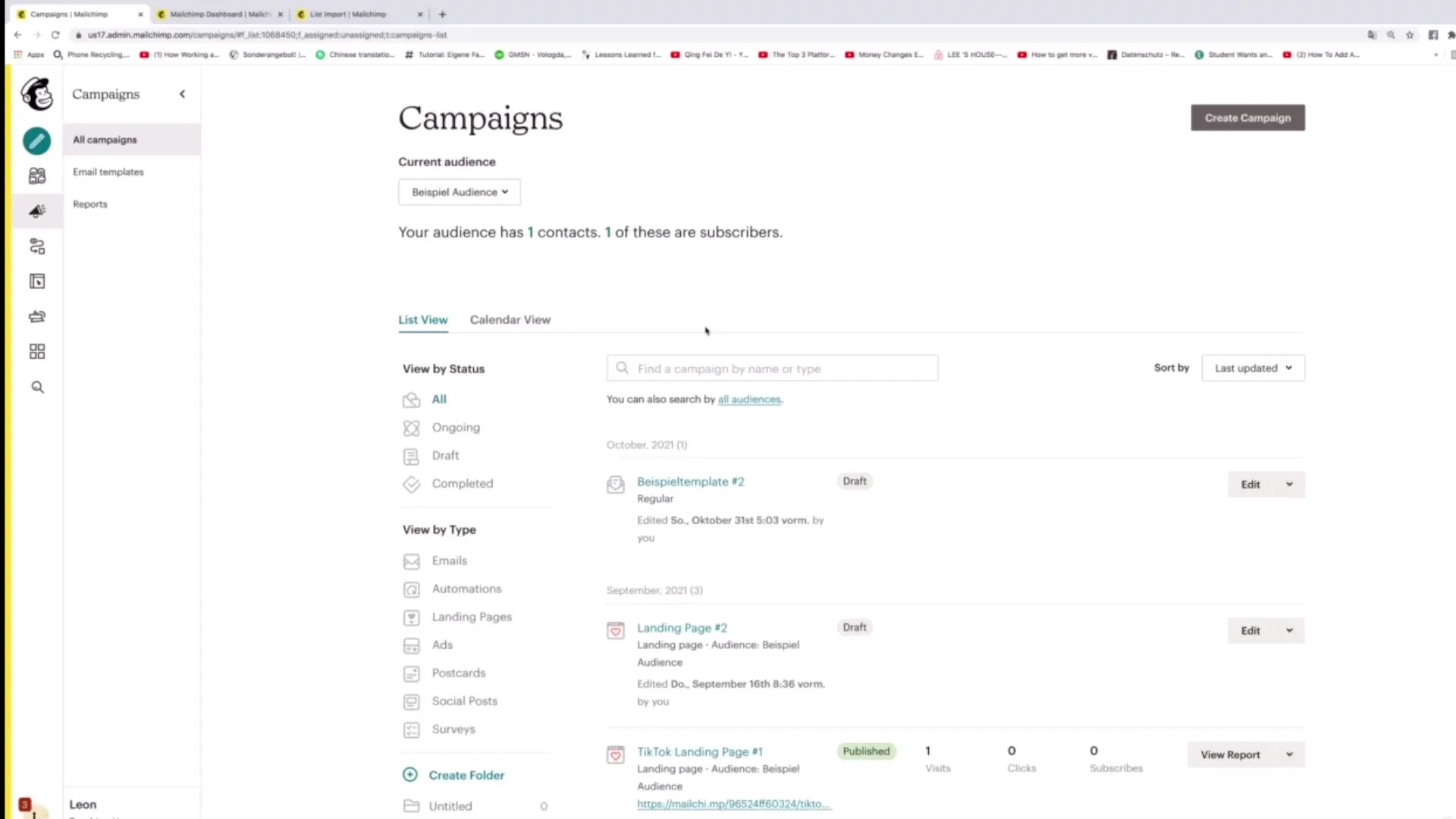
Check Subscriber Status
In the detailed view of a campaign, you can also see the status of your subscribers. It shows how many contacts are in the audience and how many of them are active subscribers. This provides insights into the engagement rates of your newsletters.
Filter Campaigns by Status
To get a better overview of your campaigns, you can filter them by different statuses like "Ongoing," "Draft," or "Completed." This feature helps you quickly distinguish between active and completed campaigns.
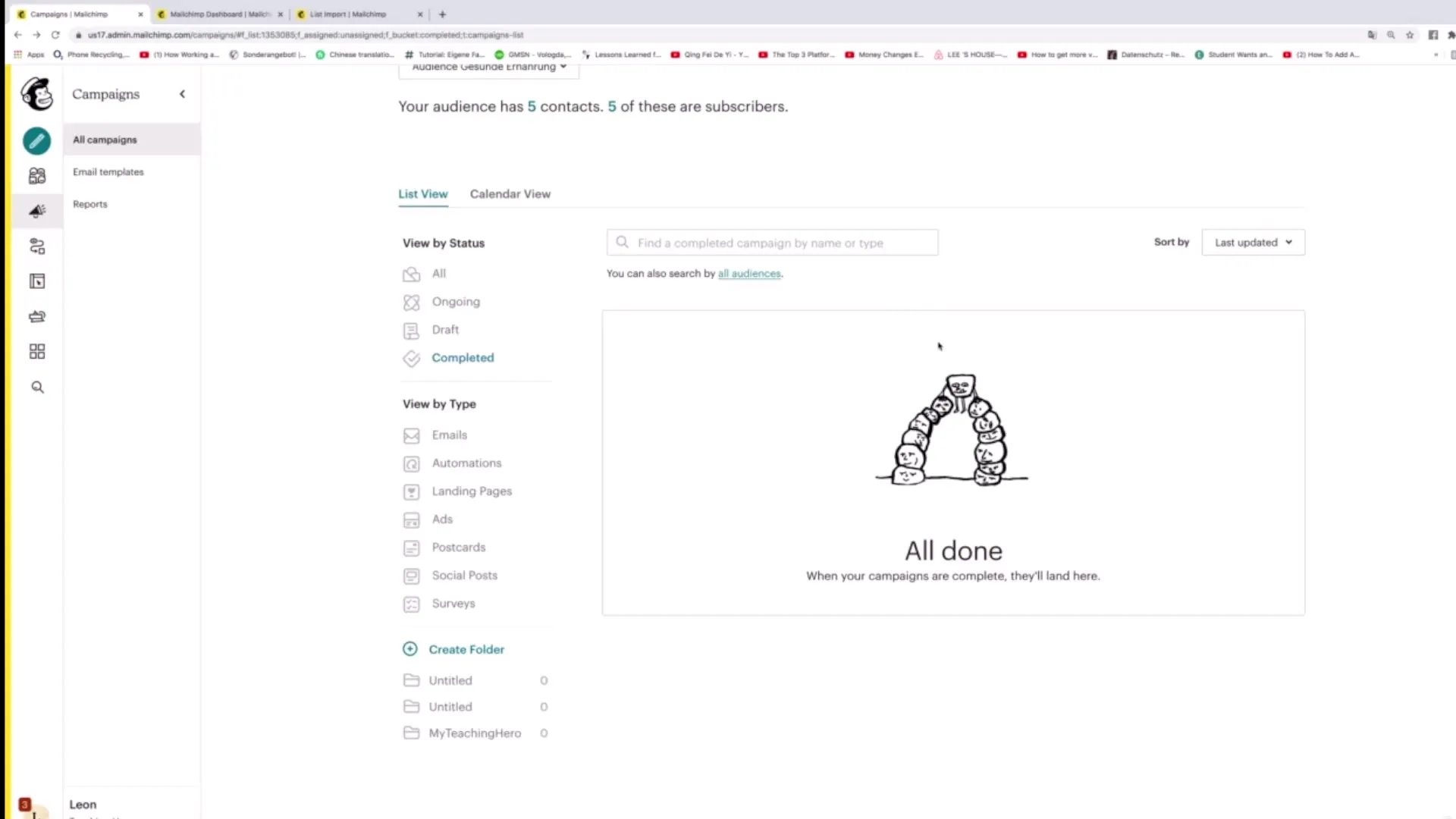
Filter Campaign Types
In addition to filtering by status, you can also search for campaigns by their types. You have the option to view email campaigns, automations, landing pages, social posts, and more that you have created in Mailchimp. This way, you keep control over all types of your marketing activities.
Create Folders for Organization
To better structure your campaigns, you can create folders. Click on "Create Folder" to create a new folder. Give it a suitable name, such as "Newsletter," to organize your campaigns sensibly.
Utilize Calendar View
The calendar view is a helpful feature to keep track of the delivery dates and duration of your campaigns. You can see when the campaigns are scheduled or have already been published.
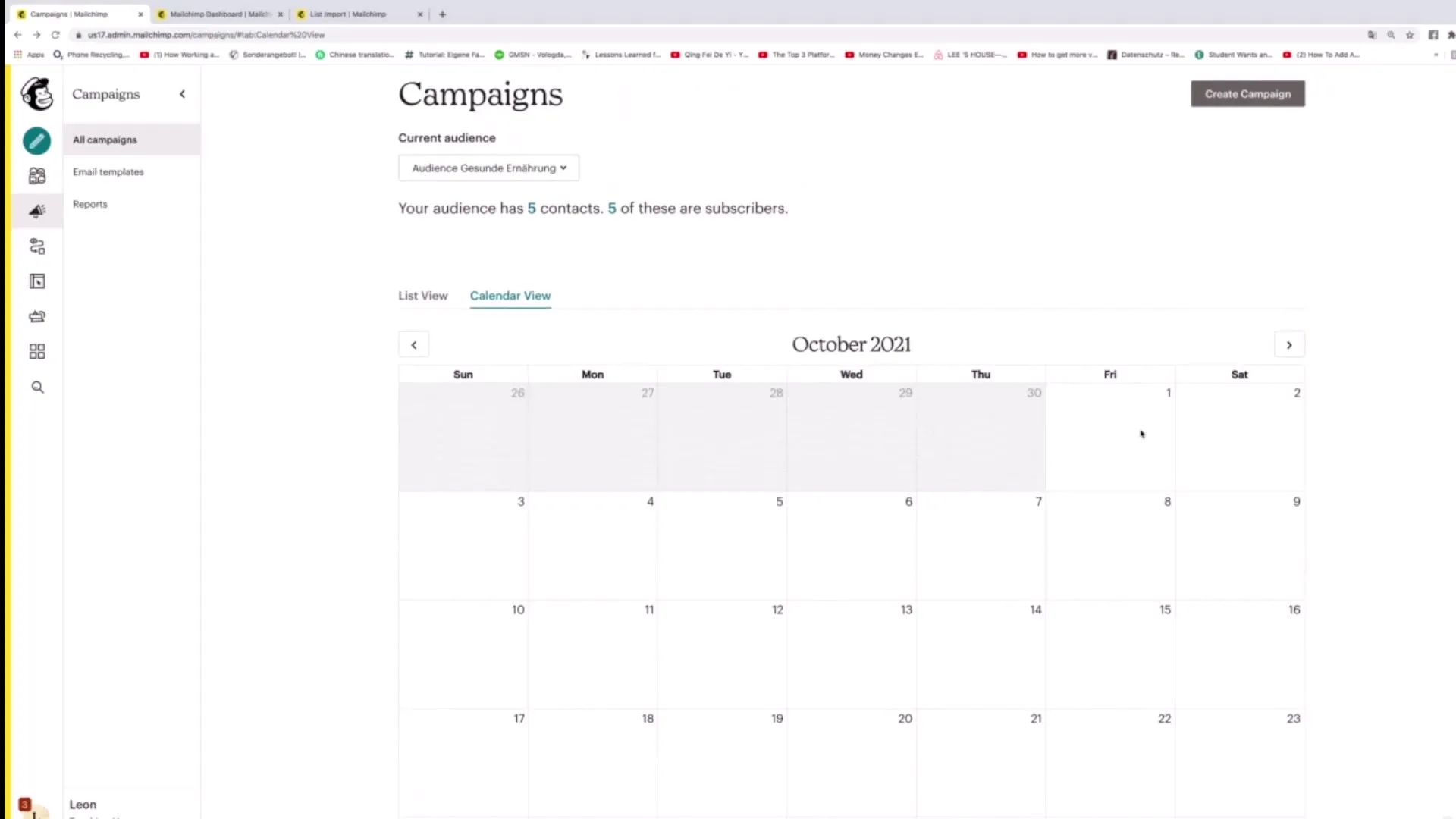
Duplicate and Delete Campaigns
If you want to keep a campaign but create new content, you can duplicate it. Alternatively, if you no longer need a campaign, simply click on the campaign and then click "Delete." These functions will help you keep track of your campaign portfolio.
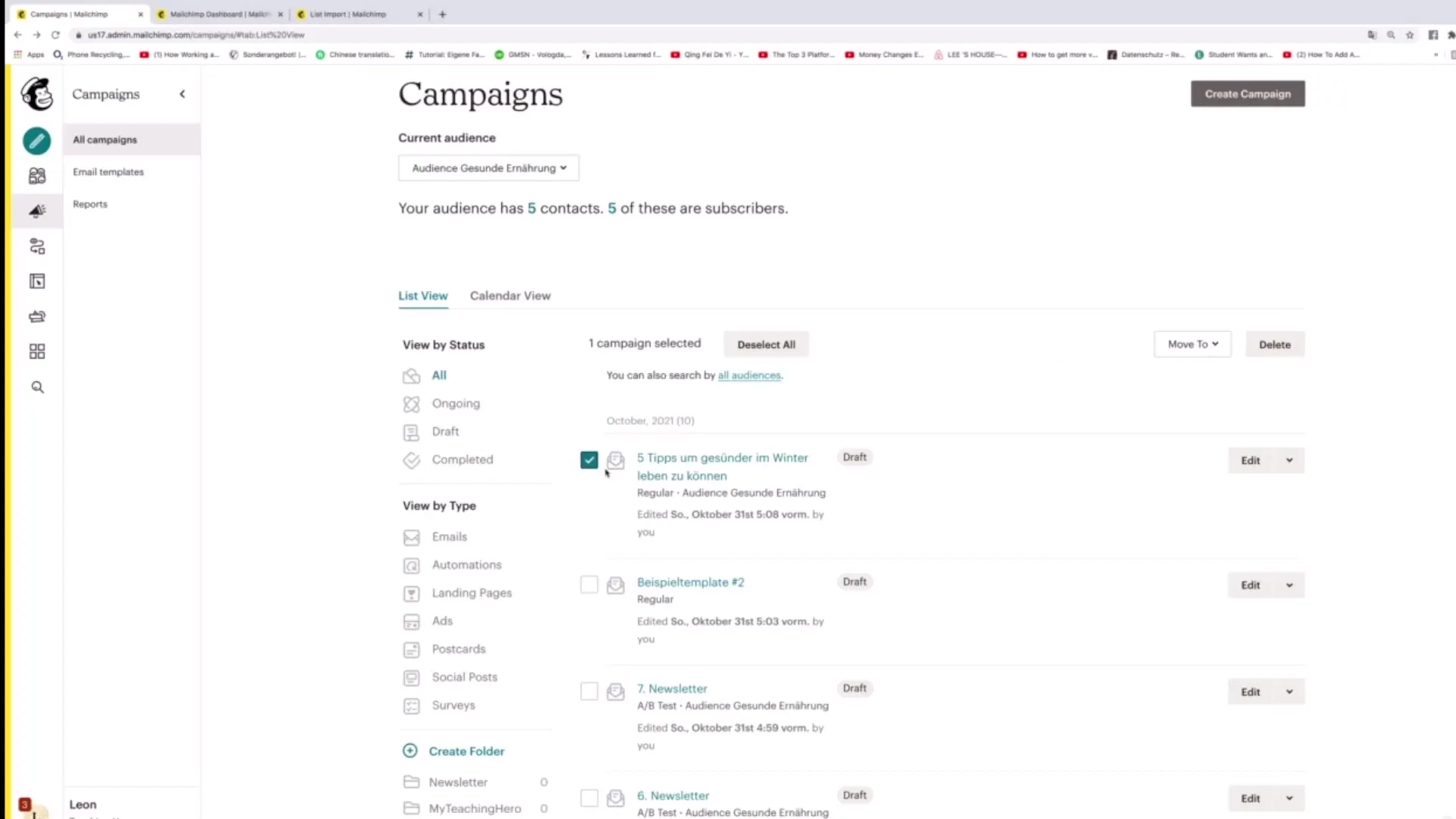
Move to Folder
To further organize your campaigns, you can move them into a folder. Click on the campaign and select "Move to" to move it to the appropriate folder.
Create New Campaign
To start a new campaign, click on "Create Campaign" in the upper right corner. Here you can begin creating a new newsletter or another campaign.
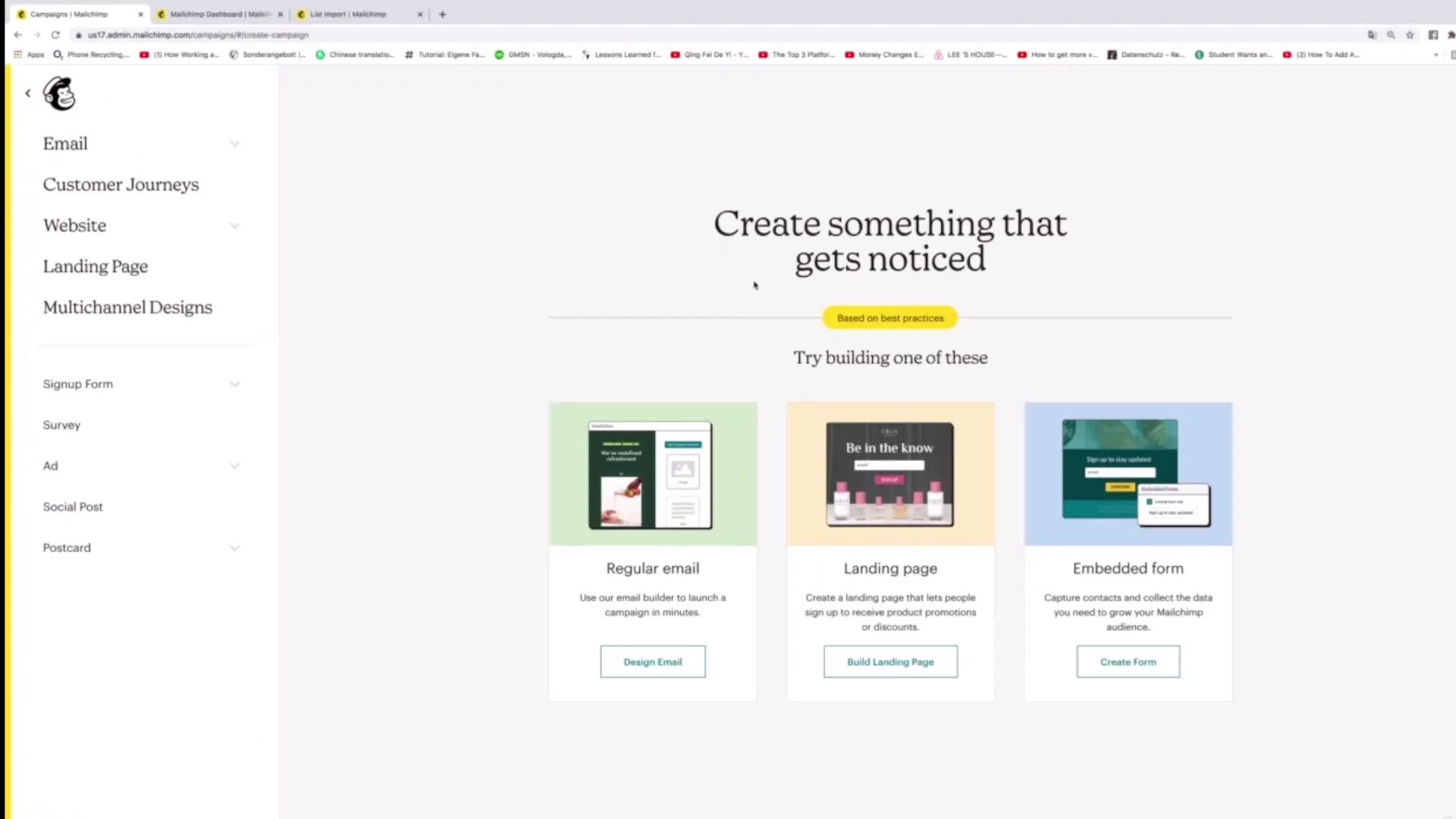
Summary
In this guide, you learned how to view, edit, and organize your campaigns in Mailchimp. By utilizing the versatile features in Mailchimp, you can ensure that your newsletter campaigns are well-structured and tailored to your target audience.
Frequently Asked Questions
How can I access my campaigns in Mailchimp?You can go to the dashboard and click on "Campaigns" in the left menu bar.
What can I do if I want to edit a campaign?Simply click on "Edit" next to the desired campaign to enter the editing view.
Can I filter my campaigns by type?Yes, you can filter campaigns by different types, including emails, automations, and more.
How can I create a new folder for my campaigns?Click on "Create Folder" and give the folder a suitable name.
Can I duplicate campaigns?Yes, you can select a campaign and click on "Duplicate" to create a copy.


