Adding Custom Domains to Mailchimp can make your online communication more professional and increase your brand visibility. In this guide, I'll show you how easy it is to connect your own domain with Mailchimp. Follow the steps below to effectively integrate your custom domain.
Main Insights
- You can purchase Custom Domains through Mailchimp.
- Existing domains can also be easily connected.
- Setting up will provide you with a professional email address that matches your domain.
Step-by-Step Guide
Registration and Navigation
To start adding your domain, log in to your Mailchimp account. After logging in, on the left side, you will find the option "Domains". Click on it to access the domain settings. Here you can make further settings to add your custom domain.
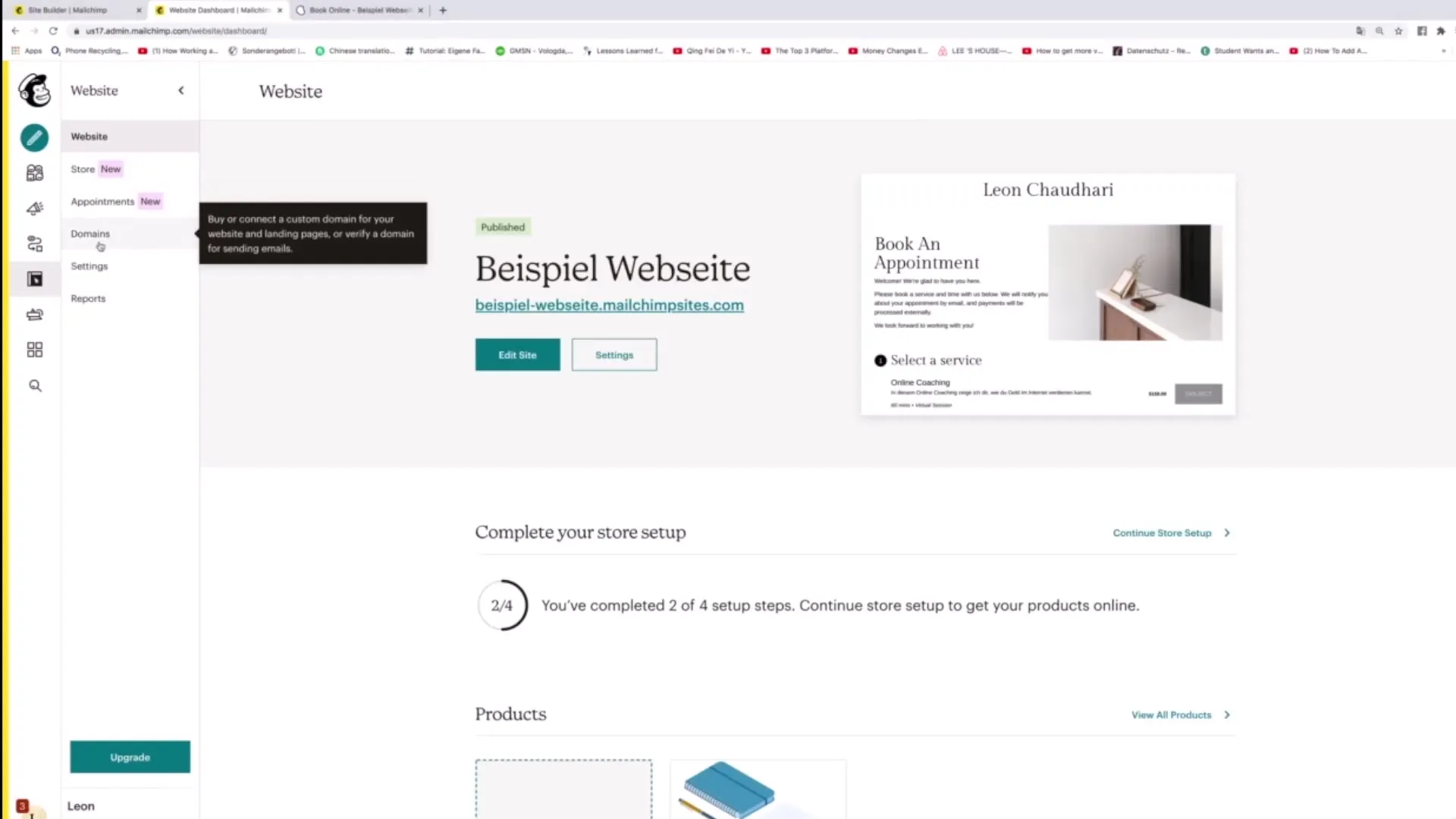
Search for a New Domain
At the bottom of the page, you will find input fields for new domains. Click on "Search for new domain" to search for available domains. You will be shown various options based on your company name or keywords you have entered.
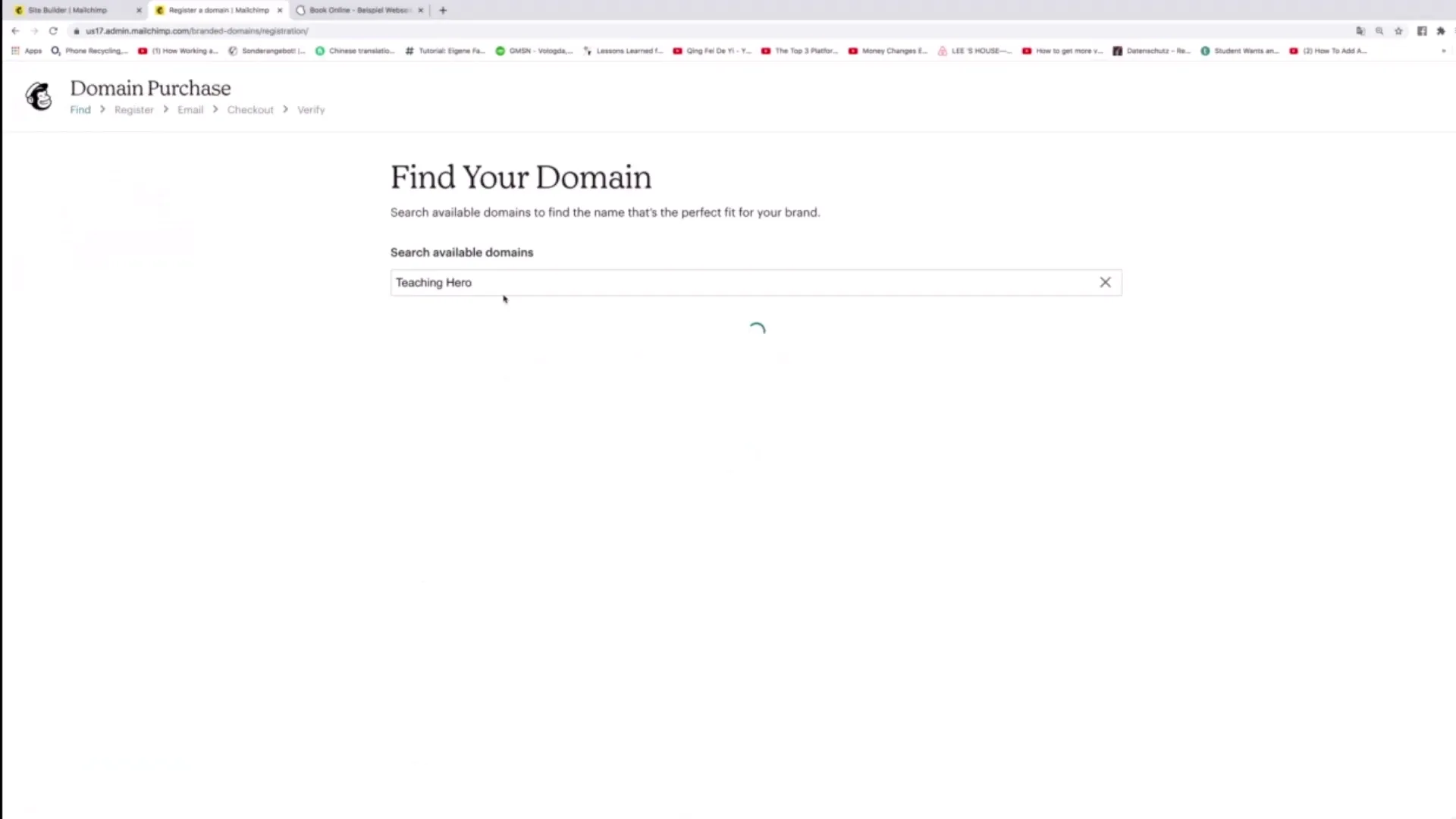
Selection and Purchase of the Domain
After the results are displayed, take your time to select a suitable domain. For example, an option could be "teachinguro.group". Once you have found a domain that meets your requirements, you can purchase it directly.

Automatic Connection to Mailchimp
Once you have purchased the domain, it will be automatically connected to your Mailchimp account. This means that your website will be found under your new domain instead of a standard mailchimp address. Your website will now be accessible at "your-company-name.mailchimpsites.com" instead of "example-website.mailchimsites.com".
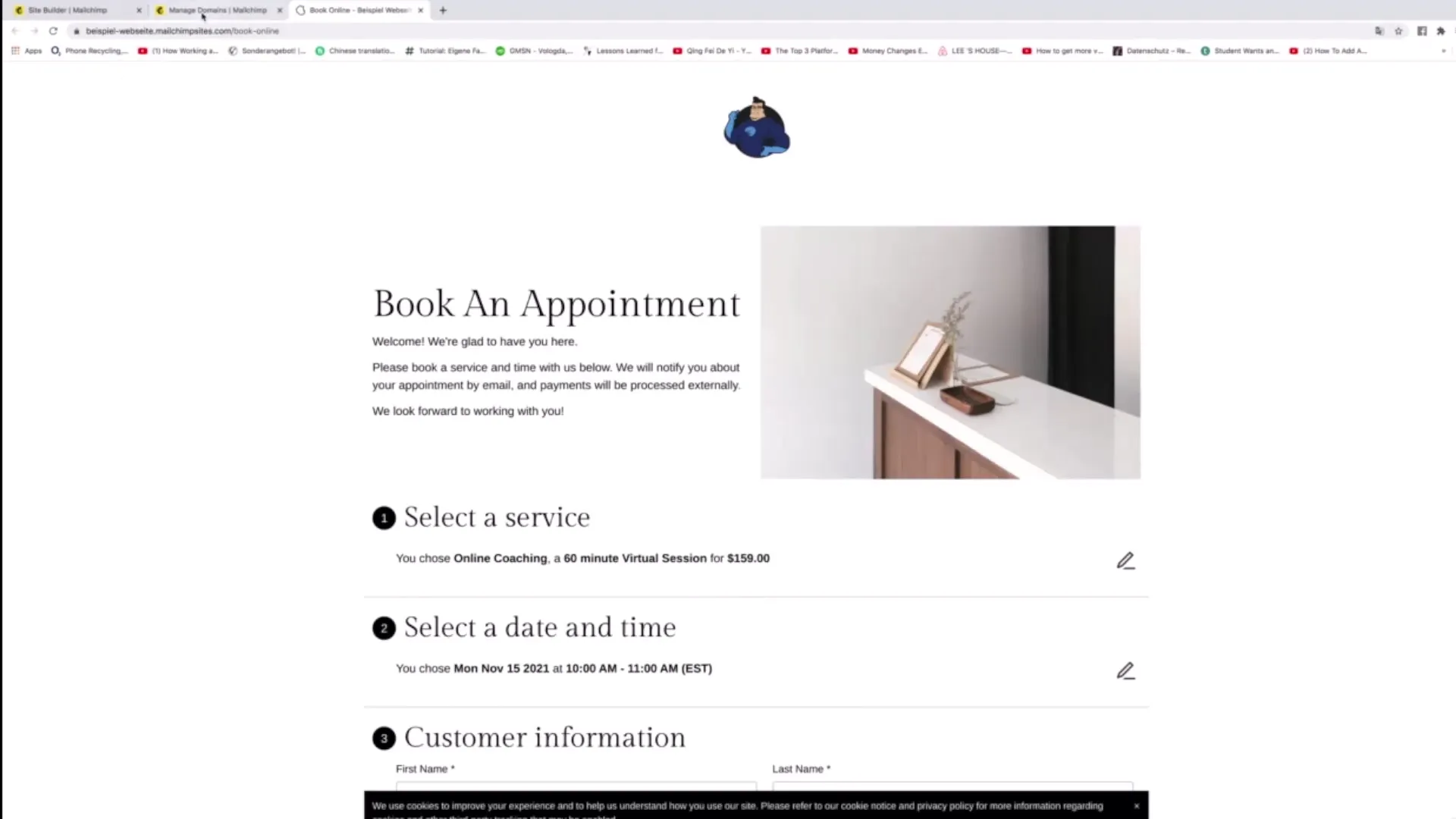
Adding Email Domains
In addition to the website domain, Mailchimp offers the option to add email domains. You can specify which email address should be associated with the new domain, for example, "leon@musterfirma.de". This gives your communication a professional look.
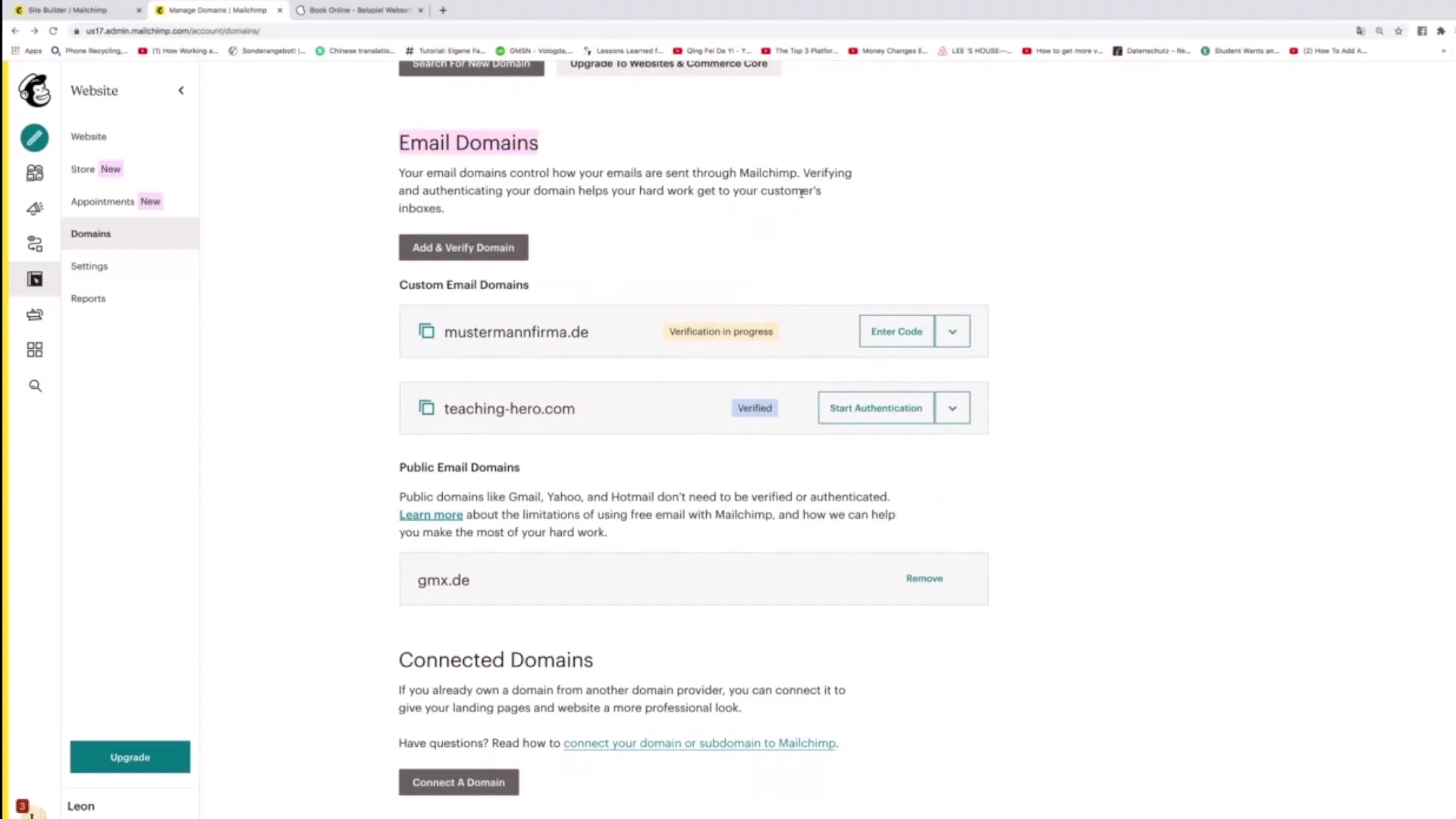
Connecting an Existing Domain
If you already have a domain registered with another provider, you can also connect it to Mailchimp. Simply click on "Connect Domain" and follow the instructions to integrate the existing domain.
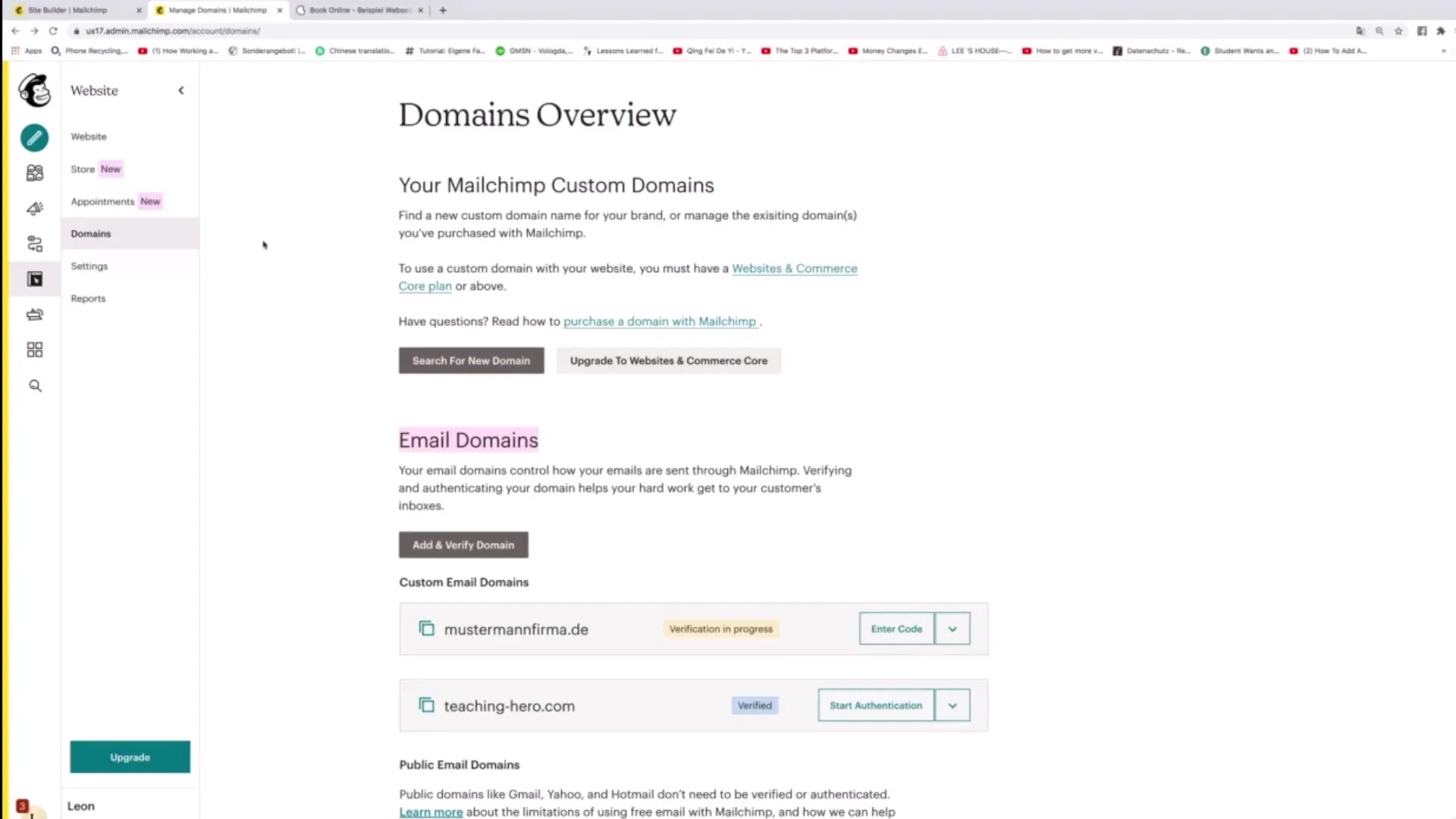
Editing Basic Settings
In addition to domain configuration, you have the option to edit the general settings for your account. Click on "Settings" to access general information. Here you can customize details about your store and other important information.
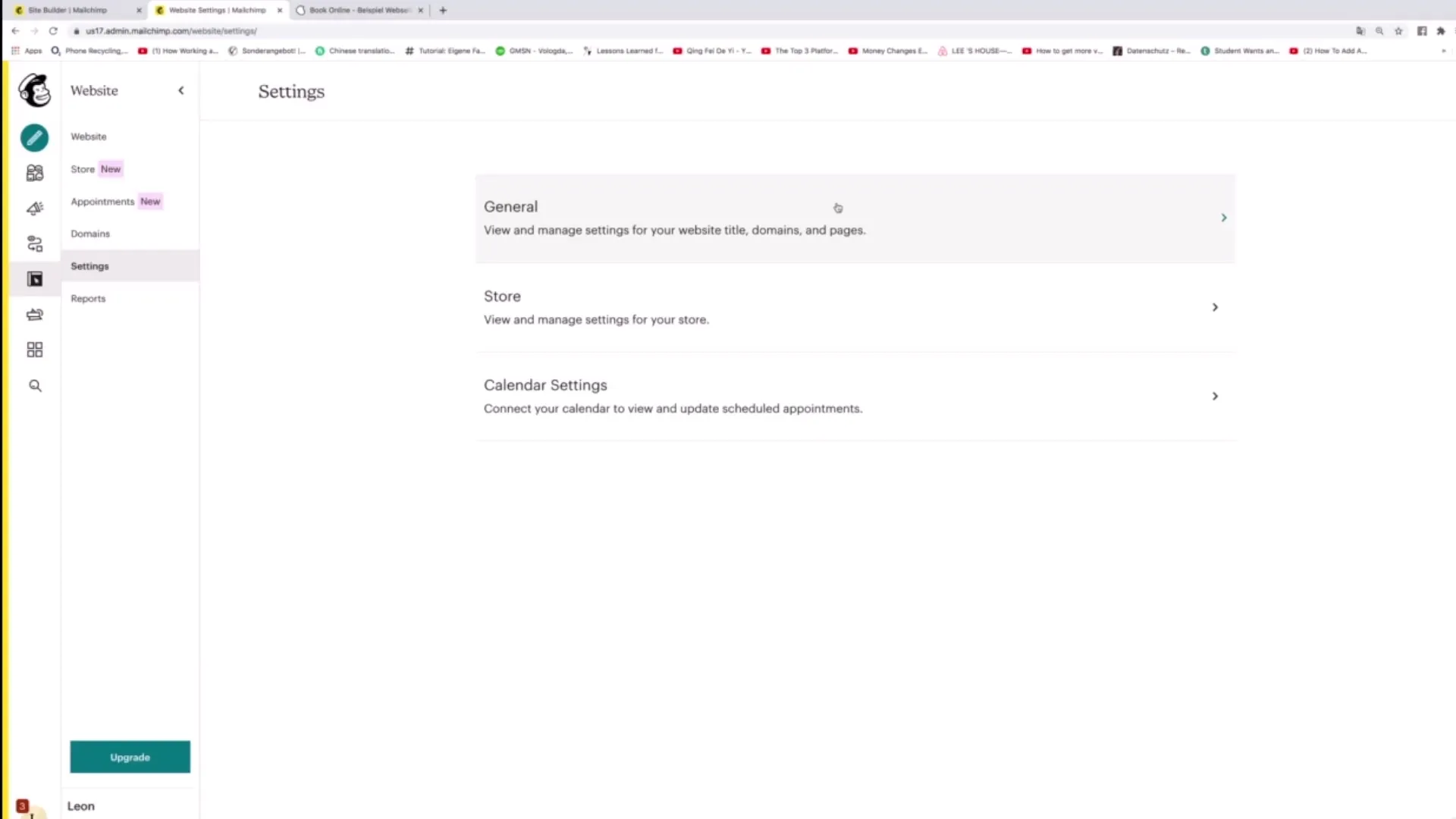
Google Calendar Connection
Mailchimp also allows you to connect your Google Calendar. You can do this by clicking on "Connect". This will transfer all appointments directly from Mailchimp to your Google Calendar, keeping you informed of upcoming events.
Website Analysis with Reports
Another useful feature of Mailchimp is the integrated reporting tool. Here you can see how much traffic your website is receiving. You will receive various metrics such as the conversion rate, number of subscribers, and average page views.
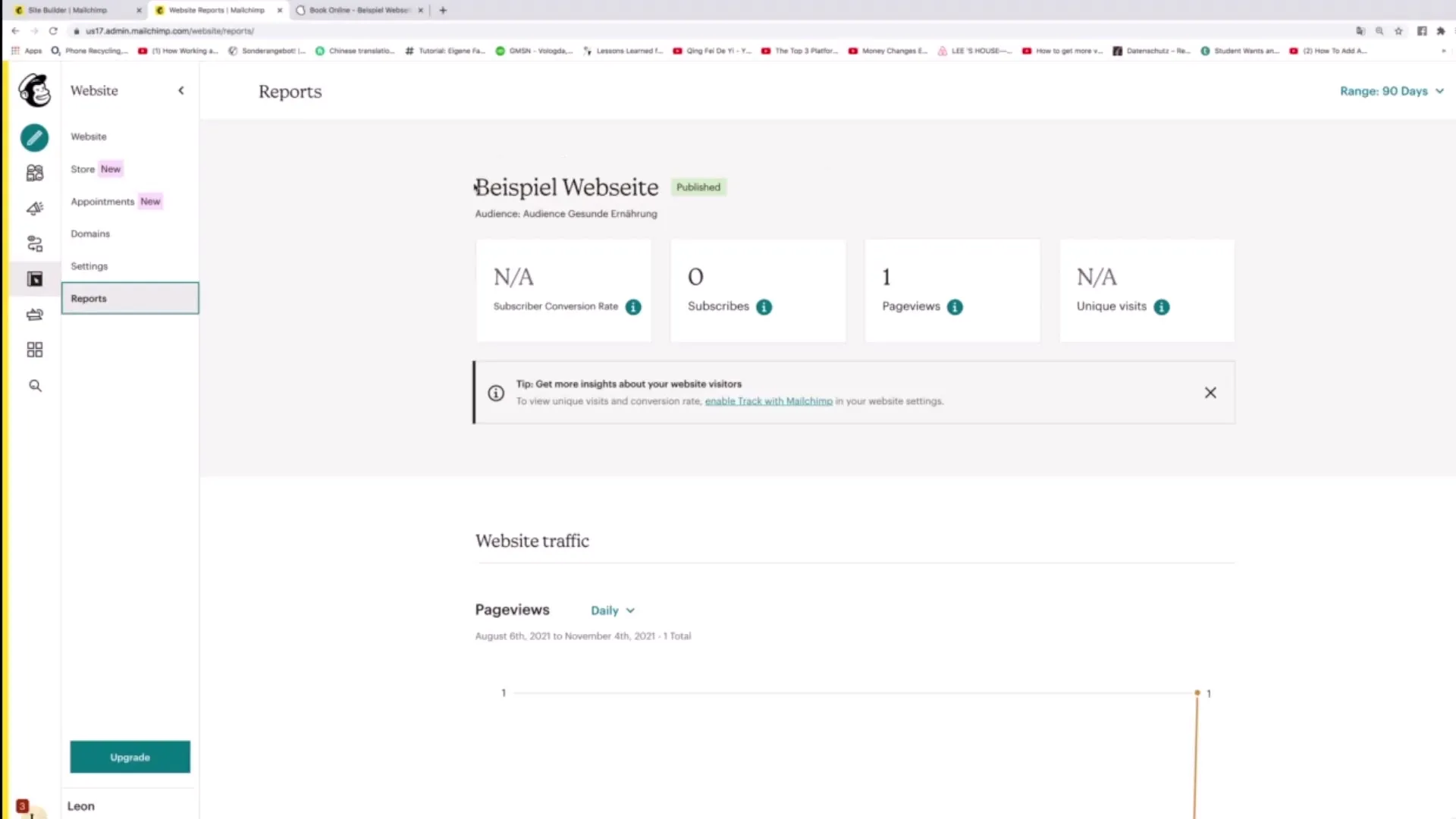
Traffic Analysis
In the "Website Traffic" section, you can track exactly when and how much traffic is generated. It is also possible to analyze which page attracts the most traffic, helping you to adjust your marketing strategies.
Summary
Adding custom domains to Mailchimp is an easy and quick process that can strengthen your online presence. You have the option to buy a new domain, connect existing domains, and create professional email addresses. At the same time, you can monitor the performance of your website in real-time to improve the effectiveness of your marketing strategies.
Frequently Asked Questions
How do I buy a new domain through Mailchimp?Click on "Search for new domain" and choose a domain from the options displayed to purchase it.
Can I connect an existing domain to Mailchimp?Yes, you can insert an already registered domain by clicking on "Connect Domain".
What email addresses can I use for my custom domain?You can set any desired email address for your custom domain.
How can I see the performance of my website?You can analyze the performance of your website in the report section of Mailchimp.
Can I link my Google Calendar with Mailchimp?Yes, you can connect your Google Calendar with a single click to sync your appointments.


