When it comes to creating and managing content effectively, Mailchimp provides you with a useful set of tools in the Content Studio. These tools allow you to bring your ideas to life and efficiently organize your projects. Let's take a closer look at the different features of these tools.
Key Insights
- The Creative Assistant offers you various templates for content creation.
- You can manage your uploaded files and sort them by categories.
- The product management option allows you to view and edit your product information.
- A connection to your Instagram account can be established to directly share content there.
Step-by-Step Guide
To make optimal use of the tools in Mailchimp's Content Studio, follow these steps:
Accessing the Creative Assistant
To get started, click on the "Creative Assistant" section in the Content Studio. After a brief moment, you will be redirected to the Assistant's interface where you can edit your content and add new content. There are various templates to choose from to help you create engaging material.
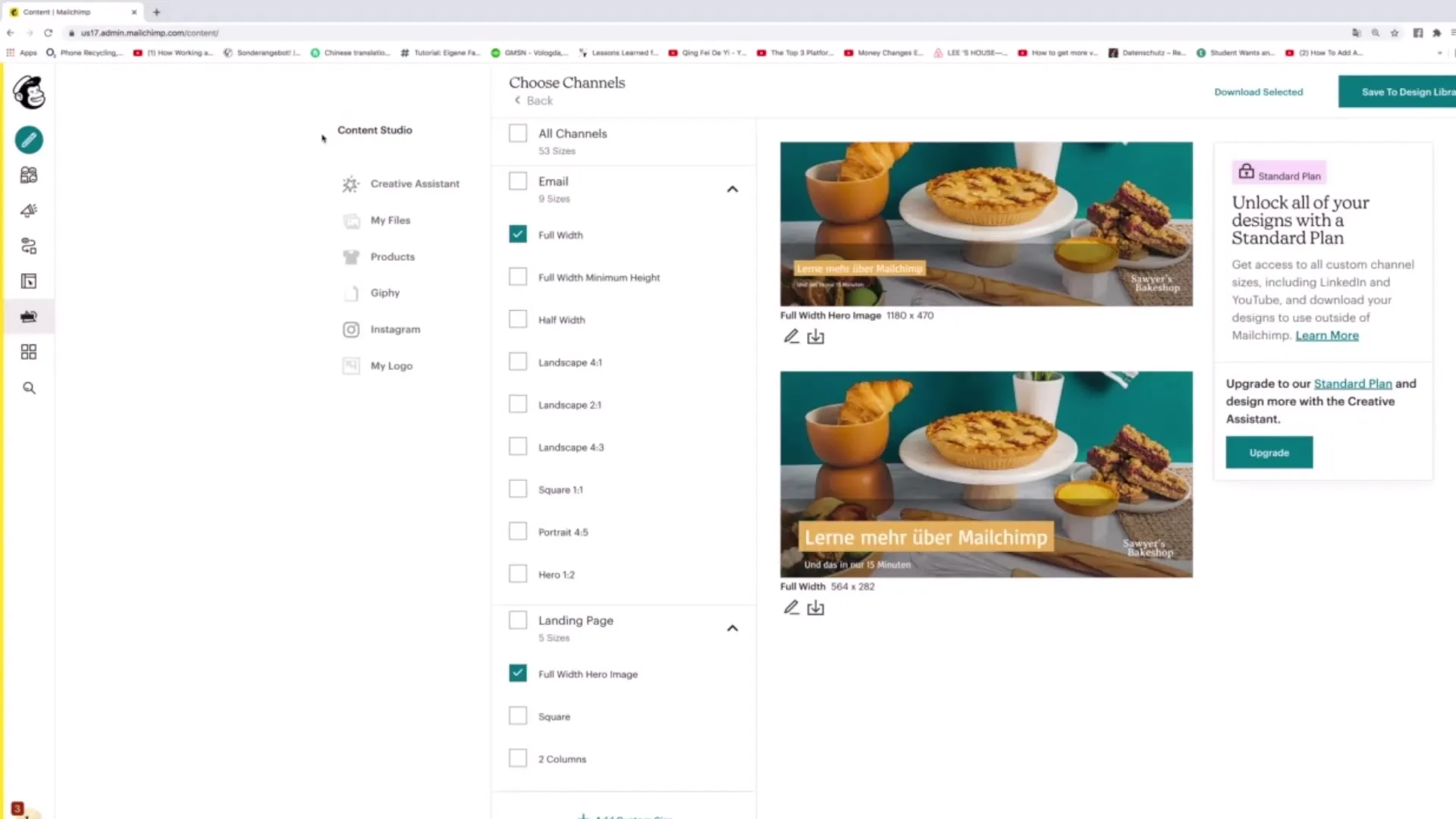
The navigation is clearly structured, making it easy for you to find your way around. You can directly select different templates and customize them to fit your needs, giving you the ability to add a personal touch to your content.
Customizing Your Templates
If you are not satisfied with the standard templates, it is easy to switch between the available designs. You can choose different content sizes such as "Square Content" or "Facebook Post" and find the right style for your project.
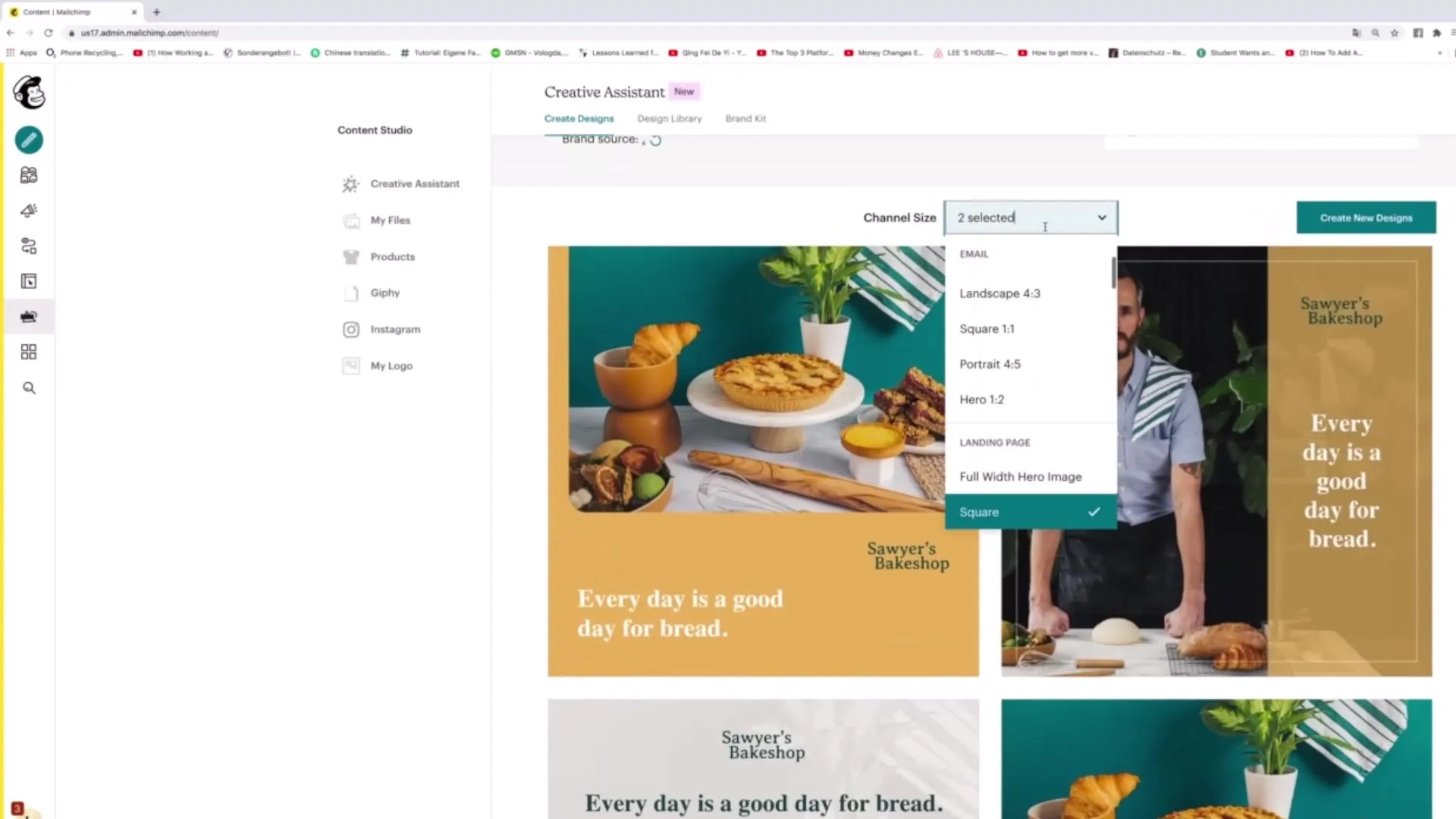
The selection is only limited by the loading time, which may vary depending on your internet connection. If you are not happy with the chosen layout, you can always go back and choose a different template. The user-friendly navigation ensures that you quickly find the layout you want.
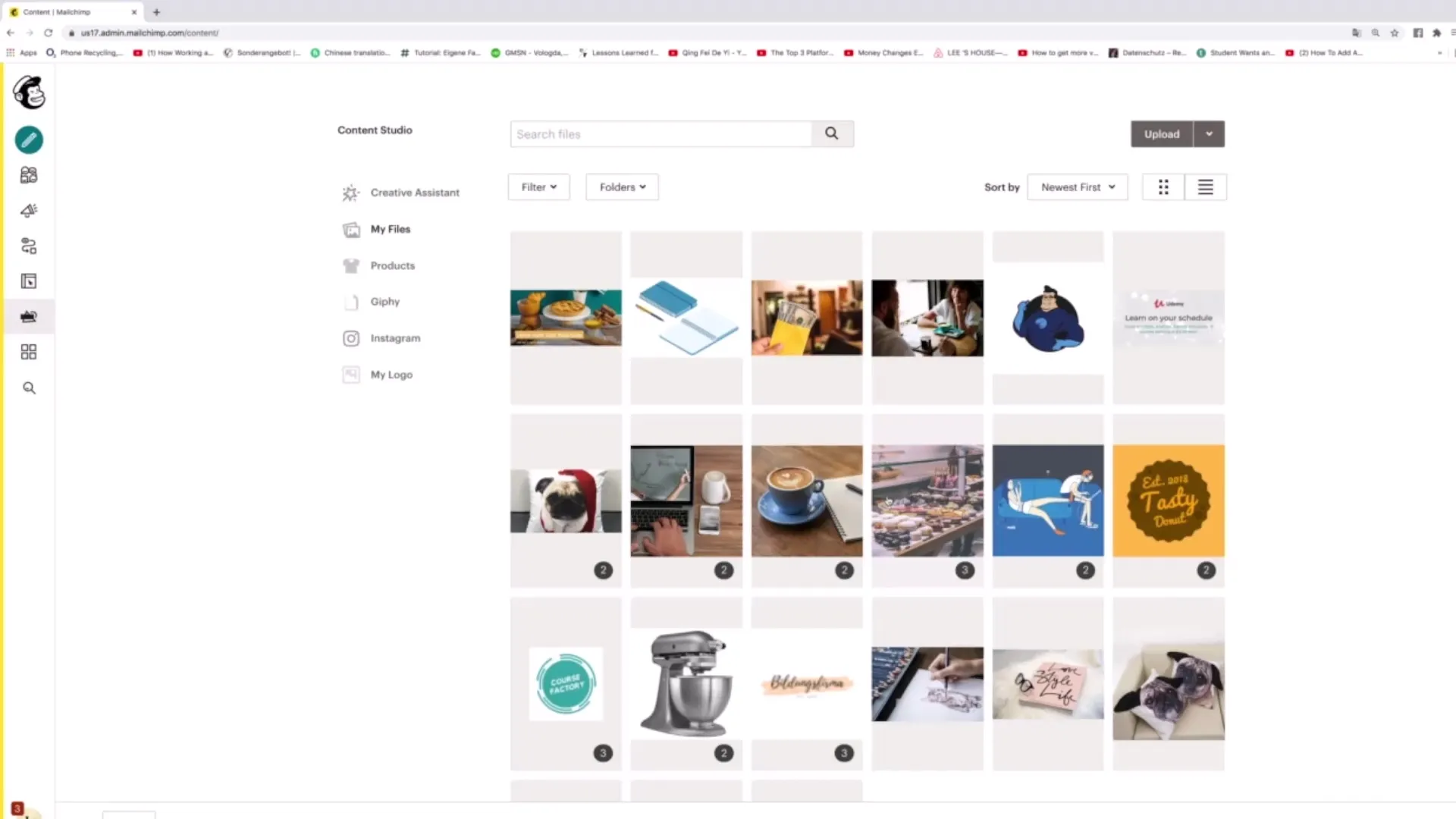
Managing Your Files
Another important aspect of the Content Studio is the "My Files" section. Here you will find an overview of all the files you have uploaded so far. To optimize the view, you can customize the display and use different filtering options such as "Oldest first" or "Largest first".
If you need to manage many projects, it is advantageous to organize these files into folders. Click on "Add Folder" to create a new folder and give it a name. This way, you keep your files structured and can easily find everything again.
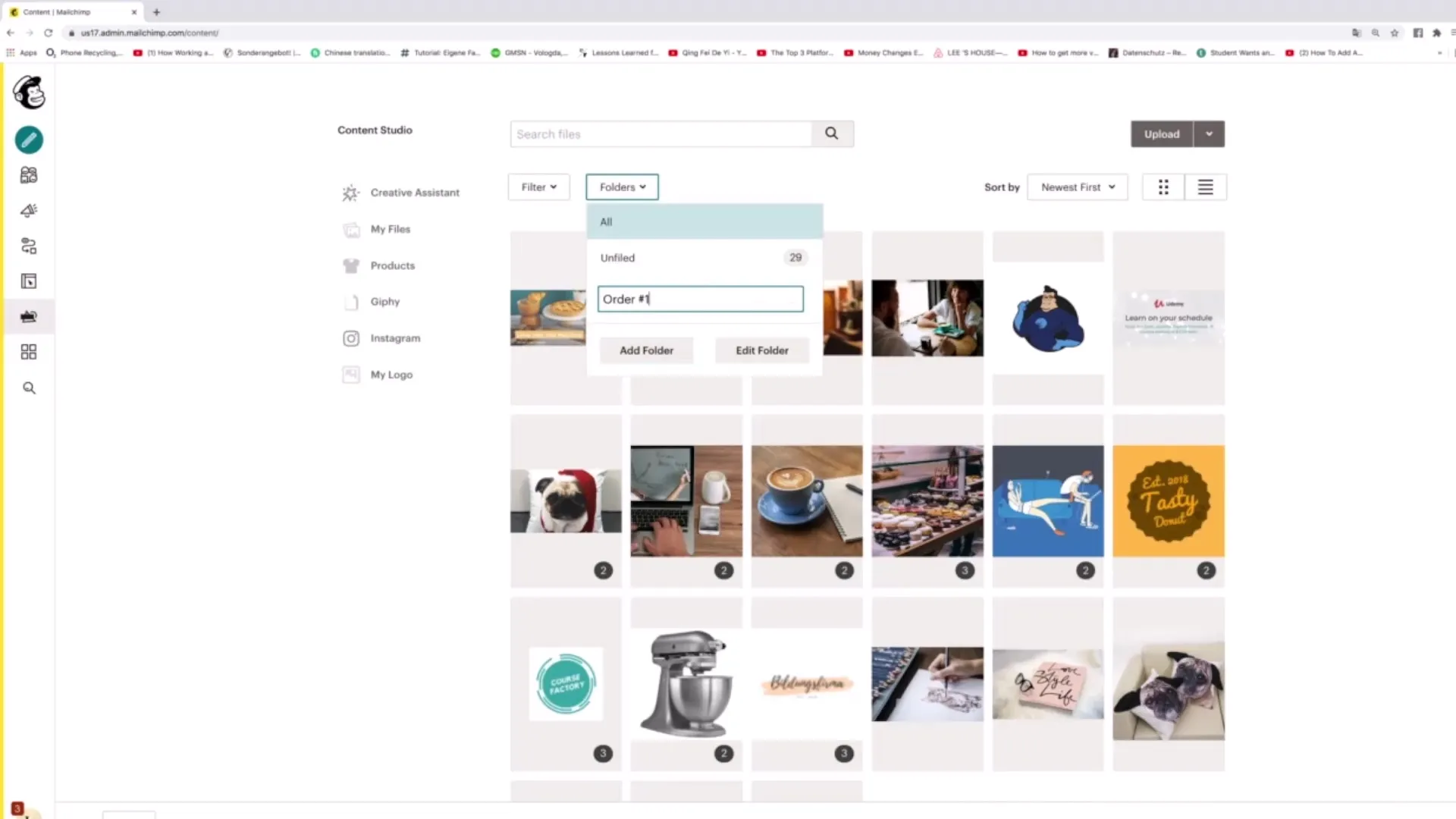
Managing Your Products
In the "Products" section, you can view all the products you have created for your website so far. It is important to review them regularly and update them if necessary. Here you can also edit existing products or add new ones to optimize your sales strategy.
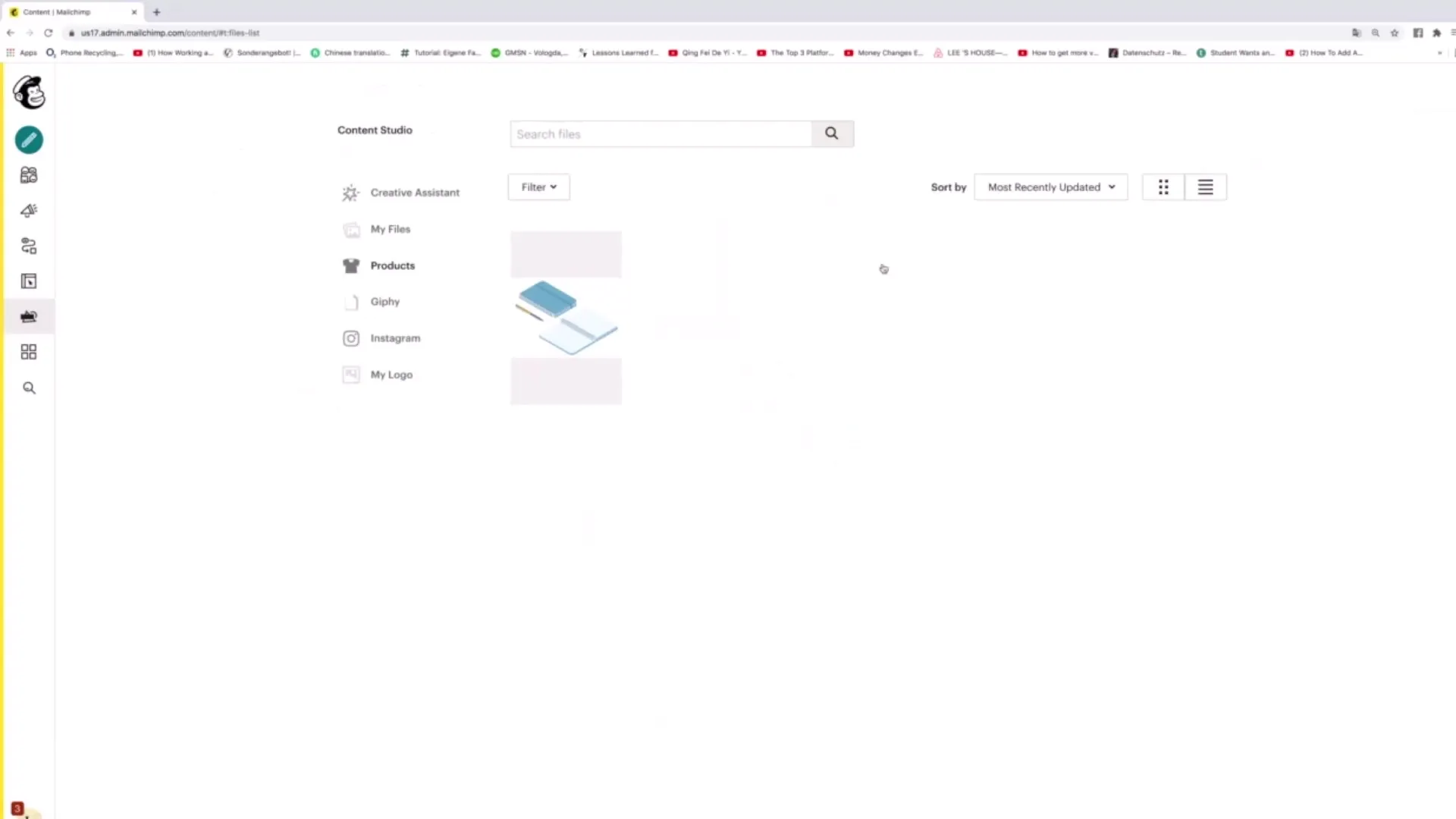
A special feature is the ability to connect products to your Instagram account. This way, you can ensure that potential customers have quick access to your offers and they are presented directly on social networks.
Uploading Your Logo
Another feature in the Content Studio is the ability to upload your logo. This is not only important for brand identity but also gives your content a professional look. Make sure your logo is in the correct size and resolution for the best effect.
Summary
We have explored the various functions and possibilities of Mailchimp's Content Studio. From using the Creative Assistants to managing your files, product information, and uploading a logo – the tools offer you diverse options to design and organize your content effectively.
Frequently Asked Questions
How can I access the Creative Assistant?You can click on the corresponding section in the Content Studio to access the Creative Assistant.
How can I sort my uploaded files?You can use the file filters in the "My Files" view to make the desired sortings.
Can I integrate products directly into my social media accounts?Yes, you can connect your Instagram account to seamlessly share products.
How do I add a new product?Go to the "Products" section and use the option to add a new product.
Can I upload my logo in the Content Studio?Yes, there is a function in the Content Studio to upload your logo to give your content a professional look.


