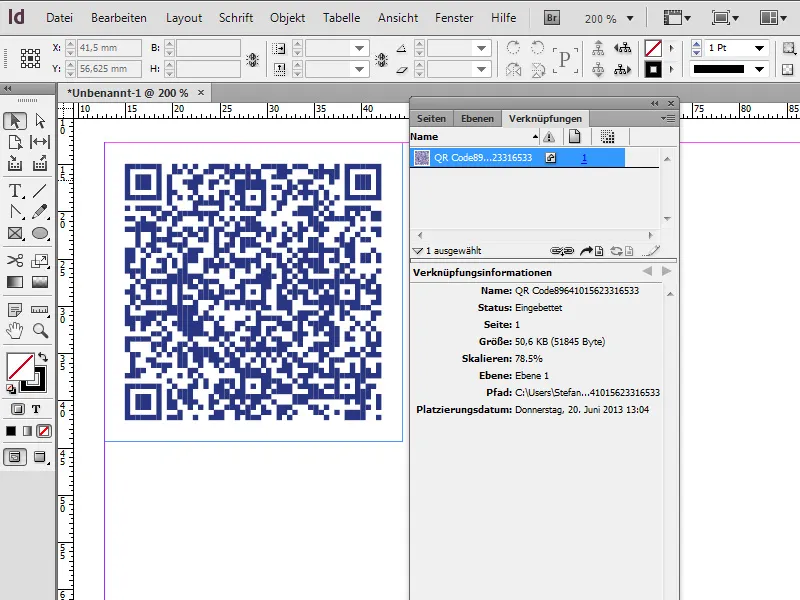In part two of this series, I will go into the QR code generator feature in detail:
1. handling QR codes
Since the CC version, a QR code generator is now also on board. QR stands for Quick Reponse. These codes are now widely used, as the functionality and handling is very simple. If you discover such a code somewhere, all you need is a smartphone with the appropriate software - a so-called QR code reader, which is also available as freeware.
The second step is to hold the built-in camera over the printed code; the sensors capture the square and the target is read out. The path then often leads directly to the corresponding website. QR codes thus build a simple and convenient bridge between print media and the digital world of today.
1.1 Create QR codes and adjust the color
To create a QR code in InDesign, we go to Object>Generate QR code in the menu bar at the top. In the window that opens, we have the option of specifying what type of information the code should contain. Let's start by selecting Hyperlink so that we can then enter a target URL.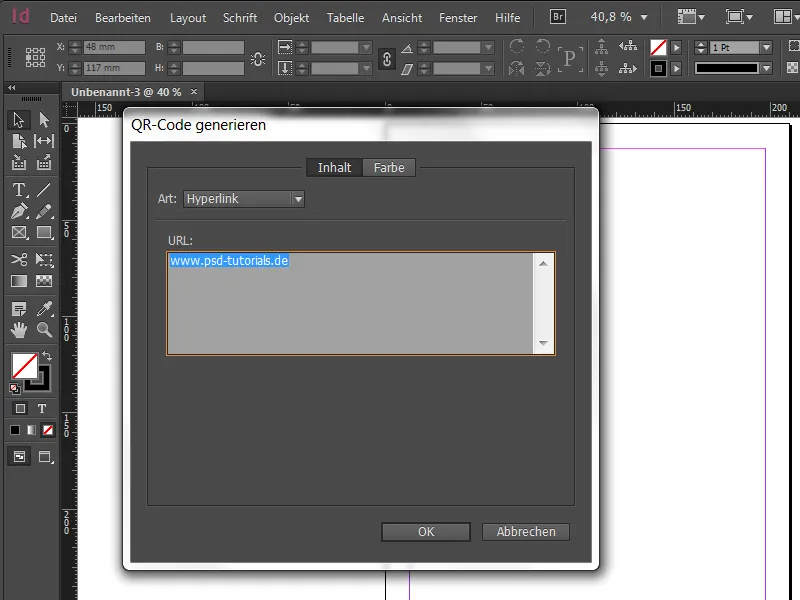
Next, we can select a color. But be careful when choosing a pretty color, because one decisive criterion should always be kept in mind - namely readability. We therefore always make sure that the contrast ratio is sufficiently high so that a camera can recognize and read the code correctly. Black on white or vice versa would be ideal. Nothing is more frustrating than wanting to get more information and then being frustrated because the QR code cannot be read straight away.
If we confirm our entries, we promptly receive our code in the loaded mouse pointer. Adobe sets this to 30x30mm by default. Of course, this value can also be changed as required, which is because all elements in the code are vectors, which means that the overall appearance can be scaled as large or small as required - without any loss of quality!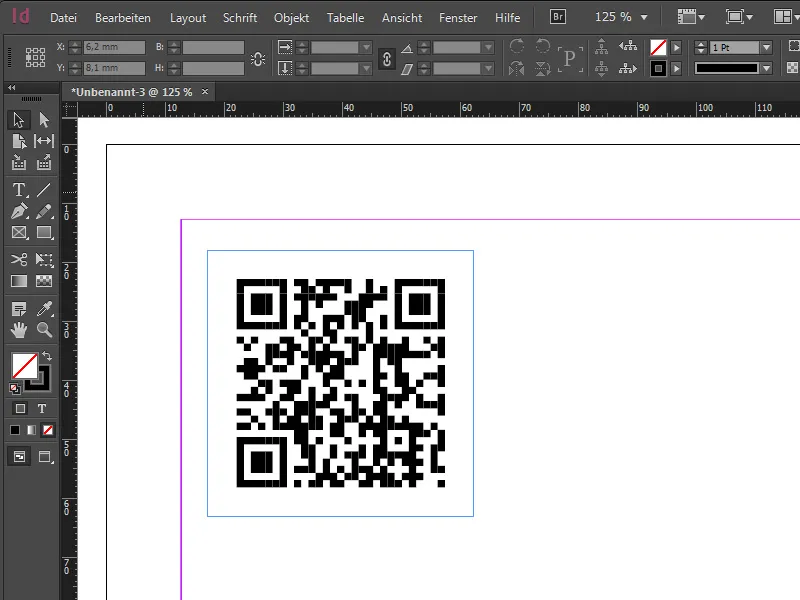
After placement, we can check the target URL again via mouseover. With a right-click and the menu item Edit QR code... the parameters of the code can also be edited again at any time. Of course, you can also change the background color of the code. This makes it possible to overlay codes on an element and, for example, to highlight them in white. If you absolutely want to work with transparency, you should use a maximum value of 80-90% to ensure legibility.
1.2 Linking QR codes with locations
QR codes can also be used to link all kinds of other things. For example, if you want to locate a church, this can also be easily recorded using a QR code. We also use the hyperlink option here, except that this link then refers to the corresponding location on Google Maps. To do this, we call up Google Maps, enter the destination and get a small chain symbol in the left sidebar, which gives us the link. If you then select the Short URL checkbox, the link can also be shortened.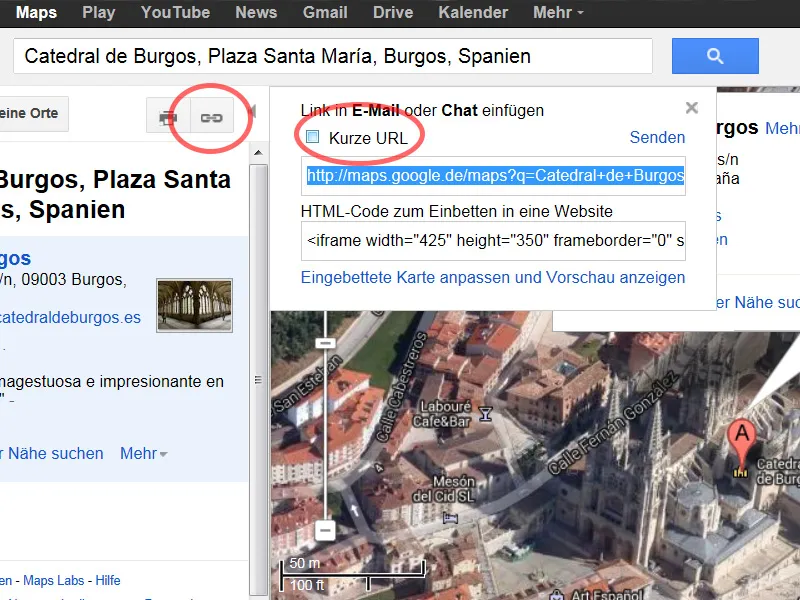
We feed the QR code generator with this link and voilà - you can now view the desired destination on the Internet via smartphone - or the Wikipedia entry, depending on where the link was made (also interesting for historical monuments or buildings).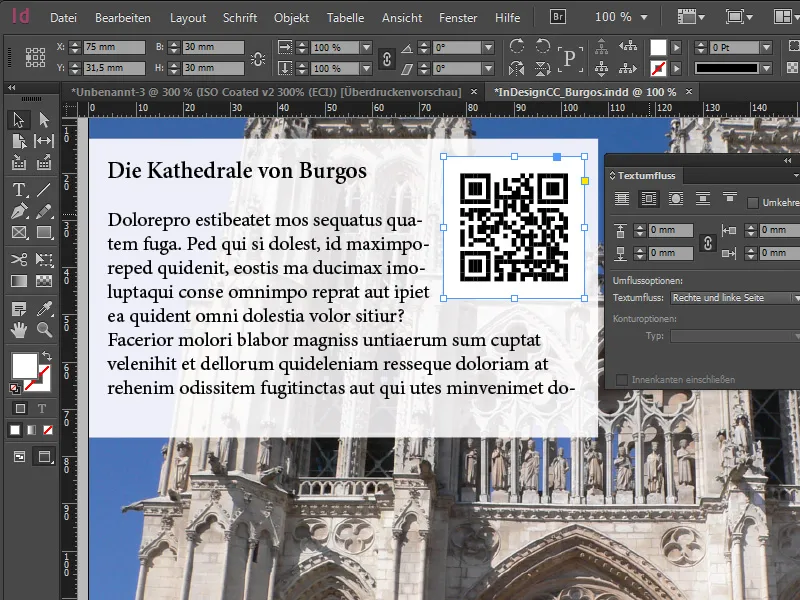
1.3 QR codes for further information
Typically, the QR code is linked to a target URL, but it can do even more. In addition to the classic hyperlink, InDesign suggests four other interesting options via a drop-down list:
- Text only: With this function, any text can be integrated into the code, but this leads to few interaction options.
- Text message: If you select this option, it is possible to trigger an automatic text message after scanning. In this case too, all the necessary data such as the telephone number and the predefined text of the SMS are stored in the code. This makes sense if you place an advertisement in print (e.g. car sale) and the SMS text contains the following content: "I am interested in the vehicle you are offering, please call me back!"
- E-mail: Here, too, we have the same principle as with the text message with the difference that there is a complete email draft in the data that can be triggered after scanning.
- Business card: If you select this option, you can store contact details for a person, contact person for a specific topic or company, which are read out after the scan. Unfortunately, no data can be imported, so all the necessary data must be entered manually. What is immediately noticeable with this wealth of information is the changed appearance of the code. It contains more pixels, as more information has been stored. Important: The finer the code, the larger it should be displayed in the print area.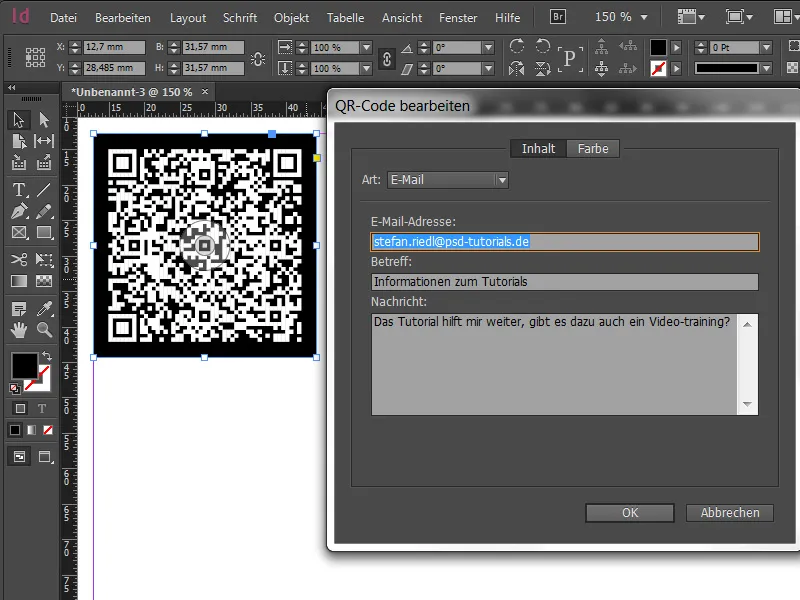
1.4 Print output and downward compatibility
To check the print job, we can also select the Color proof view before outputting such a QR code. In addition, we select the Custom setting under View>Set up proof and select ISO Coated v2 300% as the output color space to be simulated, for example. Finally, if we select the separation preview under Window>Output>Separation preview, we can check the color application for CMYK of such a QR code. In our case, the color application is 200%.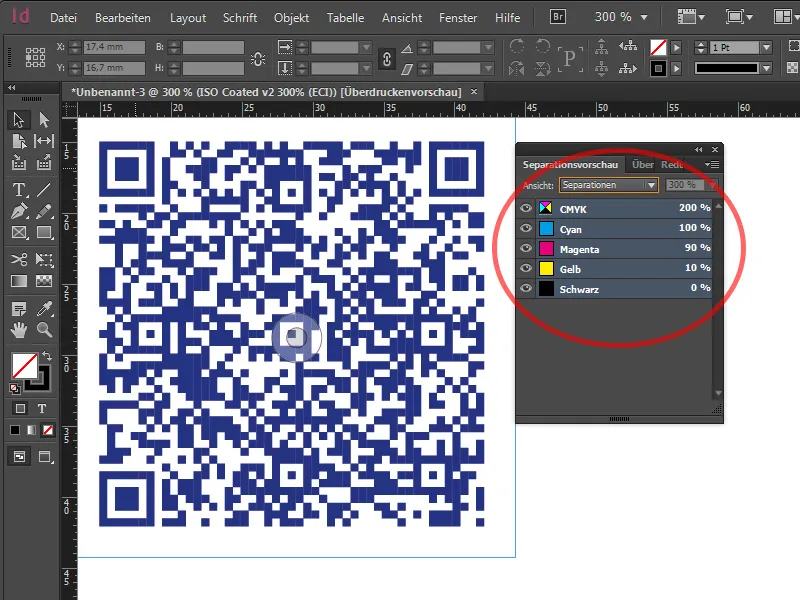
Are such QR codes also downward compatible for older InDesign versions? To find out, we save the document as an IDML file and then open it with InDesign CS6. When we open it, we notice that the QR code is still in place in the document and has been embedded under links as part of the InDesign file in EPS format. For us, this means that this vector file is retained and can also be enlarged or reduced in a backwards-compatible manner. Only the source data can no longer be changed.