If you work regularly with MS Visio, you probably know how valuable it can be to have multiple windows open at the same time. This feature allows you to efficiently switch between different sheets and keep a better overview of your drawings. In this guide, I will show you how to arrange and use windows in MS Visio to optimize your workflows.
Key Takeaways You can arrange multiple windows in MS Visio to work more efficiently. By using sheets and adding more windows, the editing process becomes significantly easier.
Step-by-Step Guide
Organize Drawings on Different Sheets
It is important to organize your drawings into different sheets from the beginning. This way, you have a clear structure and can better handle complex diagrams. You can position a shape on one sheet while adding more shapes on another sheet.
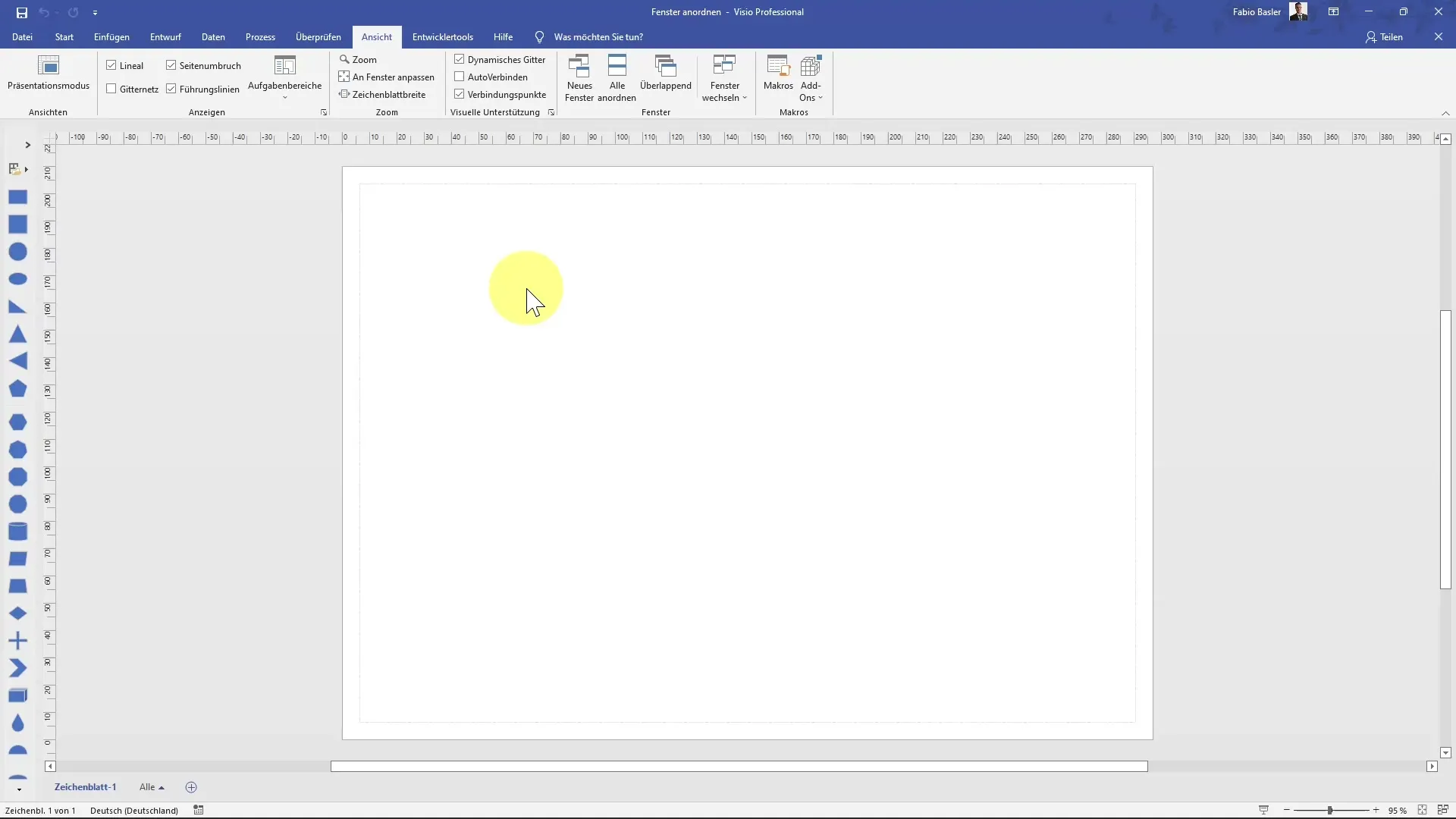
When you are on the second sheet, you will notice that it is initially empty. Select the first sheet to organize your shapes. Remember that you are in a parent drawing composed of multiple sheets.
Create a New Window
If you need more space, you can simply create another window. Click on the menu to open a new window. This allows you to view and edit work on multiple sheets simultaneously.
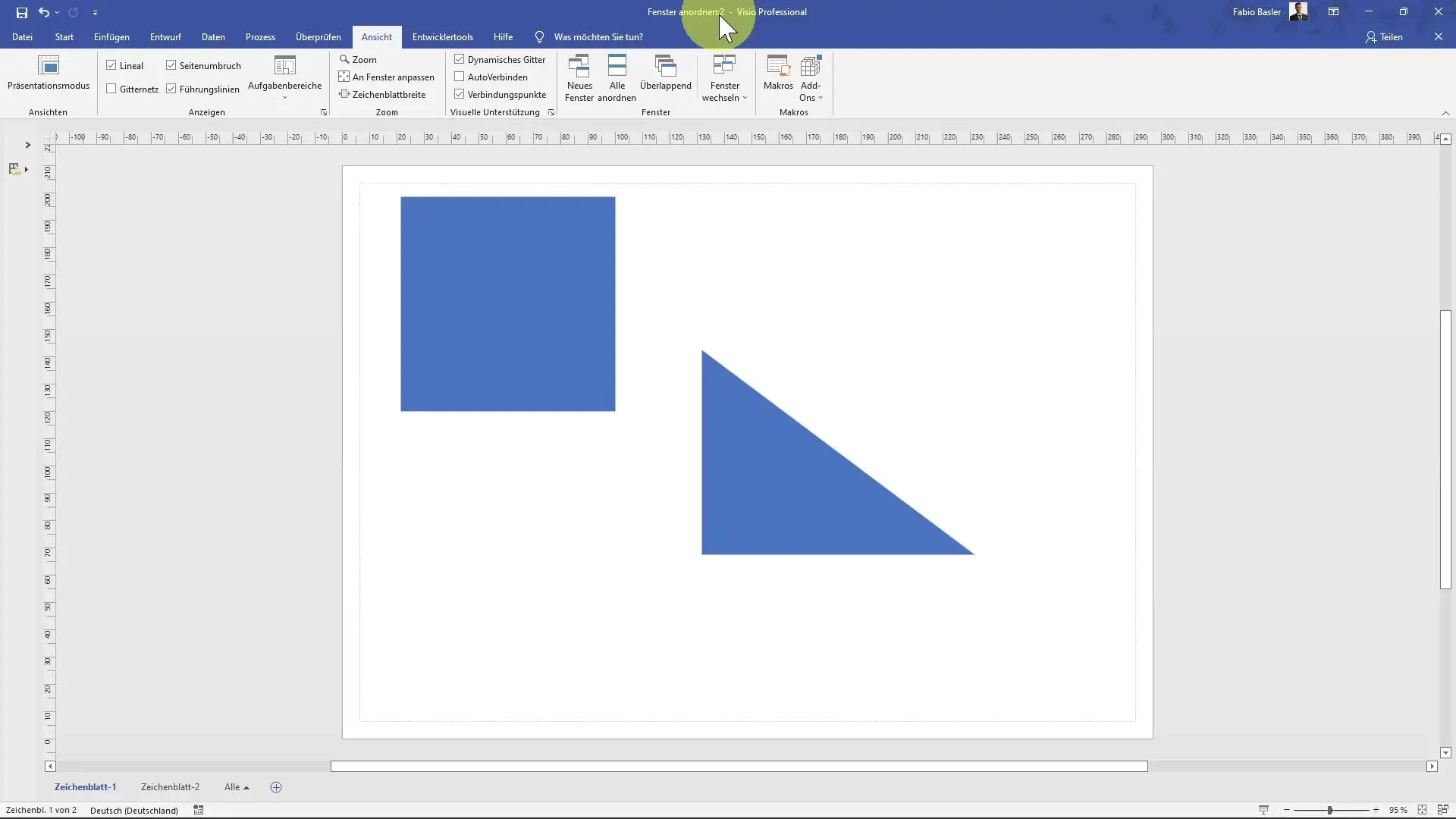
When you open the window, it will be named "Arrange Window 2." Now you can arrange the windows side by side, giving you an overview of both sheets.
Arrange Windows for Improved Overview
To optimize your work environment, you should arrange the windows properly. Click on the "Arrange All" button to display both windows. This is particularly useful when you want to switch back and forth between the two sheets.
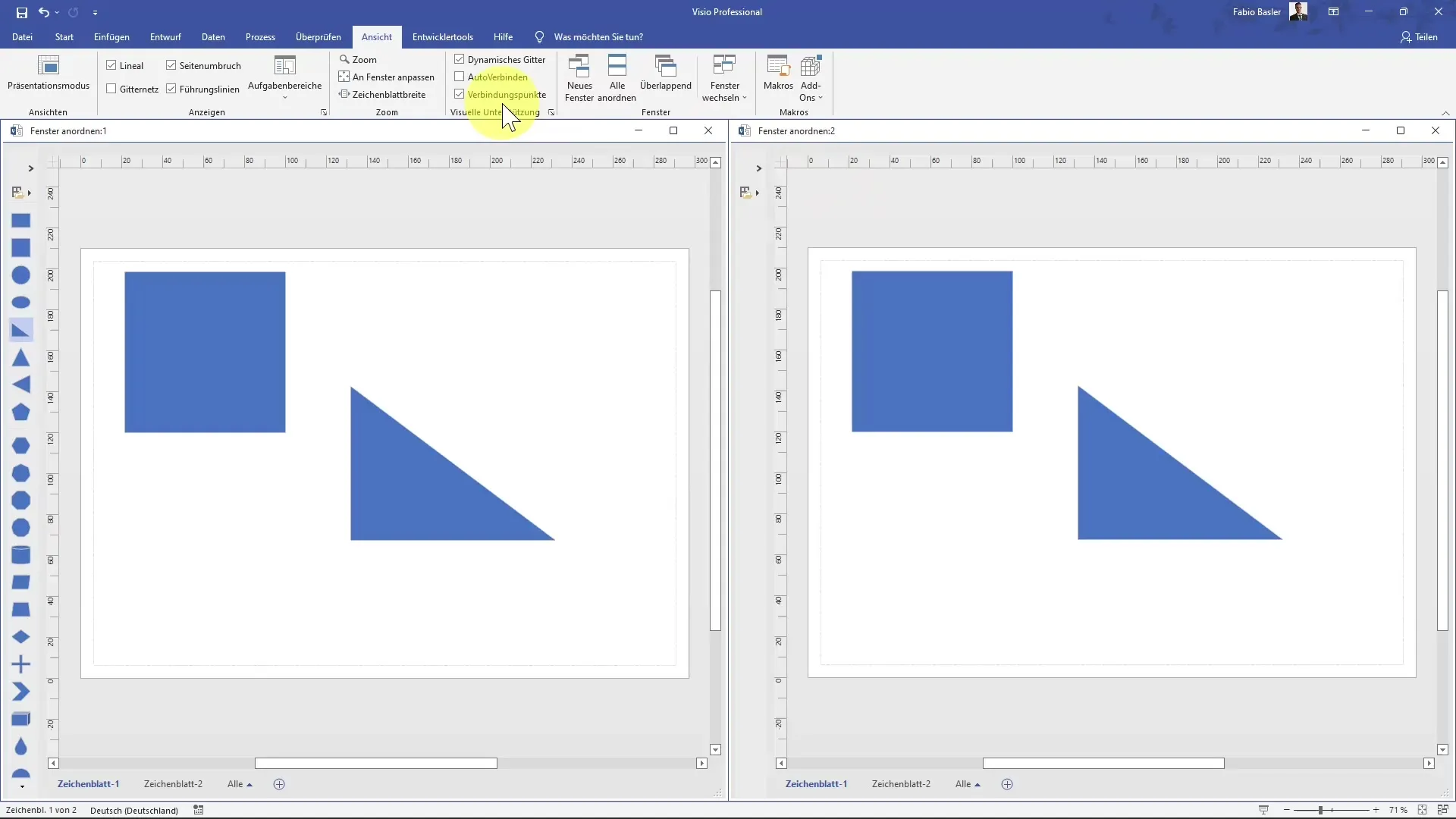
Once the windows are arranged side by side, you can see that changes in one window also affect the contents in the other window. This makes editing diagrams much easier.
Select Shapes in a Second Window
In the second window, you can specifically select certain shapes. For example, if you need some general blocks, you can select them from the available templates.
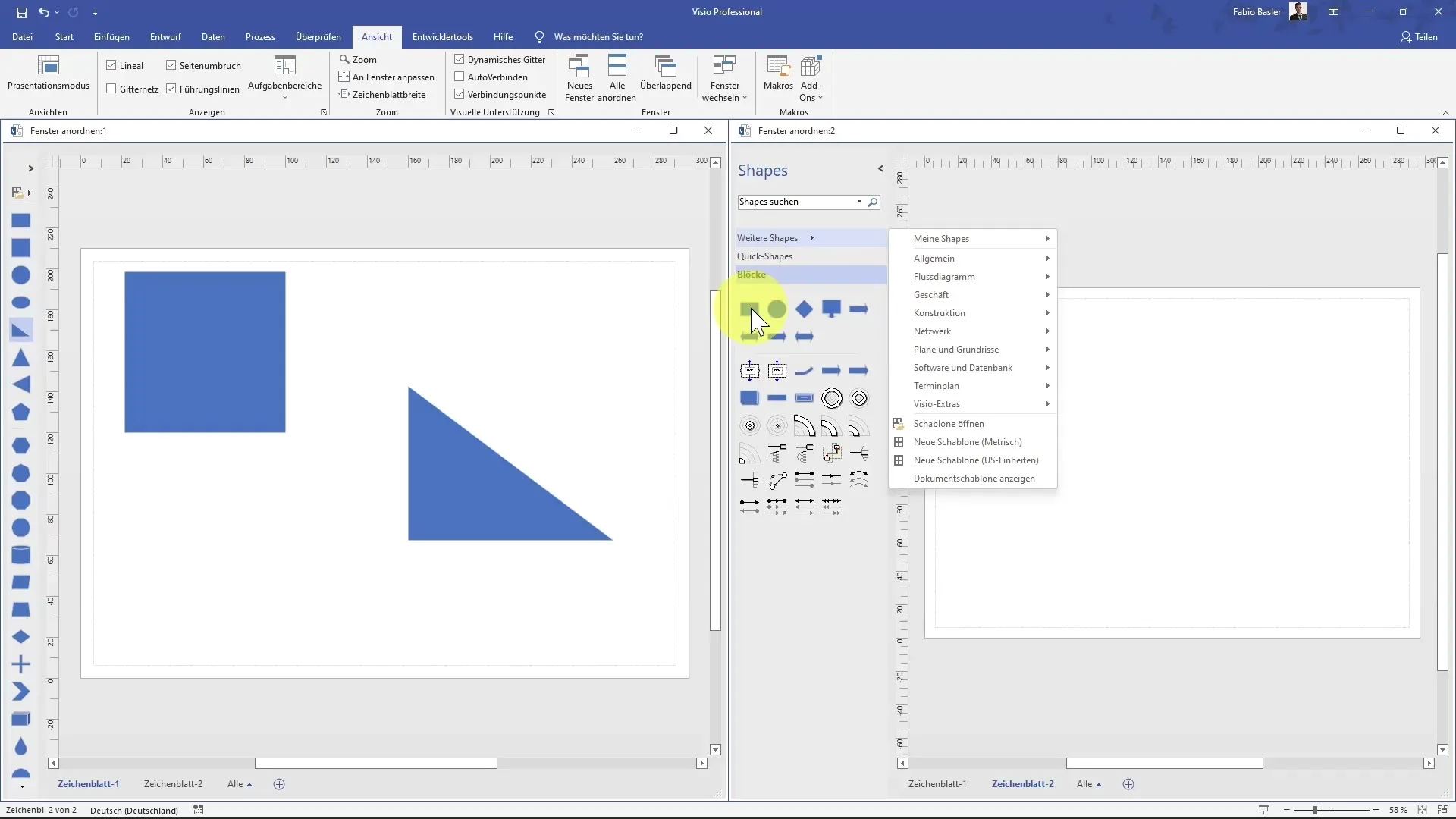
This way, you can efficiently work on both sheets by adding shapes in one window and using the other window for reference at the same time.
Use Shortcut for Quick Work
MS Visio also offers shortcuts to make window arrangement even easier. The shortcut "Shift + F7" allows you to quickly switch between windows. Use this shortcut to navigate efficiently between your open windows.
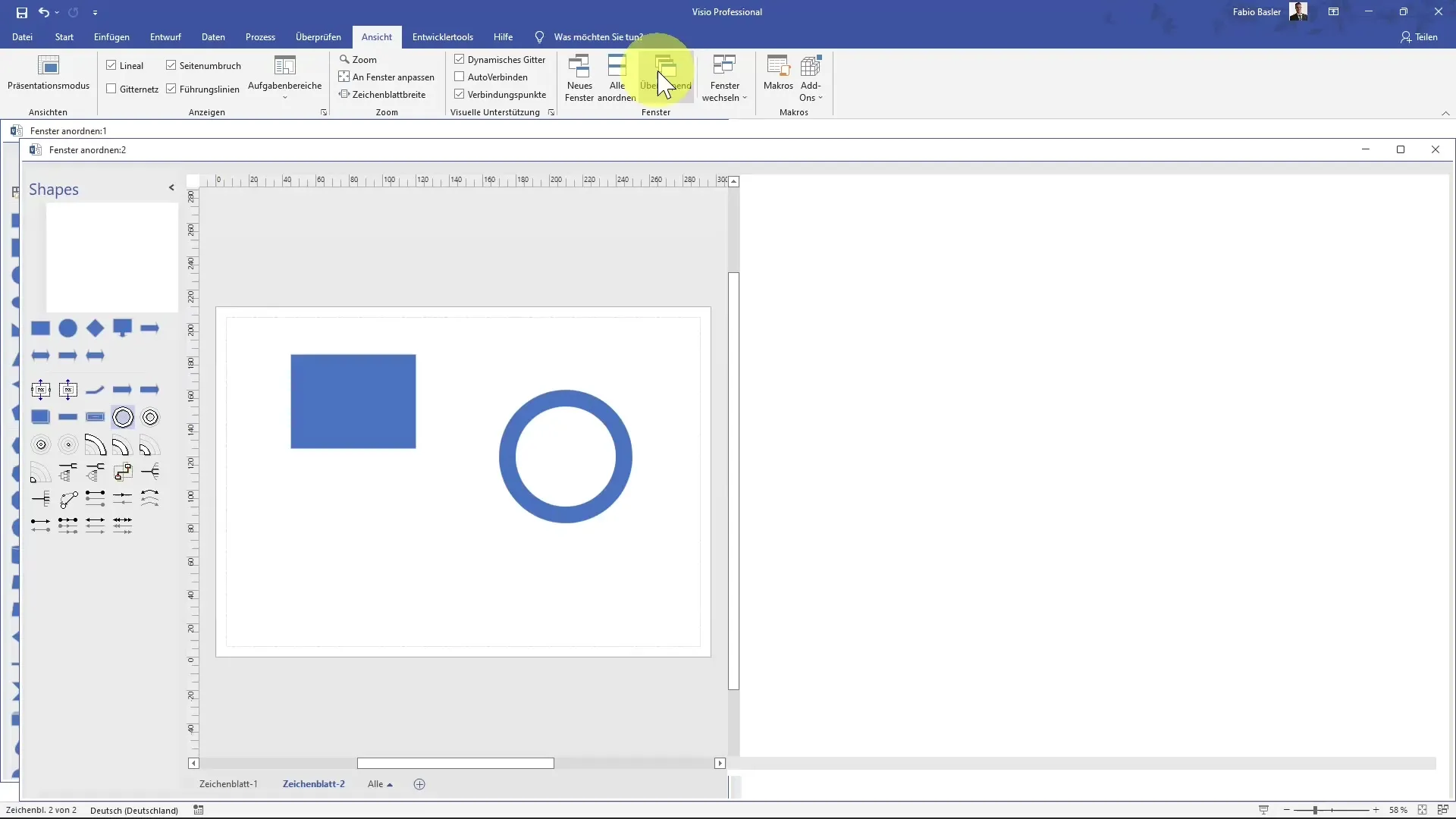
Manage Overlapping Windows
Sometimes it can be helpful to use overlapping windows. By selecting "Overlap," you can see the windows in the background while the active window remains in the foreground. This helps you keep track of everything.
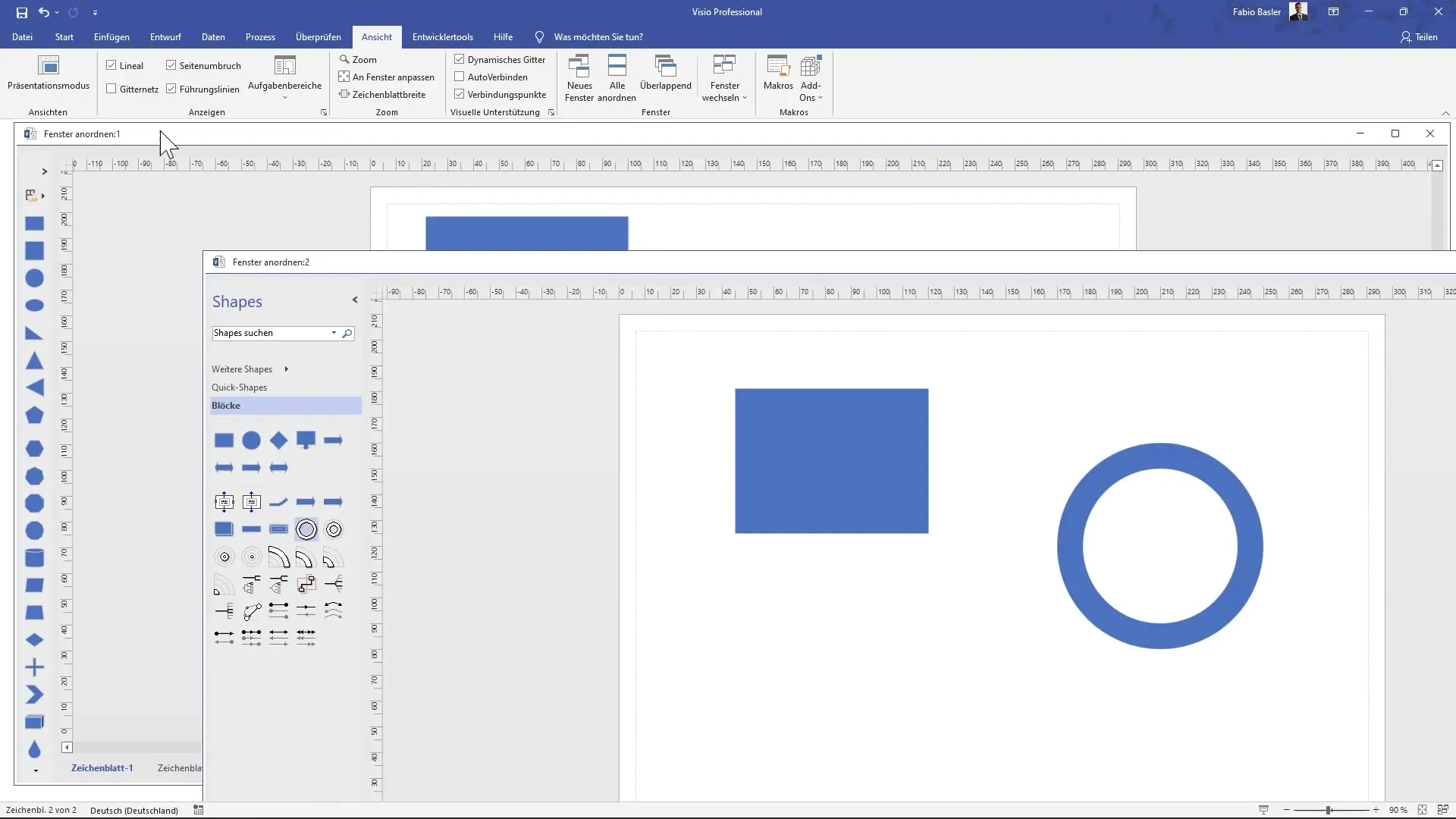
Organizing and switching between windows not only speeds up but also simplifies the editing process.
Add a Third Window
If you wish, you can even open a third window. This is particularly useful when working on multiple projects or diagrams simultaneously. Each window can refer to a separate sheet.
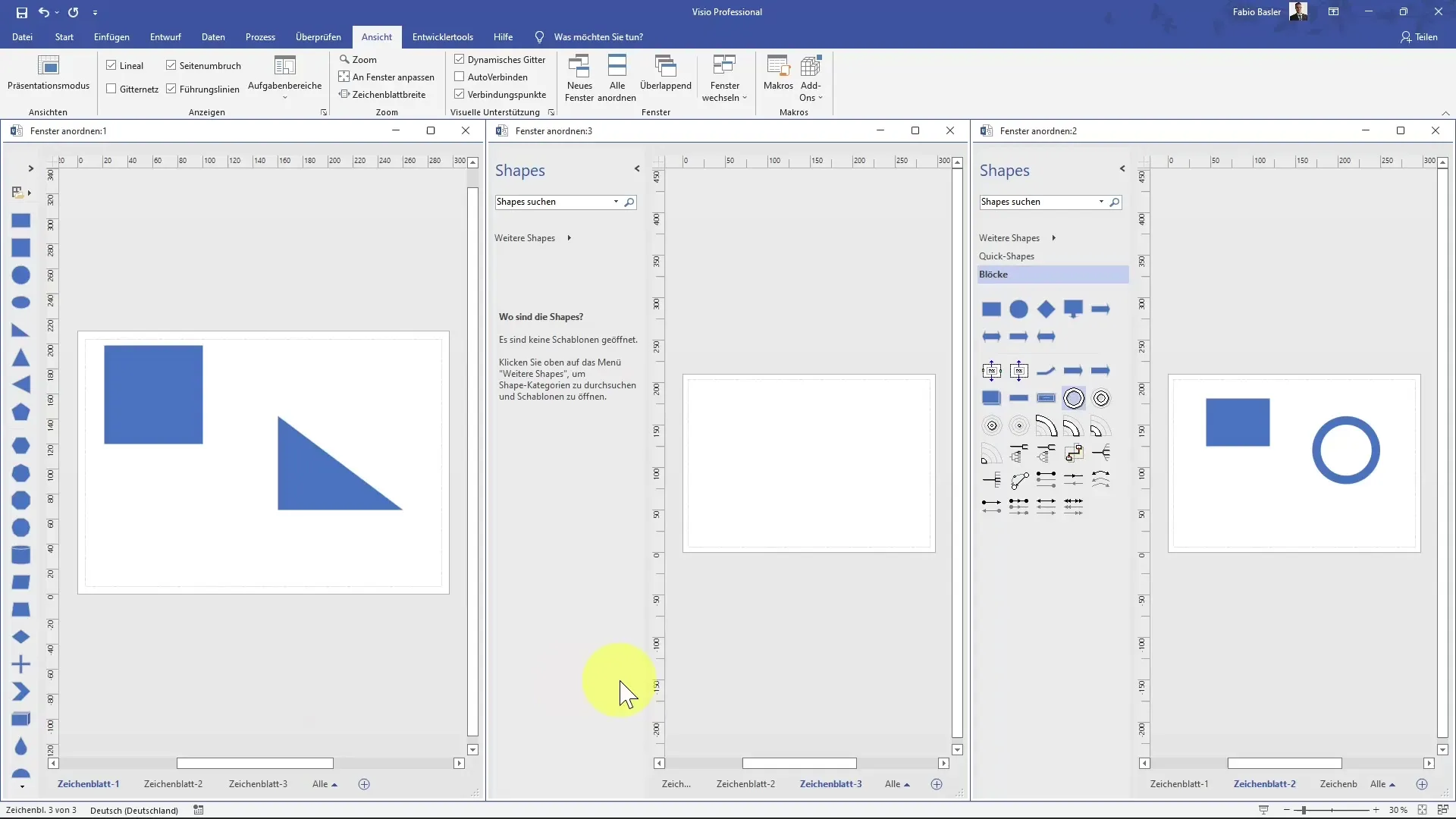
Make sure that the size of the windows is set correctly so that you can grasp all information at a glance.
Manual adjustments of window arrangement
You can also manually restructure the windows. Position the first window at the top and adjust the size and formats of the windows according to your work style.
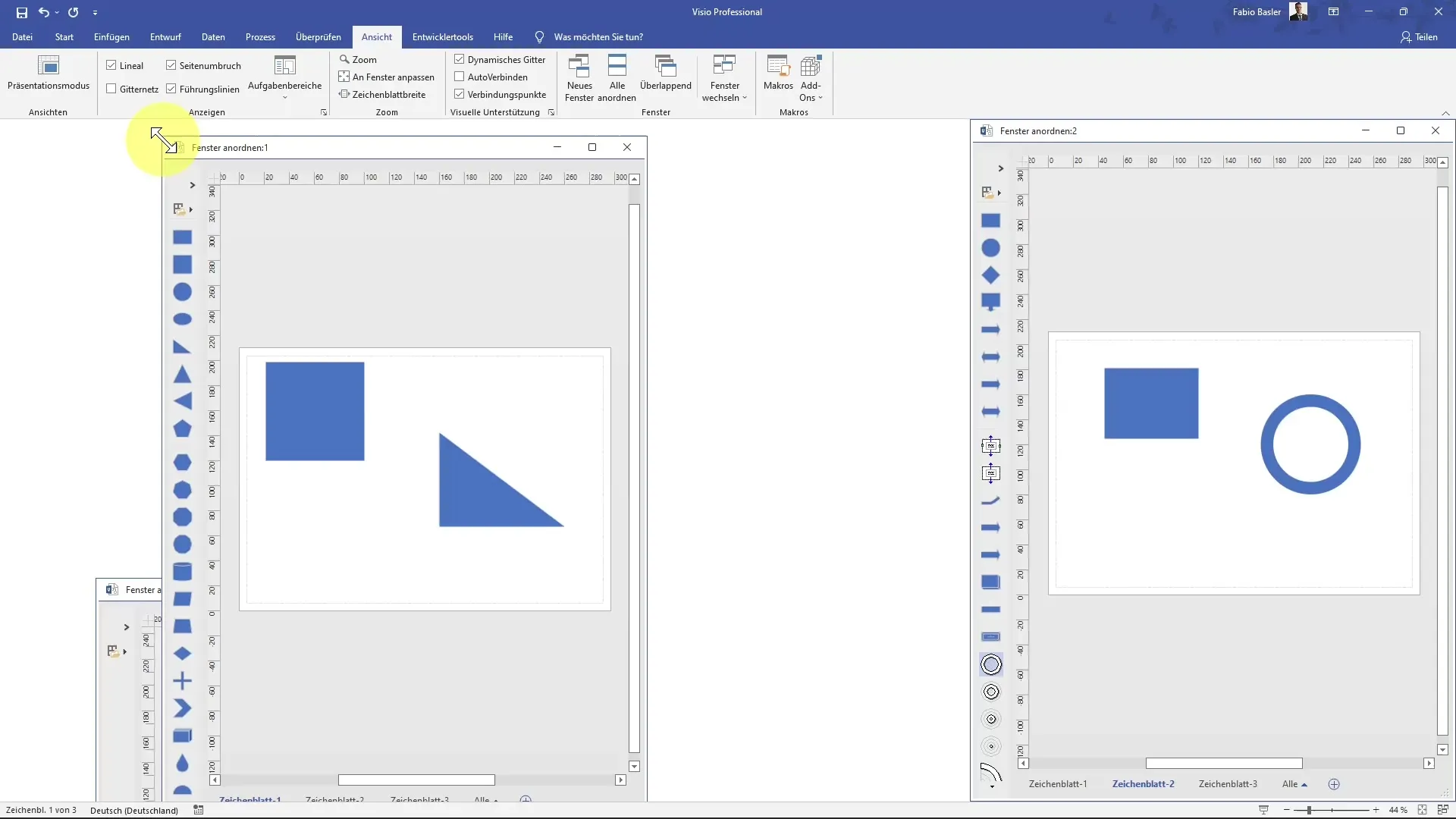
You can choose whether to arrange windows side by side or on top of each other. This way, you will get the overview you need for your work.
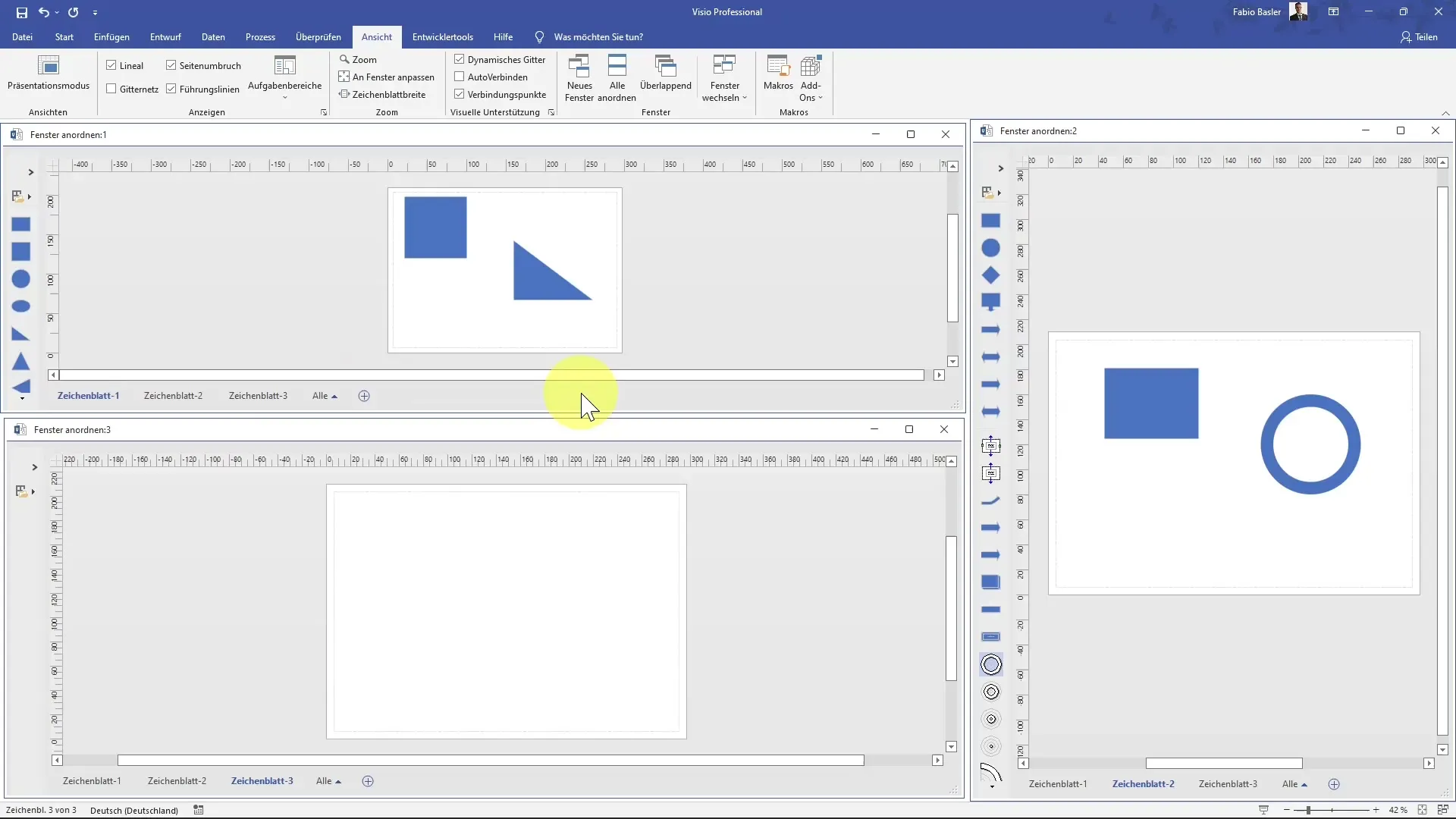
Summary
This guide shows you how to open multiple windows in MS Visio and arrange them sensibly to efficiently edit your diagrams. By using different canvases, you can significantly improve your workflow.
Frequently Asked Questions
How can I create a new window in MS Visio?Click on the menu item to open a new window.
How do I quickly switch between windows?Use the shortcut "Shift + F7" to switch windows quickly.
Can I arrange windows overlapping?Yes, you can arrange windows overlapping and see them in the background.
How do I prevent windows from interfering with each other?Organize the windows side by side and adjust their size.
Can I use more than two windows in MS Visio?Yes, you can open as many windows as you like to work on different canvases.


