You want to be creative and edit your pictures without having to dig deep into your pocket? Paint.NET could be the solution you are looking for. As a powerful yet free image editing program, it offers numerous functions that go beyond simple image editing. In this guide, you will learn the most important basics and functions of Paint.NET to effectively unleash your creativity.
Main Findings
- Paint.NET is a free image editing software originally developed as an alternative to Microsoft Paint.
- It offers numerous functions, including the ability to work with layers, which are not available in many other programs.
- The software is expandable through plugins and updates that are released regularly.
What is Paint.NET?
Paint.NET was originally developed in collaboration with Washington State University and Microsoft as a free alternative to Microsoft Paint. Over time, the software has evolved significantly and offers many more features than the basic Paint software from Microsoft. These include complex image editing tools that allow you to achieve more professional results.

With Paint.NET, you can not only edit your images easily but also add effects, work with layers, and use many useful tools to help you design your visual projects. A major advantage of Paint.NET is that it is Open Source, which means that the software is constantly maintained and improved by a community.

Overview of Features
Paint.NET offers a variety of features to assist you in editing your images. The user interface is intuitive and well-organized, allowing you to quickly keep track of things. Some of the key features include:
1. Toolbox and Editing Options
On the left side of the user interface, you will find the toolbox. Here you have access to various tools like the brush, selection tools, and more. The top bar also contains options to edit, crop, or modify images.
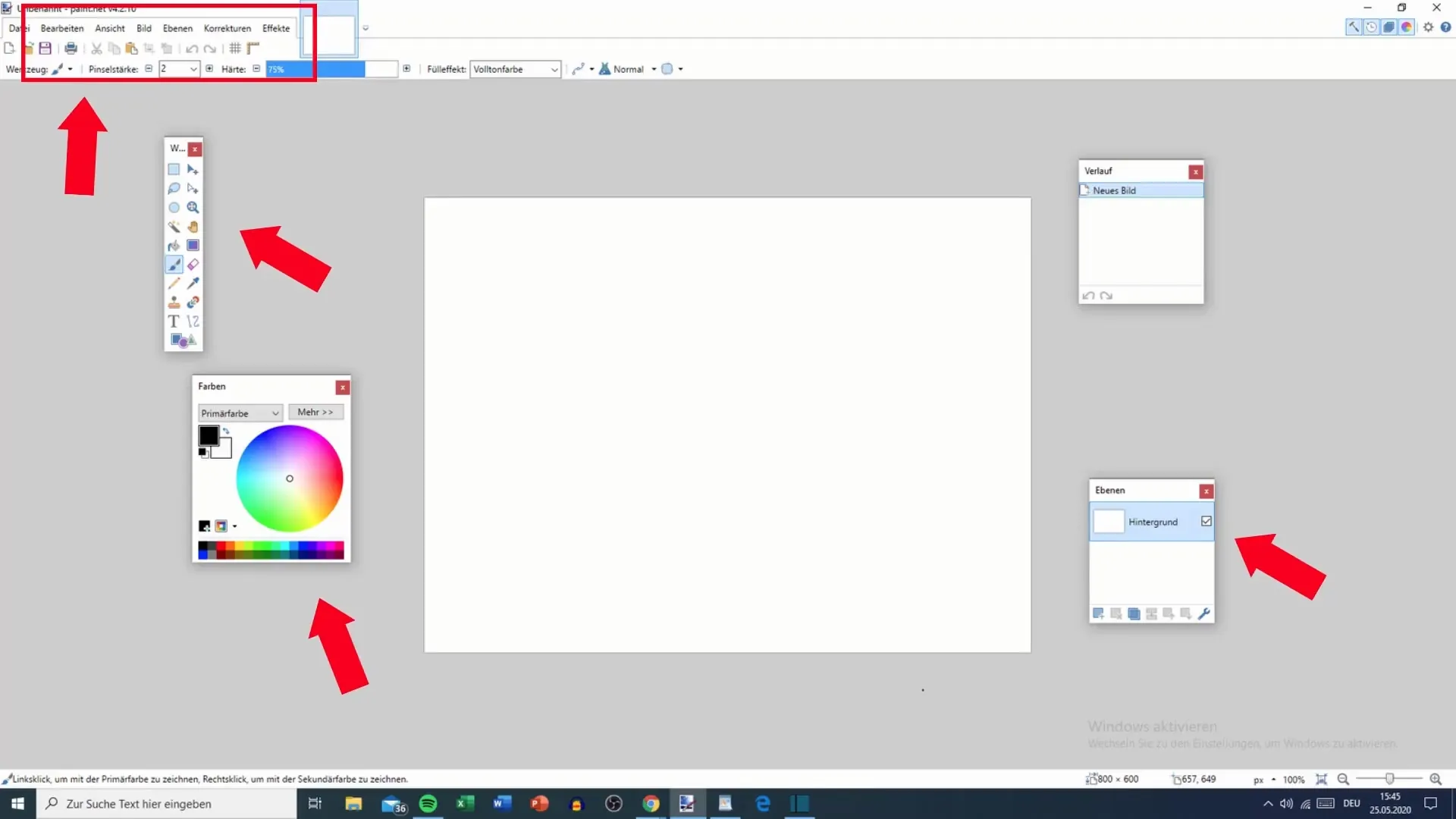
2. Working with Layers
One of the standout features of Paint.NET is the ability to work with layers. You can stack as many images and texts as you like on top of each other to create complex image compositions. This feature is particularly useful for editing different elements independently.
3. Colors and Gradients
An impressive feature is the selection of primary and secondary colors, as well as the ability to create gradients. This gives you a variety of color options to ensure that your designs look as vibrant and appealing as possible.
4. Diverse Effects
Paint.NET also offers a wide range of effects and filters that you can apply to your images. These effects can range from simple color adjustments to complex distortions. Additionally, you can use plugins to further enhance the functionality.
Working with Paint.NET
With a solid understanding of the features, you can now start working. Here are some steps that will help you work effectively with Paint.NET:
Step 1: Installing Paint.NET
Firstly, you need to download and install the software. Visit the official Paint.NET website and download the latest version. Follow the installation instructions after downloading. This is the first step to start your image editing journey.
Step 2: Familiarizing with the User Interface and Layout
After installation, open Paint.NET. Take a moment to explore the user interface. Check out the toolbox and find the different menus. Here you can get a first impression of what is possible.
Step 3: Editing a Simple Image
Open an image of your choice in Paint.NET to see how the interface works with a document. Use basic tools like brushes or erasers to make simple changes. You will quickly realize how intuitive the software is to use.
Step 4: Experimenting with Layers
Create a new layer and see how your edits affect it. You can apply different effects to this layer without influencing the original image. Play around with transparency settings and layer orders to get a feel for this feature.
Step 5: Adding Colors and Effects
Use the color palette to create interesting and vibrant designs. Experiment with different highlighted colors and effects to find out your preferred style. You can also utilize the effects library to give your image the finishing touch.
Summary
In this guide, you have learned what Paint.NET is and what basic functions you can use to implement your creative ideas. You now know how to install the software, familiarize yourself with the user interface, and make initial edits to your images. With the skills you have gained here, you have the necessary tools to get active in the world of image editing.
Frequently Asked Questions
What is Paint.NET?Paint.NET is a free image editing software that was originally developed as an alternative to Microsoft Paint.
Can I use layers in Paint.NET?Yes, Paint.NET allows you to work with an infinite number of layers, enabling you to create complex designs.
Are there plugins available for Paint.NET?Yes, there are many free plugins that you can use to extend the functionality of Paint.NET.
Where can I download Paint.NET?You can find the latest version of Paint.NET on the program's official website.


