You want to customize your creative projects with unique fonts, but the standard options in Paint.NET are not enough for you? Don't worry, in this guide I'll show you how to easily download free fonts from the internet to use them in Paint.NET. Whether you need something fancy for an invitation or a professional font for a business project, here's how to do it.
Main Insights
- You can download free fonts for Paint.NET from various internet sources.
- Make sure to check the font licenses, especially for commercial use.
- Properly install the downloaded fonts to make them available in Paint.NET.
Step-by-Step Guide
1. Search for Fonts Online
Start by opening your preferred search engine. Enter "download free fonts" or simply "fonts." In this tutorial, I'll demonstrate using Google. You will quickly come across relevant pages offering a variety of fonts.
2. Choose a Suitable Website
A popular provider of free fonts is the site "Dafont." Here you can find a variety of fonts to suit different tastes. Type the site into the address bar or click on the corresponding search results to access it.
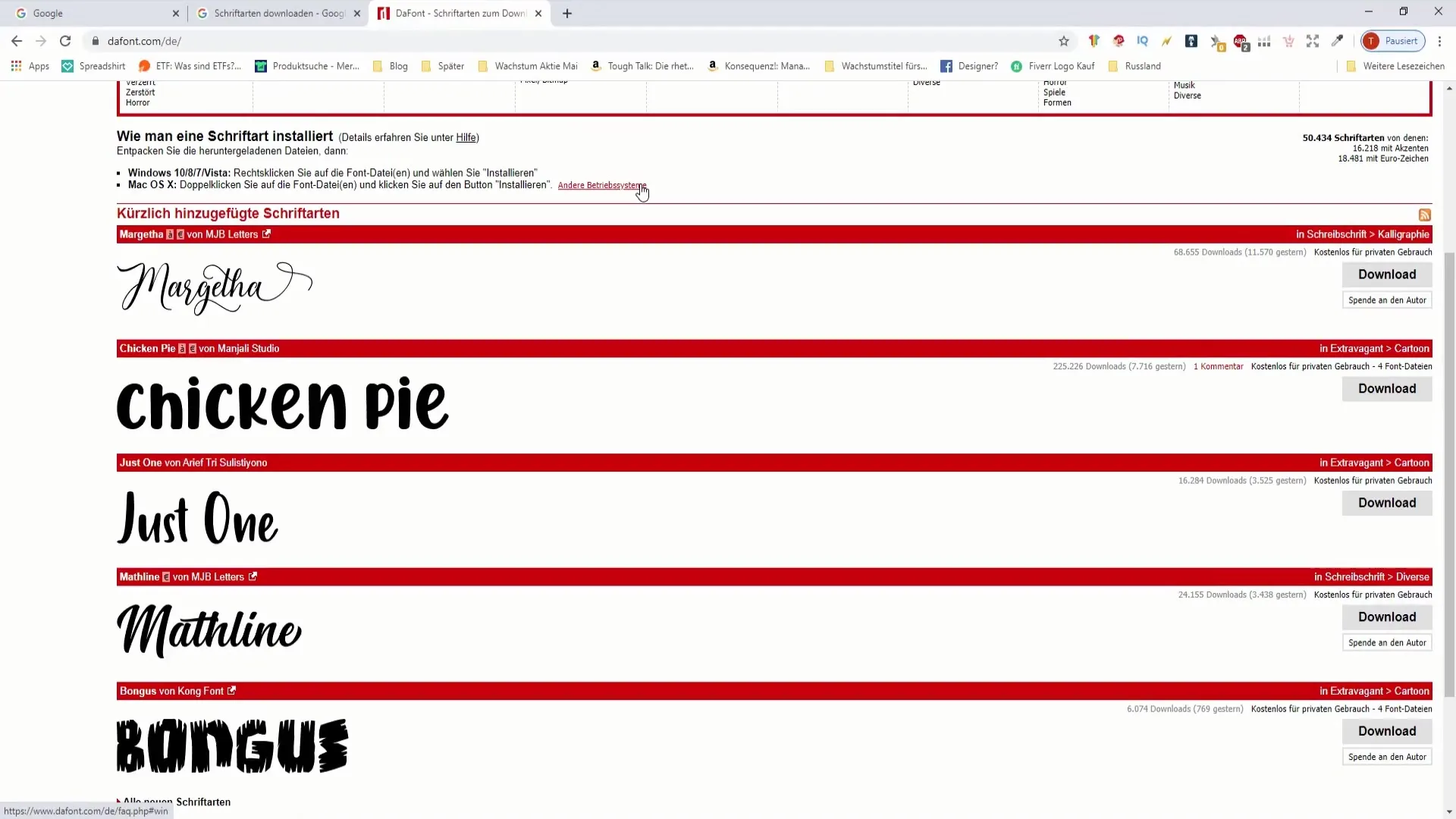
3. Use Categories and Search Options
On the website, you can browse through different categories of fonts, such as "Gothic," "Cartoon," or "Techno." You also have the option to search for a specific name if you already have a particular font in mind.
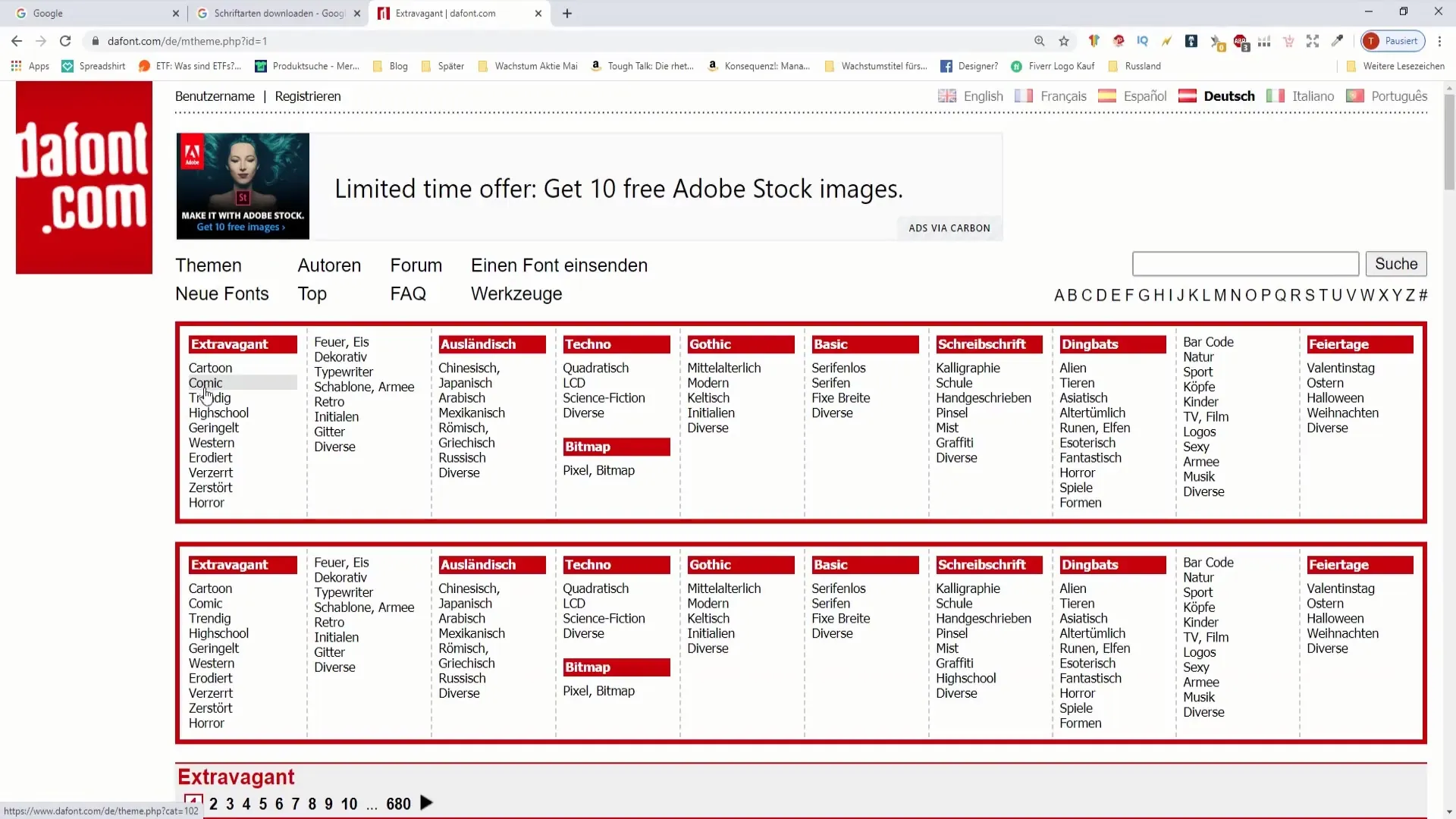
4. Check License Terms
It is important to check the license terms of each font. Many fonts are free for personal use only. If you intend to use the font for commercial purposes, such as in product design or online projects, make sure it is marked as "100% free" to avoid unexpected issues.
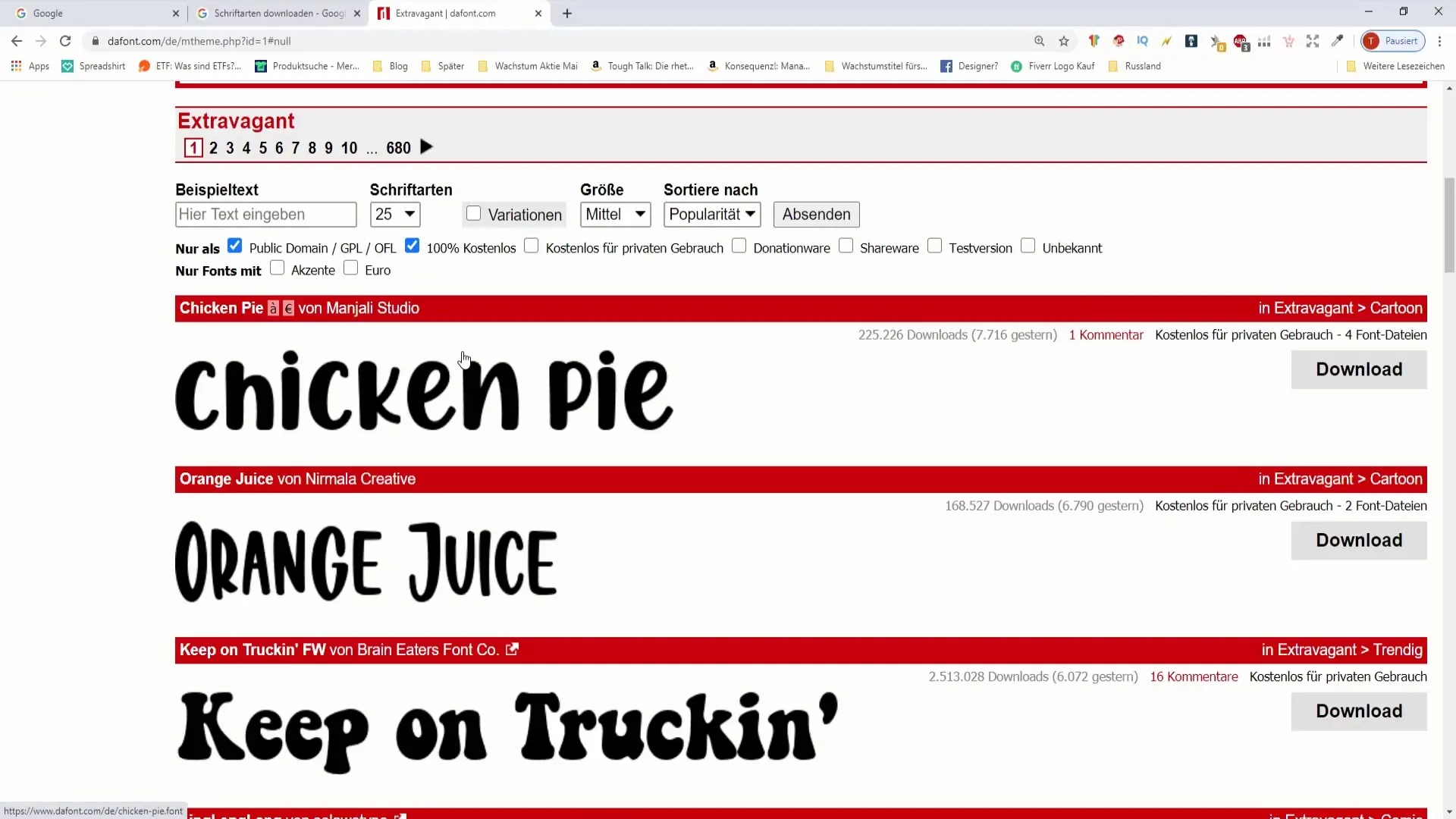
5. Download the Font
Have you found a font you like? Click on the download button. The font is usually downloaded as a ZIP file. Make sure to read the license terms before downloading to avoid unexpected problems.
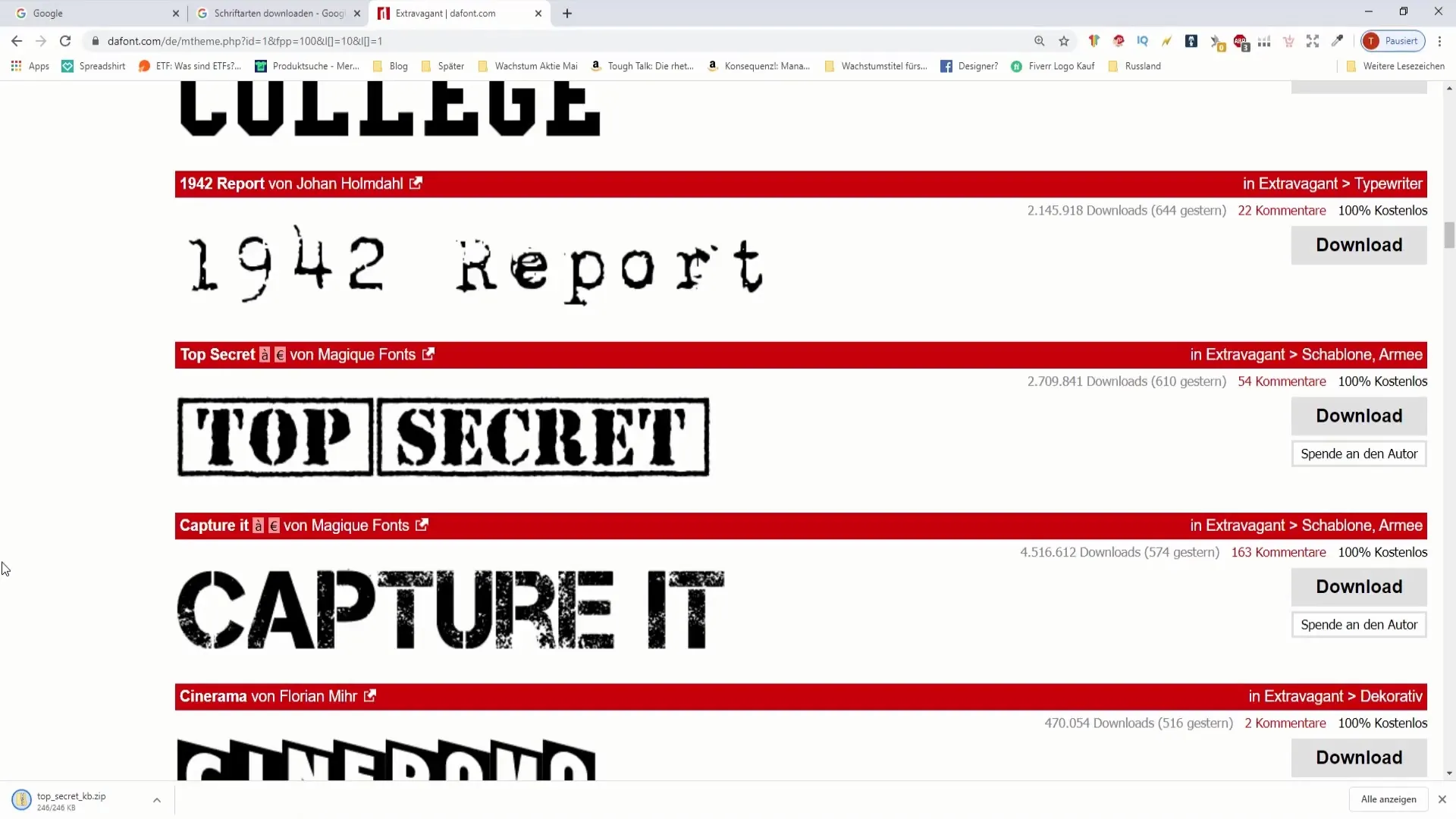
6. Find the Downloaded File
Go to your download folder to find the ZIP file. You can open it by double-clicking or use the "Extract All" option to unpack the contents.
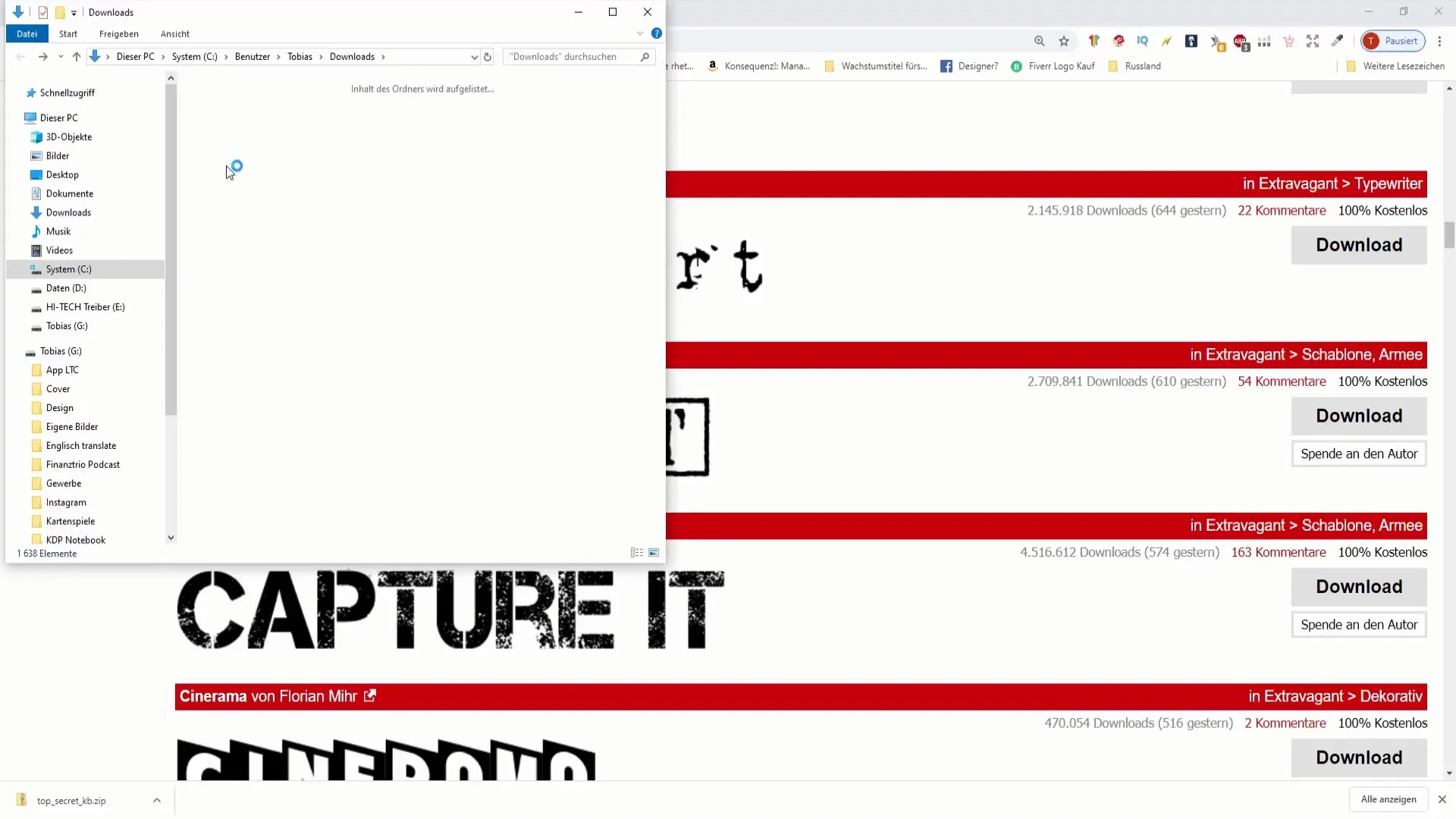
7. Follow Installation Instructions
Once you see the font files, look for the TrueType (.ttf) file that contains the font. Double-click this file to preview the font. To install the font, click "Install" at the top of the window.
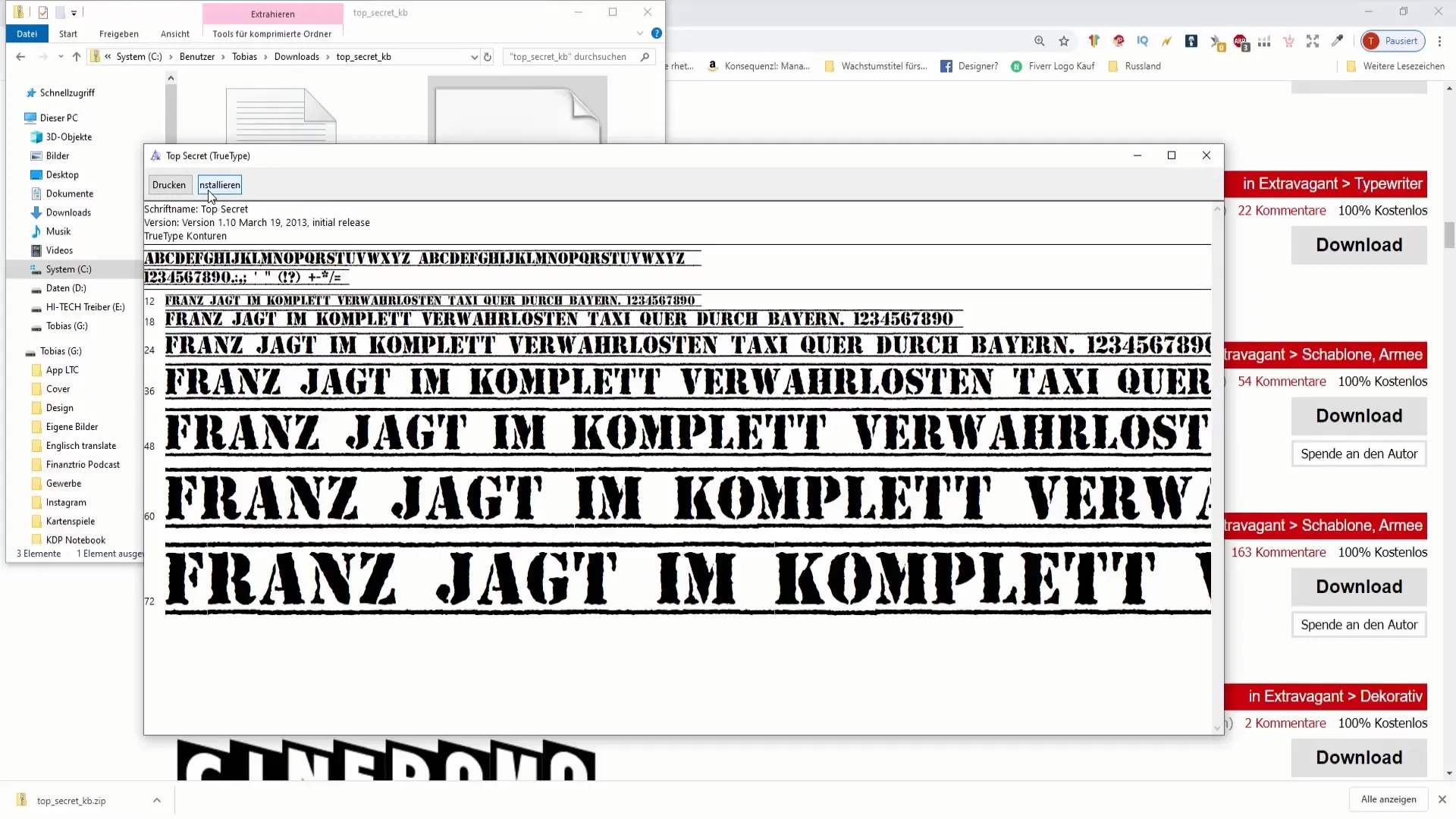
8. Restart Paint.NET
Once the font is installed, restart Paint.NET. When you open the program, you should find the new font in the font list. You may need to enter the font's initial letter to quickly find it in the list.
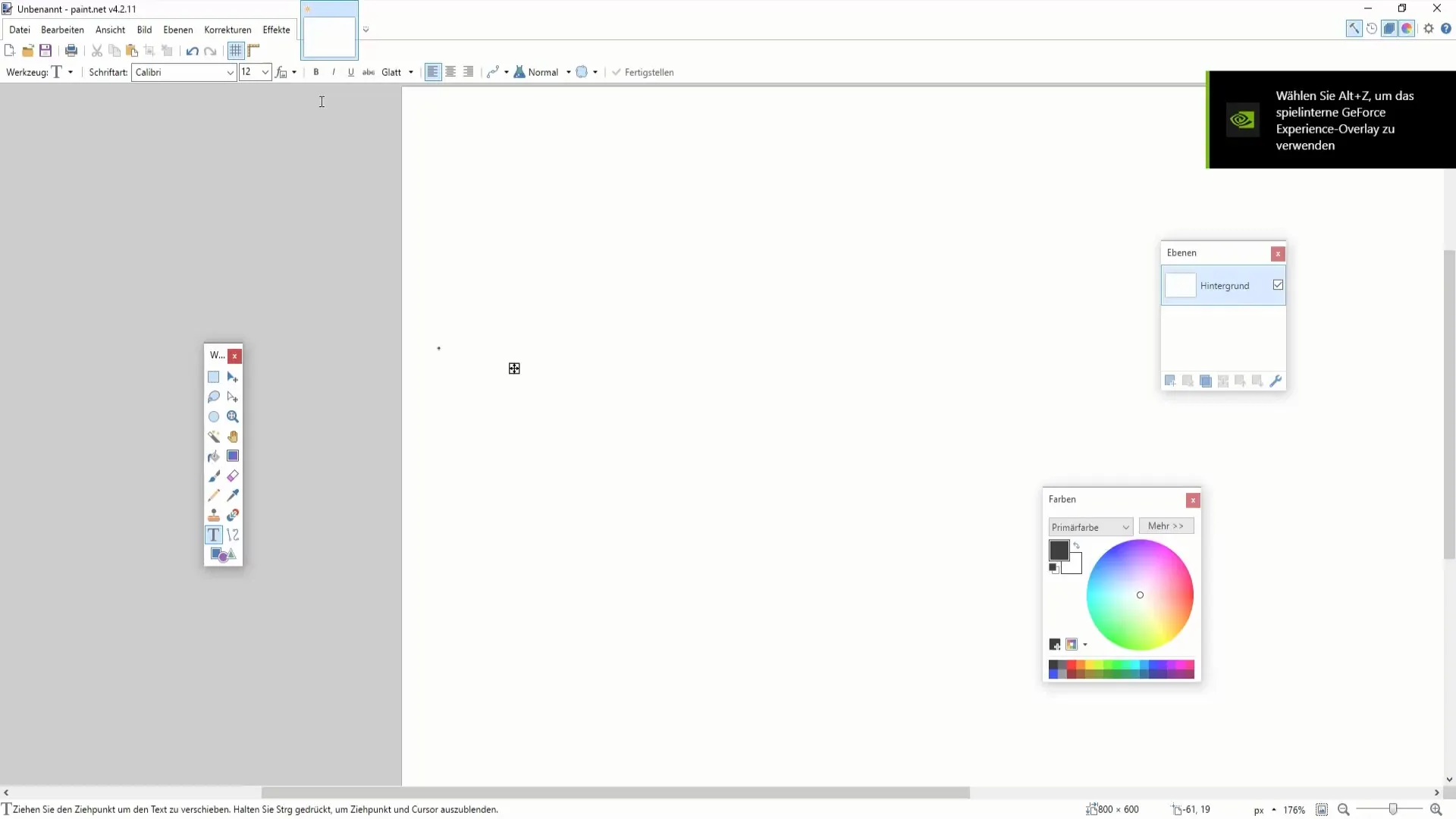
9. Use the Font in Your Project
Now you can use the new font in your projects! Experiment with the font size and other options to achieve the desired design. Make sure to use the font as allowed by the license.
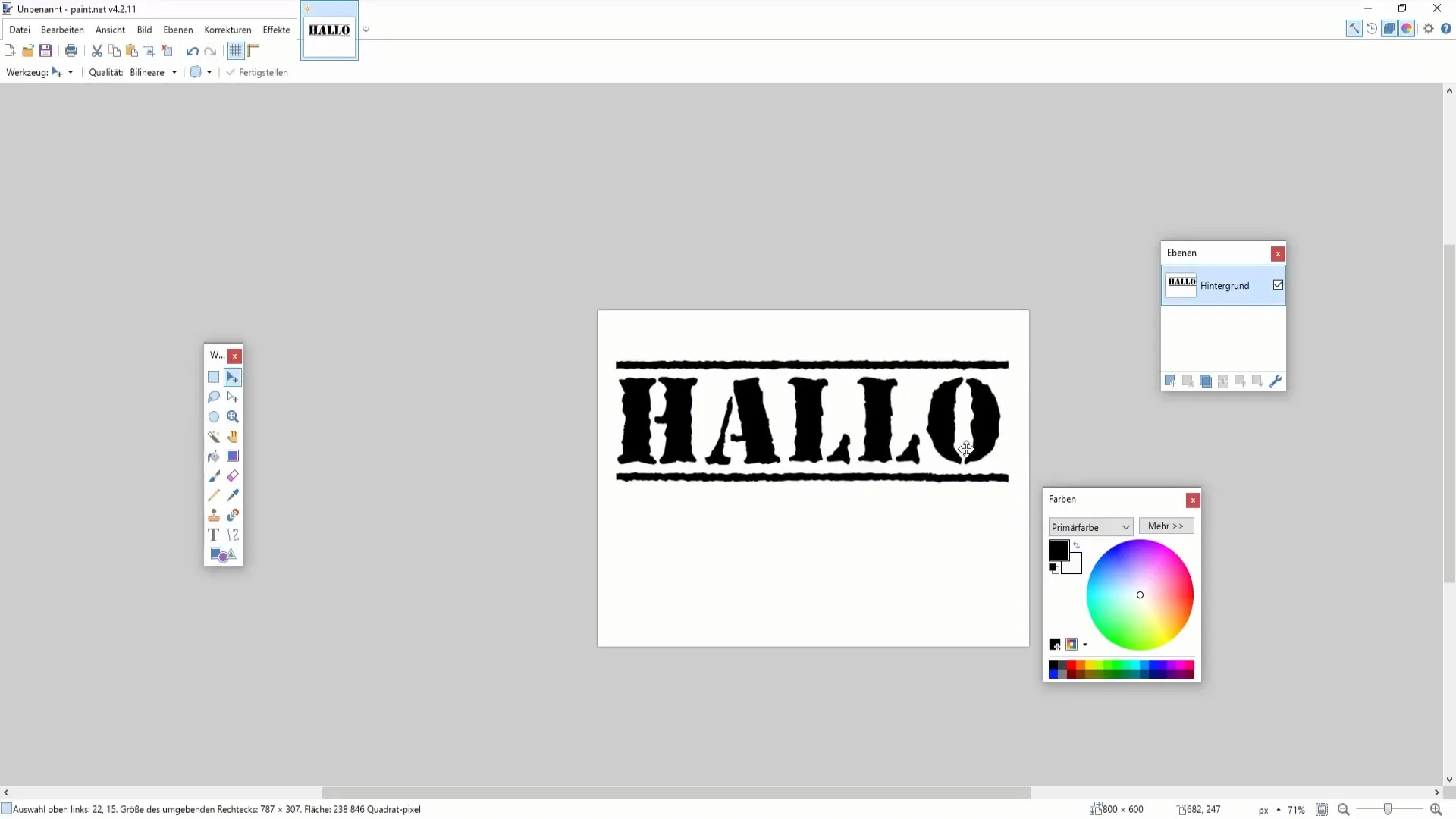
Summary
You have now learned how to effectively download and install free fonts for Paint.NET. Make sure to check the license terms and choose fonts that give your project a personal touch. Use the steps in this guide as a reference to enhance your designs.
Frequently Asked Questions
How do I find free fonts for Paint.NET?You can find free fonts on websites like Dafont or Google Fonts.
Can I use the downloaded fonts commercially?Check the license terms of each font. Many are only free for personal use.
How do I install the fonts?Unzip the ZIP file, find the TrueType file, open it, and click "Install".
What should I do if the new font is not displayed in Paint.NET?Make sure you have restarted Paint.NET after installing the font.
Can I use the fonts for online projects as well?Only if the license terms explicitly allow it. Check the license before use.


