If you want to get creative and implement your designs on T-shirts, Paint.NET is an excellent tool to bring your ideas to life. The user-friendly interface allows you to quickly create and customize T-shirt designs. Whether you want to create a simple graphic design or something more complex, with this guide you will discover that designing a T-shirt can actually be easy.
Key Insights
- Paint.NET offers a variety of functions for creating graphics that are well-suited for T-shirt designs.
- The optimal image size for T-shirt prints is 4500 x 5400 pixels.
- A combination of different designs and fonts can help create an appealing result.
- It is important to use creative freedom to evoke emotional reactions in the designs.
Step-by-Step Guide
1. Create a New Template
To start designing, open Paint.NET and create a new document with the size 4500 x 5400 pixels. This is the recommended size for T-shirt prints as it can scale well on almost all platforms. To do this, go to "File" and select "New." Enter the dimensions and click "OK."
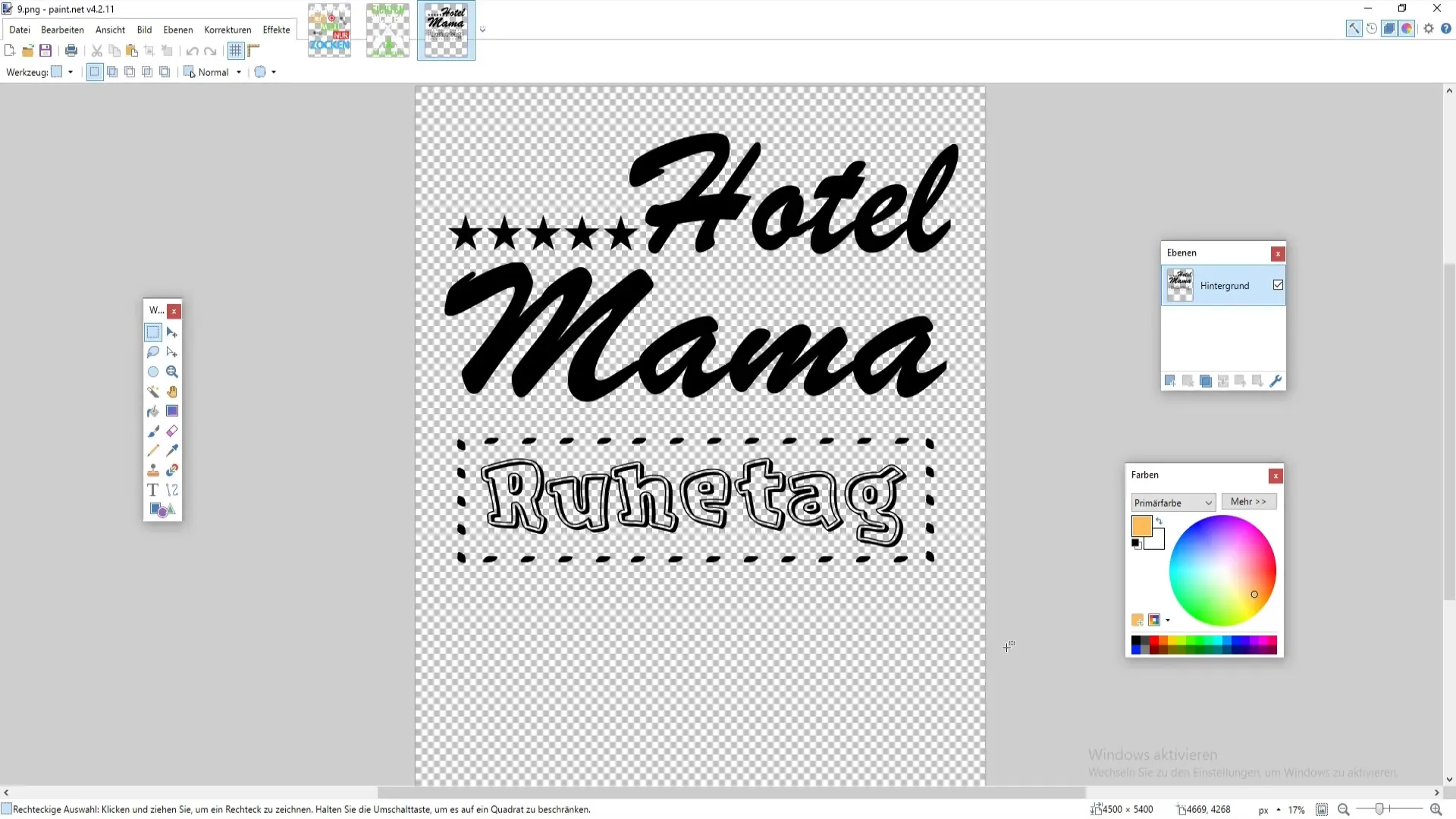
2. Prepare the Canvas
Use the shortcut Ctrl+A, followed by Ctrl+X, to clear the entire canvas and prepare it for your design. This will give you a blank canvas where you can bring your ideas to life.
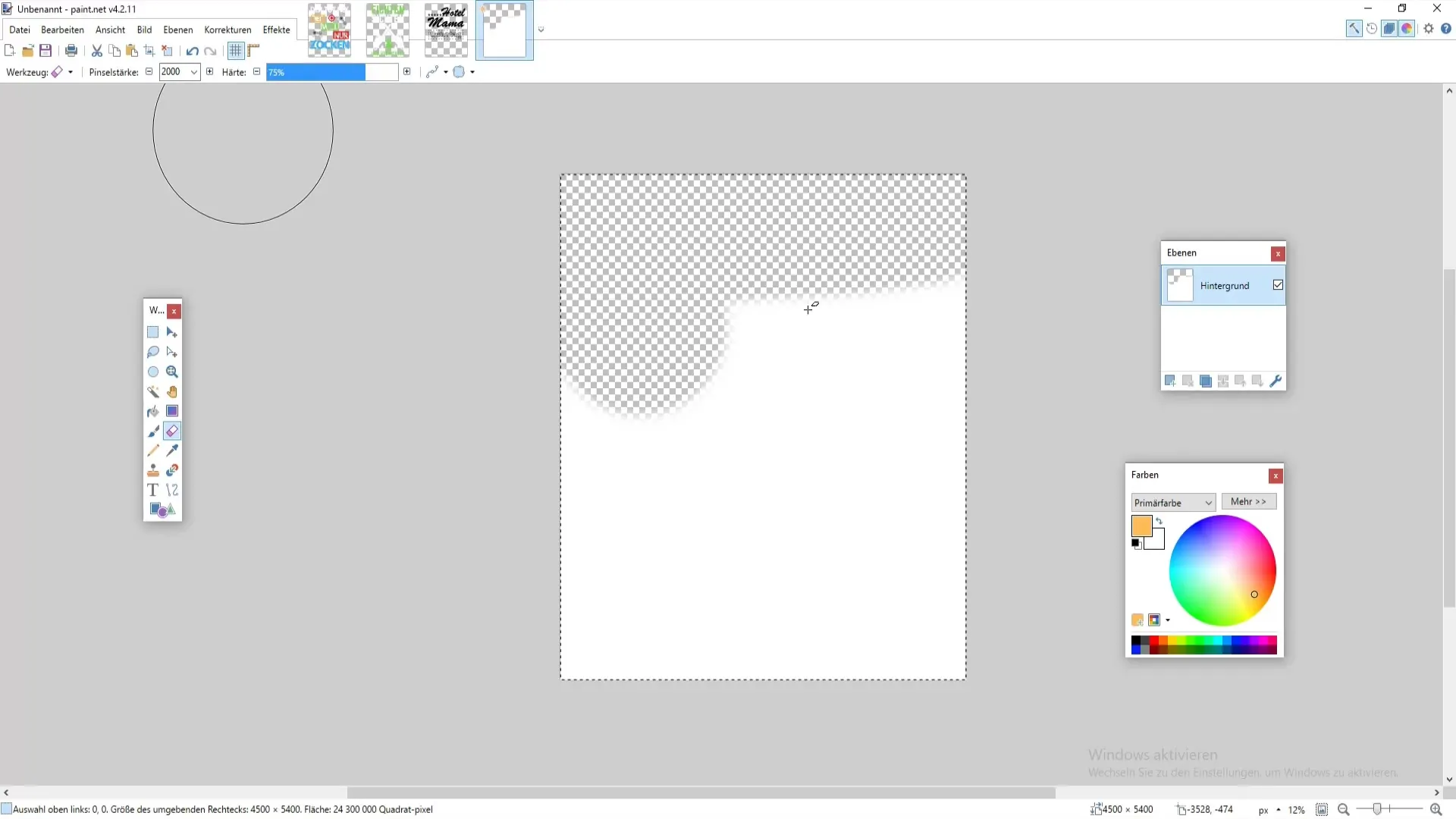
3. Create Your First Design
A gaming design could be an interesting first draft. Download an image of a controller from a platform like Pixabay and insert it into your template. Make sure to adjust the colors accordingly. A common issue is that an image was artistically black and may not look optimal when recolored.
If you want to change the colors, go to "Colors" and select "Fill" or "Recolor" to apply the desired color.
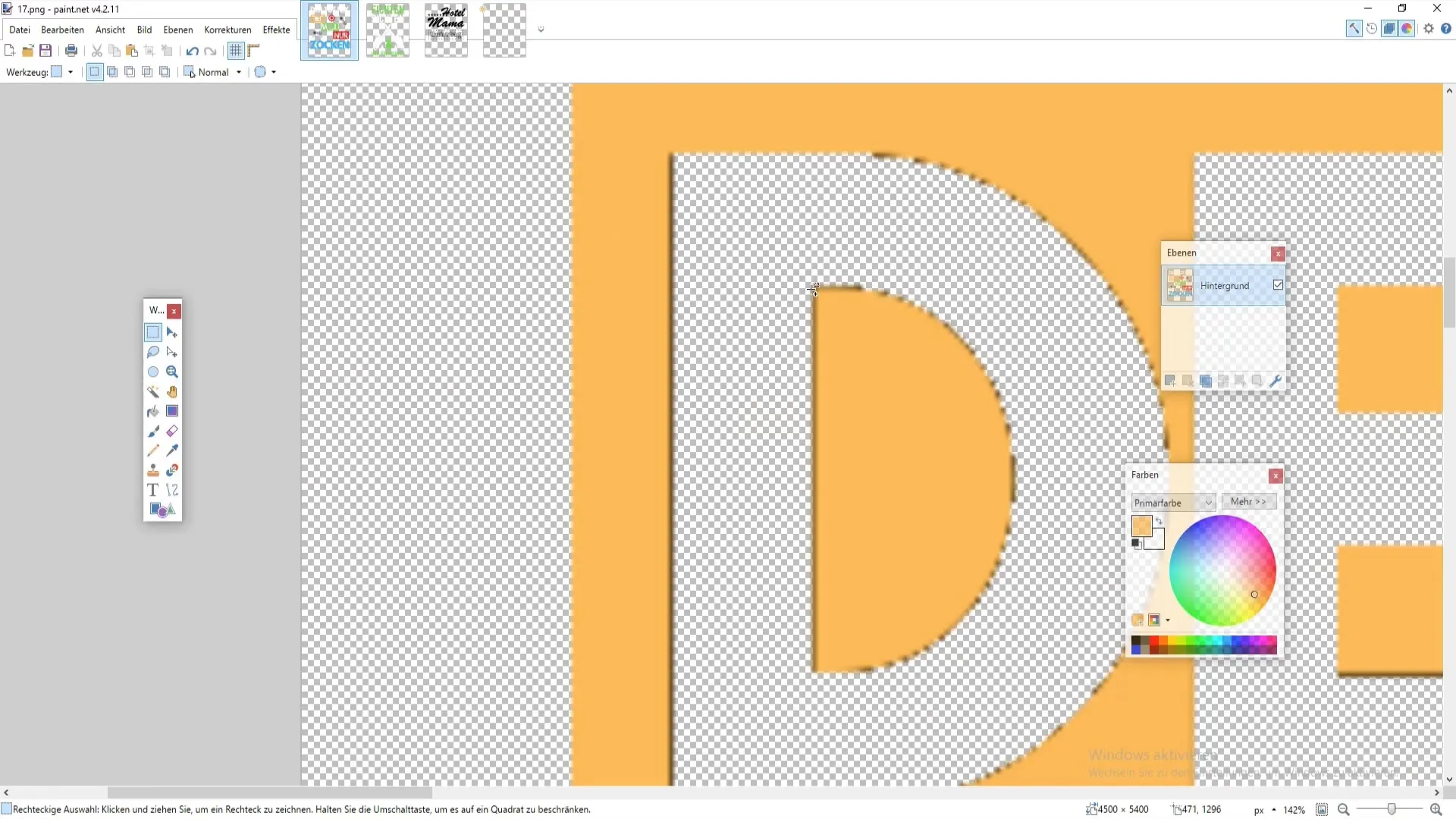
4. Accentuate Design Options
Use different images or icons in your design to make it visually appealing. Add elements like trees or other graphics that support your slogan. Experiment with different font styles as different styles can convey different vibes.

5. Add Text
To add a slogan to your design, select the text tool from the left sidebar. Use an interesting font: a clear and appealing font can make a difference in the visual communication of your design.
Here you can also experiment with different styles – perhaps a playful font for a fun design or something more elegant for a classy T-shirt.
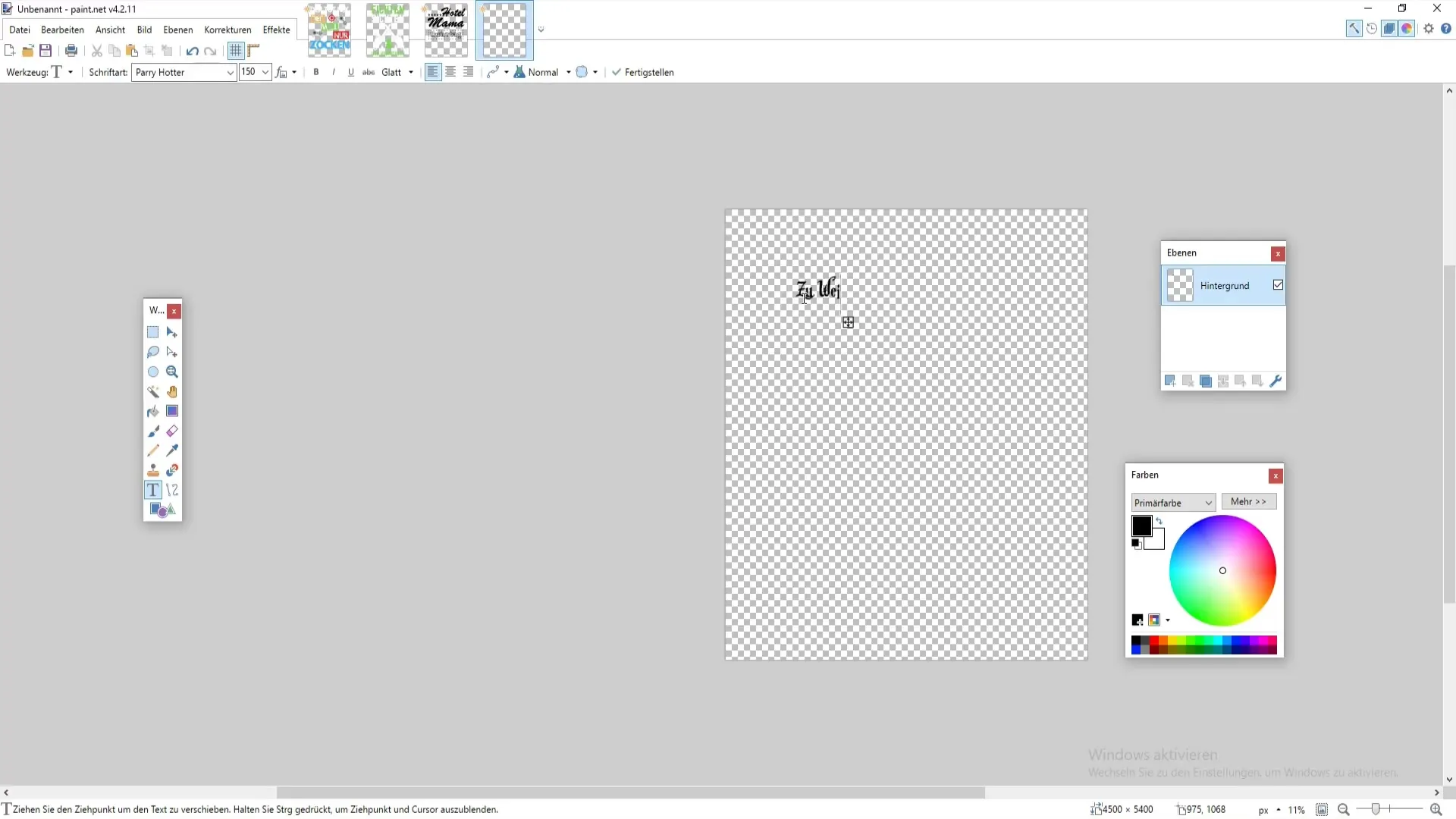
6. Refine Graphics
Once you have added your text, further refine the graphics. You could integrate a teddy bear into your design and give it a magic wand. Download suitable images and potentially edit them in Paint.NET.
Cut out the image of the magic wand after inserting it and adjust the colors. For example, you could use a light brown shade for a more realistic wand.
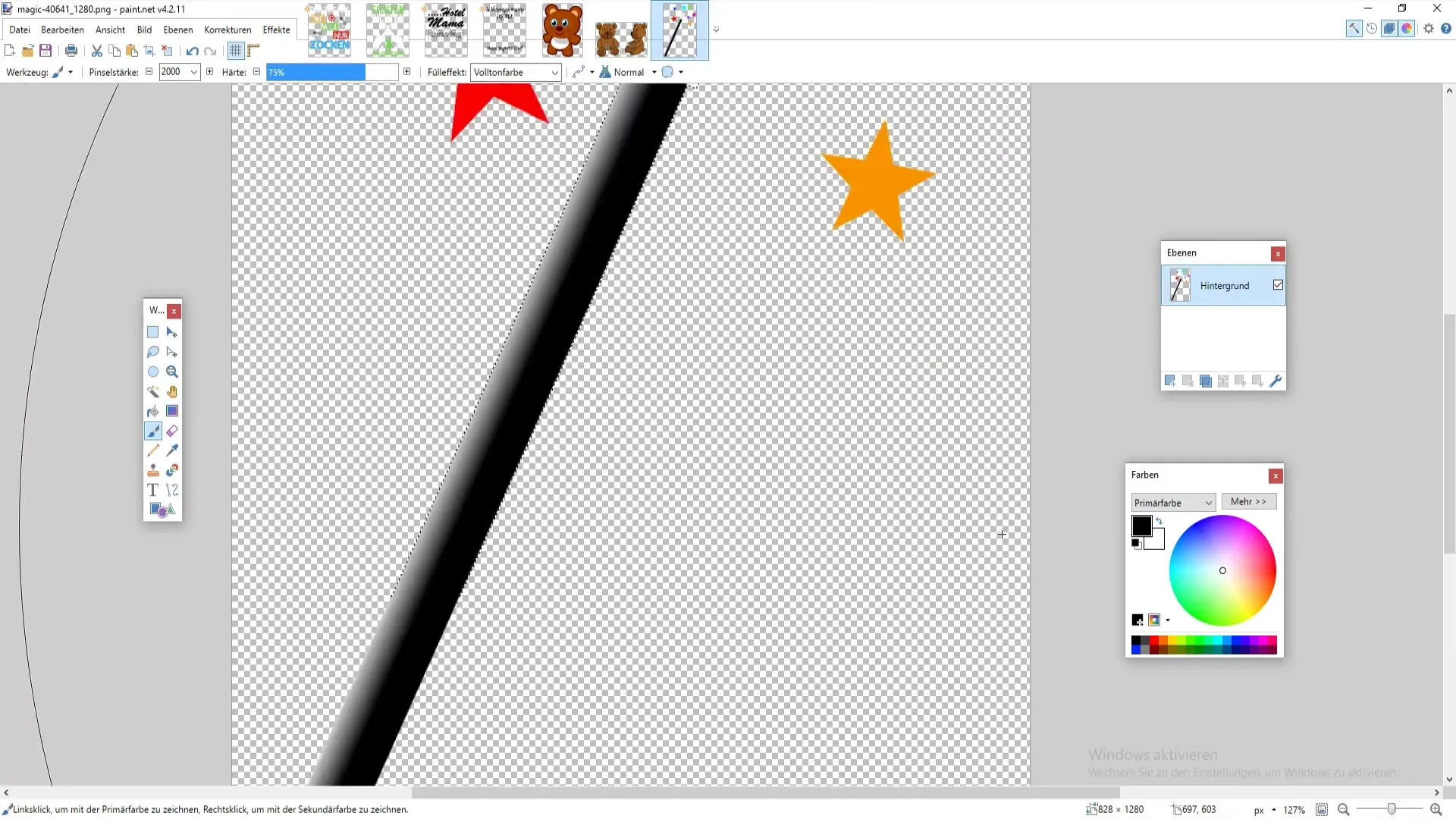
7. Blending and Adjustments
To seamlessly blend the images together, you can use blending techniques. Select different layers and adjust their transparency. For special lighting effects, you could also experiment with "Color and Exposure Adjustments" to create a cohesive image.

8. Final Adjustments
Make sure that your design meets the print quality standards. This includes checking that all elements are well arranged and that the intended color profiles, e.g. CMYK, are observed.
Do not forget to remove any unwanted elements and color spots.
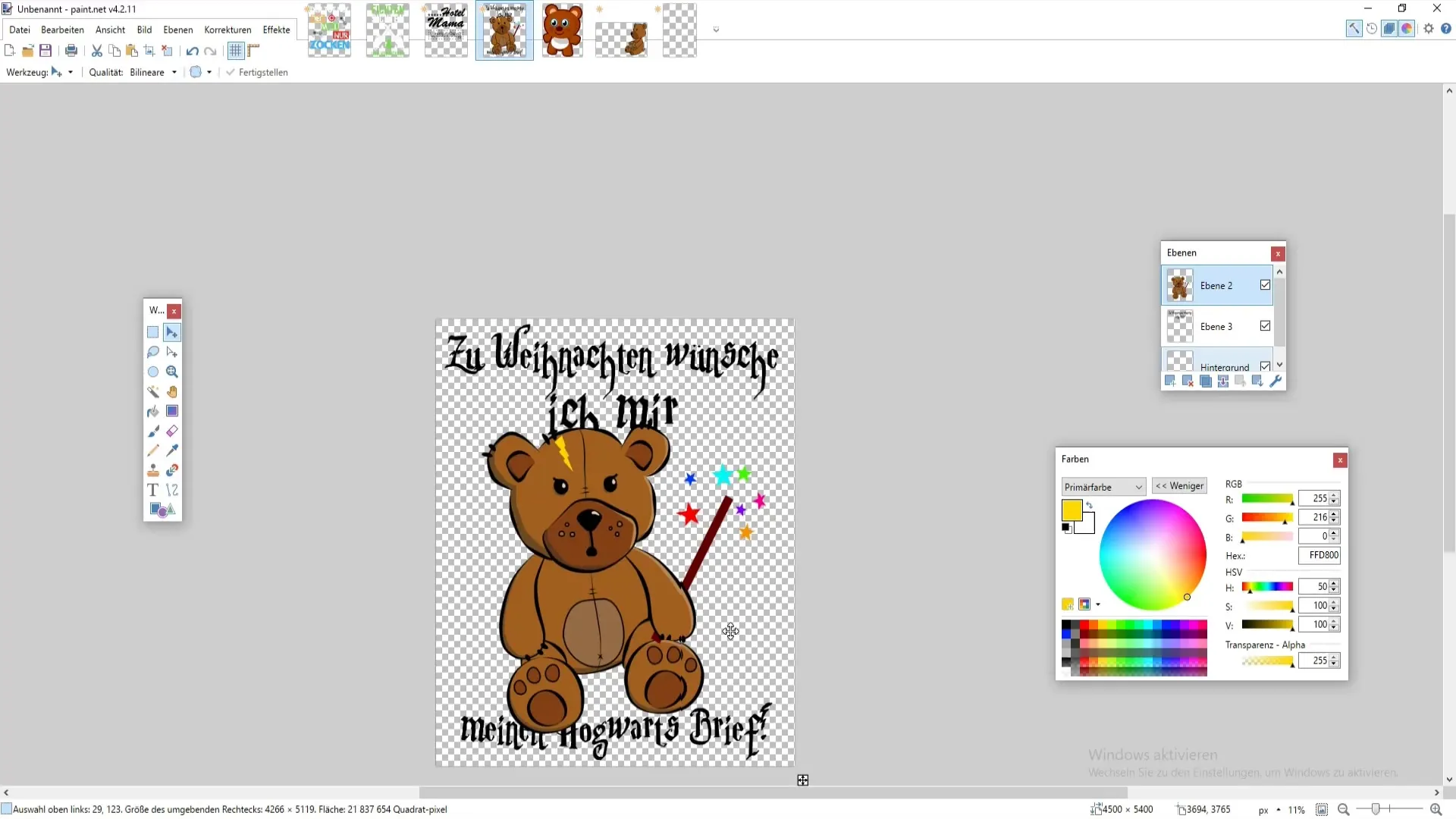
9. Saving the Design
If you are happy with your design, save your image as a PNG file. Go to "File" and then "Save As...". Choose the location to save and confirm by clicking "OK".
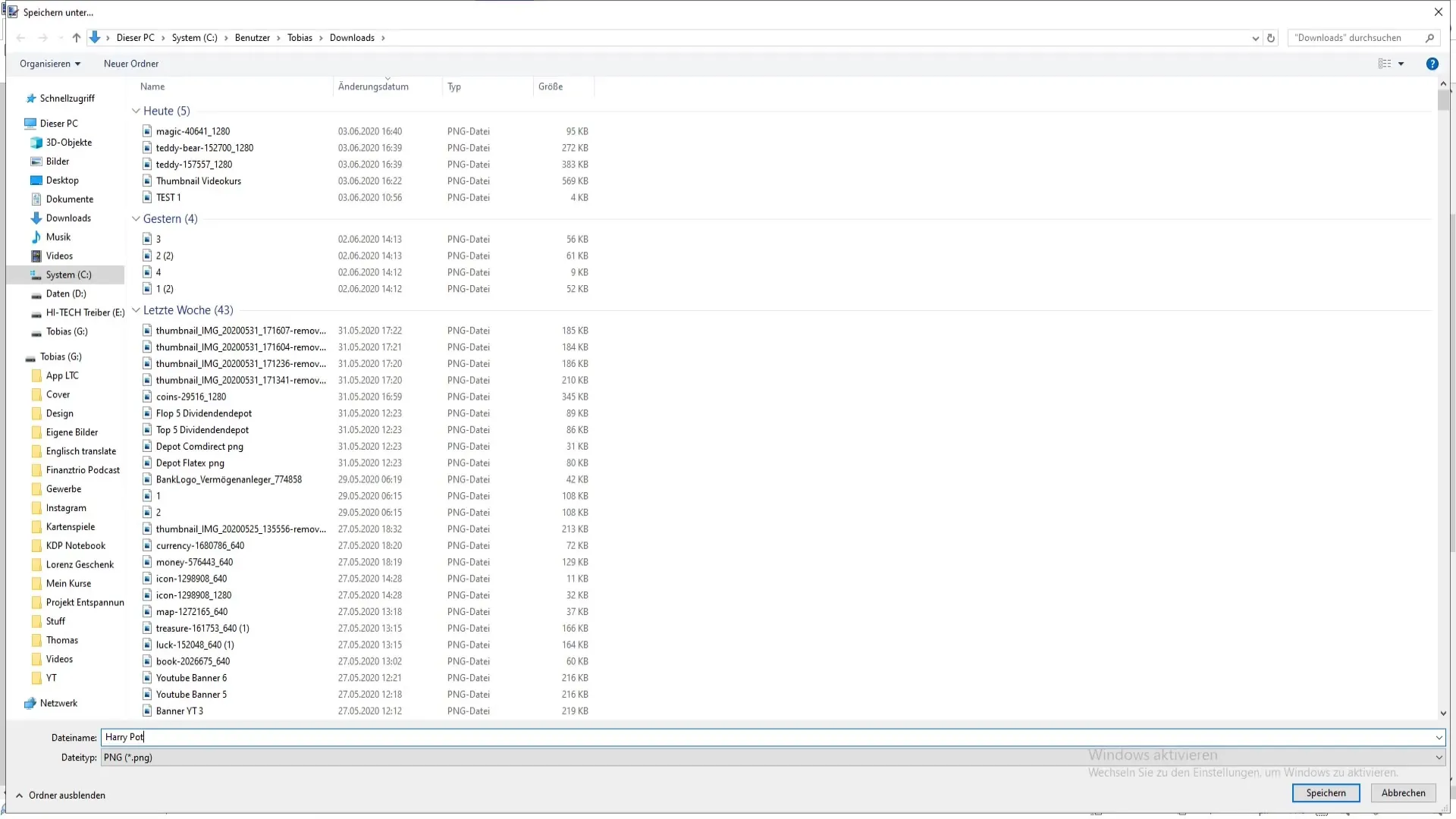
10. Testing the Design
Before printing your design on a T-shirt, it is recommended to make a test print or display the digital template on different backgrounds. This will help you see how the design looks in different colors - should it stand out on a light or dark T-shirt?
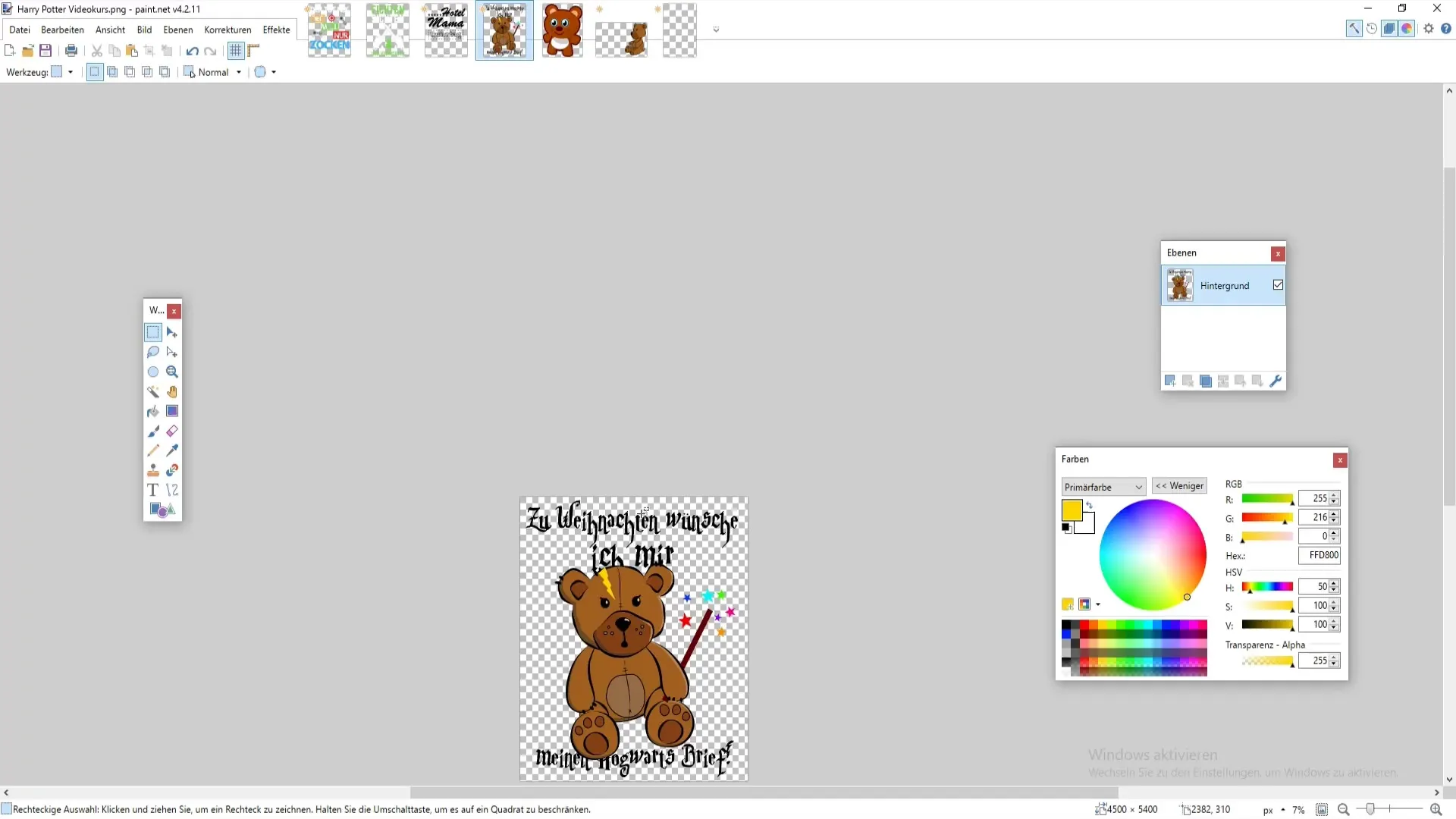
Summary
If you have followed all these steps, your T-shirt design would be ready for printing. You should have invested some time to ensure everything looks good. Be creative and experiment with different designs, fonts, and colors to create the perfect T-shirt.
Frequently Asked Questions
How do I create a new template in Paint.NET?Go to "File" and select "New". Enter the dimensions 4500 x 5400 pixels.
Can I use images from Pixabay?Yes, you can download images from Pixabay and insert them into your design.
What is the best font for T-shirt designs?It depends on your design. Experiment with different styles.
How do I save my design?Go to "File" to "Save As..." and choose the PNG format.
Do I need to consider color profiles?Yes, especially when it comes to printing. CMYK is often the preferred choice.


