There are many graphic editing programs, but Paint.NET stands out for its user-friendliness and extensive features. You want to install Paint.NET on your computer, but you don't know where to start? Don't worry, I'll guide you through the entire download and installation process. This way, you'll quickly gain access to this powerful tool and can start creating and editing graphics right away.
Key Takeaways
- The download link from getpaint.net is the best option.
- There is both a free and a paid version.
- The installation is user-friendly and simple.
- Make sure to extract the folder after downloading.
- Note that you can customize the user interface and language if needed.
Step-by-Step Guide
First, open your web browser and go to the Google search engine. There, type in "Paint.NET." The official Paint.NET website is often hard to find, so make sure to choose the correct link. The first suggestion you see in the search results should be "Paint.NET Download kostenlos - Chip.de," but I recommend selecting the link next to it - "getpaint.net." This link will take you directly to the official homepage.
On the official homepage, you will find information about the different versions of Paint.NET. There is the paid version that updates automatically, and the free version. Most users might accidentally choose the paid version, so click on the free download link. When you click on it, a small window will open showing the download.
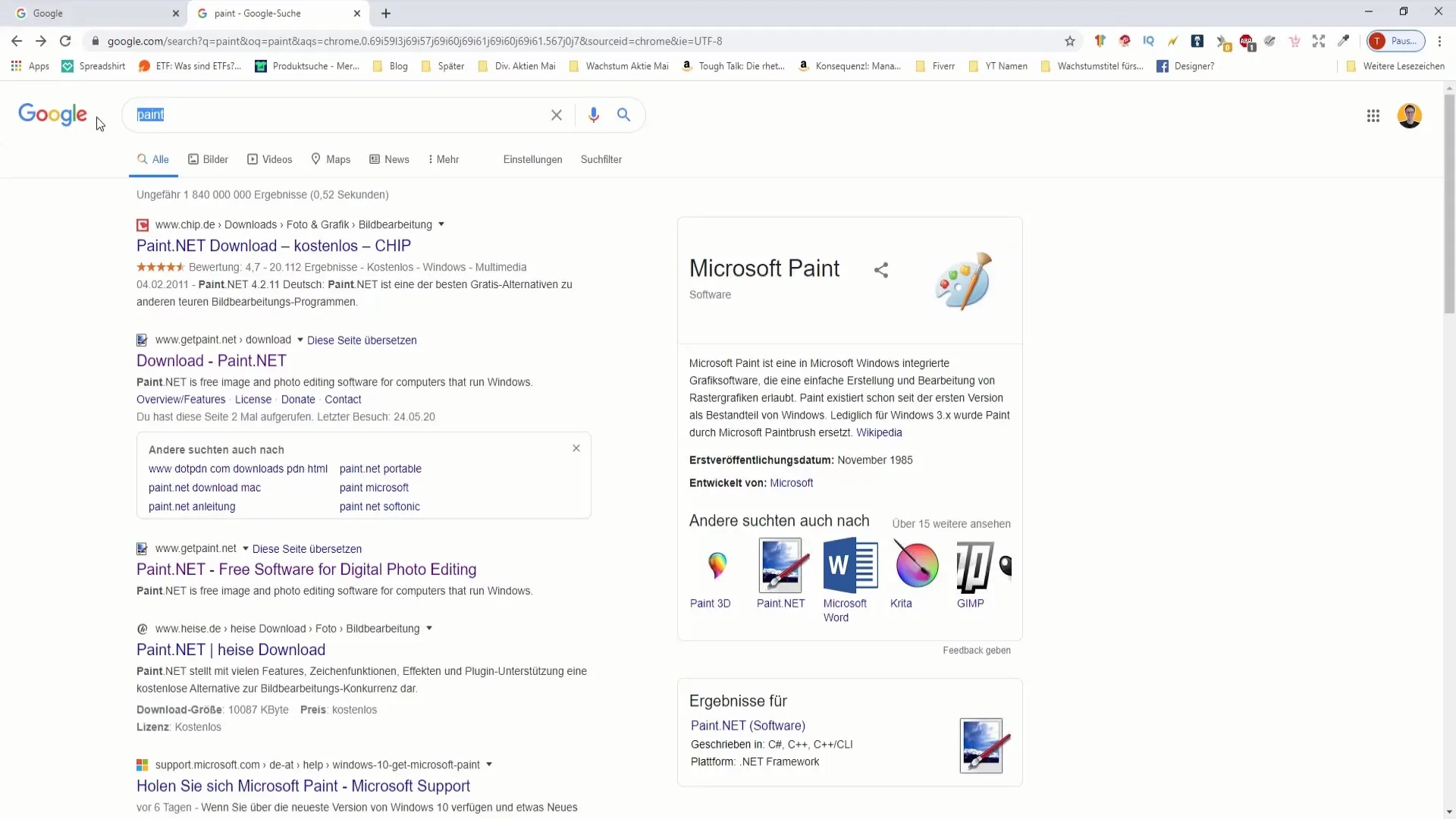
Once the download is complete, open the folder where the file was saved. Right-click on the file to see the option to "Extract all." Choose this option to extract the file into the appropriate folder. It's important to extract all contents of the downloaded file before proceeding with the installation.
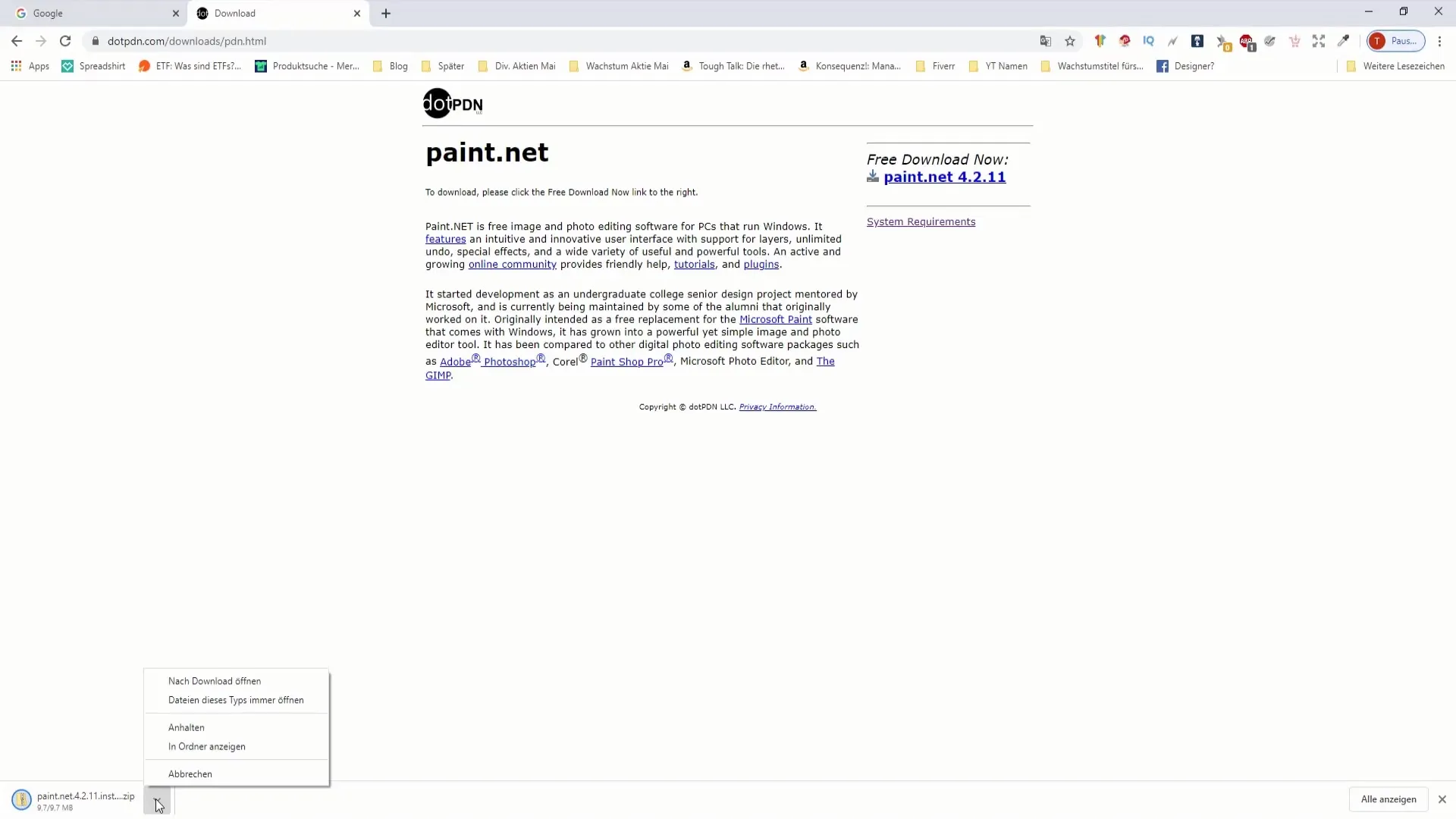
Once the files have been successfully extracted, you should see the new folder now available. In this new folder, you will find the installation file. Double-click on it to start the installation process. You may be asked for administrator rights to install Paint.NET. Confirm this prompt by clicking "Yes."
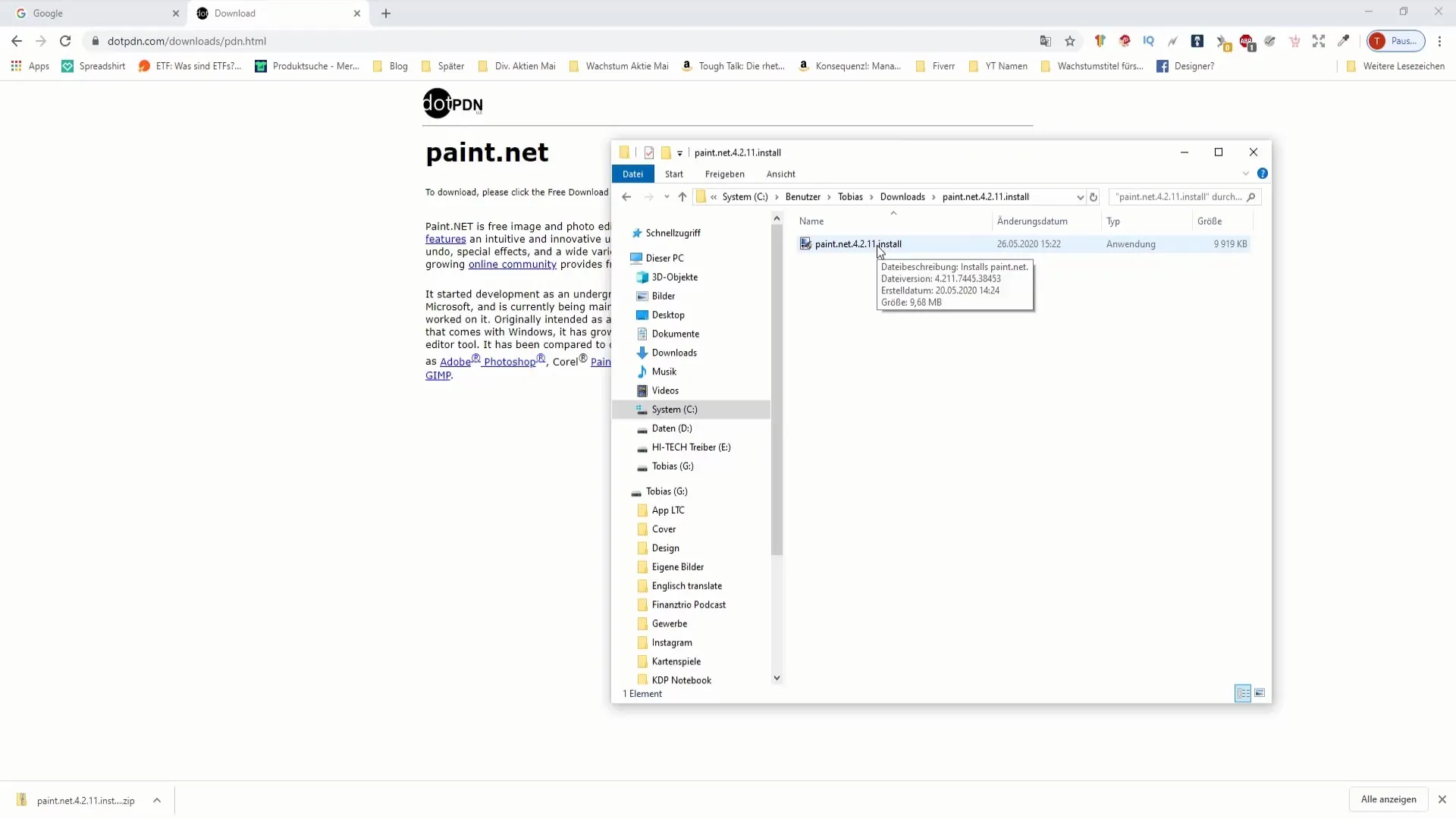
The next steps are usually self-explanatory. The installation wizard will guide you through the process. You will be prompted to select the language - make sure to choose "German" for better utilization of the software. You will also need to accept the terms of use. If you don't do this, you cannot proceed with the installation.
Once the installation is complete, you should have the option to start the application immediately or simply finish the installation. If you choose to start Paint.NET immediately, click on the corresponding option. Otherwise, you can also just press "Finish" and start Paint.NET manually later.
Now you are ready to start using Paint.NET! The installation process may take a few minutes depending on your internet speed and computer's performance. Be patient! You can now explore all the features of Paint.NET and unleash your creativity.
Summary
Downloading and installing Paint.NET is easy as long as you use the correct link. Visit the official website, download the file, extract it, and follow the installation instructions. With Paint.NET, you have a powerful graphic customization tool at your disposal that you can use right away.
Frequently Asked Questions
How do I download Paint.NET?Go to the official website getpaint.net and click on the download link.
Can I use Paint.NET for free?Yes, there is a free version of Paint.NET.
Where can I find the installation file after downloading?In the folder where you downloaded and extracted the file.
Which language can I choose for Paint.NET?You can choose "German" or other languages during installation.
Do I need to update the software?The paid version updates automatically; for the free version, you may need to update manually.


