In the digital marketing world, Pinterest is an excellent platform to share visual content and promote your business. To get the most out of your Pinterest experience, it is important to configure your account settings correctly. This tutorial will help you understand and adjust the various settings on Pinterest. Let's dive right in!
Key Insights
- You can easily adjust your account settings to enhance security and privacy measures.
- By linking your account to social media, you can increase reach and direct users to your other platforms.
- Customizing the Homefeed allows for a personalized experience based on your interests.
Step-by-Step Guide
Access Account Settings
To access your account settings, click on the right arrow in the top right corner of your Pinterest account. A dropdown menu will appear, where you can select Settings. This will then redirect you to the account settings page.
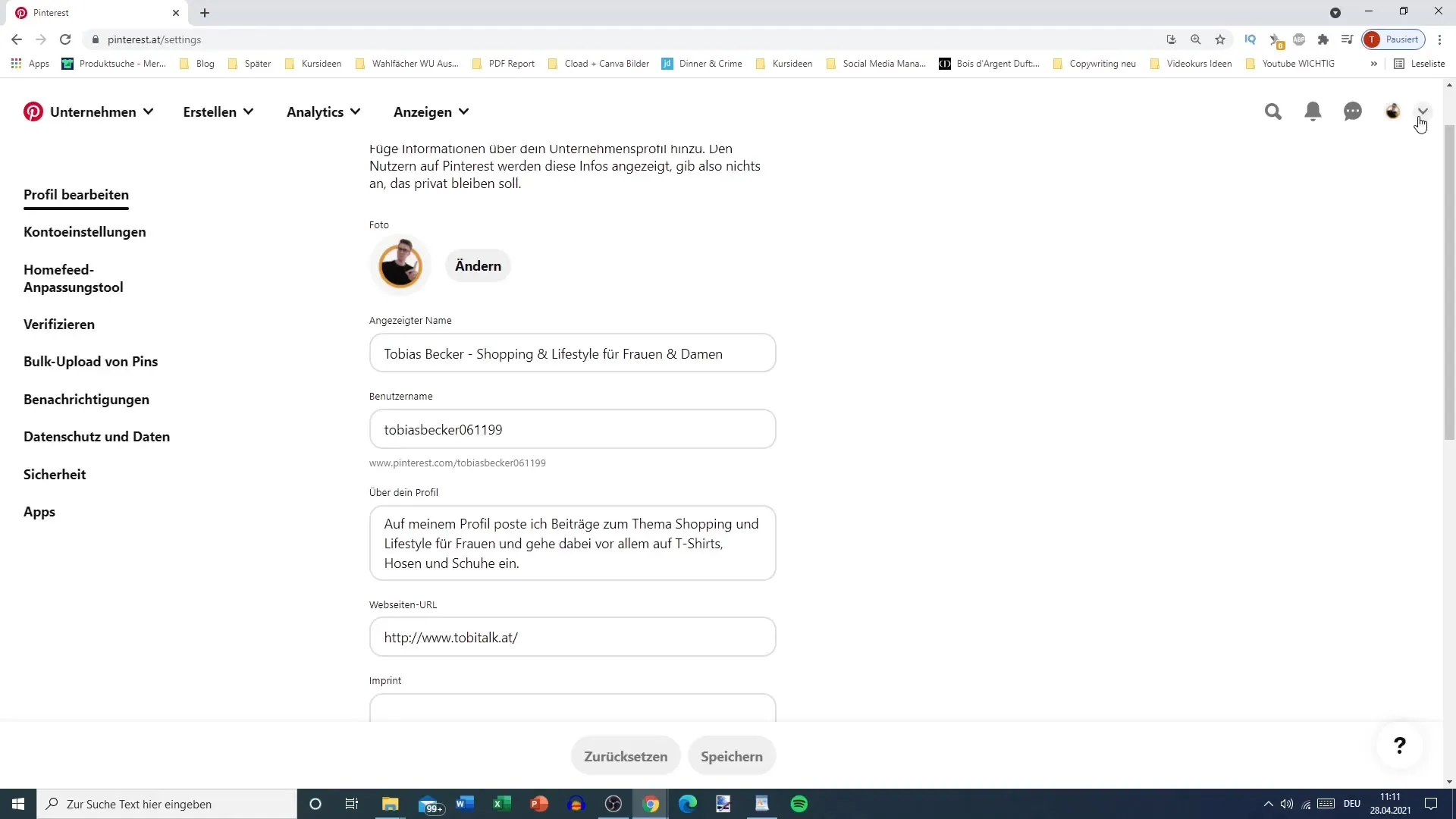
Manage Password and Personal Data
In the account settings, you have the option to change your password, select your country and language, and add a contact person. It is important to provide your real name so your target audience knows who is behind the profile. You can also specify your gender, mainly for Pinterest's statistical purposes.
Link Social Media Accounts
Pinterest allows you to link your Facebook and Google accounts. This can streamline your login process and simplify access to your profile. Additionally, in the account settings, you can enable direct messages on your business profile or convert your account to a personal or business one. With a business profile, you have access to useful features that can help you succeed.
Customize Homefeed
Your Homefeed displays content based on your interests. You can customize this feed by selecting topics, Pinterest accounts, and content to follow. Currently, this step is less relevant if you are just starting with your account and haven't shared any content yet.
Link Social Media and Website
An important aspect of account settings is the ability to link social media and your website. For example, you can add your Instagram profile. Note that this is a good way to direct users from Pinterest to your website or social media channel.
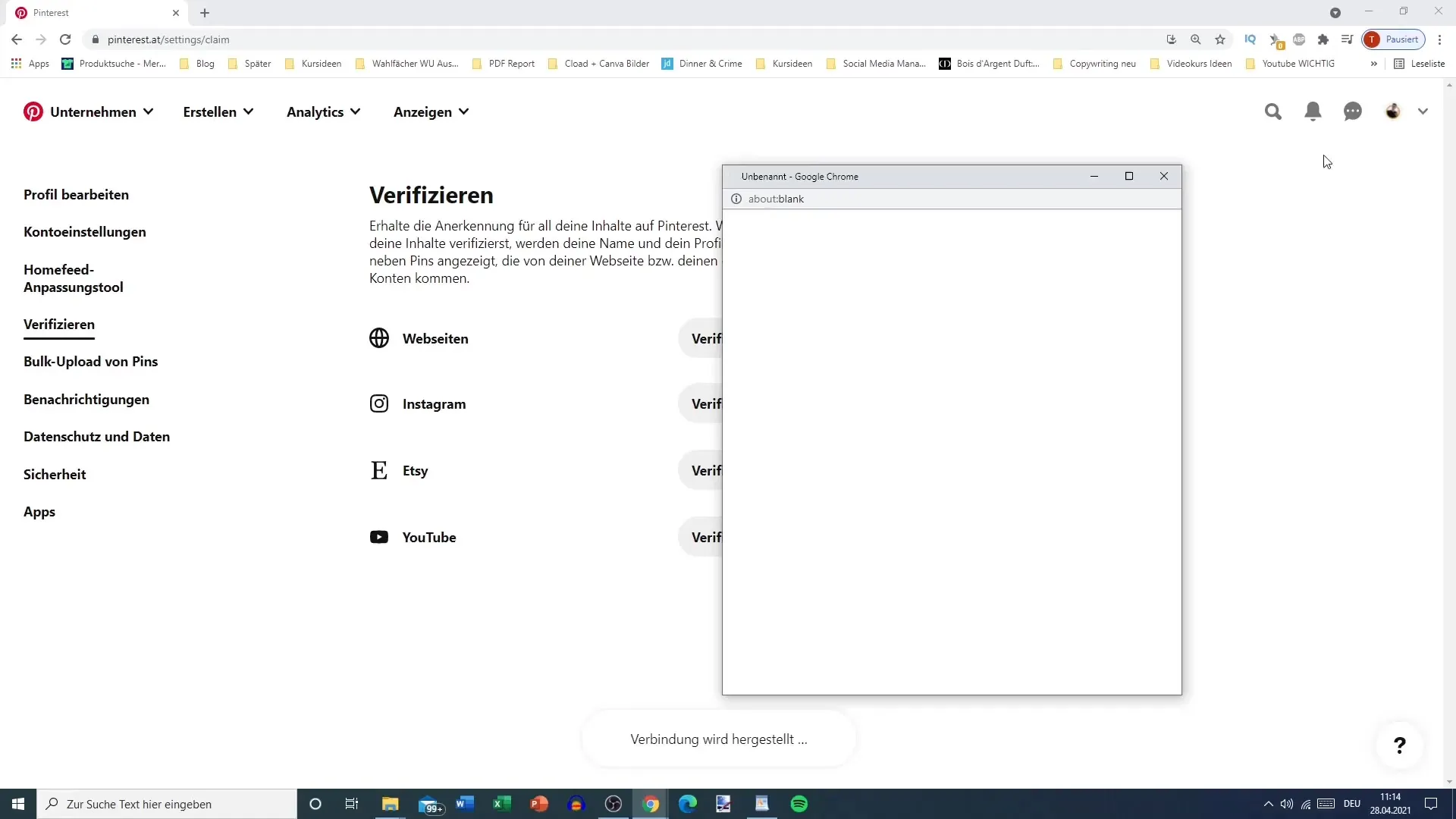
Notifications and Privacy
You can customize notification settings individually. Choose the type of notifications you wish to receive, whether through email, push notifications, or directly on the platform. I recommend disabling all email notifications if you are actively using Pinterest to avoid cluttering your inbox. Privacy is also important. You can control who can mention you on Pinterest and potentially spread your content further.
Set Up Security Settings
Securing your account is a top priority. Here, you can enable two-factor authentication to enhance your account's security. This requires additional verification via your phone when logging in from a new device.
Additional Settings and Team Account Integration
There are various options for advertising and user management in the settings. You can manage a business account or create a team to collaborate with partners on your Pinterest account. These points are mainly important for businesses looking to run advertisements or memberships for various projects.
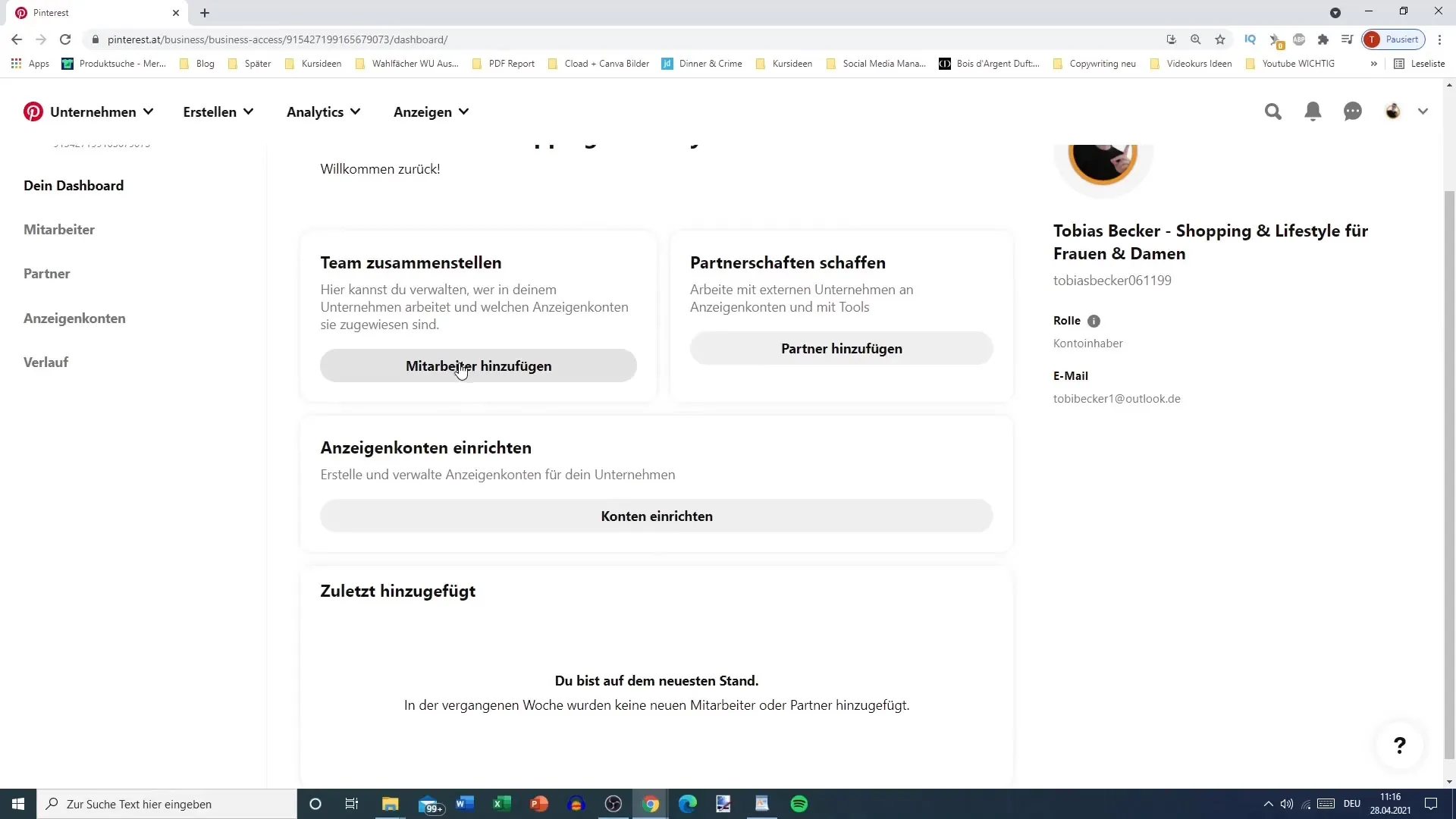
Add Account
If you cover various topics or need an additional account for other projects, you can add a new account under account settings. This is useful if you want to work with multiple niches or separate personal and business accounts.
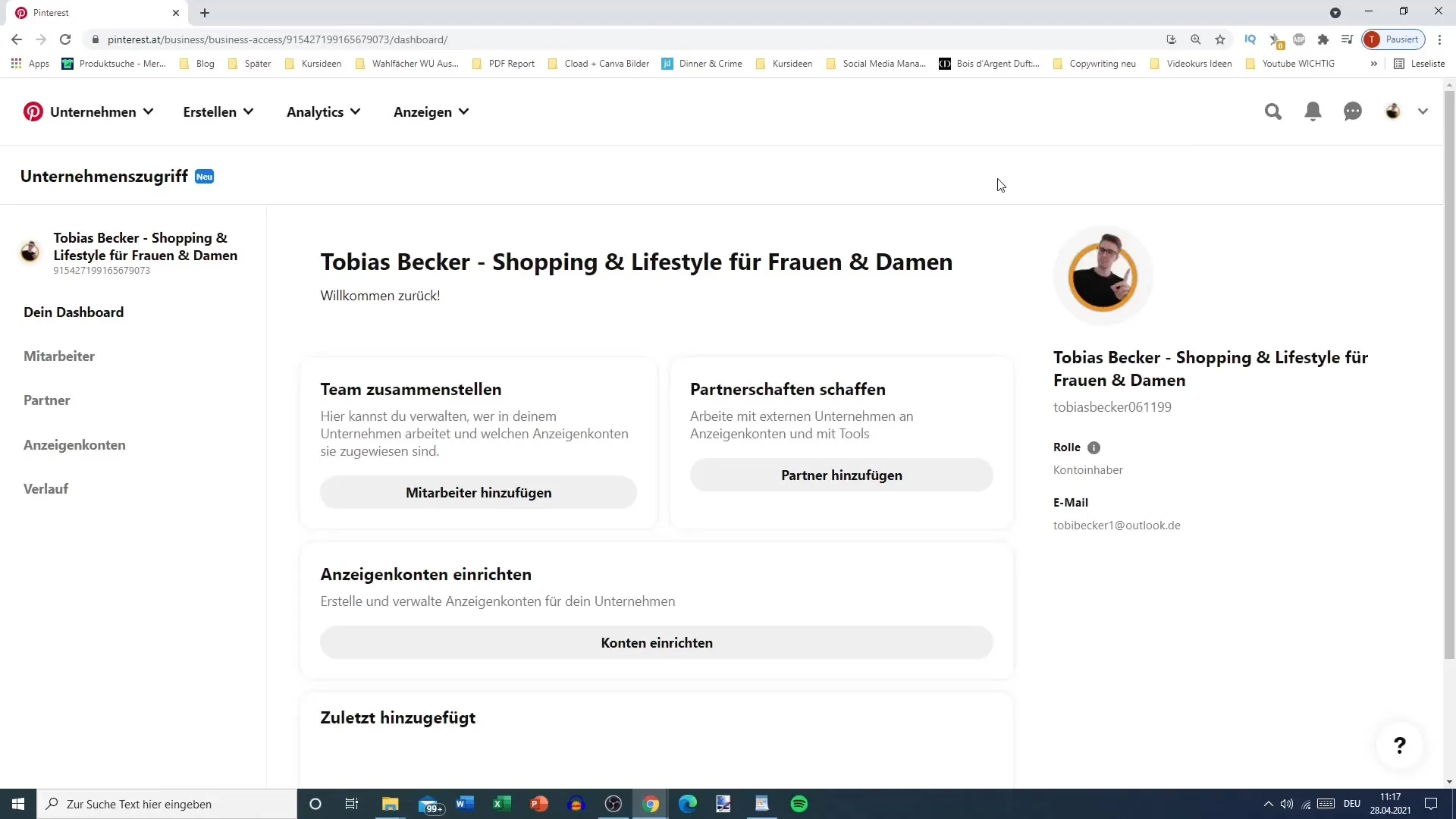
Summary
Understanding the settings of your Pinterest account is fundamental to your success on the platform. You have learned how to adjust your account settings optimally to increase the visibility of your content, secure your profile, and enhance your user experience.
Frequently Asked Questions
How can I change the language in my Pinterest settings?You can adjust the language under the account settings by selecting the appropriate option.
Is it possible to convert my Pinterest account to a business account?Yes, in the account settings, you can convert your personal account to a business account.
How do I protect my Pinterest account from unauthorized access?You can activate two-factor authentication to better protect your account.
Why should I specify my gender on Pinterest?Specifying your gender is important for statistical purposes to improve audience analysis on Pinterest.
Which social media platforms can I link with Pinterest?You can link your Facebook and Instagram accounts, as well as other social media platforms, through the account settings.


